Gnoticalministin.info pop-up is a browser-based scam which deceives you into subscribing to push notifications that go directly to the desktop or the internet browser. It says that you need to click ‘Allow’ in order to download a file, connect to the Internet, access the content of the web page, confirm that you are 18+, verify that you are not a robot, watch a video, enable Flash Player, and so on.
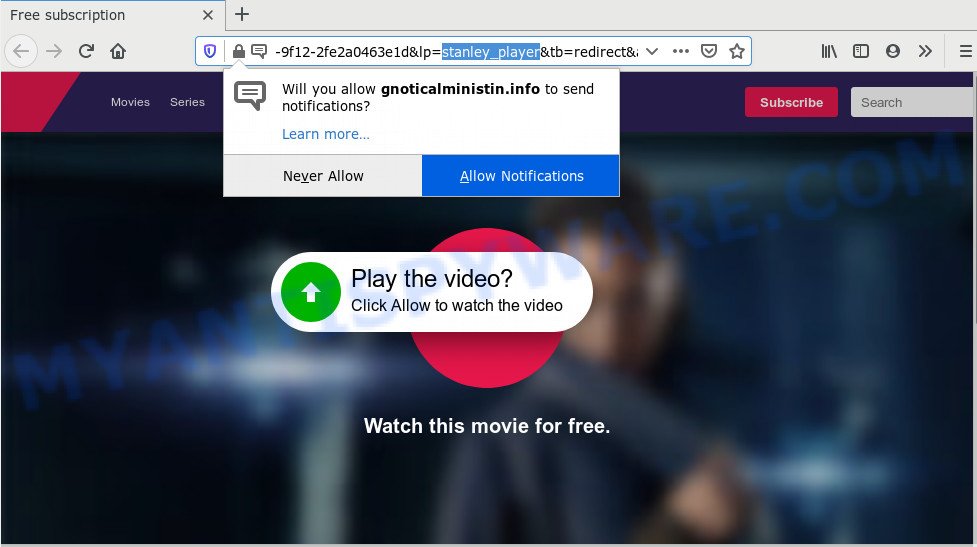
Once you click the ‘Allow’ button, then your browser will be configured to display popup adverts in the right bottom corner of your desktop. Push notifications are originally created to alert the user of recently published news. Scammers abuse ‘push notifications’ to avoid anti-virus and ad blocker programs by presenting annoying ads. These advertisements are displayed in the lower right corner of the screen urges users to play online games, visit dubious web-pages, install web-browser extensions & so on.

If you are getting spam notifications, you can remove Gnoticalministin.info subscription by going into your web browser’s settings and completing the Gnoticalministin.info removal guidance below. Once you remove Gnoticalministin.info subscription, the push notifications will no longer appear on your desktop.
Where the Gnoticalministin.info pop ups comes from
Some research has shown that users can be redirected to Gnoticalministin.info from misleading ads or by potentially unwanted apps and adware. Adware is a form of malicious software. It is made to bombard you with unsolicited advertisements and pop up windows that could potentially be dangerous for your computer. If you get adware software on your PC, it can alter web browser settings and install malicious browser extensions.
Adware may be spread with the help of trojan horses and other forms of malicious software, but in many cases, adware software gets on your system together with some free programs. Many makers of free software include additional apps in their installer. Sometimes it’s possible to avoid the install of any adware: carefully read the Terms of Use and the Software license, choose only Manual, Custom or Advanced installation method, reject all checkboxes before clicking Install or Next button while installing new freeware.
Threat Summary
| Name | Gnoticalministin.info popup |
| Type | browser notification spam ads, pop up virus, pop ups, pop up ads |
| Distribution | potentially unwanted software, social engineering attack, malicious popup ads, adware softwares |
| Symptoms |
|
| Removal | Gnoticalministin.info removal guide |
If you would like to clean your PC of adware software and thereby remove Gnoticalministin.info pop-up advertisements and are unable to do so, you can follow the steps below to find and remove adware and any other malware for free.
How to remove Gnoticalministin.info ads (removal tutorial)
To remove Gnoticalministin.info pop-ups from your system, you must delete all suspicious apps and every file that could be related to the adware software. Besides, to restore your internet browser startpage, search engine and new tab, you should reset the hijacked internet browsers. As soon as you’re finished with Gnoticalministin.info pop-up ads removal procedure, we suggest you scan your system with malware removal utilities listed below. It’ll complete the removal procedure on your PC.
To remove Gnoticalministin.info pop ups, execute the steps below:
- How to delete Gnoticalministin.info pop-up ads without any software
- Delete recently installed potentially unwanted apps
- Remove Gnoticalministin.info notifications from internet browsers
- Remove Gnoticalministin.info pop ups from Chrome
- Get rid of Gnoticalministin.info from Firefox by resetting internet browser settings
- Get rid of Gnoticalministin.info pop-up advertisements from Microsoft Internet Explorer
- How to automatically remove Gnoticalministin.info popup advertisements
- How to stop Gnoticalministin.info popups
- To sum up
How to delete Gnoticalministin.info pop-up ads without any software
In this section of the blog post, we have posted the steps that will help to get rid of Gnoticalministin.info pop-up advertisements manually. Although compared to removal utilities, this method loses in time, but you don’t need to install anything on your PC system. It will be enough for you to follow the detailed tutorial with images. We tried to describe each step in detail, but if you realized that you might not be able to figure it out, or simply do not want to change the Microsoft Windows and browser settings, then it’s better for you to use tools from trusted developers, which are listed below.
Delete recently installed potentially unwanted apps
In order to remove potentially unwanted software such as this adware, open the Windows Control Panel and click on “Uninstall a program”. Check the list of installed programs. For the ones you do not know, run an Internet search to see if they are adware, hijacker or PUPs. If yes, remove them off. Even if they are just a apps that you do not use, then uninstalling them off will increase your personal computer start up time and speed dramatically.
Press Windows button ![]() , then click Search
, then click Search ![]() . Type “Control panel”and press Enter. If you using Windows XP or Windows 7, then press “Start” and select “Control Panel”. It will show the Windows Control Panel like below.
. Type “Control panel”and press Enter. If you using Windows XP or Windows 7, then press “Start” and select “Control Panel”. It will show the Windows Control Panel like below.

Further, press “Uninstall a program” ![]()
It will show a list of all programs installed on your computer. Scroll through the all list, and uninstall any dubious and unknown software.
Remove Gnoticalministin.info notifications from internet browsers
if you became a victim of cyber frauds and clicked on the “Allow” button, then your internet browser was configured to show unwanted advertisements. To remove the ads, you need to delete the notification permission that you gave the Gnoticalministin.info web page to send browser notification spam.
Google Chrome:
- Just copy and paste the following text into the address bar of Google Chrome.
- chrome://settings/content/notifications
- Press Enter.
- Remove the Gnoticalministin.info URL and other rogue notifications by clicking three vertical dots button next to each and selecting ‘Remove’.

Android:
- Tap ‘Settings’.
- Tap ‘Notifications’.
- Find and tap the web-browser which displays Gnoticalministin.info spam notifications advertisements.
- Find Gnoticalministin.info in the list and disable it.

Mozilla Firefox:
- In the top right hand corner, click the Firefox menu (three bars).
- In the drop-down menu select ‘Options’. In the left side select ‘Privacy & Security’.
- Scroll down to the ‘Permissions’ section and click the ‘Settings’ button next to ‘Notifications’.
- Locate sites you down’t want to see notifications from (for example, Gnoticalministin.info), click on drop-down menu next to each and select ‘Block’.
- Click ‘Save Changes’ button.

Edge:
- Click the More button (it looks like three dots) in the top-right corner of the browser.
- Scroll down to ‘Settings’. In the menu on the left go to ‘Advanced’.
- Click ‘Manage permissions’ button under ‘Website permissions’.
- Click the switch below the Gnoticalministin.info site and each dubious domain.

Internet Explorer:
- Click ‘Tools’ button in the right upper corner of the browser.
- When the drop-down menu appears, click on ‘Internet Options’.
- Select the ‘Privacy’ tab and click ‘Settings below ‘Pop-up Blocker’ section.
- Select the Gnoticalministin.info site and other dubious URLs below and remove them one by one by clicking the ‘Remove’ button.

Safari:
- Go to ‘Preferences’ in the Safari menu.
- Open ‘Websites’ tab, then in the left menu click on ‘Notifications’.
- Check for Gnoticalministin.info site, other dubious URLs and apply the ‘Deny’ option for each.
Remove Gnoticalministin.info pop ups from Chrome
Resetting Google Chrome to default values is helpful in deleting the Gnoticalministin.info pop ups from your web-browser. This method is always helpful to follow if you have trouble in removing changes caused by adware software.

- First, launch the Chrome and press the Menu icon (icon in the form of three dots).
- It will show the Chrome main menu. Choose More Tools, then press Extensions.
- You will see the list of installed add-ons. If the list has the plugin labeled with “Installed by enterprise policy” or “Installed by your administrator”, then complete the following tutorial: Remove Chrome extensions installed by enterprise policy.
- Now open the Google Chrome menu once again, press the “Settings” menu.
- Next, click “Advanced” link, which located at the bottom of the Settings page.
- On the bottom of the “Advanced settings” page, press the “Reset settings to their original defaults” button.
- The Chrome will display the reset settings dialog box as shown on the screen above.
- Confirm the internet browser’s reset by clicking on the “Reset” button.
- To learn more, read the post How to reset Chrome settings to default.
Get rid of Gnoticalministin.info from Firefox by resetting internet browser settings
If Mozilla Firefox settings are hijacked by the adware software, your web-browser displays undesired pop-up advertisements, then ‘Reset Firefox’ could solve these problems. Essential information such as bookmarks, browsing history, passwords, cookies, auto-fill data and personal dictionaries will not be removed.
First, open the Firefox. Next, click the button in the form of three horizontal stripes (![]() ). It will display the drop-down menu. Next, press the Help button (
). It will display the drop-down menu. Next, press the Help button (![]() ).
).

In the Help menu click the “Troubleshooting Information”. In the upper-right corner of the “Troubleshooting Information” page press on “Refresh Firefox” button as displayed in the following example.

Confirm your action, press the “Refresh Firefox”.
Get rid of Gnoticalministin.info pop-up advertisements from Microsoft Internet Explorer
In order to restore all internet browser home page, new tab and search provider by default you need to reset the Internet Explorer to the state, that was when the Windows was installed on your PC.
First, run the Internet Explorer, then press ‘gear’ icon ![]() . It will display the Tools drop-down menu on the right part of the browser, then click the “Internet Options” as on the image below.
. It will display the Tools drop-down menu on the right part of the browser, then click the “Internet Options” as on the image below.

In the “Internet Options” screen, select the “Advanced” tab, then click the “Reset” button. The IE will open the “Reset Internet Explorer settings” dialog box. Further, click the “Delete personal settings” check box to select it. Next, click the “Reset” button as shown in the following example.

When the process is finished, click “Close” button. Close the Microsoft Internet Explorer and restart your computer for the changes to take effect. This step will help you to restore your internet browser’s search engine, homepage and newtab page to default state.
How to automatically remove Gnoticalministin.info popup advertisements
Manual removal instructions does not always allow to fully remove the adware, as it is not easy to identify and remove components of adware and all malicious files from hard disk. Therefore, it is recommended that you run malware removal utility to fully remove Gnoticalministin.info off your web-browser. Several free malicious software removal tools are currently available that can be used against the adware. The optimum way would be to run Zemana Free, MalwareBytes Free and HitmanPro.
Get rid of Gnoticalministin.info pop up advertisements with Zemana Anti-Malware (ZAM)
Does Zemana remove adware software responsible for Gnoticalministin.info pop ups? The adware is often downloaded with malware that can force you to install an program such as toolbars you don’t want. Therefore, recommend using the Zemana. It’s a utility made to scan and remove adware software and other malicious software from your computer for free.
Zemana can be downloaded from the following link. Save it on your Windows desktop or in any other place.
162824 downloads
Author: Zemana Ltd
Category: Security tools
Update: July 16, 2019
Once the download is finished, close all windows on your PC. Further, launch the install file called Zemana.AntiMalware.Setup. If the “User Account Control” dialog box pops up as on the image below, press the “Yes” button.

It will open the “Setup wizard” that will assist you install Zemana Free on the PC system. Follow the prompts and do not make any changes to default settings.

Once install is done successfully, Zemana Free will automatically launch and you may see its main window as displayed on the screen below.

Next, click the “Scan” button . Zemana application will scan through the whole personal computer for the adware which cause pop ups. This procedure can take quite a while, so please be patient. When a threat is detected, the count of the security threats will change accordingly.

As the scanning ends, Zemana AntiMalware will show a scan report. Review the results once the utility has done the system scan. If you think an entry should not be quarantined, then uncheck it. Otherwise, simply click “Next” button.

The Zemana Free will remove adware related to the Gnoticalministin.info advertisements and move threats to the program’s quarantine. Once disinfection is done, you can be prompted to restart your PC system.
Scan your PC and remove Gnoticalministin.info advertisements with HitmanPro
Hitman Pro is a free removal tool. It removes potentially unwanted apps, adware software, browser hijacker infections and unwanted browser extensions. It’ll locate and remove adware software that causes multiple intrusive pop-ups. Hitman Pro uses very small PC resources and is a portable application. Moreover, HitmanPro does add another layer of malware protection.

- Please go to the link below to download Hitman Pro. Save it directly to your MS Windows Desktop.
- Once the downloading process is complete, double click the Hitman Pro icon. Once this tool is opened, click “Next” button to perform a system scan with this utility for the adware that causes multiple undesired popups. A system scan can take anywhere from 5 to 30 minutes, depending on your system. During the scan Hitman Pro will locate threats exist on your system.
- Once the scan get completed, it will display the Scan Results. Make sure to check mark the items which are unsafe and then click “Next” button. Now click the “Activate free license” button to start the free 30 days trial to remove all malicious software found.
How to remove Gnoticalministin.info with MalwareBytes Free
You can remove Gnoticalministin.info ads automatically through the use of MalwareBytes Free. We suggest this free malicious software removal utility because it can easily remove hijackers, adware software, potentially unwanted software and toolbars with all their components such as files, folders and registry entries.
Visit the following page to download the latest version of MalwareBytes Anti-Malware (MBAM) for MS Windows. Save it to your Desktop so that you can access the file easily.
324500 downloads
Author: Malwarebytes
Category: Security tools
Update: April 15, 2020
When the downloading process is complete, close all applications and windows on your computer. Open a directory in which you saved it. Double-click on the icon that’s called mb3-setup like below.
![]()
When the setup starts, you’ll see the “Setup wizard” which will help you install Malwarebytes on your PC system.

Once installation is done, you will see window as displayed below.

Now click the “Scan Now” button to find adware software that causes multiple annoying popups. While the MalwareBytes AntiMalware (MBAM) program is checking, you may see how many objects it has identified as threat.

When finished, MalwareBytes will display a screen which contains a list of malicious software that has been detected. You may delete items (move to Quarantine) by simply click “Quarantine Selected” button.

The Malwarebytes will now remove adware responsible for Gnoticalministin.info popups and add threats to the Quarantine. After the clean up is complete, you may be prompted to restart your computer.

The following video explains step-by-step instructions on how to remove hijacker, adware software and other malware with MalwareBytes.
How to stop Gnoticalministin.info popups
One of the worst things is the fact that you cannot stop all those annoying web-sites such as Gnoticalministin.info using only built-in MS Windows capabilities. However, there is a program out that you can use to block intrusive web-browser redirects, ads and pop-ups in any modern internet browsers including Microsoft Edge, Google Chrome, Mozilla Firefox and Internet Explorer. It’s called Adguard and it works very well.
- AdGuard can be downloaded from the following link. Save it on your Microsoft Windows desktop or in any other place.
Adguard download
26348 downloads
Version: 6.4
Author: © Adguard
Category: Security tools
Update: November 15, 2018
- After the download is finished, run the downloaded file. You will see the “Setup Wizard” program window. Follow the prompts.
- When the setup is complete, click “Skip” to close the installation program and use the default settings, or click “Get Started” to see an quick tutorial which will help you get to know AdGuard better.
- In most cases, the default settings are enough and you don’t need to change anything. Each time, when you launch your computer, AdGuard will start automatically and stop unwanted ads, block Gnoticalministin.info, as well as other malicious or misleading web-pages. For an overview of all the features of the application, or to change its settings you can simply double-click on the icon called AdGuard, that can be found on your desktop.
To sum up
After completing the tutorial above, your computer should be clean from this adware software and other malware. The Google Chrome, MS Edge, Mozilla Firefox and Internet Explorer will no longer show unwanted Gnoticalministin.info web page when you surf the Web. Unfortunately, if the step-by-step tutorial does not help you, then you have caught a new adware software, and then the best way – ask for help.
Please create a new question by using the “Ask Question” button in the Questions and Answers. Try to give us some details about your problems, so we can try to help you more accurately. Wait for one of our trained “Security Team” or Site Administrator to provide you with knowledgeable assistance tailored to your problem with the annoying Gnoticalministin.info pop-ups.




















