If you’re experiencing odd web browser behavior, numerous redirects to a web page named Mytelevisiononline.com, unwanted advertisements trying to sell you obscure security software, then you need to know that your internet browser has been affected with the nasty adware (sometimes named ‘ad-supported’ software).
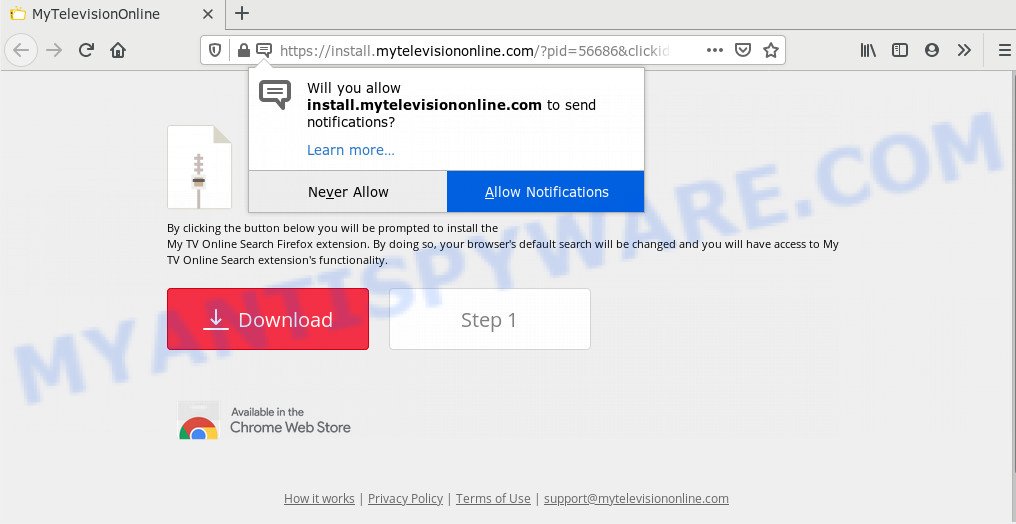
What is Adware & Is it actually malicious? Adware is unwanted software that brings targeted advertisements to your web-browser. Adware may hijack the ads of other companies with its own. In most cases, adware software will track your surfing habits and report this info to its authors.
Does adware steal your privacy information? Adware has the ability to gather and transmit confidential info without your permission. Adware software has the ability to track information about webpages visited, web-browser and system information, and your computer IP address.
Adware most likely to occur during the installation of freeware due the fact that potentially unwanted software like this are commonly hidden in the installer. Thus, if you’ve installed some free applications using Quick(Standard) mode, you may have let adware get inside your PC. Keep in mind that the Quick mode is unreliable because it do not warn about optional programs. Thus, bundled programs will be installed automatically unless you choose Advanced/Custom mode and disable its installation.
Threat Summary
| Name | Mytelevisiononline pop-ups |
| Associated websites | Mytelevisiononline.com, install.mytelevisiononline.com, feed.mytelevisiononline.com |
| Type | adware software, potentially unwanted application (PUA), pop-up virus, popup advertisements, pop-ups |
| Symptoms |
|
| Removal | Mytelevisiononline.com removal guide |
Do not panic because we have got the solution. Here’s a steps on how to remove undesired Mytelevisiononline.com pop-ups from the Google Chrome, Mozilla Firefox, Edge and Microsoft Internet Explorer and other internet browsers.
How to remove Mytelevisiononline.com pop-ups from Chrome, Firefox, IE, Edge
We are presenting a few solutions to remove Mytelevisiononline.com pop up advertisements from the Mozilla Firefox, MS Edge, Internet Explorer and Chrome using only internal Microsoft Windows functions. Most of adware software and potentially unwanted programs can be uninstalled through these processes. If these steps does not help to delete Mytelevisiononline.com advertisements, then it is better to run a free malware removal utilities linked below.
To remove Mytelevisiononline.com, execute the steps below:
- How to manually remove Mytelevisiononline.com
- How to automatically remove Mytelevisiononline.com pop-ups
- How to block Mytelevisiononline.com
- To sum up
How to manually remove Mytelevisiononline.com
This part of the blog post is a step-by-step instructions that will show you how to remove Mytelevisiononline.com pop up advertisements manually. You just need to carefully complete each step. In this case, you do not need to download any additional applications.
Delete adware software through the Windows Control Panel
It is of primary importance to first identify and remove all PUPs, adware software applications and hijackers through ‘Add/Remove Programs’ (Windows XP) or ‘Uninstall a program’ (Windows 10, 8, 7) section of your MS Windows Control Panel.
- If you are using Windows 8, 8.1 or 10 then click Windows button, next click Search. Type “Control panel”and press Enter.
- If you are using Windows XP, Vista, 7, then click “Start” button and click “Control Panel”.
- It will open the Windows Control Panel.
- Further, click “Uninstall a program” under Programs category.
- It will show a list of all software installed on the computer.
- Scroll through the all list, and delete questionable and unknown programs. To quickly find the latest installed applications, we recommend sort apps by date.
See more details in the video instructions below.
Delete Mytelevisiononline.com pop ups from Internet Explorer
By resetting Microsoft Internet Explorer web browser you restore your browser settings to its default state. This is good initial when troubleshooting problems that might have been caused by adware software that causes pop-ups.
First, launch the Internet Explorer. Next, click the button in the form of gear (![]() ). It will show the Tools drop-down menu, press the “Internet Options” as displayed below.
). It will show the Tools drop-down menu, press the “Internet Options” as displayed below.

In the “Internet Options” window click on the Advanced tab, then click the Reset button. The Internet Explorer will open the “Reset Internet Explorer settings” window as shown on the screen below. Select the “Delete personal settings” check box, then press “Reset” button.

You will now need to reboot your computer for the changes to take effect.
Remove Mytelevisiononline.com popup advertisements from Chrome
Another way to delete Mytelevisiononline.com pop-ups from Google Chrome is Reset Chrome settings. This will disable harmful addons and reset Chrome settings to original settings. Your saved bookmarks, form auto-fill information and passwords won’t be cleared or changed.

- First run the Chrome and click Menu button (small button in the form of three dots).
- It will open the Chrome main menu. Choose More Tools, then press Extensions.
- You will see the list of installed addons. If the list has the addon labeled with “Installed by enterprise policy” or “Installed by your administrator”, then complete the following steps: Remove Chrome extensions installed by enterprise policy.
- Now open the Chrome menu once again, click the “Settings” menu.
- You will see the Chrome’s settings page. Scroll down and click “Advanced” link.
- Scroll down again and click the “Reset” button.
- The Chrome will display the reset profile settings page as on the image above.
- Next click the “Reset” button.
- Once this procedure is finished, your internet browser’s startpage, search provider and new tab will be restored to their original defaults.
- To learn more, read the article How to reset Chrome settings to default.
Remove Mytelevisiononline.com advertisements from Mozilla Firefox
If Firefox settings are hijacked by the adware, your internet browser shows undesired pop up advertisements, then ‘Reset Firefox’ could solve these problems. It will keep your personal information like browsing history, bookmarks, passwords and web form auto-fill data.
Start the Mozilla Firefox and press the menu button (it looks like three stacked lines) at the top right of the browser screen. Next, click the question-mark icon at the bottom of the drop-down menu. It will show the slide-out menu.

Select the “Troubleshooting information”. If you are unable to access the Help menu, then type “about:support” in your address bar and press Enter. It bring up the “Troubleshooting Information” page similar to the one below.

Click the “Refresh Firefox” button at the top right of the Troubleshooting Information page. Select “Refresh Firefox” in the confirmation dialog box. The Mozilla Firefox will start a task to fix your problems that caused by the Mytelevisiononline.com adware software. Once, it’s finished, click the “Finish” button.
How to automatically remove Mytelevisiononline.com pop-ups
The manual guidance above is tedious to use and can not always help to completely delete the Mytelevisiononline.com advertisements. Here I am telling you an automatic way to get rid of this adware software from your computer completely. Zemana Free, MalwareBytes Free and Hitman Pro are anti-malware tools that can be used to search for and remove all kinds of malicious software including adware software that causes multiple intrusive pop-ups.
How to automatically remove Mytelevisiononline.com pop up advertisements with Zemana Free
Zemana AntiMalware (ZAM) is free full featured malware removal utility. It can check your files and MS Windows registry in real-time. Zemana Free can help to remove Mytelevisiononline.com pop-up advertisements, other potentially unwanted applications, malicious software and adware software. It uses 1% of your computer resources. This utility has got simple and beautiful interface and at the same time effective protection for your computer.
First, click the following link, then click the ‘Download’ button in order to download the latest version of Zemana Anti Malware (ZAM).
165082 downloads
Author: Zemana Ltd
Category: Security tools
Update: July 16, 2019
When the downloading process is finished, close all windows on your PC system. Further, open the setup file named Zemana.AntiMalware.Setup. If the “User Account Control” prompt pops up like the one below, press the “Yes” button.

It will display the “Setup wizard” which will help you install Zemana Anti-Malware on the system. Follow the prompts and do not make any changes to default settings.

Once install is done successfully, Zemana Anti-Malware will automatically launch and you can see its main window as shown in the following example.

Next, click the “Scan” button for scanning your machine for the adware software that causes multiple unwanted popups. While the tool is scanning, you can see how many objects and files has already scanned.

When the scan is finished, Zemana Free will produce a list of unwanted software and adware. You may delete threats (move to Quarantine) by simply click “Next” button.

The Zemana Free will begin to remove adware which causes intrusive Mytelevisiononline.com advertisements. Once that process is done, you can be prompted to restart your computer.
Scan your computer and get rid of Mytelevisiononline.com redirect with HitmanPro
If Zemana Anti-Malware cannot remove this adware software, then we suggests to use the Hitman Pro. HitmanPro is a free removal tool for hijackers, potentially unwanted apps, toolbars and adware responsible for Mytelevisiononline.com redirect. It is specially created to work as a second scanner for your computer.

- Hitman Pro can be downloaded from the following link. Save it on your Microsoft Windows desktop or in any other place.
- After the downloading process is finished, start the HitmanPro, double-click the HitmanPro.exe file.
- If the “User Account Control” prompts, click Yes to continue.
- In the Hitman Pro window, click the “Next” . HitmanPro application will scan through the whole machine for the adware software responsible for Mytelevisiononline.com pop-ups. This task can take quite a while, so please be patient. During the scan HitmanPro will scan for threats present on your computer.
- After Hitman Pro completes the scan, the results are displayed in the scan report. Review the results once the tool has done the system scan. If you think an entry should not be quarantined, then uncheck it. Otherwise, simply click “Next”. Now, click the “Activate free license” button to begin the free 30 days trial to remove all malware found.
How to delete Mytelevisiononline.com with MalwareBytes Anti Malware
Trying to get rid of Mytelevisiononline.com pop up ads can become a battle of wills between the adware infection and you. MalwareBytes can be a powerful ally, deleting most of today’s adware, malicious software and potentially unwanted software with ease. Here’s how to use MalwareBytes Anti-Malware will help you win.

- Click the link below to download MalwareBytes. Save it on your Windows desktop or in any other place.
Malwarebytes Anti-malware
327301 downloads
Author: Malwarebytes
Category: Security tools
Update: April 15, 2020
- At the download page, click on the Download button. Your web browser will show the “Save as” dialog box. Please save it onto your Windows desktop.
- When the downloading process is complete, please close all software and open windows on your PC. Double-click on the icon that’s named mb3-setup.
- This will open the “Setup wizard” of MalwareBytes Anti Malware onto your PC. Follow the prompts and don’t make any changes to default settings.
- When the Setup wizard has finished installing, the MalwareBytes Free will open and display the main window.
- Further, click the “Scan Now” button to perform a system scan for the adware that causes multiple annoying pop-ups. This process may take quite a while, so please be patient.
- After the scan is complete, it will display the Scan Results.
- Once you have selected what you wish to delete from your personal computer click the “Quarantine Selected” button. When the cleaning procedure is done, you may be prompted to restart the PC system.
- Close the Anti Malware and continue with the next step.
Video instruction, which reveals in detail the steps above.
How to block Mytelevisiononline.com
Use an ad blocker tool like AdGuard will protect you from harmful ads and content. Moreover, you may find that the AdGuard have an option to protect your privacy and block phishing and spam web pages. Additionally, ad-blocker applications will allow you to avoid intrusive popups and unverified links that also a good way to stay safe online.
Download AdGuard on your machine from the link below.
26908 downloads
Version: 6.4
Author: © Adguard
Category: Security tools
Update: November 15, 2018
After downloading it, double-click the downloaded file to run it. The “Setup Wizard” window will show up on the computer screen as displayed on the screen below.

Follow the prompts. AdGuard will then be installed and an icon will be placed on your desktop. A window will show up asking you to confirm that you want to see a quick guide as shown in the figure below.

Click “Skip” button to close the window and use the default settings, or click “Get Started” to see an quick guide that will assist you get to know AdGuard better.
Each time, when you launch your personal computer, AdGuard will start automatically and stop unwanted ads, block Mytelevisiononline.com, as well as other malicious or misleading web pages. For an overview of all the features of the application, or to change its settings you can simply double-click on the AdGuard icon, which is located on your desktop.
To sum up
Now your PC should be clean of the adware that causes popups. We suggest that you keep AdGuard (to help you stop unwanted popups and intrusive malicious web pages) and Zemana AntiMalware (to periodically scan your personal computer for new malware, hijacker infections and adware software). Make sure that you have all the Critical Updates recommended for Microsoft Windows OS. Without regular updates you WILL NOT be protected when new hijackers, harmful programs and adware are released.
If you are still having problems while trying to get rid of Mytelevisiononline.com redirect from your internet browser, then ask for help here.


















