Divideunformingi.info pop up is a social engineering attack. It deceives you and other unsuspecting victims to accept push notifications via the browser. This webpage asks you to click on the ‘Allow’ in order to to enable Flash Player, download a file, confirm that you are 18+, connect to the Internet, verify that you are not a robot, watch a video, access the content of the web-site, and so on.
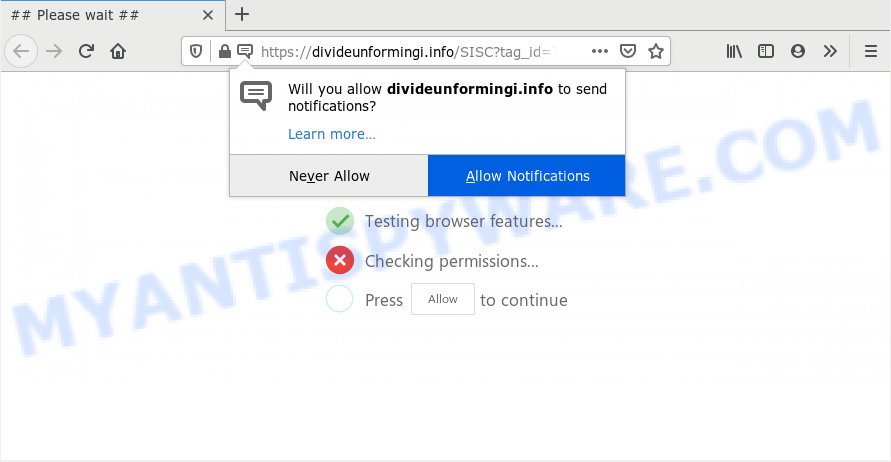
If you click the ‘Allow’ button, then your web-browser will be configured to display popup ads in the lower right corner of Windows or Mac. Push notifications are originally designed to alert the user of newly published news. Cybercriminals abuse ‘push notifications’ to avoid antivirus software and ad-blocker programs by presenting unwanted ads. These advertisements are displayed in the lower right corner of the screen urges users to play online games, visit suspicious webpages, install internet browser add-ons & so on.

If you are receiving push notifications, you can get rid of Divideunformingi.info subscription by going into your web browser’s settings and completing the Divideunformingi.info removal guidance below. Once you remove Divideunformingi.info subscription, the spam notifications will no longer appear on the screen.
How did you get infected with Divideunformingi.info popups
Some research has shown that users can be redirected to Divideunformingi.info from suspicious ads or by PUPs and adware software. Adware software is not a malicious application like trojan or other malware, but its presence can bring constant pop ups and/or unwanted adverts. Actually developers of adware is associated with some third-party ad networks and by showing adverts to users they make profit for yourself. These advertisements not only bother your browsing experience but also reroute your browser to shady websites.
Most often, adware spreads along with the setup files from a free hosting and file sharing web-sites. So, install a freeware is a a good chance that you will find a bundled adware software. If you don’t know how to avoid it, then use a simple trick. During the install, choose the Custom or Advanced installation method. Next, click ‘Decline’ button and clear all checkboxes on offers that ask you to install third-party software. Moreover, please carefully read Term of use and User agreement before installing any software or otherwise you may end up with another unwanted application on your personal computer such as this adware software.
Threat Summary
| Name | Divideunformingi.info pop-up |
| Type | browser notification spam advertisements, pop ups, pop-up advertisements, pop-up virus |
| Distribution | shady pop up ads, PUPs, social engineering attack, adwares |
| Symptoms |
|
| Removal | Divideunformingi.info removal guide |
In the few simple steps below, we will explain best possible solutions on how to clean your PC system of adware and get rid of Divideunformingi.info ads from your browser.
How to remove Divideunformingi.info pop-up ads (removal steps)
In the few simple steps below, we will try to cover the Internet Explorer, Mozilla Firefox, Microsoft Edge and Google Chrome and provide general advice to get rid of Divideunformingi.info advertisements. You may find some minor differences in your Windows install. No matter, you should be okay if you follow the steps outlined below: delete all suspicious and unknown apps, reset web browsers settings, fix internet browsers shortcuts, get rid of harmful scheduled tasks, run free malicious software removal utilities. Some of the steps will require you to restart your computer or close this webpage. So, read this instructions carefully, then bookmark this page or open it on your smartphone for later reference.
To remove Divideunformingi.info pop ups, perform the steps below:
- Manual Divideunformingi.info pop-ups removal
- Delete newly added potentially unwanted software
- Remove Divideunformingi.info notifications from web browsers
- Remove Divideunformingi.info popup advertisements from Chrome
- Remove Divideunformingi.info advertisements from Microsoft Internet Explorer
- Remove Divideunformingi.info from Firefox by resetting web browser settings
- How to completely remove Divideunformingi.info advertisements with free tools
- How to stop Divideunformingi.info pop-up ads
- Finish words
Manual Divideunformingi.info pop-ups removal
The most common adware can be removed manually, without the use of antivirus software or other removal tools. The manual steps below will guide you through how to delete Divideunformingi.info pop-up advertisements step by step. Although each of the steps is easy and does not require special knowledge, but you doubt that you can finish them, then use the free tools, a list of which is given below.
Delete newly added potentially unwanted software
It is of primary importance to first identify and delete all PUPs, adware software applications and browser hijackers through ‘Add/Remove Programs’ (Windows XP) or ‘Uninstall a program’ (Windows 10, 8, 7) section of your MS Windows Control Panel.
Make sure you have closed all browsers and other software. Next, remove any unknown and suspicious programs from your Control panel.
Windows 10, 8.1, 8
Now, press the Windows button, type “Control panel” in search and press Enter. Choose “Programs and Features”, then “Uninstall a program”.

Look around the entire list of applications installed on your computer. Most probably, one of them is the adware software related to the Divideunformingi.info popup ads. Select the suspicious program or the program that name is not familiar to you and remove it.
Windows Vista, 7
From the “Start” menu in Windows, select “Control Panel”. Under the “Programs” icon, select “Uninstall a program”.

Choose the suspicious or any unknown applications, then press “Uninstall/Change” button to delete this undesired program from your PC.
Windows XP
Click the “Start” button, select “Control Panel” option. Click on “Add/Remove Programs”.

Choose an undesired program, then click “Change/Remove” button. Follow the prompts.
Remove Divideunformingi.info notifications from web browsers
If you have clicked the “Allow” button in the Divideunformingi.info pop up and gave a notification permission, you should remove this notification permission first from your web-browser settings. To delete the Divideunformingi.info permission to send push notifications to your machine, use the following steps. These steps are for Microsoft Windows, Apple Mac and Android.
|
|
|
|
|
|
Remove Divideunformingi.info popup advertisements from Chrome
Reset Chrome settings will remove Divideunformingi.info pop-up advertisements from internet browser and disable malicious extensions. It will also clear cached and temporary data (cookies, site data and content). However, your saved passwords and bookmarks will not be changed, deleted or cleared.
First launch the Chrome. Next, click the button in the form of three horizontal dots (![]() ).
).
It will open the Google Chrome menu. Choose More Tools, then click Extensions. Carefully browse through the list of installed extensions. If the list has the plugin signed with “Installed by enterprise policy” or “Installed by your administrator”, then complete the following guide: Remove Chrome extensions installed by enterprise policy.
Open the Google Chrome menu once again. Further, click the option named “Settings”.

The internet browser will show the settings screen. Another way to open the Chrome’s settings – type chrome://settings in the browser adress bar and press Enter
Scroll down to the bottom of the page and click the “Advanced” link. Now scroll down until the “Reset” section is visible, as displayed in the following example and press the “Reset settings to their original defaults” button.

The Chrome will open the confirmation prompt as displayed on the image below.

You need to confirm your action, click the “Reset” button. The internet browser will start the procedure of cleaning. After it’s complete, the internet browser’s settings including search engine by default, new tab page and homepage back to the values that have been when the Chrome was first installed on your PC.
Remove Divideunformingi.info advertisements from Microsoft Internet Explorer
The Microsoft Internet Explorer reset is great if your web-browser is hijacked or you have unwanted add-ons or toolbars on your web browser, which installed by an malicious software.
First, run the Microsoft Internet Explorer. Next, press the button in the form of gear (![]() ). It will open the Tools drop-down menu, click the “Internet Options” as on the image below.
). It will open the Tools drop-down menu, click the “Internet Options” as on the image below.

In the “Internet Options” window click on the Advanced tab, then press the Reset button. The Internet Explorer will show the “Reset Internet Explorer settings” window like below. Select the “Delete personal settings” check box, then press “Reset” button.

You will now need to reboot your machine for the changes to take effect.
Remove Divideunformingi.info from Firefox by resetting web browser settings
Resetting your Mozilla Firefox is basic troubleshooting step for any issues with your web browser application, including the redirect to Divideunformingi.info website. However, your themes, bookmarks, history, passwords, and web form auto-fill information will not be deleted.
Click the Menu button (looks like three horizontal lines), and click the blue Help icon located at the bottom of the drop down menu as displayed on the screen below.

A small menu will appear, click the “Troubleshooting Information”. On this page, click “Refresh Firefox” button as on the image below.

Follow the onscreen procedure to return your Firefox internet browser settings to their default state.
How to completely remove Divideunformingi.info advertisements with free tools
The easiest way to remove Divideunformingi.info pop up ads is to run an anti malware program capable of detecting adware. We recommend try Zemana Anti-Malware (ZAM) or another free malware remover which listed below. It has excellent detection rate when it comes to adware software, hijackers and other potentially unwanted apps.
Use Zemana Anti Malware to remove Divideunformingi.info pop-up advertisements
Zemana is a complete package of antimalware utilities. Despite so many features, it does not reduce the performance of your PC system. Zemana Free can remove almost all the forms of adware including Divideunformingi.info pop ups, browser hijackers, PUPs and harmful web-browser extensions. Zemana Free has real-time protection that can defeat most malware. You can run Zemana Anti-Malware (ZAM) with any other antivirus software without any conflicts.
Zemana Free can be downloaded from the following link. Save it on your Windows desktop or in any other place.
165075 downloads
Author: Zemana Ltd
Category: Security tools
Update: July 16, 2019
When the download is complete, close all programs and windows on your personal computer. Double-click the setup file called Zemana.AntiMalware.Setup. If the “User Account Control” dialog box pops up as shown in the figure below, click the “Yes” button.

It will open the “Setup wizard” that will help you set up Zemana AntiMalware (ZAM) on your computer. Follow the prompts and don’t make any changes to default settings.

Once installation is finished successfully, Zemana Free will automatically start and you can see its main screen such as the one below.

Now press the “Scan” button . Zemana Anti-Malware (ZAM) tool will begin scanning the whole PC to find out adware which cause pop-ups. A scan can take anywhere from 10 to 30 minutes, depending on the number of files on your personal computer and the speed of your PC. During the scan Zemana will detect threats present on your system.

Once that process is finished, Zemana will show a list of found threats. Review the results once the utility has finished the system scan. If you think an entry should not be quarantined, then uncheck it. Otherwise, simply press “Next” button. The Zemana Anti Malware (ZAM) will begin to remove adware software which cause intrusive Divideunformingi.info advertisements. When that process is finished, you may be prompted to restart the machine.
Delete Divideunformingi.info popups from web browsers with HitmanPro
All-in-all, HitmanPro is a fantastic tool to clean your machine from any undesired apps such as adware which cause annoying Divideunformingi.info ads. The Hitman Pro is portable application that meaning, you don’t need to install it to run it. Hitman Pro is compatible with all versions of Windows OS from Windows XP to Windows 10. Both 64-bit and 32-bit systems are supported.

- Visit the page linked below to download Hitman Pro. Save it to your Desktop so that you can access the file easily.
- When the download is done, start the HitmanPro, double-click the HitmanPro.exe file.
- If the “User Account Control” prompts, click Yes to continue.
- In the HitmanPro window, click the “Next” to perform a system scan for the adware software that causes Divideunformingi.info ads in your web browser. When a malware, adware software or potentially unwanted applications are found, the count of the security threats will change accordingly. Wait until the the checking is complete.
- When finished, it will open the Scan Results. Next, you need to click “Next”. Now, click the “Activate free license” button to start the free 30 days trial to remove all malware found.
Scan and clean your machine of adware software with MalwareBytes AntiMalware (MBAM)
You can delete Divideunformingi.info ads automatically with a help of MalwareBytes AntiMalware (MBAM). We advise this free malware removal utility because it may easily delete browser hijackers, adware software, PUPs and toolbars with all their components such as files, folders and registry entries.

First, please go to the following link, then click the ‘Download’ button in order to download the latest version of MalwareBytes Anti-Malware.
327297 downloads
Author: Malwarebytes
Category: Security tools
Update: April 15, 2020
After downloading is done, run it and follow the prompts. Once installed, the MalwareBytes Free will try to update itself and when this process is done, click the “Scan Now” button to perform a system scan for the adware that causes Divideunformingi.info ads. Depending on your PC, the scan can take anywhere from a few minutes to close to an hour. While the MalwareBytes Anti-Malware (MBAM) is checking, you can see number of objects it has identified either as being malware. Once you’ve selected what you wish to remove from your system press “Quarantine Selected” button.
The MalwareBytes Free is a free program that you can use to delete all detected folders, files, services, registry entries and so on. To learn more about this malicious software removal utility, we recommend you to read and follow the step-by-step guide or the video guide below.
How to stop Divideunformingi.info pop-up ads
The AdGuard is a very good ad-blocker program for the Internet Explorer, Mozilla Firefox, MS Edge and Google Chrome, with active user support. It does a great job by removing certain types of annoying ads, popunders, pop-ups, unwanted newtabs, and even full page advertisements and web-site overlay layers. Of course, the AdGuard can block the Divideunformingi.info popup ads automatically or by using a custom filter rule.
Visit the page linked below to download the latest version of AdGuard for Microsoft Windows. Save it on your Desktop.
26905 downloads
Version: 6.4
Author: © Adguard
Category: Security tools
Update: November 15, 2018
After downloading it, run the downloaded file. You will see the “Setup Wizard” screen like below.

Follow the prompts. Once the setup is complete, you will see a window as on the image below.

You can click “Skip” to close the installation program and use the default settings, or click “Get Started” button to see an quick tutorial that will help you get to know AdGuard better.
In most cases, the default settings are enough and you do not need to change anything. Each time, when you start your personal computer, AdGuard will start automatically and stop unwanted ads, block Divideunformingi.info, as well as other harmful or misleading web-sites. For an overview of all the features of the program, or to change its settings you can simply double-click on the AdGuard icon, which is located on your desktop.
Finish words
Now your PC system should be clean of the adware that cause pop ups. We suggest that you keep AdGuard (to help you block unwanted ads and unwanted malicious webpages) and Zemana Free (to periodically scan your personal computer for new malware, browser hijackers and adware software). Make sure that you have all the Critical Updates recommended for Microsoft Windows operating system. Without regular updates you WILL NOT be protected when new hijackers, malicious programs and adware are released.
If you are still having problems while trying to remove Divideunformingi.info ads from your web browser, then ask for help here.



















