If your internet browser’s home page or search engine are being redirected to a webpage named All Day Forecast, then you most likely have a browser hijacker installed on your personal computer. The browser hijacker will modify your browser’s homepage, newtab and search engine by default so that they automatically open the All Day Forecast web-site and use it for searches. If you would like to remove All Day Forecast and are unable to do so, you can follow the steps below to locate and get rid of this browser hijacker and any other malicious software for free.
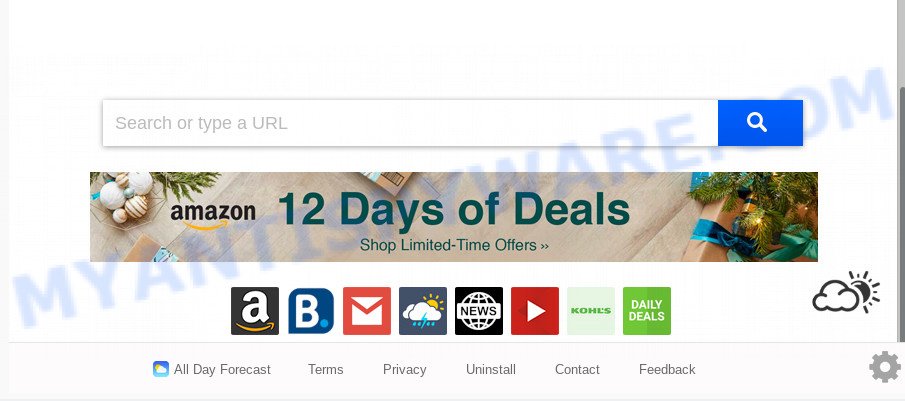
All Day Forecast hijacker will modify your internet browser’s search engine so that all searches are sent via All Day Forecast, that redirects to Bing, Yahoo or Google Custom Search engine that shows the search results for your query. The creators of this browser hijacker infection are using legitimate search provider as they may earn profit from the advertisements that are shown in the search results.
Threat Summary
| Name | All Day Forecast |
| Type | browser hijacker, search provider hijacker, start page hijacker, toolbar, unwanted new tab, redirect virus |
| Symptoms |
|
| Removal | All Day Forecast removal guide |
By following few simple steps below it is easy to remove All Day Forecast from Edge, Mozilla Firefox, Google Chrome and IE and your computer. Learn how to detect and remove hijacker and other malicious apps, as well as how to run a full machine virus scan.
How to Remove All Day Forecast
We are presenting various methods to remove All Day Forecast from the Google Chrome, MS Edge, Mozilla Firefox and Internet Explorer using only internal MS Windows functions. Most of hijackers and PUPs can be uninstalled via these processes. If these steps does not help to remove All Day Forecast, then it’s better to use a free malware removal utilities linked below.
To remove All Day Forecast, execute the following steps:
- How to delete All Day Forecast redirect without any software
- How to delete All Day Forecast with free software
- Stop All Day Forecast redirect
- Prevent All Day Forecast hijacker from installing
- To sum up
How to delete All Day Forecast redirect without any software
The following instructions is a step-by-step guide, which will help you manually remove All Day Forecast from the Firefox, Internet Explorer, Edge and Google Chrome.
Remove potentially unwanted apps using MS Windows Control Panel
It’s of primary importance to first identify and delete all potentially unwanted apps, adware programs and browser hijackers through ‘Add/Remove Programs’ (Windows XP) or ‘Uninstall a program’ (MS Windows 10, 8, 7) section of your Microsoft Windows Control Panel.
Make sure you have closed all internet browsers and other software. Next, uninstall any unwanted and suspicious applications from your Control panel.
Windows 10, 8.1, 8
Now, press the Windows button, type “Control panel” in search and press Enter. Select “Programs and Features”, then “Uninstall a program”.

Look around the entire list of apps installed on your personal computer. Most likely, one of them is the hijacker responsible for redirecting your web-browser to All Day Forecast webpage. Select the suspicious program or the program that name is not familiar to you and delete it.
Windows Vista, 7
From the “Start” menu in Windows, choose “Control Panel”. Under the “Programs” icon, choose “Uninstall a program”.

Choose the questionable or any unknown apps, then click “Uninstall/Change” button to delete this unwanted program from your PC system.
Windows XP
Click the “Start” button, select “Control Panel” option. Click on “Add/Remove Programs”.

Select an unwanted application, then press “Change/Remove” button. Follow the prompts.
Remove All Day Forecast home page from web-browsers
If you have ‘All Day Forecast start page’ removal problem, then remove unwanted plugins can help you. In the steps below we’ll show you the solution to remove harmful plugins without reinstall. This will also allow to delete All Day Forecast homepage from your internet browser.
You can also try to get rid of All Day Forecast redirect by reset Google Chrome settings. |
If you are still experiencing issues with All Day Forecast search removal, you need to reset Firefox browser. |
Another method to remove All Day Forecast from Internet Explorer is reset IE settings. |
|
How to delete All Day Forecast with free software
It’s not enough to delete All Day Forecast from your internet browser by following the manual steps above to solve all problems. Some All Day Forecast browser hijacker related files may remain on your personal computer and they will restore the hijacker even after you remove it. For that reason we recommend to run free anti-malware utility such as Zemana Anti Malware (ZAM), MalwareBytes Free and Hitman Pro. Either of those programs should be able to scan for and delete hijacker that developed to reroute your web-browser to the All Day Forecast website.
Scan and free your computer of All Day Forecast with Zemana AntiMalware (ZAM)
Zemana is extremely fast and ultra light weight malware removal tool. It will help you delete All Day Forecast hijacker, adware, potentially unwanted software and other malicious software. This program gives real-time protection that never slow down your computer. Zemana is made for experienced and beginner computer users. The interface of this tool is very easy to use, simple and minimalist.
Installing the Zemana is simple. First you’ll need to download Zemana Free on your Microsoft Windows Desktop by clicking on the following link.
165036 downloads
Author: Zemana Ltd
Category: Security tools
Update: July 16, 2019
When downloading is done, close all software and windows on your computer. Open a directory in which you saved it. Double-click on the icon that’s named Zemana.AntiMalware.Setup such as the one below.
![]()
When the setup begins, you will see the “Setup wizard” which will help you install Zemana on your computer.

Once installation is done, you will see window as shown in the figure below.

Now press the “Scan” button to perform a system scan for the browser hijacker that reroutes your internet browser to annoying All Day Forecast web-site. This task can take some time, so please be patient.

After Zemana Free has finished scanning your computer, Zemana Free will show a screen that contains a list of malicious software that has been detected. Make sure to check mark the items that are unsafe and then click “Next” button.

The Zemana Free will remove All Day Forecast hijacker infection and other web browser’s malicious plugins and add threats to the Quarantine.
Scan and clean your PC of hijacker infection with Hitman Pro
HitmanPro is a free utility that can scan for hijacker that responsible for web-browser redirect to the intrusive All Day Forecast web-site. It is not always easy to locate all the junk applications that your PC might have picked up on the Internet. Hitman Pro will look for the adware, browser hijacker infections and other malware you need to erase.
Please go to the following link to download the latest version of Hitman Pro for MS Windows. Save it to your Desktop.
Once the download is done, open the file location and double-click the HitmanPro icon. It will run the Hitman Pro tool. If the User Account Control prompt will ask you want to launch the application, click Yes button to continue.

Next, press “Next” to perform a system scan for the hijacker that redirects your web browser to undesired All Day Forecast web-site. A system scan can take anywhere from 5 to 30 minutes, depending on your personal computer. While the HitmanPro tool is checking, you can see number of objects it has identified as being infected by malware.

When Hitman Pro has finished scanning, it will display the Scan Results like below.

Next, you need to click “Next” button. It will open a dialog box, press the “Activate free license” button. The HitmanPro will delete hijacker that responsible for browser reroute to the unwanted All Day Forecast web-page. When disinfection is finished, the tool may ask you to reboot your machine.
How to automatically remove All Day Forecast with MalwareBytes Anti Malware
Remove All Day Forecast browser hijacker manually is difficult and often the hijacker infection is not fully removed. Therefore, we advise you to run the MalwareBytes Anti-Malware (MBAM) that are fully clean your PC system. Moreover, this free application will allow you to remove malware, potentially unwanted apps, toolbars and adware software that your system may be infected too.
First, please go to the following link, then click the ‘Download’ button in order to download the latest version of MalwareBytes Anti-Malware.
327265 downloads
Author: Malwarebytes
Category: Security tools
Update: April 15, 2020
Once the download is finished, close all windows on your PC. Further, launch the file named mb3-setup. If the “User Account Control” prompt pops up as on the image below, click the “Yes” button.

It will show the “Setup wizard” which will assist you install MalwareBytes Free on the machine. Follow the prompts and don’t make any changes to default settings.

Once install is complete successfully, click Finish button. Then MalwareBytes Free will automatically start and you can see its main window similar to the one below.

Next, press the “Scan Now” button to begin checking your machine for the browser hijacker that responsible for web browser redirect to the undesired All Day Forecast web page. This procedure can take some time, so please be patient. When a malware, adware or PUPs are found, the count of the security threats will change accordingly.

After MalwareBytes has finished scanning, a list of all items detected is prepared. Next, you need to click “Quarantine Selected” button.

The MalwareBytes Anti Malware will get rid of browser hijacker that causes internet browsers to open annoying All Day Forecast web page and move threats to the program’s quarantine. When disinfection is complete, you can be prompted to restart your PC system. We suggest you look at the following video, which completely explains the procedure of using the MalwareBytes Anti-Malware (MBAM) to remove hijacker infections, adware and other malware.
Stop All Day Forecast redirect
We suggest to install an ad-blocking program which may block All Day Forecast and other intrusive web-pages. The ad blocking tool like AdGuard is a application that basically removes advertising from the Web and blocks access to malicious web-sites. Moreover, security experts says that using ad blocking apps is necessary to stay safe when surfing the Internet.
First, visit the page linked below, then click the ‘Download’ button in order to download the latest version of AdGuard.
26898 downloads
Version: 6.4
Author: © Adguard
Category: Security tools
Update: November 15, 2018
Once the download is complete, launch the downloaded file. You will see the “Setup Wizard” screen as shown on the image below.

Follow the prompts. After the installation is complete, you will see a window like the one below.

You can click “Skip” to close the install application and use the default settings, or click “Get Started” button to see an quick tutorial that will allow you get to know AdGuard better.
In most cases, the default settings are enough and you do not need to change anything. Each time, when you start your personal computer, AdGuard will run automatically and stop undesired ads, block All Day Forecast, as well as other harmful or misleading webpages. For an overview of all the features of the program, or to change its settings you can simply double-click on the AdGuard icon, that is located on your desktop.
Prevent All Day Forecast hijacker from installing
In most cases, the All Day Forecast hijacker spreads bundled with the installers from a free hosting and file sharing web sites. So, install freeware is a a good chance that you will find a bundled browser hijacker. If you don’t know how to avoid it, then use a simple trick. During the installation, select the Custom or Advanced setup method. Next, click ‘Decline’ button and clear all checkboxes on offers that ask you to install bundled applications. Moreover, please carefully read Term of use and User agreement before installing any software or otherwise you may end up with another unwanted application on your machine such as this browser hijacker infection.
To sum up
Now your personal computer should be clean of the browser hijacker infection which cause a redirect to All Day Forecast web site. We suggest that you keep Zemana AntiMalware (to periodically scan your personal computer for new hijackers and other malicious software) and AdGuard (to help you stop annoying popups and malicious websites). Moreover, to prevent any browser hijacker infection, please stay clear of unknown and third party apps, make sure that your antivirus application, turn on the option to search for potentially unwanted programs.
If you need more help with All Day Forecast related issues, go to here.


















