Wittyvids.com pop up is a browser-based scam which uses social engineering to con computer users into registering for push notifications. It will state that clicking ‘Allow’ is necessary to access the content of the website, watch a video, confirm that you are 18+, enable Flash Player, download a file, connect to the Internet, verify that you are not a robot, and so on.
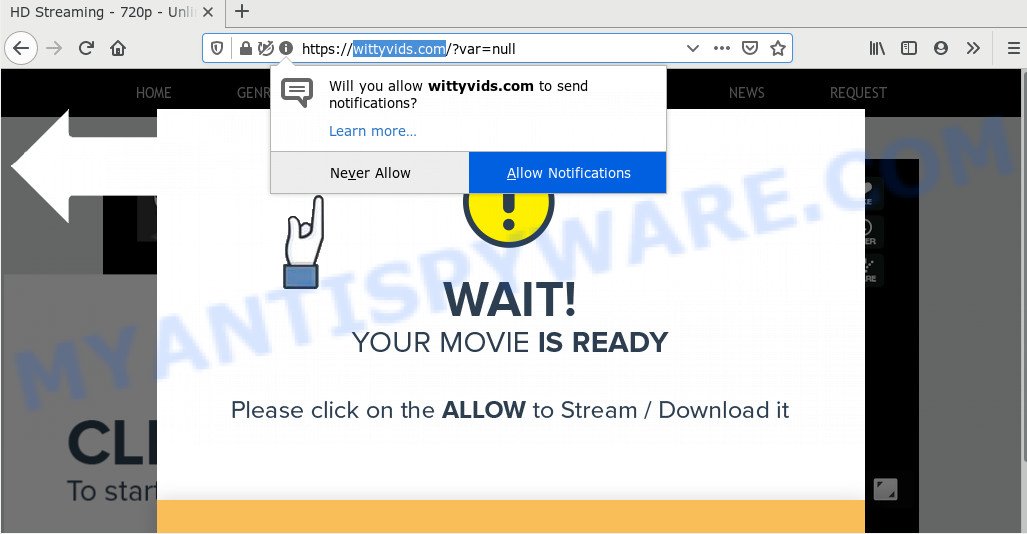
If you click on the ‘Allow’ button, the Wittyvids.com website starts sending a large count of spam notifications on your your screen. You will see the popup ads even when your browser is closed. The spam notifications will promote ‘free’ online games, free gifts scams, suspicious web browser addons, adult web-pages, and fake downloads as displayed in the figure below.

To end this intrusive behavior and get rid of Wittyvids.com spam notifications, you need to change browser settings that got changed by adware. For that, complete the Wittyvids.com removal guidance below. Once you delete Wittyvids.com subscription, the browser notification spam will no longer display on your browser.
Where the Wittyvids.com pop-ups comes from
Experienced security specialists have determined that users are rerouted to Wittyvids.com by adware or from shady advertisements. Adware is unwanted software created to throw advertisements up on your browser screen. Adware software generates money for its creator by randomly displaying a large amount of ads and popup deals. You might experience a change in your startpage or search provider, new tabs opening or even a redirect to unsafe web sites.
Adware usually is bundled with another program in the same installation package. The risk of this is especially high for the various free programs downloaded from the World Wide Web. The makers of the applications are hoping that users will run the quick installation method, that is simply to press the Next button, without paying attention to the information on the screen and don’t carefully considering every step of the setup procedure. Thus, adware software can infiltrate your personal computer without your knowledge. Therefore, it’s very important to read all the information that tells the application during installation, including the ‘Terms of Use’ and ‘Software license’. Use only the Manual, Custom or Advanced installation type. This method will help you to disable all optional and unwanted apps and components.
Threat Summary
| Name | Wittyvids.com pop-up |
| Type | push notifications advertisements, pop ups, pop-up virus, popup advertisements |
| Distribution | PUPs, social engineering attack, adwares, shady pop-up ads |
| Symptoms |
|
| Removal | Wittyvids.com removal guide |
Instructions which is shown below, will allow you to clean your personal computer from the adware as well as get rid of Wittyvids.com unwanted pop ups from the Firefox, Edge, Chrome and Internet Explorer and other browsers.
How to remove Wittyvids.com advertisements (removal guide)
The following step-by-step guide will allow you to remove Wittyvids.com pop-up advertisements from the Mozilla Firefox, Microsoft Edge, Internet Explorer and Google Chrome. Moreover, the steps below will allow you to remove malware, browser hijackers, potentially unwanted software and toolbars that your personal computer may be infected. Please do the instructions step by step. If you need help or have any questions, then ask for our assistance or type a comment below. Certain of the steps below will require you to close this web page. So, please read the step-by-step guidance carefully, after that bookmark it or open it on your smartphone for later reference.
To remove Wittyvids.com pop ups, complete the steps below:
- How to remove Wittyvids.com popup advertisements without any software
- How to automatically remove Wittyvids.com popups
- Block Wittyvids.com and other annoying websites
- Finish words
How to remove Wittyvids.com popup advertisements without any software
This part of the blog post is a step-by-step instructions that will allow you to get rid of Wittyvids.com pop up advertisements manually. You just need to carefully complete each step. In this case, you do not need to download any additional tools.
Remove unwanted or newly installed apps
Some potentially unwanted software, browser hijacking applications and adware can be removed by uninstalling the free applications they came with. If this way does not succeed, then looking them up in the list of installed programs in Windows Control Panel. Use the “Uninstall” command in order to remove them.
Windows 8, 8.1, 10
First, click Windows button

When the ‘Control Panel’ opens, click the ‘Uninstall a program’ link under Programs category as displayed below.

You will see the ‘Uninstall a program’ panel as displayed on the screen below.

Very carefully look around the entire list of apps installed on your PC system. Most probably, one of them is the adware that causes Wittyvids.com advertisements in your internet browser. If you’ve many applications installed, you can help simplify the search of malicious apps by sort the list by date of installation. Once you’ve found a questionable, unwanted or unused program, right click to it, after that click ‘Uninstall’.
Windows XP, Vista, 7
First, click ‘Start’ button and select ‘Control Panel’ at right panel like below.

After the Windows ‘Control Panel’ opens, you need to press ‘Uninstall a program’ under ‘Programs’ like below.

You will see a list of apps installed on your machine. We recommend to sort the list by date of installation to quickly find the applications that were installed last. Most likely, it is the adware software that cause popups. If you are in doubt, you can always check the program by doing a search for her name in Google, Yahoo or Bing. After the program which you need to uninstall is found, simply click on its name, and then press ‘Uninstall’ as displayed on the screen below.

Remove Wittyvids.com notifications from web-browsers
If you’ve allowed the Wittyvids.com site to send browser notification spam to your browser, then we will need to delete these permissions. Depending on internet browser, you can follow the steps below to remove the Wittyvids.com permissions to send browser notification spam.
|
|
|
|
|
|
Remove Wittyvids.com from Mozilla Firefox by resetting web browser settings
If your Firefox browser is redirected to Wittyvids.com without your permission or an unknown search provider displays results for your search, then it may be time to perform the internet browser reset. However, your saved passwords and bookmarks will not be changed, deleted or cleared.
Click the Menu button (looks like three horizontal lines), and click the blue Help icon located at the bottom of the drop down menu similar to the one below.

A small menu will appear, press the “Troubleshooting Information”. On this page, press “Refresh Firefox” button as displayed in the following example.

Follow the onscreen procedure to return your Firefox browser settings to their original state.
Delete Wittyvids.com popup ads from Microsoft Internet Explorer
By resetting Internet Explorer web-browser you revert back your browser settings to its default state. This is first when troubleshooting problems that might have been caused by adware that causes multiple undesired pop ups.
First, launch the Microsoft Internet Explorer. Next, click the button in the form of gear (![]() ). It will show the Tools drop-down menu, press the “Internet Options” as displayed below.
). It will show the Tools drop-down menu, press the “Internet Options” as displayed below.

In the “Internet Options” window click on the Advanced tab, then press the Reset button. The Internet Explorer will display the “Reset Internet Explorer settings” window as displayed on the screen below. Select the “Delete personal settings” check box, then click “Reset” button.

You will now need to reboot your machine for the changes to take effect.
Remove Wittyvids.com advertisements from Chrome
The adware software can alter your Chrome settings without your knowledge. You may see an undesired web site as your search engine or start page, additional add-ons and toolbars. Reset Google Chrome web-browser will help you to get rid of Wittyvids.com advertisements and reset the unwanted changes caused by adware software. Your saved bookmarks, form auto-fill information and passwords won’t be cleared or changed.
First start the Chrome. Next, press the button in the form of three horizontal dots (![]() ).
).
It will display the Google Chrome menu. Choose More Tools, then click Extensions. Carefully browse through the list of installed add-ons. If the list has the extension signed with “Installed by enterprise policy” or “Installed by your administrator”, then complete the following guide: Remove Chrome extensions installed by enterprise policy.
Open the Google Chrome menu once again. Further, click the option named “Settings”.

The browser will show the settings screen. Another way to show the Google Chrome’s settings – type chrome://settings in the web browser adress bar and press Enter
Scroll down to the bottom of the page and click the “Advanced” link. Now scroll down until the “Reset” section is visible, as displayed below and click the “Reset settings to their original defaults” button.

The Google Chrome will show the confirmation dialog box as on the image below.

You need to confirm your action, click the “Reset” button. The web browser will start the process of cleaning. Once it is done, the web-browser’s settings including default search engine, newtab page and home page back to the values that have been when the Chrome was first installed on your machine.
How to automatically remove Wittyvids.com popups
Manual removal steps does not always allow to fully remove the adware, as it’s not easy to identify and remove components of adware software and all malicious files from hard disk. Therefore, it’s recommended that you run malicious software removal utility to completely remove Wittyvids.com off your internet browser. Several free malicious software removal tools are currently available that can be used against the adware. The optimum method would be to run Zemana AntiMalware (ZAM), MalwareBytes AntiMalware (MBAM) and HitmanPro.
Use Zemana AntiMalware to remove Wittyvids.com advertisements
Zemana highly recommended, because it can search for security threats such adware and malware which most ‘classic’ antivirus apps fail to pick up on. Moreover, if you have any Wittyvids.com popup advertisements removal problems which cannot be fixed by this tool automatically, then Zemana provides 24X7 online assistance from the highly experienced support staff.

- Visit the following page to download Zemana Anti-Malware. Save it on your Microsoft Windows desktop or in any other place.
Zemana AntiMalware
165094 downloads
Author: Zemana Ltd
Category: Security tools
Update: July 16, 2019
- At the download page, click on the Download button. Your browser will show the “Save as” dialog box. Please save it onto your Windows desktop.
- When the downloading process is finished, please close all programs and open windows on your computer. Next, start a file called Zemana.AntiMalware.Setup.
- This will start the “Setup wizard” of Zemana onto your computer. Follow the prompts and don’t make any changes to default settings.
- When the Setup wizard has finished installing, the Zemana AntiMalware (ZAM) will start and show the main window.
- Further, click the “Scan” button . Zemana AntiMalware utility will start scanning the whole system to find out adware that causes undesired Wittyvids.com pop ups. A scan can take anywhere from 10 to 30 minutes, depending on the count of files on your PC and the speed of your personal computer. While the utility is checking, you can see count of objects and files has already scanned.
- When that process is finished, you will be shown the list of all found threats on your computer.
- Make sure all items have ‘checkmark’ and click the “Next” button. The utility will remove adware related to the Wittyvids.com pop ups and add items to the Quarantine. Once disinfection is complete, you may be prompted to reboot the system.
- Close the Zemana Free and continue with the next step.
Use HitmanPro to remove Wittyvids.com popup advertisements
Hitman Pro is a portable utility which detects and deletes unwanted software like browser hijackers, adware, toolbars, other internet browser plugins and other malicious software. It scans your system for adware that causes Wittyvids.com pop up ads in your web-browser and produces a list of threats marked for removal. Hitman Pro will only delete those undesired programs that you wish to be removed.
Installing the Hitman Pro is simple. First you’ll need to download Hitman Pro by clicking on the following link. Save it on your MS Windows desktop or in any other place.
When the downloading process is done, open the file location and double-click the HitmanPro icon. It will start the HitmanPro tool. If the User Account Control prompt will ask you want to start the program, press Yes button to continue.

Next, press “Next” . Hitman Pro program will scan through the whole PC for the adware that causes Wittyvids.com popups in your web browser. This task can take some time, so please be patient. While the HitmanPro application is checking, you can see how many objects it has identified as threat.

Once that process is complete, HitmanPro will produce a list of unwanted applications and adware software as displayed in the following example.

Make sure all items have ‘checkmark’ and click “Next” button. It will open a prompt, click the “Activate free license” button. The HitmanPro will remove adware related to the Wittyvids.com pop-up ads and add items to the Quarantine. After that process is done, the utility may ask you to reboot your computer.
Scan and clean your machine of adware with MalwareBytes
Get rid of Wittyvids.com popup advertisements manually is difficult and often the adware is not fully removed. Therefore, we recommend you to run the MalwareBytes Free which are fully clean your computer. Moreover, this free program will help you to remove malicious software, PUPs, toolbars and browser hijackers that your computer can be infected too.
MalwareBytes Anti-Malware can be downloaded from the following link. Save it on your Desktop.
327319 downloads
Author: Malwarebytes
Category: Security tools
Update: April 15, 2020
Once the download is finished, close all software and windows on your computer. Double-click the install file named mb3-setup. If the “User Account Control” dialog box pops up as displayed on the screen below, click the “Yes” button.

It will open the “Setup wizard” that will help you set up MalwareBytes on your PC. Follow the prompts and don’t make any changes to default settings.

Once setup is finished successfully, press Finish button. MalwareBytes Anti-Malware (MBAM) will automatically start and you can see its main screen as on the image below.

Now click the “Scan Now” button . MalwareBytes application will scan through the whole system for the adware software that causes annoying Wittyvids.com pop up ads. A scan may take anywhere from 10 to 30 minutes, depending on the number of files on your personal computer and the speed of your machine. While the MalwareBytes Anti Malware is checking, you may see how many objects it has identified either as being malware.

Once the scan is done, MalwareBytes AntiMalware will show you the results. Make sure to check mark the threats which are unsafe and then click “Quarantine Selected” button. The MalwareBytes Free will delete adware that causes multiple undesired popups. Once the clean up is done, you may be prompted to restart the computer.

We suggest you look at the following video, which completely explains the process of using the MalwareBytes to delete adware, browser hijacker and other malicious software.
Block Wittyvids.com and other annoying websites
In order to increase your security and protect your machine against new unwanted advertisements and harmful web-sites, you need to use ad blocking application that stops an access to malicious advertisements and web sites. Moreover, the program can block the display of intrusive advertising, that also leads to faster loading of websites and reduce the consumption of web traffic.
Visit the following page to download the latest version of AdGuard for Microsoft Windows. Save it on your Microsoft Windows desktop or in any other place.
26913 downloads
Version: 6.4
Author: © Adguard
Category: Security tools
Update: November 15, 2018
Once downloading is complete, start the downloaded file. You will see the “Setup Wizard” screen as displayed in the following example.

Follow the prompts. Once the setup is complete, you will see a window as shown on the image below.

You can press “Skip” to close the installation program and use the default settings, or click “Get Started” button to see an quick tutorial which will assist you get to know AdGuard better.
In most cases, the default settings are enough and you don’t need to change anything. Each time, when you start your computer, AdGuard will run automatically and stop undesired ads, block Wittyvids.com, as well as other malicious or misleading websites. For an overview of all the features of the program, or to change its settings you can simply double-click on the AdGuard icon, which can be found on your desktop.
Finish words
Now your computer should be clean of the adware which causes undesired Wittyvids.com popups. We suggest that you keep Zemana (to periodically scan your personal computer for new adwares and other malware) and AdGuard (to help you stop intrusive pop-up advertisements and malicious web-sites). Moreover, to prevent any adware, please stay clear of unknown and third party apps, make sure that your antivirus program, turn on the option to detect potentially unwanted software.
If you need more help with Wittyvids.com popup ads related issues, go to here.



















