Startrafficc.com is a webpage which attempts to fool you and other unsuspecting victims into registering for its spam notifications that go directly to the desktop or the internet browser. When you visit the Startrafficc.com web-page that wants to send you browser notification spam, you will be greeted with a confirmation request which asks whether you want to agree to them or not. Your options will be ‘Block’ and ‘Allow’.
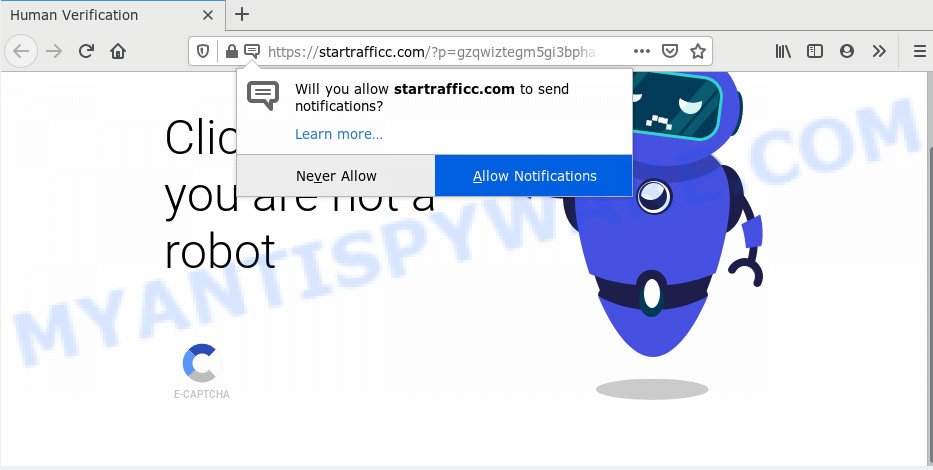
Once enabled, the Startrafficc.com browser notification spam will start popping up in the right bottom corner of the screen periodically and spam you with intrusive advertisements. Push notifications are originally developed to alert the user of newly published content. Scammers abuse ‘browser notification feature’ to avoid antivirus and ad blocking apps by presenting annoying adverts. These ads are displayed in the lower right corner of the screen urges users to play online games, visit questionable websites, install web browser addons & so on.

The best way to get rid of Startrafficc.com browser notification spam open the web-browser’s settings and follow the Startrafficc.com removal guide below. Once you delete notifications subscription, the Startrafficc.com pop ups advertisements will no longer appear on your web browser.
Where the Startrafficc.com popups comes from
These Startrafficc.com popups are caused by misleading ads on the web pages you visit or adware. Adware is considered by many to be synonymous with ‘malware’. It’s a harmful application which presents unwanted advertisements to computer users. Some examples include pop-up ads, push notifications or unclosable windows. Adware software can be installed onto your personal computer via infected web-pages, when you open email attachments, anytime you download and install free applications.
Adware software actively distributed with free programs, along with the installation package of these applications. Therefore, it’s very important, when installing an unknown application even downloaded from well-known or big hosting site, read the Terms of use and the Software license, as well as to choose the Manual, Advanced or Custom installation option. In this method, you can disable the install of bundled modules and apps and protect your PC from adware software. Do not repeat the mistakes of most users when installing unknown software, simply click the Next button, and don’t read any information that the freeware open them during its installation.
Threat Summary
| Name | Startrafficc.com pop-up |
| Type | browser notification spam ads, popups, popup virus, pop up advertisements |
| Distribution | potentially unwanted software, adwares, social engineering attack, malicious popup advertisements |
| Symptoms |
|
| Removal | Startrafficc.com removal guide |
So, we suggest you delete unwanted ads from your computer sooner. Follow the tutorial presented below to remove Startrafficc.com popups from the Microsoft Edge, Microsoft Internet Explorer, Mozilla Firefox and Google Chrome.
How to remove Startrafficc.com popup advertisements (removal guide)
The answer is right here on this web page. We have put together simplicity and efficiency. It will allow you easily to clean your computer of adware that causes Startrafficc.com pop-up advertisements in your internet browser. Moreover, you can choose manual or automatic removal method. If you are familiar with the computer then use manual removal, otherwise use the free antimalware utility made specifically to get rid of adware. Of course, you can combine both methods. Read it once, after doing so, please bookmark this page (or open it on your smartphone) as you may need to shut down your web-browser or restart your personal computer.
To remove Startrafficc.com pop ups, complete the steps below:
- Manual Startrafficc.com popup ads removal
- How to fully remove Startrafficc.com ads with free utilities
- Run AdBlocker to stop Startrafficc.com ads and stay safe online
- To sum up
Manual Startrafficc.com popup ads removal
This part of the post is a step-by-step guidance that will help you to remove Startrafficc.com pop up ads manually. You just need to carefully complete each step. In this case, you do not need to install any additional applications.
Uninstall recently added PUPs
In order to get rid of potentially unwanted software like this adware, open the Microsoft Windows Control Panel and click on “Uninstall a program”. Check the list of installed applications. For the ones you do not know, run an Internet search to see if they are adware, hijacker infection or potentially unwanted software. If yes, uninstall them off. Even if they are just a software that you do not use, then deleting them off will increase your system start up time and speed dramatically.
Make sure you have closed all web browsers and other apps. Next, delete any undesired and suspicious applications from your Control panel.
Windows 10, 8.1, 8
Now, click the Windows button, type “Control panel” in search and press Enter. Choose “Programs and Features”, then “Uninstall a program”.

Look around the entire list of apps installed on your computer. Most likely, one of them is the adware that causes Startrafficc.com popups in your web-browser. Select the questionable application or the program that name is not familiar to you and delete it.
Windows Vista, 7
From the “Start” menu in Microsoft Windows, choose “Control Panel”. Under the “Programs” icon, select “Uninstall a program”.

Select the questionable or any unknown programs, then click “Uninstall/Change” button to remove this unwanted program from your PC.
Windows XP
Click the “Start” button, select “Control Panel” option. Click on “Add/Remove Programs”.

Choose an undesired application, then press “Change/Remove” button. Follow the prompts.
Remove Startrafficc.com notifications from web-browsers
Your internet browser likely now allows the Startrafficc.com web-page to send you push notifications, but you do not want the undesired advertisements from this webpage and we understand that. We’ve put together this guide on how you can remove Startrafficc.com popups from Chrome, MS Edge, Android, Safari, Mozilla Firefox and Internet Explorer.
|
|
|
|
|
|
Remove Startrafficc.com popup advertisements from Google Chrome
The adware can alter your Google Chrome settings without your knowledge. You may see an unwanted website as your search provider or homepage, additional extensions and toolbars. Reset Chrome internet browser will help you to delete Startrafficc.com popup ads and reset the unwanted changes caused by adware. When using the reset feature, your personal information like passwords, bookmarks, browsing history and web form auto-fill data will be saved.

- First start the Google Chrome and click Menu button (small button in the form of three dots).
- It will show the Chrome main menu. Choose More Tools, then press Extensions.
- You’ll see the list of installed extensions. If the list has the extension labeled with “Installed by enterprise policy” or “Installed by your administrator”, then complete the following tutorial: Remove Chrome extensions installed by enterprise policy.
- Now open the Chrome menu once again, click the “Settings” menu.
- You will see the Google Chrome’s settings page. Scroll down and press “Advanced” link.
- Scroll down again and click the “Reset” button.
- The Chrome will open the reset profile settings page as on the image above.
- Next press the “Reset” button.
- Once this process is finished, your browser’s home page, search provider by default and newtab will be restored to their original defaults.
- To learn more, read the post How to reset Chrome settings to default.
Remove Startrafficc.com ads from Firefox
Resetting your Firefox is basic troubleshooting step for any issues with your web-browser program, including the redirect to Startrafficc.com web page. However, your themes, bookmarks, history, passwords, and web form auto-fill information will not be deleted.
First, open the Firefox and click ![]() button. It will display the drop-down menu on the right-part of the internet browser. Further, press the Help button (
button. It will display the drop-down menu on the right-part of the internet browser. Further, press the Help button (![]() ) like below.
) like below.

In the Help menu, select the “Troubleshooting Information” option. Another way to open the “Troubleshooting Information” screen – type “about:support” in the web-browser adress bar and press Enter. It will show the “Troubleshooting Information” page as displayed on the image below. In the upper-right corner of this screen, press the “Refresh Firefox” button.

It will open the confirmation prompt. Further, click the “Refresh Firefox” button. The Firefox will begin a process to fix your problems that caused by the Startrafficc.com adware software. After, it is complete, click the “Finish” button.
Remove Startrafficc.com advertisements from Internet Explorer
By resetting Internet Explorer internet browser you revert back your browser settings to its default state. This is first when troubleshooting problems that might have been caused by adware software which causes annoying Startrafficc.com pop-ups.
First, open the Internet Explorer. Next, click the button in the form of gear (![]() ). It will display the Tools drop-down menu, click the “Internet Options” as shown on the image below.
). It will display the Tools drop-down menu, click the “Internet Options” as shown on the image below.

In the “Internet Options” window click on the Advanced tab, then click the Reset button. The Internet Explorer will show the “Reset Internet Explorer settings” window as displayed on the screen below. Select the “Delete personal settings” check box, then click “Reset” button.

You will now need to reboot your PC system for the changes to take effect.
How to fully remove Startrafficc.com ads with free utilities
It’s not enough to remove Startrafficc.com pop-up advertisements from your web browser by completing the manual steps above to solve all problems. Some the adware related files may remain on your system and they will recover the adware even after you delete it. For that reason we suggest to run free anti malware utility such as Zemana Free, MalwareBytes Free and HitmanPro. Either of those applications should has the ability to find and remove adware related to the Startrafficc.com advertisements.
Run Zemana Free to delete Startrafficc.com popup ads
Zemana Anti Malware highly recommended, because it can look for security threats such adware and malicious software that most ‘classic’ antivirus software fail to pick up on. Moreover, if you have any Startrafficc.com advertisements removal problems which cannot be fixed by this utility automatically, then Zemana Free provides 24X7 online assistance from the highly experienced support staff.
First, visit the following page, then click the ‘Download’ button in order to download the latest version of Zemana Free.
165036 downloads
Author: Zemana Ltd
Category: Security tools
Update: July 16, 2019
When downloading is finished, start it and follow the prompts. Once installed, the Zemana Free will try to update itself and when this procedure is done, press the “Scan” button to perform a system scan for the adware responsible for Startrafficc.com pop-ups.

This process can take some time, so please be patient. During the scan Zemana will detect threats exist on your computer. In order to remove all items, simply press “Next” button.

The Zemana Free will remove adware software related to the Startrafficc.com pop up ads and move items to the program’s quarantine.
Remove Startrafficc.com pop ups and malicious extensions with HitmanPro
Hitman Pro is one of the most useful utilities for uninstalling adware, potentially unwanted apps and other malicious software. It can locate hidden adware in your personal computer and remove all harmful folders and files related to adware software. Hitman Pro will allow you to get rid of Startrafficc.com popups from your PC system and Internet Explorer, Chrome, Microsoft Edge and Firefox. We strongly advise you to download this utility as the authors are working hard to make it better.
HitmanPro can be downloaded from the following link. Save it directly to your Microsoft Windows Desktop.
After the downloading process is done, open the file location and double-click the Hitman Pro icon. It will launch the Hitman Pro utility. If the User Account Control dialog box will ask you want to launch the program, press Yes button to continue.

Next, press “Next” to detect adware software that cause undesired Startrafficc.com pop-ups. While the HitmanPro application is checking, you may see how many objects it has identified as threat.

When HitmanPro has completed scanning, Hitman Pro will show a scan report like below.

Next, you need to press “Next” button. It will open a prompt, click the “Activate free license” button. The Hitman Pro will remove adware related to the Startrafficc.com advertisements and add items to the Quarantine. Once finished, the tool may ask you to restart your PC.
How to automatically delete Startrafficc.com with MalwareBytes Anti Malware (MBAM)
You can get rid of Startrafficc.com pop ups automatically with a help of MalwareBytes Anti-Malware. We advise this free malware removal tool because it can easily get rid of browser hijacker infections, adware software, potentially unwanted programs and toolbars with all their components such as files, folders and registry entries.

- First, visit the following page, then click the ‘Download’ button in order to download the latest version of MalwareBytes.
Malwarebytes Anti-malware
327265 downloads
Author: Malwarebytes
Category: Security tools
Update: April 15, 2020
- Once the downloading process is finished, close all apps and windows on your computer. Open a file location. Double-click on the icon that’s named mb3-setup.
- Further, click Next button and follow the prompts.
- Once installation is complete, click the “Scan Now” button to begin scanning your system for the adware that causes Startrafficc.com pop up advertisements. A scan can take anywhere from 10 to 30 minutes, depending on the number of files on your computer and the speed of your computer. While the MalwareBytes program is checking, you may see how many objects it has identified as threat.
- Once the system scan is complete, you can check all items found on your computer. Make sure all items have ‘checkmark’ and click “Quarantine Selected”. After disinfection is complete, you can be prompted to restart your personal computer.
The following video offers a step-by-step instructions on how to remove hijacker infections, adware and other malware with MalwareBytes Anti Malware.
Run AdBlocker to stop Startrafficc.com ads and stay safe online
To put it simply, you need to use an ad-blocker utility (AdGuard, for example). It will block and protect you from all undesired web sites such as Startrafficc.com, advertisements and pop ups. To be able to do that, the ad blocker program uses a list of filters. Each filter is a rule that describes a malicious web-page, an advertising content, a banner and others. The adblocker program automatically uses these filters, depending on the webpages you’re visiting.
AdGuard can be downloaded from the following link. Save it on your MS Windows desktop.
26898 downloads
Version: 6.4
Author: © Adguard
Category: Security tools
Update: November 15, 2018
After downloading is complete, start the downloaded file. You will see the “Setup Wizard” screen like below.

Follow the prompts. When the install is done, you will see a window as shown in the following example.

You can click “Skip” to close the installation program and use the default settings, or press “Get Started” button to see an quick tutorial that will allow you get to know AdGuard better.
In most cases, the default settings are enough and you do not need to change anything. Each time, when you start your computer, AdGuard will start automatically and stop unwanted advertisements, block Startrafficc.com, as well as other harmful or misleading web-pages. For an overview of all the features of the program, or to change its settings you can simply double-click on the AdGuard icon, that can be found on your desktop.
To sum up
Now your PC system should be free of the adware responsible for Startrafficc.com pop ups. We suggest that you keep AdGuard (to help you stop unwanted pop-ups and annoying harmful web-pages) and Zemana (to periodically scan your PC system for new malware, hijacker infections and adware). Make sure that you have all the Critical Updates recommended for Windows OS. Without regular updates you WILL NOT be protected when new hijacker infections, malicious apps and adware are released.
If you are still having problems while trying to get rid of Startrafficc.com ads from your internet browser, then ask for help here.


















