Pushworldtool.com popup is a browser-based scam that uses the browser notification feature to trick you and other unsuspecting users into allowing spam notifications from this or similar websites that will in turn bombard you with unwanted advertisements usually related to adware, adult web-sites and other click fraud schemes. It claims that the user must subscribe to notifications in order to enable Flash Player, watch a video, verify that you are not a robot, access the content of the webpage, confirm that you are 18+, connect to the Internet, download a file, and so on.
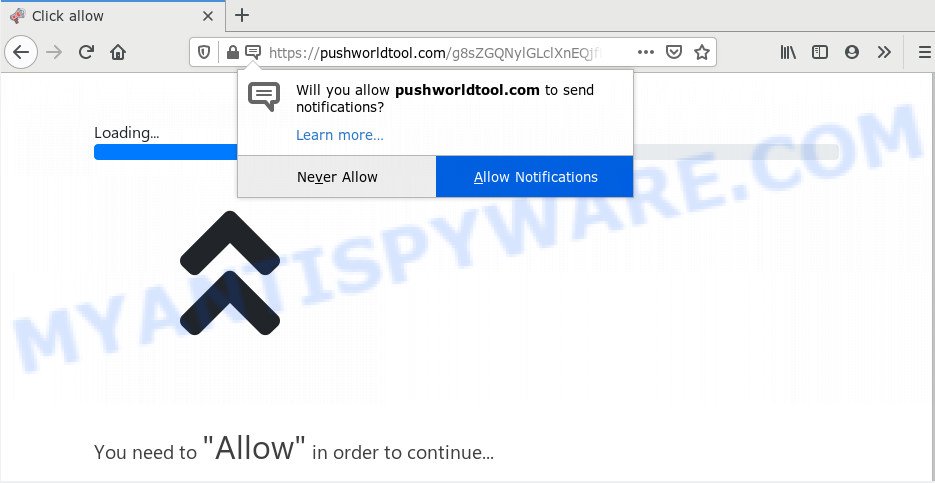
Once enabled, the Pushworldtool.com spam notifications will start popping up in the right bottom corner of the desktop occasionally and spam you with annoying advertisements. The browser notification spam will essentially be advertisements for ‘free’ online games, giveaway scams, dubious browser extensions, adult web pages, and fake downloads like below.

If you’re getting browser notification spam, you can get rid of Pushworldtool.com subscription by going into your internet browser’s settings and following the Pushworldtool.com removal guidance below. Once you remove notifications subscription, the Pushworldtool.com popups ads will no longer appear on your desktop.
Where the Pushworldtool.com popups comes from
Cyber security specialists have determined that users are re-directed to Pushworldtool.com by adware or from suspicious advertisements. Adware software is type of malware which presents undesired advertising on a personal computer, redirects search results to advertising webpages and collects user data for marketing purposes. Adware can show banner ads, full-screen ads, pop ups, videos, or other varieties of online advertising. Adware can attack your PC system’s web browsers such as the Mozilla Firefox, Internet Explorer, MS Edge and Chrome. Maybe you approve the idea that the advertisements or popups is just a small problem. But these annoying ads eat personal computer resources and slow down your machine performance
Adware is bundled within various free software. This means that you need to be very careful when installing apps downloaded from the Internet, even from a large proven hosting. Be sure to read the Terms of Use and the Software license, choose only the Manual, Advanced or Custom setup method, switch off all third-party modules and software are offered to install.
Threat Summary
| Name | Pushworldtool.com pop up |
| Type | browser notification spam advertisements, popups, pop up advertisements, pop-up virus |
| Distribution | PUPs, social engineering attack, misleading pop-up ads, adwares |
| Symptoms |
|
| Removal | Pushworldtool.com removal guide |
Computer geeks and Myantispyware lab have teamed up to create the few simple steps that help users get rid of Pushworldtool.com pop-ups for free.
How to remove Pushworldtool.com pop ups (removal tutorial)
Fortunately, we have an effective solution that will assist you manually or/and automatically get rid of Pushworldtool.com from your web browser and bring your browser settings, including home page, newtab page and search engine, back to normal. Below you will find a removal tutorial with all the steps you may need to successfully get rid of adware software and its components. Certain of the steps below will require you to shut down this web-site. So, please read the steps carefully, after that bookmark it or open it on your smartphone for later reference.
To remove Pushworldtool.com pop ups, execute the following steps:
- Manual Pushworldtool.com advertisements removal
- How to automatically remove Pushworldtool.com popup advertisements
- Run AdBlocker to stop Pushworldtool.com pop-up ads and stay safe online
- To sum up
Manual Pushworldtool.com advertisements removal
The step-by-step guidance created by our team will help you manually remove Pushworldtool.com pop ups from a PC. If you are not good at computers, we suggest that you use the free tools listed below.
Remove recently installed PUPs
First, you should try to identify and remove the program that causes the appearance of annoying advertisements or web-browser redirect, using the ‘Uninstall a program’ which is located in the ‘Control panel’.
Windows 8, 8.1, 10
First, press Windows button

Once the ‘Control Panel’ opens, click the ‘Uninstall a program’ link under Programs category as shown in the following example.

You will see the ‘Uninstall a program’ panel as shown below.

Very carefully look around the entire list of apps installed on your PC system. Most probably, one of them is the adware responsible for Pushworldtool.com pop-up ads. If you’ve many software installed, you can help simplify the search of harmful software by sort the list by date of installation. Once you have found a suspicious, unwanted or unused application, right click to it, after that click ‘Uninstall’.
Windows XP, Vista, 7
First, click ‘Start’ button and select ‘Control Panel’ at right panel as displayed in the figure below.

Once the Windows ‘Control Panel’ opens, you need to press ‘Uninstall a program’ under ‘Programs’ as displayed on the screen below.

You will see a list of applications installed on your PC. We recommend to sort the list by date of installation to quickly find the software that were installed last. Most probably, it’s the adware that cause undesired Pushworldtool.com ads. If you are in doubt, you can always check the program by doing a search for her name in Google, Yahoo or Bing. When the program which you need to remove is found, simply press on its name, and then press ‘Uninstall’ as shown below.

Remove Pushworldtool.com notifications from web browsers
Your internet browser likely now allows the Pushworldtool.com web page to send you push notifications, but you do not want the undesired advertisements from this website and we understand that. We’ve put together this instructions on how you can get rid of Pushworldtool.com ads from Mozilla Firefox, Microsoft Edge, Internet Explorer, Android, Safari and Chrome.
|
|
|
|
|
|
Remove Pushworldtool.com advertisements from Chrome
Annoying Pushworldtool.com pop-ups or other symptom of having adware in your browser is a good reason to reset Chrome. This is an easy method to restore the Google Chrome settings and not lose any important information.
First start the Chrome. Next, press the button in the form of three horizontal dots (![]() ).
).
It will display the Google Chrome menu. Select More Tools, then press Extensions. Carefully browse through the list of installed extensions. If the list has the extension signed with “Installed by enterprise policy” or “Installed by your administrator”, then complete the following steps: Remove Chrome extensions installed by enterprise policy.
Open the Chrome menu once again. Further, press the option called “Settings”.

The browser will open the settings screen. Another way to display the Chrome’s settings – type chrome://settings in the web browser adress bar and press Enter
Scroll down to the bottom of the page and click the “Advanced” link. Now scroll down until the “Reset” section is visible, as on the image below and press the “Reset settings to their original defaults” button.

The Google Chrome will display the confirmation dialog box as displayed in the figure below.

You need to confirm your action, press the “Reset” button. The browser will launch the procedure of cleaning. After it’s finished, the internet browser’s settings including newtab page, startpage and search provider by default back to the values that have been when the Chrome was first installed on your computer.
Remove Pushworldtool.com from Firefox by resetting browser settings
If the Firefox web-browser program is hijacked, then resetting its settings can help. The Reset feature is available on all modern version of Mozilla Firefox. A reset can fix many issues by restoring Firefox settings such as new tab, default search engine and homepage to their original state. When using the reset feature, your personal information like passwords, bookmarks, browsing history and web form auto-fill data will be saved.
Run the Firefox and click the menu button (it looks like three stacked lines) at the top right of the web browser screen. Next, click the question-mark icon at the bottom of the drop-down menu. It will show the slide-out menu.

Select the “Troubleshooting information”. If you are unable to access the Help menu, then type “about:support” in your address bar and press Enter. It bring up the “Troubleshooting Information” page as on the image below.

Click the “Refresh Firefox” button at the top right of the Troubleshooting Information page. Select “Refresh Firefox” in the confirmation prompt. The Mozilla Firefox will begin a procedure to fix your problems that caused by the Pushworldtool.com adware. When, it is complete, press the “Finish” button.
Delete Pushworldtool.com pop-ups from Microsoft Internet Explorer
If you find that Microsoft Internet Explorer web-browser settings such as new tab page, startpage and search engine had been modified by adware software that cause pop ups, then you may restore your settings, via the reset browser procedure.
First, launch the Internet Explorer. Next, click the button in the form of gear (![]() ). It will show the Tools drop-down menu, press the “Internet Options” as displayed in the figure below.
). It will show the Tools drop-down menu, press the “Internet Options” as displayed in the figure below.

In the “Internet Options” window click on the Advanced tab, then click the Reset button. The Microsoft Internet Explorer will show the “Reset Internet Explorer settings” window such as the one below. Select the “Delete personal settings” check box, then press “Reset” button.

You will now need to restart your PC system for the changes to take effect.
How to automatically remove Pushworldtool.com popup advertisements
Adware and Pushworldtool.com ads can be deleted from the browser and system by running full system scan with an antimalware tool. For example, you can run a full system scan with Zemana Anti-Malware, MalwareBytes AntiMalware and Hitman Pro. It will allow you remove components of adware from Windows registry and harmful files from harddisks.
Get rid of Pushworldtool.com pop ups with Zemana AntiMalware (ZAM)
Zemana Anti-Malware is an extremely fast tool to remove Pushworldtool.com ads from the MS Edge, Chrome, Firefox and Microsoft Internet Explorer. It also removes malicious software and adware from your system. It improves your system’s performance by uninstalling potentially unwanted apps.
- Download Zemana from the link below.
Zemana AntiMalware
165082 downloads
Author: Zemana Ltd
Category: Security tools
Update: July 16, 2019
- Once you have downloaded the setup file, make sure to double click on the Zemana.AntiMalware.Setup. This would start the Zemana Anti Malware (ZAM) installation on your PC.
- Select setup language and click ‘OK’ button.
- On the next screen ‘Setup Wizard’ simply click the ‘Next’ button and follow the prompts.

- Finally, once the setup is complete, Zemana Anti Malware will run automatically. Else, if doesn’t then double-click on the Zemana Free icon on your desktop.
- Now that you have successfully install Zemana Anti-Malware, let’s see How to use Zemana Free to remove Pushworldtool.com pop-ups from your computer.
- After you have started the Zemana, you will see a window as on the image below, just click ‘Scan’ button . Zemana Free tool will begin scanning the whole computer to find out adware.

- Now pay attention to the screen while Zemana scans your system.

- After the scan is done, Zemana AntiMalware (ZAM) will show a scan report. All detected threats will be marked. You can delete them all by simply press ‘Next’ button.

- Zemana AntiMalware may require a restart machine in order to complete the Pushworldtool.com popups removal process.
- If you want to permanently delete adware from your computer, then press ‘Quarantine’ icon, select all malware, adware software, PUPs and other threats and click Delete.
- Reboot your personal computer to complete the adware removal procedure.
Remove Pushworldtool.com ads and malicious extensions with HitmanPro
All-in-all, Hitman Pro is a fantastic utility to free your personal computer from any unwanted apps like adware that causes unwanted Pushworldtool.com popup advertisements. The HitmanPro is portable application that meaning, you do not need to install it to use it. HitmanPro is compatible with all versions of MS Windows operating system from Windows XP to Windows 10. Both 64-bit and 32-bit systems are supported.
Visit the following page to download the latest version of HitmanPro for Microsoft Windows. Save it to your Desktop so that you can access the file easily.
After downloading is finished, open the file location and double-click the Hitman Pro icon. It will run the Hitman Pro tool. If the User Account Control dialog box will ask you want to open the program, press Yes button to continue.

Next, click “Next” . Hitman Pro program will scan through the whole PC system for the adware software that causes multiple unwanted popups. When a threat is detected, the number of the security threats will change accordingly.

After the system scan is finished, you’ll be displayed the list of all detected threats on your personal computer as shown in the figure below.

Next, you need to click “Next” button. It will open a dialog box, click the “Activate free license” button. The HitmanPro will remove adware that causes unwanted Pushworldtool.com advertisements. When that process is complete, the utility may ask you to restart your computer.
Automatically remove Pushworldtool.com advertisements with MalwareBytes AntiMalware (MBAM)
Trying to remove Pushworldtool.com advertisements can become a battle of wills between the adware infection and you. MalwareBytes Free can be a powerful ally, deleting most of today’s adware software, malware and potentially unwanted applications with ease. Here’s how to use MalwareBytes will help you win.
First, visit the following page, then click the ‘Download’ button in order to download the latest version of MalwareBytes AntiMalware (MBAM).
327301 downloads
Author: Malwarebytes
Category: Security tools
Update: April 15, 2020
Once the downloading process is done, close all windows on your system. Further, open the file called mb3-setup. If the “User Account Control” dialog box pops up as displayed in the following example, click the “Yes” button.

It will open the “Setup wizard” which will allow you set up MalwareBytes Anti-Malware (MBAM) on the PC system. Follow the prompts and don’t make any changes to default settings.

Once install is done successfully, click Finish button. Then MalwareBytes AntiMalware will automatically start and you can see its main window like the one below.

Next, click the “Scan Now” button . MalwareBytes Free utility will start scanning the whole PC to find out adware that causes multiple undesired pop-ups. When a threat is detected, the number of the security threats will change accordingly.

When that process is complete, it will show the Scan Results. You may delete threats (move to Quarantine) by simply click “Quarantine Selected” button.

The MalwareBytes will delete adware responsible for Pushworldtool.com ads and add threats to the Quarantine. When disinfection is done, you may be prompted to restart your computer. We recommend you look at the following video, which completely explains the process of using the MalwareBytes to get rid of browser hijackers, adware and other malware.
Run AdBlocker to stop Pushworldtool.com pop-up ads and stay safe online
By installing an ad-blocker application such as AdGuard, you are able to stop Pushworldtool.com, autoplaying video ads and get rid of tons of distracting and intrusive ads on web-sites.
AdGuard can be downloaded from the following link. Save it on your Microsoft Windows desktop or in any other place.
26908 downloads
Version: 6.4
Author: © Adguard
Category: Security tools
Update: November 15, 2018
After downloading it, double-click the downloaded file to start it. The “Setup Wizard” window will show up on the computer screen as displayed on the screen below.

Follow the prompts. AdGuard will then be installed and an icon will be placed on your desktop. A window will show up asking you to confirm that you want to see a quick tutorial as on the image below.

Click “Skip” button to close the window and use the default settings, or press “Get Started” to see an quick instructions that will help you get to know AdGuard better.
Each time, when you start your personal computer, AdGuard will start automatically and stop unwanted ads, block Pushworldtool.com, as well as other harmful or misleading webpages. For an overview of all the features of the application, or to change its settings you can simply double-click on the AdGuard icon, which is located on your desktop.
To sum up
Once you have done the instructions above, your machine should be clean from this adware and other malicious software. The Google Chrome, Edge, Internet Explorer and Mozilla Firefox will no longer open undesired Pushworldtool.com webpage when you browse the Net. Unfortunately, if the steps does not help you, then you have caught a new adware, and then the best way – ask for help.
Please create a new question by using the “Ask Question” button in the Questions and Answers. Try to give us some details about your problems, so we can try to help you more accurately. Wait for one of our trained “Security Team” or Site Administrator to provide you with knowledgeable assistance tailored to your problem with the undesired Pushworldtool.com pop-ups.






















