Sinvariouspreverre.info pop-up is a social engineering attack. It tries to fool you and other unsuspecting victims into subscribing to push notifications. It will show the ‘Show notifications’ prompt claims that clicking ‘Allow’ will let you watch a video, access the content of the web-page, download a file, connect to the Internet, enable Flash Player, verify that you are not a robot, confirm that you are 18+, and so on.
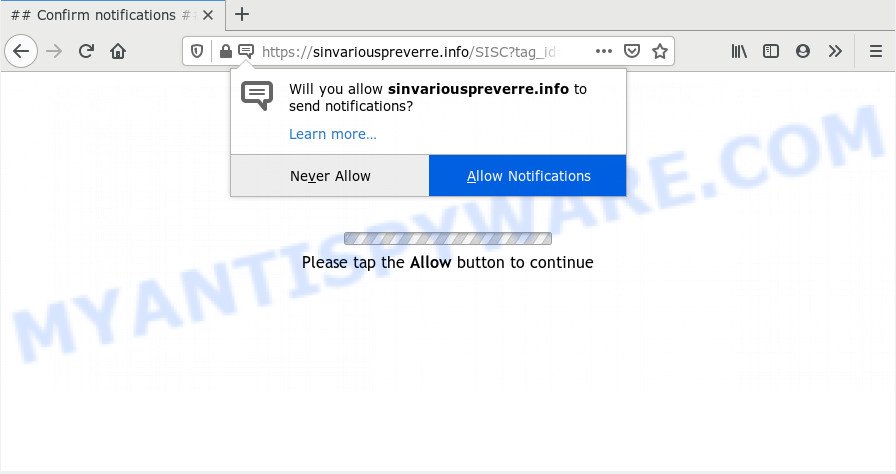
Once you click on the ‘Allow’, the Sinvariouspreverre.info web page starts sending a lot of push notifications on your your desktop. You will see the pop up advertisements even when you are not using the browser. The creators of Sinvariouspreverre.info use these push notifications to bypass pop-up blocker and therefore show a large amount of unwanted ads. These advertisements are used to promote questionable internet browser extensions, prize & lottery scams, fake downloads, and adult web sites.

In order to unsubscribe from Sinvariouspreverre.info push notifications open your web browser’s settings and follow the Sinvariouspreverre.info removal instructions below. Once you remove Sinvariouspreverre.info subscription, the push notifications will no longer appear on your browser.
How did you get infected with Sinvariouspreverre.info pop ups
Some research has shown that users can be redirected to Sinvariouspreverre.info from shady ads or by PUPs and adware software. Adware’s basic purpose is to show ads. These ads are often displayed as advertising banners, unclosable windows or push notifications. Clicks on the advertisements produce a monetary payoff for the software producers. Adware software can work like Spyware, since it sends privacy info such as searches and trends to advertisers.
Adware spreads with a simple but quite effective way. It’s integrated into the installer of various free software. Thus on the process of installation, it will be added onto your machine and/or internet browser. In order to avoid adware software, you just need to follow a few simple rules: carefully read the Terms of Use and the license, select only a Manual, Custom or Advanced installation type, which enables you to make sure that the program you want to install, thereby protect your system from adware.
Threat Summary
| Name | Sinvariouspreverre.info popup |
| Type | spam notifications advertisements, pop-ups, pop-up ads, pop up virus |
| Distribution | PUPs, dubious popup advertisements, social engineering attack, adware softwares |
| Symptoms |
|
| Removal | Sinvariouspreverre.info removal guide |
The guidance below explaining steps to get rid of Sinvariouspreverre.info popups problem. Feel free to use it for removal of the adware software that may attack Firefox, Internet Explorer, Chrome and Microsoft Edge and other popular internet browsers. The instructions will help you remove adware software and thus clean your internet browser from all annoying ads.
How to remove Sinvariouspreverre.info ads (removal guide)
As with removing adware, malicious software or PUPs, there are few steps you can do. We suggest trying them all. If you do only one part of the guidance, then it should be use malicious software removal tool, because it should remove adware software and block any further infection. But to completely get rid of Sinvariouspreverre.info popups you will have to at least reset your browser settings such as search provider, newtab and startpage to default state, disinfect machine’s internet browsers shortcuts, remove all unwanted and suspicious software, and remove adware with malicious software removal utilities. Some of the steps will require you to restart your machine or close this web site. So, read this guidance carefully, then bookmark this page or open it on your smartphone for later reference.
To remove Sinvariouspreverre.info pop ups, execute the following steps:
- How to manually remove Sinvariouspreverre.info
- Uninstall potentially unwanted software through the Windows Control Panel
- Remove Sinvariouspreverre.info notifications from web browsers
- Delete Sinvariouspreverre.info from Mozilla Firefox by resetting web browser settings
- Remove Sinvariouspreverre.info pop-ups from Chrome
- Remove Sinvariouspreverre.info advertisements from Microsoft Internet Explorer
- How to automatically remove Sinvariouspreverre.info popups
- How to block Sinvariouspreverre.info
- Finish words
How to manually remove Sinvariouspreverre.info
Most adware can be deleted manually, without the use of anti-virus or other removal utilities. The manual steps below will show you how to remove Sinvariouspreverre.info pop up advertisements step by step. Although each of the steps is very simple and does not require special knowledge, but you are not sure that you can finish them, then use the free utilities, a list of which is given below.
Uninstall potentially unwanted software through the Windows Control Panel
In order to delete potentially unwanted software such as this adware, open the Windows Control Panel and click on “Uninstall a program”. Check the list of installed apps. For the ones you do not know, run an Internet search to see if they are adware software, hijacker or PUPs. If yes, uninstall them off. Even if they are just a apps which you do not use, then uninstalling them off will increase your system start up time and speed dramatically.
Windows 8, 8.1, 10
First, click Windows button

When the ‘Control Panel’ opens, click the ‘Uninstall a program’ link under Programs category as on the image below.

You will see the ‘Uninstall a program’ panel like below.

Very carefully look around the entire list of apps installed on your computer. Most likely, one of them is the adware that causes intrusive Sinvariouspreverre.info pop-ups. If you have many applications installed, you can help simplify the search of harmful applications by sort the list by date of installation. Once you have found a dubious, unwanted or unused application, right click to it, after that press ‘Uninstall’.
Windows XP, Vista, 7
First, click ‘Start’ button and select ‘Control Panel’ at right panel as shown below.

After the Windows ‘Control Panel’ opens, you need to click ‘Uninstall a program’ under ‘Programs’ as displayed in the following example.

You will see a list of software installed on your personal computer. We recommend to sort the list by date of installation to quickly find the apps that were installed last. Most probably, it is the adware that causes Sinvariouspreverre.info ads. If you’re in doubt, you can always check the application by doing a search for her name in Google, Yahoo or Bing. After the program which you need to uninstall is found, simply click on its name, and then press ‘Uninstall’ similar to the one below.

Remove Sinvariouspreverre.info notifications from web browsers
If you’ve allowed the Sinvariouspreverre.info browser notification spam, you might notice that this webpage sending requests, and it can become annoying. To better control your PC system, here’s how to get rid of Sinvariouspreverre.info spam notifications from your browser.
Google Chrome:
- In the right upper corner of the Google Chrome window, expand the Chrome menu.
- When the drop-down menu appears, click on ‘Settings’. Scroll to the bottom of the page and click on ‘Advanced’.
- In the ‘Privacy and Security’ section, click on ‘Site settings’.
- Go to Notifications settings.
- Click ‘three dots’ button on the right hand side of Sinvariouspreverre.info site or other dubious site and click ‘Remove’.

Android:
- Tap ‘Settings’.
- Tap ‘Notifications’.
- Find and tap the web browser which shows Sinvariouspreverre.info spam notifications advertisements.
- Find Sinvariouspreverre.info URL, other rogue notifications and set the toggle button to ‘OFF’ on them one-by-one.

Mozilla Firefox:
- In the right upper corner of the screen, click the Menu button, represented by three bars.
- Select ‘Options’ and click on ‘Privacy & Security’ on the left hand side of the browser window.
- Scroll down to ‘Permissions’ section and click ‘Settings…’ button next to ‘Notifications’.
- Select the Sinvariouspreverre.info domain from the list and change the status to ‘Block’.
- Save changes.

Edge:
- Click the More button (three dots) in the right upper corner of the window.
- Scroll down to ‘Settings’. In the menu on the left go to ‘Advanced’.
- Click ‘Manage permissions’ button, located beneath ‘Website permissions’.
- Click the switch under the Sinvariouspreverre.info URL so that it turns off.

Internet Explorer:
- In the right upper corner of the browser, click on the menu button (gear icon).
- When the drop-down menu appears, click on ‘Internet Options’.
- Select the ‘Privacy’ tab and click ‘Settings below ‘Pop-up Blocker’ section.
- Select the Sinvariouspreverre.info and other questionable sites below and remove them one by one by clicking the ‘Remove’ button.

Safari:
- On the top menu select ‘Safari’, then ‘Preferences’.
- Select the ‘Websites’ tab and then select ‘Notifications’ section on the left panel.
- Check for Sinvariouspreverre.info site, other dubious URLs and apply the ‘Deny’ option for each.
Delete Sinvariouspreverre.info from Mozilla Firefox by resetting web browser settings
Resetting Firefox internet browser will reset all the settings to their original settings and will remove Sinvariouspreverre.info ads, malicious add-ons and extensions. Essential information like bookmarks, browsing history, passwords, cookies, auto-fill data and personal dictionaries will not be removed.
First, open the Mozilla Firefox. Next, click the button in the form of three horizontal stripes (![]() ). It will show the drop-down menu. Next, press the Help button (
). It will show the drop-down menu. Next, press the Help button (![]() ).
).

In the Help menu click the “Troubleshooting Information”. In the upper-right corner of the “Troubleshooting Information” page click on “Refresh Firefox” button as displayed in the following example.

Confirm your action, click the “Refresh Firefox”.
Remove Sinvariouspreverre.info pop-ups from Chrome
Reset Google Chrome settings will allow you to completely reset your internet browser. The result of activating this function will bring Google Chrome settings back to its original settings. This can remove Sinvariouspreverre.info ads and disable harmful extensions. However, your themes, bookmarks, history, passwords, and web form auto-fill information will not be deleted.
Open the Google Chrome menu by clicking on the button in the form of three horizontal dotes (![]() ). It will display the drop-down menu. Choose More Tools, then click Extensions.
). It will display the drop-down menu. Choose More Tools, then click Extensions.
Carefully browse through the list of installed extensions. If the list has the extension labeled with “Installed by enterprise policy” or “Installed by your administrator”, then complete the following tutorial: Remove Chrome extensions installed by enterprise policy otherwise, just go to the step below.
Open the Google Chrome main menu again, press to “Settings” option.

Scroll down to the bottom of the page and click on the “Advanced” link. Now scroll down until the Reset settings section is visible, as shown in the following example and click the “Reset settings to their original defaults” button.

Confirm your action, press the “Reset” button.
Remove Sinvariouspreverre.info advertisements from Microsoft Internet Explorer
By resetting Internet Explorer web-browser you restore your web browser settings to its default state. This is good initial when troubleshooting problems that might have been caused by adware related to the Sinvariouspreverre.info pop ups.
First, open the IE. Next, click the button in the form of gear (![]() ). It will show the Tools drop-down menu, press the “Internet Options” as displayed below.
). It will show the Tools drop-down menu, press the “Internet Options” as displayed below.

In the “Internet Options” window click on the Advanced tab, then press the Reset button. The Internet Explorer will display the “Reset Internet Explorer settings” window as displayed on the image below. Select the “Delete personal settings” check box, then click “Reset” button.

You will now need to restart your personal computer for the changes to take effect.
How to automatically remove Sinvariouspreverre.info popups
There are not many good free antimalware applications with high detection ratio. The effectiveness of malware removal utilities depends on various factors, mostly on how often their virus/malware signatures DB are updated in order to effectively detect modern malware, adware, browser hijacker infections and other potentially unwanted software. We advise to use several programs, not just one. These programs which listed below will allow you delete all components of the adware from your disk and Windows registry and thereby get rid of Sinvariouspreverre.info pop up advertisements.
How to automatically remove Sinvariouspreverre.info pop ups with Zemana Free
Zemana is a free utility that performs a scan of your computer and displays if there are existing adware software, browser hijackers, viruses, worms, spyware, trojans and other malware residing on your PC. If malware is found, Zemana can automatically remove it. Zemana Anti-Malware does not conflict with other antimalware and antivirus software installed on your computer.
- Zemana can be downloaded from the following link. Save it on your MS Windows desktop or in any other place.
Zemana AntiMalware
165070 downloads
Author: Zemana Ltd
Category: Security tools
Update: July 16, 2019
- Once you have downloaded the install file, make sure to double click on the Zemana.AntiMalware.Setup. This would start the Zemana Free setup on your computer.
- Select installation language and click ‘OK’ button.
- On the next screen ‘Setup Wizard’ simply press the ‘Next’ button and follow the prompts.

- Finally, once the install is complete, Zemana AntiMalware (ZAM) will open automatically. Else, if doesn’t then double-click on the Zemana icon on your desktop.
- Now that you have successfully install Zemana, let’s see How to use Zemana Anti Malware (ZAM) to delete Sinvariouspreverre.info popups from your computer.
- After you have started the Zemana, you’ll see a window as displayed on the screen below, just click ‘Scan’ button . Zemana Anti-Malware utility will begin scanning the whole PC to find out adware software.

- Now pay attention to the screen while Zemana Free scans your machine.

- When Zemana is done scanning your machine, Zemana Free will open a scan report. Review the report and then click ‘Next’ button.

- Zemana AntiMalware (ZAM) may require a restart computer in order to complete the Sinvariouspreverre.info ads removal procedure.
- If you want to permanently remove adware software from your system, then press ‘Quarantine’ icon, select all malware, adware software, potentially unwanted programs and other threats and click Delete.
- Restart your PC system to complete the adware software removal process.
Get rid of Sinvariouspreverre.info pop-up advertisements and malicious extensions with Hitman Pro
Hitman Pro is a portable utility which identifies and removes undesired applications like hijacker infections, adware, toolbars, other web browser add-ons and other malicious software. It scans your PC system for adware software that causes multiple intrusive pop ups and prepares a list of threats marked for removal. Hitman Pro will only delete those unwanted software that you wish to be removed.
First, click the link below, then click the ‘Download’ button in order to download the latest version of HitmanPro.
When the download is complete, open the directory in which you saved it. You will see an icon like below.

Double click the HitmanPro desktop icon. After the utility is started, you will see a screen as shown below.

Further, press “Next” button for scanning your system for the adware that causes unwanted Sinvariouspreverre.info ads. When HitmanPro is complete scanning your system, Hitman Pro will create a list of unwanted apps and adware as displayed in the figure below.

Make sure to check mark the items which are unsafe and then click “Next” button. It will open a prompt, click the “Activate free license” button.
How to get rid of Sinvariouspreverre.info with MalwareBytes Anti Malware (MBAM)
Trying to get rid of Sinvariouspreverre.info ads can become a battle of wills between the adware infection and you. MalwareBytes can be a powerful ally, deleting most of today’s adware software, malicious software and PUPs with ease. Here’s how to use MalwareBytes Free will help you win.
Installing the MalwareBytes is simple. First you will need to download MalwareBytes Free by clicking on the link below.
327294 downloads
Author: Malwarebytes
Category: Security tools
Update: April 15, 2020
Once the downloading process is finished, close all windows on your computer. Further, run the file named mb3-setup. If the “User Account Control” prompt pops up like below, click the “Yes” button.

It will display the “Setup wizard” that will assist you setup MalwareBytes on the machine. Follow the prompts and don’t make any changes to default settings.

Once install is complete successfully, press Finish button. Then MalwareBytes AntiMalware (MBAM) will automatically run and you can see its main window as shown in the figure below.

Next, press the “Scan Now” button . MalwareBytes utility will start scanning the whole system to find out adware software that cause undesired Sinvariouspreverre.info popups. A system scan can take anywhere from 5 to 30 minutes, depending on your system. When a threat is found, the number of the security threats will change accordingly.

When MalwareBytes Free has finished scanning, MalwareBytes AntiMalware (MBAM) will create a list of unwanted programs and adware software. All found items will be marked. You can delete them all by simply click “Quarantine Selected” button.

The MalwareBytes Free will begin to get rid of adware software that causes multiple unwanted pop ups. After the clean-up is done, you can be prompted to reboot your system. We suggest you look at the following video, which completely explains the process of using the MalwareBytes Free to remove hijackers, adware software and other malware.
How to block Sinvariouspreverre.info
It’s important to use adblocker software like AdGuard to protect your PC system from malicious web sites. Most security experts says that it’s okay to stop advertisements. You should do so just to stay safe! And, of course, the AdGuard may to block Sinvariouspreverre.info and other undesired web sites.
First, please go to the following link, then press the ‘Download’ button in order to download the latest version of AdGuard.
26904 downloads
Version: 6.4
Author: © Adguard
Category: Security tools
Update: November 15, 2018
When the download is complete, launch the downloaded file. You will see the “Setup Wizard” screen as displayed below.

Follow the prompts. Once the install is finished, you will see a window like the one below.

You can press “Skip” to close the installation application and use the default settings, or press “Get Started” button to see an quick tutorial that will assist you get to know AdGuard better.
In most cases, the default settings are enough and you do not need to change anything. Each time, when you start your system, AdGuard will start automatically and stop undesired advertisements, block Sinvariouspreverre.info, as well as other harmful or misleading web sites. For an overview of all the features of the program, or to change its settings you can simply double-click on the AdGuard icon, that is located on your desktop.
Finish words
Once you have complete the step-by-step guidance outlined above, your PC should be clean from adware that causes Sinvariouspreverre.info popups in your internet browser and other malicious software. The Chrome, Mozilla Firefox, IE and Edge will no longer redirect you to various unwanted web pages similar to Sinvariouspreverre.info. Unfortunately, if the steps does not help you, then you have caught a new adware, and then the best way – ask for help here.























