Detailorproteradie.info is a misleading website that uses the browser notification feature to trick computer users into signing up for its push notifications. This web site asks you to click on the ‘Allow’ in order to to connect to the Internet, watch a video, download a file, confirm that you are 18+, access the content of the web-page, enable Flash Player, verify that you are not a robot, and so on.
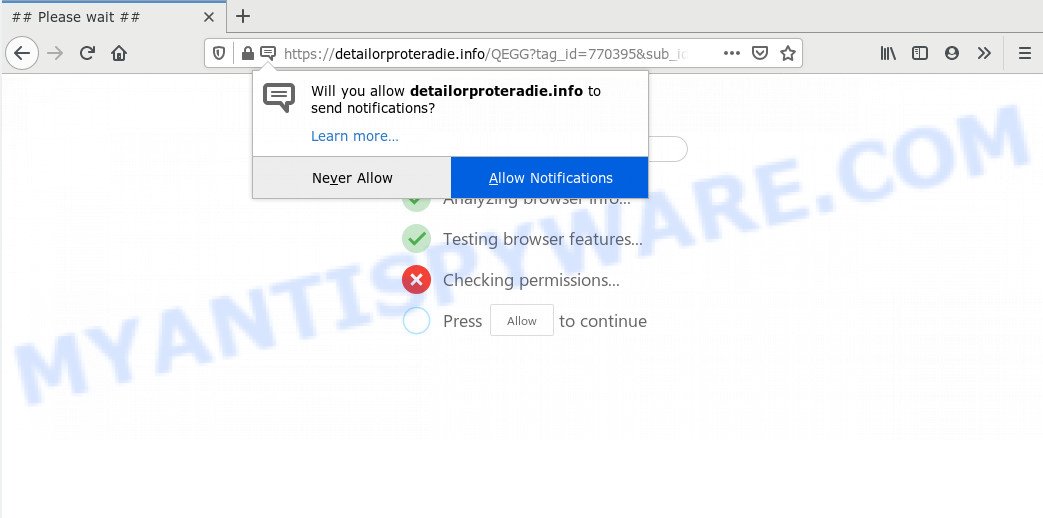
If you click on the ‘Allow’, the Detailorproteradie.info webpage starts sending a lot of spam notifications on your the desktop. You will see the pop-up adverts even when the browser is closed. Push notifications are originally created to alert the user of newly published blog posts. Cybercriminals abuse ‘push notifications’ to avoid antivirus software and ad blocking apps by presenting annoying ads. These advertisements are displayed in the lower right corner of the screen urges users to play online games, visit suspicious web-sites, install web-browser add-ons & so on.

To end this intrusive behavior and remove Detailorproteradie.info push notifications, you need to change browser settings that got modified by adware software. For that, follow the Detailorproteradie.info removal tutorial below. Once you remove Detailorproteradie.info subscription, the spam notifications will no longer show on your screen.
How does your machine get infected with Detailorproteradie.info pop ups
Some research has shown that users can be redirected to Detailorproteradie.info from malicious ads or by PUPs and adware software. Adware can cause problems for your personal computer. Adware software can show unwanted advertising on your computer screen so that your cannot block them, redirect your web-browser to unsafe websites, and it can cause unwanted web-pages to pop up on your internet browser. Adware might end up on your PC system after you download and install free programs from a suspicious source.
Adware usually spreads bundled with certain free applications that you download off of the Net. So, think back, have you ever download and run any free applications. In order to avoid infection, in the Setup wizard, you should be be proactive and carefully read the ‘Terms of use’, the ‘license agreement’ and other setup screens, as well as to always choose the ‘Manual’ or ‘Advanced’ install type, when installing anything downloaded from the World Wide Web.
Threat Summary
| Name | Detailorproteradie.info popup |
| Type | browser notification spam ads, popups, popup ads, pop up virus |
| Distribution | dubious popup ads, adware softwares, potentially unwanted apps, social engineering attack |
| Symptoms |
|
| Removal | Detailorproteradie.info removal guide |
Thus, it is clear that the presence of adware software on your PC is not desirable, and you need to clean up your computer as soon as possible. Follow the few simple steps below in order to delete Detailorproteradie.info popups.
How to remove Detailorproteradie.info pop ups from Chrome, Firefox, IE, Edge
We are presenting a few ways to get rid of Detailorproteradie.info popup advertisements from the Microsoft Edge, Mozilla Firefox, Microsoft Internet Explorer and Chrome using only internal Windows functions. Most of adware and potentially unwanted applications can be deleted through these processes. If these steps does not help to remove Detailorproteradie.info advertisements, then it’s better to run a free malware removal utilities linked below.
To remove Detailorproteradie.info pop ups, use the steps below:
- How to get rid of Detailorproteradie.info pop up ads without any software
- How to remove Detailorproteradie.info pop ups with free utilities
- How to stop Detailorproteradie.info pop up advertisements
- To sum up
How to get rid of Detailorproteradie.info pop up ads without any software
In this section of the blog post, we have posted the steps that will allow to delete Detailorproteradie.info popups manually. Although compared to removal tools, this way loses in time, but you don’t need to download anything on the system. It will be enough for you to follow the detailed guidance with pictures. We tried to describe each step in detail, but if you realized that you might not be able to figure it out, or simply do not want to change the Windows and browser settings, then it’s better for you to run utilities from trusted developers, which are listed below.
Uninstall PUPs through the Windows Control Panel
Some of PUPs, adware and browser hijacker infections can be uninstalled using the Add/Remove programs tool which can be found in the MS Windows Control Panel. So, if you are using any version of MS Windows and you have noticed an unwanted program, then first try to get rid of it through Add/Remove programs.
Press Windows button ![]() , then click Search
, then click Search ![]() . Type “Control panel”and press Enter. If you using Windows XP or Windows 7, then press “Start” and select “Control Panel”. It will open the Windows Control Panel as shown on the image below.
. Type “Control panel”and press Enter. If you using Windows XP or Windows 7, then press “Start” and select “Control Panel”. It will open the Windows Control Panel as shown on the image below.

Further, click “Uninstall a program” ![]()
It will open a list of all applications installed on your PC. Scroll through the all list, and remove any suspicious and unknown software.
Remove Detailorproteradie.info notifications from browsers
If you have allowed the Detailorproteradie.info site to send push notifications to your browser, then we’ll need to delete these permissions. Depending on internet browser, you can use the steps below to delete the Detailorproteradie.info permissions to send push notifications.
Google Chrome:
- Click on ‘three dots menu’ button at the top right corner of the screen.
- Select ‘Settings’, scroll down to the bottom and click ‘Advanced’.
- When the drop-down menu appears, tap ‘Settings’. Scroll down to ‘Advanced’.
- Go to Notifications settings.
- Click ‘three dots’ button on the right hand side of Detailorproteradie.info URL or other questionable URL and click ‘Remove’.

Android:
- Tap ‘Settings’.
- Tap ‘Notifications’.
- Find and tap the web-browser which displays Detailorproteradie.info browser notification spam advertisements.
- Locate Detailorproteradie.info site, other suspicious URLs and set the toggle button to ‘OFF’ on them one-by-one.

Mozilla Firefox:
- In the top right corner, click the Firefox menu (three bars).
- Select ‘Options’ and click on ‘Privacy & Security’ on the left hand side of the Firefox.
- Scroll down to ‘Permissions’ and then to ‘Settings’ next to ‘Notifications’.
- Locate Detailorproteradie.info URL, other rogue notifications, click the drop-down menu and select ‘Block’.
- Save changes.

Edge:
- In the top-right corner, click on the three dots to expand the Edge menu.
- Scroll down to ‘Settings’. In the menu on the left go to ‘Advanced’.
- In the ‘Website permissions’ section click ‘Manage permissions’.
- Disable the on switch for the Detailorproteradie.info site.

Internet Explorer:
- Click ‘Tools’ button in the top right hand corner of the browser.
- Select ‘Internet options’.
- Click on the ‘Privacy’ tab and select ‘Settings’ in the pop-up blockers section.
- Locate the Detailorproteradie.info and click the ‘Remove’ button to delete the site.

Safari:
- Click ‘Safari’ button on the top-left corner of the window and select ‘Preferences’.
- Select the ‘Websites’ tab and then select ‘Notifications’ section on the left panel.
- Check for Detailorproteradie.info URL, other questionable sites and apply the ‘Deny’ option for each.
Remove Detailorproteradie.info advertisements from Google Chrome
If you have adware software, Detailorproteradie.info ads problems or Chrome is running slow, then reset Google Chrome can help you. In this guide we will show you the method to reset your Google Chrome settings and data to default values without reinstall.

- First, start the Chrome and click the Menu icon (icon in the form of three dots).
- It will open the Google Chrome main menu. Choose More Tools, then press Extensions.
- You’ll see the list of installed extensions. If the list has the extension labeled with “Installed by enterprise policy” or “Installed by your administrator”, then complete the following guidance: Remove Chrome extensions installed by enterprise policy.
- Now open the Chrome menu once again, click the “Settings” menu.
- Next, click “Advanced” link, that located at the bottom of the Settings page.
- On the bottom of the “Advanced settings” page, click the “Reset settings to their original defaults” button.
- The Google Chrome will open the reset settings prompt as shown on the image above.
- Confirm the browser’s reset by clicking on the “Reset” button.
- To learn more, read the article How to reset Chrome settings to default.
Delete Detailorproteradie.info popup ads from Firefox
This step will help you delete Detailorproteradie.info ads, third-party toolbars, disable malicious extensions and revert back your default homepage, newtab page and search engine settings.
First, open the Mozilla Firefox and click ![]() button. It will show the drop-down menu on the right-part of the web browser. Further, click the Help button (
button. It will show the drop-down menu on the right-part of the web browser. Further, click the Help button (![]() ) as displayed on the screen below.
) as displayed on the screen below.

In the Help menu, select the “Troubleshooting Information” option. Another way to open the “Troubleshooting Information” screen – type “about:support” in the browser adress bar and press Enter. It will display the “Troubleshooting Information” page as displayed in the following example. In the upper-right corner of this screen, click the “Refresh Firefox” button.

It will show the confirmation prompt. Further, click the “Refresh Firefox” button. The Mozilla Firefox will begin a procedure to fix your problems that caused by the Detailorproteradie.info adware. After, it’s done, press the “Finish” button.
Remove Detailorproteradie.info popup ads from Internet Explorer
If you find that IE web browser settings like newtab, homepage and search provider by default had been modified by adware software related to the Detailorproteradie.info popup advertisements, then you may restore your settings, via the reset web-browser procedure.
First, run the Internet Explorer, then click ‘gear’ icon ![]() . It will open the Tools drop-down menu on the right part of the internet browser, then click the “Internet Options” as displayed in the figure below.
. It will open the Tools drop-down menu on the right part of the internet browser, then click the “Internet Options” as displayed in the figure below.

In the “Internet Options” screen, select the “Advanced” tab, then press the “Reset” button. The IE will show the “Reset Internet Explorer settings” prompt. Further, click the “Delete personal settings” check box to select it. Next, click the “Reset” button as displayed on the screen below.

After the process is complete, click “Close” button. Close the Internet Explorer and restart your computer for the changes to take effect. This step will help you to restore your web-browser’s startpage, default search engine and newtab to default state.
How to remove Detailorproteradie.info pop ups with free utilities
Malware removal utilities are pretty effective when you think your PC system is infected by adware. Below we’ll discover best tools that have the ability to remove adware and Detailorproteradie.info popup ads from your PC system and internet browser.
How to automatically delete Detailorproteradie.info ads with Zemana Anti Malware
Does Zemana delete adware that causes Detailorproteradie.info pop up advertisements? The adware is often downloaded with malicious software which can force you to install an program such as PUPs you don’t want. Therefore, recommend using the Zemana Free. It is a utility made to scan and remove adware and other malicious software from your PC system for free.
First, visit the following page, then press the ‘Download’ button in order to download the latest version of Zemana Anti-Malware (ZAM).
165041 downloads
Author: Zemana Ltd
Category: Security tools
Update: July 16, 2019
Once downloading is done, close all apps and windows on your computer. Open a directory in which you saved it. Double-click on the icon that’s called Zemana.AntiMalware.Setup as shown in the following example.
![]()
When the installation starts, you will see the “Setup wizard” which will help you install Zemana AntiMalware on your machine.

Once setup is complete, you will see window as displayed in the following example.

Now click the “Scan” button . Zemana AntiMalware (ZAM) tool will start scanning the whole machine to find out adware software responsible for Detailorproteradie.info ads. A system scan may take anywhere from 5 to 30 minutes, depending on your computer. During the scan Zemana Anti Malware (ZAM) will locate threats present on your PC.

After the scan is complete, you will be displayed the list of all found threats on your system. You may delete threats (move to Quarantine) by simply click “Next” button.

The Zemana Anti-Malware will delete adware responsible for Detailorproteradie.info pop ups and add threats to the Quarantine.
Scan your PC and delete Detailorproteradie.info advertisements with Hitman Pro
HitmanPro is a portable tool which scans for and uninstalls undesired programs such as browser hijacker infections, adware, toolbars, other browser plugins and other malware. It scans your personal computer for adware responsible for Detailorproteradie.info pop up advertisements and creates a list of items marked for removal. HitmanPro will only erase those undesired software that you wish to be removed.
Download Hitman Pro on your PC by clicking on the following link.
After the downloading process is done, open the directory in which you saved it. You will see an icon like below.

Double click the Hitman Pro desktop icon. Once the tool is opened, you will see a screen as displayed on the screen below.

Further, press “Next” button to perform a system scan for the adware that causes Detailorproteradie.info pop-ups in your internet browser. Once the system scan is done, Hitman Pro will show a scan report as on the image below.

Once you have selected what you wish to delete from your system press “Next” button. It will display a dialog box, click the “Activate free license” button.
Use MalwareBytes Free to get rid of Detailorproteradie.info pop-up advertisements
Trying to get rid of Detailorproteradie.info advertisements can become a battle of wills between the adware infection and you. MalwareBytes AntiMalware can be a powerful ally, deleting most of today’s adware, malware and potentially unwanted software with ease. Here’s how to use MalwareBytes AntiMalware (MBAM) will help you win.
First, visit the following page, then click the ‘Download’ button in order to download the latest version of MalwareBytes AntiMalware (MBAM).
327268 downloads
Author: Malwarebytes
Category: Security tools
Update: April 15, 2020
When the download is complete, close all applications and windows on your computer. Double-click the install file named mb3-setup. If the “User Account Control” prompt pops up as displayed on the screen below, click the “Yes” button.

It will open the “Setup wizard” that will help you setup MalwareBytes Anti-Malware on your personal computer. Follow the prompts and don’t make any changes to default settings.

Once installation is complete successfully, press Finish button. MalwareBytes AntiMalware (MBAM) will automatically start and you can see its main screen as displayed in the figure below.

Now click the “Scan Now” button to perform a system scan with this utility for the adware software related to the Detailorproteradie.info advertisements. When a threat is found, the number of the security threats will change accordingly.

After MalwareBytes AntiMalware (MBAM) completes the scan, MalwareBytes Anti-Malware will show a list of found items. You may remove items (move to Quarantine) by simply press “Quarantine Selected” button. The MalwareBytes AntiMalware (MBAM) will remove adware software that causes multiple intrusive pop ups. Once that process is complete, you may be prompted to restart the PC system.

We recommend you look at the following video, which completely explains the procedure of using the MalwareBytes Free to remove adware software, browser hijacker and other malicious software.
How to stop Detailorproteradie.info pop up advertisements
To put it simply, you need to use an adblocker utility (AdGuard, for example). It will block and protect you from all intrusive webpages such as Detailorproteradie.info, ads and pop ups. To be able to do that, the ad-blocking application uses a list of filters. Each filter is a rule that describes a malicious website, an advertising content, a banner and others. The ad blocker program automatically uses these filters, depending on the web sites you’re visiting.
Visit the following page to download AdGuard. Save it to your Desktop so that you can access the file easily.
26901 downloads
Version: 6.4
Author: © Adguard
Category: Security tools
Update: November 15, 2018
Once the download is complete, run the downloaded file. You will see the “Setup Wizard” screen as displayed in the figure below.

Follow the prompts. When the installation is finished, you will see a window like below.

You can click “Skip” to close the install application and use the default settings, or press “Get Started” button to see an quick tutorial that will help you get to know AdGuard better.
In most cases, the default settings are enough and you don’t need to change anything. Each time, when you run your PC system, AdGuard will run automatically and stop undesired advertisements, block Detailorproteradie.info, as well as other malicious or misleading web sites. For an overview of all the features of the program, or to change its settings you can simply double-click on the AdGuard icon, which is located on your desktop.
To sum up
Once you have finished the step-by-step instructions above, your PC system should be clean from this adware and other malicious software. The Chrome, Edge, Mozilla Firefox and Internet Explorer will no longer open annoying Detailorproteradie.info web-site when you surf the Internet. Unfortunately, if the tutorial does not help you, then you have caught a new adware, and then the best way – ask for help.
Please create a new question by using the “Ask Question” button in the Questions and Answers. Try to give us some details about your problems, so we can try to help you more accurately. Wait for one of our trained “Security Team” or Site Administrator to provide you with knowledgeable assistance tailored to your problem with the unwanted Detailorproteradie.info pop up advertisements.




















