Histleolderlandch.info is a website that is designed in order to mislead unsuspecting users into subscribing to browser notification spam from this or similar web-sites that will in turn bombard users with unwanted ads usually related to adware, adult websites and other click fraud schemes. It displays the ‘Show notifications’ confirmation request claims that clicking ‘Allow’ will let you enable Flash Player, watch a video, verify that you are not a robot, confirm that you are 18+, access the content of the web-page, connect to the Internet, download a file, and so on.
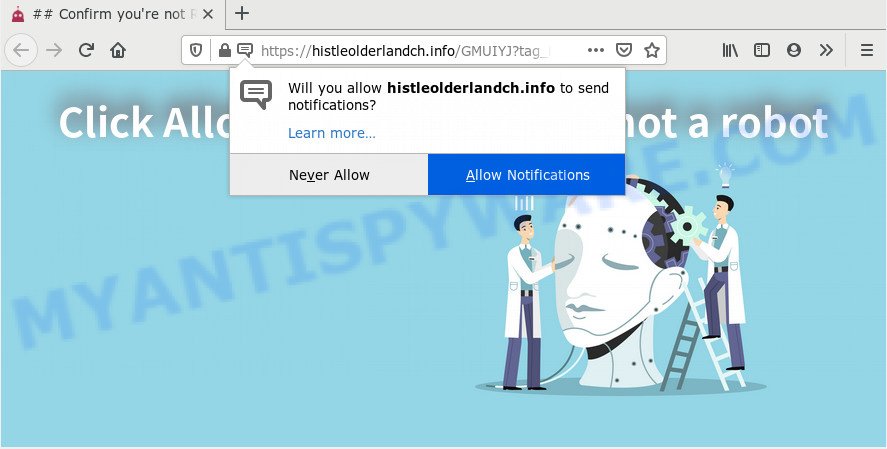
If you click on the ‘Allow’ button, then your web browser will be configured to display annoying adverts on your desktop, even when the browser is closed. The devs behind Histleolderlandch.info use these push notifications to bypass popup blocker and therefore show tons of unwanted advertisements. These ads are used to promote dubious web browser add-ons, free gifts scams, fake software, and adult web-sites.

In order to delete Histleolderlandch.info push notifications open the web browser’s settings and complete the Histleolderlandch.info removal guidance below. Once you delete notifications subscription, the Histleolderlandch.info pop-ups ads will no longer display on the screen.
How did you get infected with Histleolderlandch.info pop ups
Some research has shown that users can be redirected to Histleolderlandch.info from dubious advertisements or by potentially unwanted software and adware. Adware is form of applications made to inject advertising into your Net browsing or even desktop experience. Adware can be created to change your home page, search engine, search results, or even add toolbars to your web-browser. Adware run in the background when browse the Web, and adware software can slow down your system and affect its performance.
Adware usually is bundled within freeware which downloaded from the Internet. Which means that you need to be proactive and carefully read the Terms of use and the License agreement properly. For the most part, adware and potentially unwanted apps will be clearly described, so take the time to carefully read all the information about the software that you downloaded and want to install on your computer.
Threat Summary
| Name | Histleolderlandch.info pop-up |
| Type | spam notifications ads, pop-up virus, pop-up ads, pop-ups |
| Distribution | potentially unwanted software, adwares, malicious pop up ads, social engineering attack |
| Symptoms |
|
| Removal | Histleolderlandch.info removal guide |
If you want to remove Histleolderlandch.info pop up advertisements, you will not succeed, because the adware software is very stubborn. But with the help of the following steps, you surely can remove Histleolderlandch.info pop up advertisements completely from your web browsers.
How to remove Histleolderlandch.info advertisements (removal guidance)
In the step-by-step tutorial below we will have a look at the adware and how to delete Histleolderlandch.info from Firefox, MS Edge, Google Chrome and IE web-browsers for Windows OS, natively or by using a few free removal utilities. Read it once, after doing so, please bookmark this page (or open it on your smartphone) as you may need to exit your web browser or reboot your computer.
To remove Histleolderlandch.info pop ups, use the steps below:
- How to get rid of Histleolderlandch.info pop-ups without any software
- How to automatically remove Histleolderlandch.info pop-ups
- How to stop Histleolderlandch.info popups
- Finish words
How to get rid of Histleolderlandch.info pop-ups without any software
Most adware software can be uninstalled manually, without the use of antivirus or other removal utilities. The manual steps below will guide you through how to remove Histleolderlandch.info ads step by step. Although each of the steps is easy and does not require special knowledge, but you doubt that you can finish them, then use the free utilities, a list of which is given below.
Delete PUPs using Windows Control Panel
Check out the Windows Control Panel (Programs and Features section) to see all installed apps. We recommend to click on the “Date Installed” in order to sort the list of applications by the date you installed them. If you see any unknown and questionable applications, they are the ones you need to uninstall.
Press Windows button ![]() , then click Search
, then click Search ![]() . Type “Control panel”and press Enter. If you using Windows XP or Windows 7, then click “Start” and select “Control Panel”. It will display the Windows Control Panel as displayed on the image below.
. Type “Control panel”and press Enter. If you using Windows XP or Windows 7, then click “Start” and select “Control Panel”. It will display the Windows Control Panel as displayed on the image below.

Further, press “Uninstall a program” ![]()
It will open a list of all programs installed on your computer. Scroll through the all list, and remove any suspicious and unknown programs.
Remove Histleolderlandch.info notifications from web browsers
If you are in situation where you don’t want to see spam notifications from the Histleolderlandch.info web page. In this case, you can turn off web notifications for your browser in Windows/Apple Mac/Android. Find your browser in the list below, follow steps to remove internet browser permissions to show browser notification spam.
Google Chrome:
- Click the Menu button (three dots) on the right upper corner of the screen
- Select ‘Settings’, scroll down to the bottom and click ‘Advanced’.
- When the drop-down menu appears, tap ‘Settings’. Scroll down to ‘Advanced’.
- Go to Notifications settings.
- Find the Histleolderlandch.info URL and remove it by clicking the three vertical dots on the right to the URL and select ‘Remove’.

Android:
- Tap ‘Settings’.
- Tap ‘Notifications’.
- Find and tap the browser which shows Histleolderlandch.info push notifications advertisements.
- Find Histleolderlandch.info site in the list and disable it.

Mozilla Firefox:
- In the right upper corner, click the Menu button, represented by three bars.
- Select ‘Options’ and click on ‘Privacy & Security’ on the left hand side.
- Scroll down to ‘Permissions’ section and click ‘Settings…’ button next to ‘Notifications’.
- Find sites you down’t want to see notifications from (for example, Histleolderlandch.info), click on drop-down menu next to each and select ‘Block’.
- Click ‘Save Changes’ button.

Edge:
- Click the More button (it looks like three dots) in the top right corner.
- Click ‘Settings’. Click ‘Advanced’ on the left side of the window.
- In the ‘Website permissions’ section click ‘Manage permissions’.
- Click the switch under the Histleolderlandch.info site so that it turns off.

Internet Explorer:
- Click the Gear button on the right upper corner of the Internet Explorer.
- In the drop-down menu select ‘Internet Options’.
- Select the ‘Privacy’ tab and click ‘Settings below ‘Pop-up Blocker’ section.
- Select the Histleolderlandch.info URL and other suspicious sites under and delete them one by one by clicking the ‘Remove’ button.

Safari:
- Click ‘Safari’ button on the top left corner and select ‘Preferences’.
- Open ‘Websites’ tab, then in the left menu click on ‘Notifications’.
- Check for Histleolderlandch.info URL, other suspicious URLs and apply the ‘Deny’ option for each.
Get rid of Histleolderlandch.info popups from IE
If you find that Internet Explorer browser settings such as homepage, new tab and search provider had been replaced by adware software that causes Histleolderlandch.info pop-ups in your internet browser, then you may revert back your settings, via the reset browser procedure.
First, run the Internet Explorer. Next, click the button in the form of gear (![]() ). It will open the Tools drop-down menu, press the “Internet Options” as shown on the image below.
). It will open the Tools drop-down menu, press the “Internet Options” as shown on the image below.

In the “Internet Options” window click on the Advanced tab, then press the Reset button. The IE will show the “Reset Internet Explorer settings” window as shown in the figure below. Select the “Delete personal settings” check box, then press “Reset” button.

You will now need to restart your computer for the changes to take effect.
Remove Histleolderlandch.info from Mozilla Firefox by resetting web-browser settings
If Mozilla Firefox settings are hijacked by the adware, your internet browser displays intrusive pop-up advertisements, then ‘Reset Mozilla Firefox’ could solve these problems. Your saved bookmarks, form auto-fill information and passwords won’t be cleared or changed.
Launch the Mozilla Firefox and click the menu button (it looks like three stacked lines) at the top right of the internet browser screen. Next, click the question-mark icon at the bottom of the drop-down menu. It will show the slide-out menu.

Select the “Troubleshooting information”. If you’re unable to access the Help menu, then type “about:support” in your address bar and press Enter. It bring up the “Troubleshooting Information” page as displayed in the figure below.

Click the “Refresh Firefox” button at the top right of the Troubleshooting Information page. Select “Refresh Firefox” in the confirmation prompt. The Mozilla Firefox will begin a procedure to fix your problems that caused by the Histleolderlandch.info adware software. Once, it is done, click the “Finish” button.
Remove Histleolderlandch.info pop ups from Google Chrome
Annoying Histleolderlandch.info pop-ups or other symptom of having adware software in your web-browser is a good reason to reset Google Chrome. This is an easy method to restore the Chrome settings and not lose any important information.
First launch the Google Chrome. Next, press the button in the form of three horizontal dots (![]() ).
).
It will open the Google Chrome menu. Choose More Tools, then click Extensions. Carefully browse through the list of installed extensions. If the list has the extension signed with “Installed by enterprise policy” or “Installed by your administrator”, then complete the following steps: Remove Google Chrome extensions installed by enterprise policy.
Open the Google Chrome menu once again. Further, click the option called “Settings”.

The web browser will show the settings screen. Another way to show the Google Chrome’s settings – type chrome://settings in the internet browser adress bar and press Enter
Scroll down to the bottom of the page and click the “Advanced” link. Now scroll down until the “Reset” section is visible, as displayed in the following example and click the “Reset settings to their original defaults” button.

The Google Chrome will show the confirmation prompt similar to the one below.

You need to confirm your action, press the “Reset” button. The browser will run the procedure of cleaning. When it is done, the browser’s settings including new tab page, startpage and search engine back to the values which have been when the Google Chrome was first installed on your PC system.
How to automatically remove Histleolderlandch.info pop-ups
Best Histleolderlandch.info ads removal utility should detect and remove adware software, malicious software, potentially unwanted applications, toolbars, keyloggers, browser hijackers, worms, Trojans, and advertisements generators. The key is locating one with a good reputation and these features. Most quality programs listed below offer a free scan and malware removal so you can search for and remove unwanted software without having to pay.
Run Zemana Anti Malware (ZAM) to remove Histleolderlandch.info advertisements
You can download and use the Zemana for free. This anti-malware utility will scan all the MS Windows registry keys and files in your PC along with the system settings and internet browser extensions. If it finds any malware, adware software or harmful extension that is responsible for redirecting your web browser to Histleolderlandch.info website then the Zemana will delete them from your machine completely.
First, please go to the following link, then click the ‘Download’ button in order to download the latest version of Zemana AntiMalware.
165090 downloads
Author: Zemana Ltd
Category: Security tools
Update: July 16, 2019
When the download is done, close all windows on your machine. Further, start the install file named Zemana.AntiMalware.Setup. If the “User Account Control” dialog box pops up as shown below, press the “Yes” button.

It will show the “Setup wizard” which will help you install Zemana on the PC system. Follow the prompts and do not make any changes to default settings.

Once installation is complete successfully, Zemana AntiMalware will automatically run and you can see its main window as displayed below.

Next, press the “Scan” button to perform a system scan for the adware software that causes annoying Histleolderlandch.info ads. This task can take quite a while, so please be patient. While the Zemana Anti Malware utility is checking, you can see how many objects it has identified as being affected by malicious software.

Once that process is done, Zemana Anti-Malware (ZAM) will show a screen that contains a list of malware that has been detected. In order to remove all items, simply click “Next” button.

The Zemana Anti-Malware will get rid of adware that causes Histleolderlandch.info ads in your web browser and add threats to the Quarantine. Once the cleaning process is complete, you can be prompted to reboot your personal computer.
Delete Histleolderlandch.info pop-up advertisements from web-browsers with Hitman Pro
Hitman Pro is a free removal utility that can be downloaded and use to delete adware which causes intrusive Histleolderlandch.info advertisements, browser hijackers, malware, PUPs, toolbars and other threats from your computer. You may use this utility to find threats even if you have an antivirus or any other security program.

- Visit the following page to download Hitman Pro. Save it directly to your Windows Desktop.
- After the download is complete, start the HitmanPro, double-click the HitmanPro.exe file.
- If the “User Account Control” prompts, click Yes to continue.
- In the Hitman Pro window, click the “Next” to perform a system scan for the adware that causes Histleolderlandch.info pop ups in your browser. A scan can take anywhere from 10 to 30 minutes, depending on the number of files on your PC system and the speed of your computer. While the utility is checking, you may see how many objects and files has already scanned.
- Once Hitman Pro has completed scanning your system, Hitman Pro will produce a list of unwanted software and adware. Review the scan results and then click “Next”. Now, click the “Activate free license” button to begin the free 30 days trial to remove all malicious software found.
Automatically delete Histleolderlandch.info popup advertisements with MalwareBytes Anti-Malware
If you are still having issues with the Histleolderlandch.info pop up advertisements — or just wish to check your PC occasionally for adware software and other malicious software — download MalwareBytes. It is free for home use, and searches for and removes various unwanted apps that attacks your machine or degrades PC system performance. MalwareBytes AntiMalware can get rid of adware software, PUPs as well as malware, including ransomware and trojans.

MalwareBytes can be downloaded from the following link. Save it to your Desktop.
327309 downloads
Author: Malwarebytes
Category: Security tools
Update: April 15, 2020
When downloading is complete, run it and follow the prompts. Once installed, the MalwareBytes will try to update itself and when this process is done, press the “Scan Now” button to begin checking your machine for the adware that cause annoying Histleolderlandch.info advertisements. A system scan can take anywhere from 5 to 30 minutes, depending on your computer. While the tool is checking, you can see how many objects and files has already scanned. Review the results once the utility has complete the system scan. If you think an entry should not be quarantined, then uncheck it. Otherwise, simply press “Quarantine Selected” button.
The MalwareBytes Anti Malware is a free application that you can use to remove all detected folders, files, services, registry entries and so on. To learn more about this malicious software removal utility, we recommend you to read and follow the tutorial or the video guide below.
How to stop Histleolderlandch.info popups
Enabling an adblocker program like AdGuard is an effective way to alleviate the risks. Additionally, adblocker programs will also protect you from harmful advertisements and web-pages, and, of course, block redirection chain to Histleolderlandch.info and similar web pages.
Installing the AdGuard is simple. First you’ll need to download AdGuard by clicking on the following link.
26910 downloads
Version: 6.4
Author: © Adguard
Category: Security tools
Update: November 15, 2018
After downloading it, double-click the downloaded file to start it. The “Setup Wizard” window will show up on the computer screen similar to the one below.

Follow the prompts. AdGuard will then be installed and an icon will be placed on your desktop. A window will show up asking you to confirm that you want to see a quick tutorial as displayed on the screen below.

Press “Skip” button to close the window and use the default settings, or press “Get Started” to see an quick instructions which will allow you get to know AdGuard better.
Each time, when you start your PC system, AdGuard will run automatically and stop undesired advertisements, block Histleolderlandch.info, as well as other harmful or misleading websites. For an overview of all the features of the application, or to change its settings you can simply double-click on the AdGuard icon, which may be found on your desktop.
Finish words
After completing the step-by-step instructions outlined above, your personal computer should be clean from adware responsible for Histleolderlandch.info ads and other malicious software. The Google Chrome, Edge, Mozilla Firefox and IE will no longer redirect you to various intrusive web sites similar to Histleolderlandch.info. Unfortunately, if the few simple steps does not help you, then you have caught a new adware, and then the best way – ask for help here.




















