Q. How to delete Systemkeeper04.com popups? Browsing on the Web on my machine the popups continues to open like a spam. I have try to block the pop up, update my antivirus, filter the cookies, but the web-pages with advertising and frauds always can open! Has someone tips for the problem that I described?
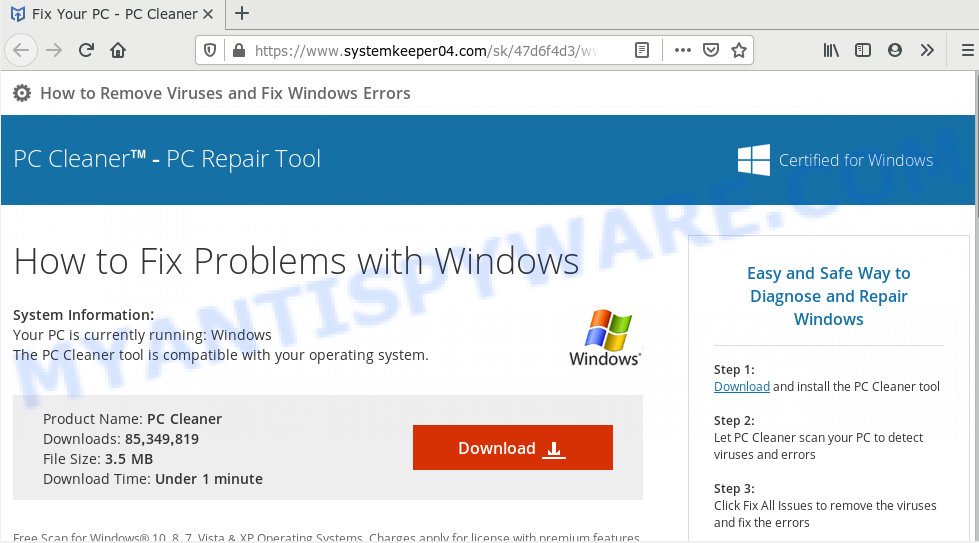
A. If you are frequently getting annoying adverts popping up or have a new toolbar in your browser then you need to know that you unintentionally installed adware (also known as ‘ad-supported’ software) on your PC.
Adware – What Is It? By definition, adware software is a piece of applications that displays advertisements on a computer. However, people basically use the word ‘adware’ to describe a form of malicious software that shows undesired advertisements to the user. In most cases, this kind of adware do not have any uninstall procedures and can use technologies that are similar to those used by malware to penetrate the system.
Even worse, adware software may monetize its functionality by collecting privacy information from your surfing sessions. This personal info, later, can be easily sold to third party companies. This puts your personal data at a security risk.
In order to avoid accidentally installing adware yourself, please use these good security practices: don’t click on links within pop up windows, because clicking on the link may install PUP on your PC system; don’t use Quick install mode, because using Quick mode you may have let trojan get inside the computer.
Threat Summary
| Name | Systemkeeper04.com |
| Type | adware software, potentially unwanted application (PUA), pop-up virus, pop-up ads, popups |
| Symptoms |
|
| Removal | Systemkeeper04.com removal guide |
The tutorial below explaining steps to get rid of Systemkeeper04.com popup ads problem. Feel free to use it for removal of the adware software that may attack Google Chrome, Microsoft Internet Explorer, Firefox and Microsoft Edge and other popular web browsers. The steps will help you get rid of adware software and thus clean your web-browser from all unwanted advertisements.
How to remove Systemkeeper04.com redirect from Chrome, Firefox, IE, Edge
Fortunately, it is not hard to remove adware software that redirects your web browser to the intrusive Systemkeeper04.com web-page. In the following steps, we will provide two ways to clean your machine of this adware. One is the manual removal way and the other is automatic removal solution. You can choose the way that best fits you. Please follow the removal tutorial below to remove Systemkeeper04.com popups right now!
To remove Systemkeeper04.com, execute the steps below:
- How to manually remove Systemkeeper04.com
- How to remove Systemkeeper04.com popup ads with free tools
- Block Systemkeeper04.com and other unwanted web sites
- To sum up
How to manually remove Systemkeeper04.com
Looking for a method to remove Systemkeeper04.com pop up ads manually without installing any applications? Then this section of the blog post is just for you. Below are some simple steps you can take. Performing these steps requires basic knowledge of internet browser and Microsoft Windows setup. If you are not sure that you can follow them, it is better to use free tools listed below that can allow you delete Systemkeeper04.com popup advertisements.
Uninstall suspicious software using Windows Control Panel
You can manually remove most nonaggressive adware by uninstalling the application that it came with or removing the adware itself using ‘Add/Remove programs’ or ‘Uninstall a program’ option in Microsoft Windows Control Panel.
- If you are using Windows 8, 8.1 or 10 then press Windows button, next click Search. Type “Control panel”and press Enter.
- If you are using Windows XP, Vista, 7, then press “Start” button and click “Control Panel”.
- It will show the Windows Control Panel.
- Further, press “Uninstall a program” under Programs category.
- It will show a list of all software installed on the personal computer.
- Scroll through the all list, and delete dubious and unknown software. To quickly find the latest installed apps, we recommend sort programs by date.
See more details in the video tutorial below.
Remove Systemkeeper04.com popups from Firefox
If the Firefox internet browser application is hijacked, then resetting its settings can help. The Reset feature is available on all modern version of Firefox. A reset can fix many issues by restoring Firefox settings such as startpage, new tab and default search engine to their original state. However, your saved passwords and bookmarks will not be changed, deleted or cleared.
First, start the Mozilla Firefox. Next, press the button in the form of three horizontal stripes (![]() ). It will show the drop-down menu. Next, click the Help button (
). It will show the drop-down menu. Next, click the Help button (![]() ).
).

In the Help menu press the “Troubleshooting Information”. In the upper-right corner of the “Troubleshooting Information” page press on “Refresh Firefox” button as shown below.

Confirm your action, click the “Refresh Firefox”.
Remove Systemkeeper04.com pop-up ads from Google Chrome
Reset Google Chrome will assist you to remove Systemkeeper04.com popup advertisements from your web browser as well as to restore internet browser settings affected by adware. All undesired, malicious and ‘ad-supported’ extensions will also be removed from the web-browser. It’ll save your personal information such as saved passwords, bookmarks, auto-fill data and open tabs.
Open the Chrome menu by clicking on the button in the form of three horizontal dotes (![]() ). It will open the drop-down menu. Select More Tools, then click Extensions.
). It will open the drop-down menu. Select More Tools, then click Extensions.
Carefully browse through the list of installed addons. If the list has the extension labeled with “Installed by enterprise policy” or “Installed by your administrator”, then complete the following steps: Remove Chrome extensions installed by enterprise policy otherwise, just go to the step below.
Open the Chrome main menu again, click to “Settings” option.

Scroll down to the bottom of the page and click on the “Advanced” link. Now scroll down until the Reset settings section is visible, as shown below and click the “Reset settings to their original defaults” button.

Confirm your action, click the “Reset” button.
Get rid of Systemkeeper04.com ads from Internet Explorer
In order to restore all browser newtab, homepage and default search engine you need to reset the Microsoft Internet Explorer to the state, which was when the MS Windows was installed on your machine.
First, start the IE. Next, click the button in the form of gear (![]() ). It will display the Tools drop-down menu, press the “Internet Options” as shown in the figure below.
). It will display the Tools drop-down menu, press the “Internet Options” as shown in the figure below.

In the “Internet Options” window click on the Advanced tab, then click the Reset button. The IE will display the “Reset Internet Explorer settings” window as displayed in the following example. Select the “Delete personal settings” check box, then click “Reset” button.

You will now need to restart your computer for the changes to take effect.
How to remove Systemkeeper04.com popup ads with free tools
We have compiled some of the best adware removing utilities which can detect and remove Systemkeeper04.com pop-up ads , undesired internet browser extensions and potentially unwanted software.
Automatically delete Systemkeeper04.com redirect with Zemana Anti-Malware (ZAM)
Zemana Free is one of the best in its class, it can scan for and delete lots of of different security threats, including adware, hijackers, spyware and trojans that masqueraded as legitimate computer programs. Also Zemana Anti Malware includes another tool called FRST – is a helpful program for manual removal of files and parts of the Windows registry created by malware.
Zemana Free can be downloaded from the following link. Save it directly to your MS Windows Desktop.
165094 downloads
Author: Zemana Ltd
Category: Security tools
Update: July 16, 2019
After downloading is done, start it and follow the prompts. Once installed, the Zemana will try to update itself and when this procedure is done, click the “Scan” button . Zemana Anti-Malware (ZAM) tool will start scanning the whole machine to find out adware software responsible for Systemkeeper04.com pop-up ads.

A system scan can take anywhere from 5 to 30 minutes, depending on your PC. While the Zemana application is checking, you may see number of objects it has identified as threat. Review the results once the utility has finished the system scan. If you think an entry should not be quarantined, then uncheck it. Otherwise, simply click “Next” button.

The Zemana Free will begin to remove adware software that causes annoying Systemkeeper04.com pop ups.
Use Hitman Pro to get rid of Systemkeeper04.com pop-up advertisements
HitmanPro will help remove adware software that causes multiple unwanted pop-ups that slow down your personal computer. The browser hijackers, adware software and other PUPs slow your internet browser down and try to force you into clicking on shady advertisements and links. Hitman Pro removes the adware and lets you enjoy your personal computer without Systemkeeper04.com pop-ups.
Visit the page linked below to download HitmanPro. Save it to your Desktop so that you can access the file easily.
Download and run HitmanPro on your system. Once started, click “Next” button . HitmanPro program will scan through the whole machine for the adware that causes multiple undesired pop-ups. This procedure can take some time, so please be patient. While the utility is checking, you may see number of objects and files has already scanned..

When finished, a list of all items detected is created.

Make sure to check mark the threats which are unsafe and then click Next button.
It will display a prompt, click the “Activate free license” button to begin the free 30 days trial to get rid of all malicious software found.
Automatically delete Systemkeeper04.com advertisements with MalwareBytes AntiMalware
If you are still having problems with the Systemkeeper04.com pop-up advertisements — or just wish to scan your PC system occasionally for adware and other malicious software — download MalwareBytes Free. It is free for home use, and scans for and removes various unwanted software that attacks your machine or degrades system performance. MalwareBytes Free can get rid of adware software, PUPs as well as malicious software, including ransomware and trojans.

- Download MalwareBytes Free on your machine by clicking on the following link.
Malwarebytes Anti-malware
327319 downloads
Author: Malwarebytes
Category: Security tools
Update: April 15, 2020
- At the download page, click on the Download button. Your browser will display the “Save as” prompt. Please save it onto your Windows desktop.
- After the download is done, please close all programs and open windows on your PC system. Double-click on the icon that’s called mb3-setup.
- This will start the “Setup wizard” of MalwareBytes Anti-Malware onto your PC system. Follow the prompts and do not make any changes to default settings.
- When the Setup wizard has finished installing, the MalwareBytes Free will open and display the main window.
- Further, click the “Scan Now” button for scanning your PC system for the adware that reroutes your web-browser to the undesired Systemkeeper04.com web site. Depending on your system, the scan can take anywhere from a few minutes to close to an hour. When a malware, adware or potentially unwanted apps are found, the number of the security threats will change accordingly.
- When MalwareBytes is done scanning your machine, MalwareBytes AntiMalware will open a screen that contains a list of malicious software that has been detected.
- Review the report and then press the “Quarantine Selected” button. Once that process is complete, you may be prompted to reboot the computer.
- Close the Anti-Malware and continue with the next step.
Video instruction, which reveals in detail the steps above.
Block Systemkeeper04.com and other unwanted web sites
Using an ad blocker program such as AdGuard is an effective way to alleviate the risks. Additionally, ad-blocker software will also protect you from harmful ads and web-sites, and, of course, block redirection chain to Systemkeeper04.com and similar webpages.
Visit the page linked below to download AdGuard. Save it to your Desktop so that you can access the file easily.
26913 downloads
Version: 6.4
Author: © Adguard
Category: Security tools
Update: November 15, 2018
After downloading it, start the downloaded file. You will see the “Setup Wizard” screen as shown on the screen below.

Follow the prompts. After the setup is finished, you will see a window as shown on the image below.

You can click “Skip” to close the setup program and use the default settings, or press “Get Started” button to see an quick tutorial that will allow you get to know AdGuard better.
In most cases, the default settings are enough and you do not need to change anything. Each time, when you launch your system, AdGuard will start automatically and stop unwanted advertisements, block Systemkeeper04.com, as well as other harmful or misleading web-pages. For an overview of all the features of the program, or to change its settings you can simply double-click on the AdGuard icon, that may be found on your desktop.
To sum up
Now your PC should be clean of the adware which causes popups. We suggest that you keep AdGuard (to help you block unwanted advertisements and unwanted harmful web sites) and Zemana Anti-Malware (ZAM) (to periodically scan your personal computer for new adwares and other malware). Probably you are running an older version of Java or Adobe Flash Player. This can be a security risk, so download and install the latest version right now.
If you are still having problems while trying to get rid of Systemkeeper04.com popup ads from the Google Chrome, Firefox, Internet Explorer and Edge, then ask for help here here.



















