According to computer security professionals, Slimsk.pro is a web page that deceives unsuspecting users into signing up for its browser notification spam to send unwanted ads directly to your screen. This web site will display the ‘Confirm notifications’ confirmation request claims that clicking ‘Allow’ will let the user access the content of the web site, connect to the Internet, verify that you are not a robot, watch a video, enable Flash Player, confirm that you are 18+, download a file, and so on.
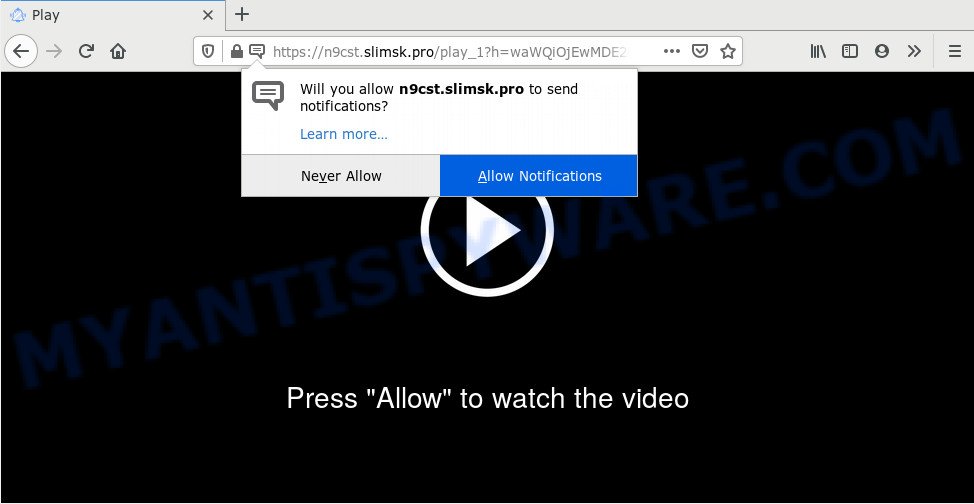
Once you click on the ‘Allow’, then your web browser will be configured to display unwanted adverts on your desktop, even when you are not using the web-browser. The authors of Slimsk.pro use these push notifications to bypass protection against pop-ups in the internet browser and therefore display tons of unwanted adverts. These advertisements are used to promote suspicious web browser add-ons, free gifts scams, fake software, and adult web sites.

The best way to delete Slimsk.pro push notifications open the browser’s settings and perform the Slimsk.pro removal steps below. Once you remove Slimsk.pro subscription, the browser notification spam will no longer show on the screen.
How does your PC system get infected with Slimsk.pro popups
Computer security researchers have determined that users are re-directed to Slimsk.pro by adware or from shady advertisements. Adware is software responsible for unwanted ads. Some adware will bring up adverts when you is surfing the World Wide Web, while other will build up a profile of your surfing habits in order to target adverts. In general, adware have to be installed on your PC system, so it’ll tend to be bundled with other apps in much the same method as PUPs.
In many cases, adware software is bundled within the install packages from a free hosting and file sharing web-pages. So, install a free applications is a a good chance that you will find a bundled adware software. If you don’t know how to avoid it, then use a simple trick. During the installation, choose the Custom or Advanced setup type. Next, click ‘Decline’ button and clear all checkboxes on offers that ask you to install optional apps. Moreover, please carefully read Term of use and User agreement before installing any programs or otherwise you can end up with another unwanted program on your computer such as this adware.
Threat Summary
| Name | Slimsk.pro pop-up |
| Type | browser notification spam ads, pop up ads, pop ups, pop up virus |
| Distribution | shady popup advertisements, adwares, social engineering attack, potentially unwanted applications |
| Symptoms |
|
| Removal | Slimsk.pro removal guide |
By following step-by-step tutorial below it is easy to detect and remove adware from Chrome, Internet Explorer, Firefox and Edge and your system. Learn how to remove Slimsk.pro popup advertisements and malicious apps, as well as how to run a full PC system virus scan.
How to remove Slimsk.pro advertisements (removal steps)
We recommend opting for automatic Slimsk.pro advertisements removal in order to get rid of all adware related entries easily. This method requires scanning the computer with reputable antimalware, e.g. Zemana Anti-Malware, MalwareBytes Free or Hitman Pro. However, if you prefer manual removal steps, you can follow the steps below in this blog post. Read this manual carefully, bookmark it or open this page on your smartphone, because you may need to close your web-browser or restart your system.
To remove Slimsk.pro pop ups, complete the steps below:
- How to manually delete Slimsk.pro
- Delete potentially unwanted applications using Microsoft Windows Control Panel
- Remove Slimsk.pro notifications from browsers
- Remove Slimsk.pro pop-ups from Google Chrome
- Remove Slimsk.pro advertisements from Microsoft Internet Explorer
- Get rid of Slimsk.pro from Mozilla Firefox by resetting web-browser settings
- How to fully remove Slimsk.pro advertisements with free tools
- How to stop Slimsk.pro popup advertisements
- Finish words
How to manually delete Slimsk.pro
This part of the post is a step-by-step guidance that will show you how to delete Slimsk.pro popups manually. You just need to follow every step. In this case, you do not need to install any additional applications.
Delete potentially unwanted applications using Microsoft Windows Control Panel
Check out the MS Windows Control Panel (Programs and Features section) to see all installed applications. We advise to click on the “Date Installed” in order to sort the list of software by the date you installed them. If you see any unknown and suspicious programs, they are the ones you need to remove.
Windows 8, 8.1, 10
First, press the Windows button
Windows XP, Vista, 7
First, click “Start” and select “Control Panel”.
It will open the Windows Control Panel like below.

Next, click “Uninstall a program” ![]()
It will show a list of all software installed on your PC system. Scroll through the all list, and remove any suspicious and unknown software. To quickly find the latest installed programs, we recommend sort apps by date in the Control panel.
Remove Slimsk.pro notifications from browsers
If you have allowed the Slimsk.pro push notifications, you might notice that this web-page sending requests, and it can become annoying. To better control your computer, here’s how to get rid of Slimsk.pro push notifications from your web-browser.
Google Chrome:
- In the top right corner of the Google Chrome window, click on ‘three vertical dots’, and this will open up the main menu on Google Chrome.
- In the menu go to ‘Settings’, scroll down to ‘Advanced’ settings.
- Scroll down to the ‘Privacy and security’ section, select ‘Site settings’.
- Go to Notifications settings.
- Find the Slimsk.pro site and get rid of it by clicking the three vertical dots on the right to the site and select ‘Remove’.

Android:
- Open Google Chrome.
- In the top right hand corner of the browser window, tap on Chrome’s main menu button, represented by three vertical dots.
- In the menu tap ‘Settings’, scroll down to ‘Advanced’.
- In the ‘Site Settings’, tap on ‘Notifications’, find the Slimsk.pro URL and tap on it.
- Tap the ‘Clean & Reset’ button and confirm.

Mozilla Firefox:
- In the top-right corner, click the Menu button, represented by three bars.
- Select ‘Options’ and click on ‘Privacy & Security’ on the left hand side of the browser window.
- Scroll down to the ‘Permissions’ section and click the ‘Settings’ button next to ‘Notifications’.
- Select the Slimsk.pro domain from the list and change the status to ‘Block’.
- Click ‘Save Changes’ button.

Edge:
- In the right upper corner, click on the three dots to expand the Edge menu.
- Scroll down to ‘Settings’. In the menu on the left go to ‘Advanced’.
- In the ‘Website permissions’ section click ‘Manage permissions’.
- Disable the on switch for the Slimsk.pro.

Internet Explorer:
- Click ‘Tools’ button in the top right hand corner of the window.
- In the drop-down menu select ‘Internet Options’.
- Select the ‘Privacy’ tab and click ‘Settings below ‘Pop-up Blocker’ section.
- Select the Slimsk.pro site and other dubious sites under and delete them one by one by clicking the ‘Remove’ button.

Safari:
- On the top menu select ‘Safari’, then ‘Preferences’.
- Open ‘Websites’ tab, then in the left menu click on ‘Notifications’.
- Check for Slimsk.pro, other questionable sites and apply the ‘Deny’ option for each.
Remove Slimsk.pro pop-ups from Google Chrome
Reset Chrome settings can allow you solve some problems caused by adware and remove Slimsk.pro ads from web browser. This will also disable malicious add-ons as well as clear cookies and site data. When using the reset feature, your personal information such as passwords, bookmarks, browsing history and web form auto-fill data will be saved.

- First, launch the Google Chrome and press the Menu icon (icon in the form of three dots).
- It will show the Google Chrome main menu. Choose More Tools, then click Extensions.
- You’ll see the list of installed extensions. If the list has the extension labeled with “Installed by enterprise policy” or “Installed by your administrator”, then complete the following guidance: Remove Chrome extensions installed by enterprise policy.
- Now open the Chrome menu once again, click the “Settings” menu.
- Next, click “Advanced” link, that located at the bottom of the Settings page.
- On the bottom of the “Advanced settings” page, click the “Reset settings to their original defaults” button.
- The Chrome will open the reset settings prompt as shown on the image above.
- Confirm the web-browser’s reset by clicking on the “Reset” button.
- To learn more, read the article How to reset Chrome settings to default.
Remove Slimsk.pro advertisements from Microsoft Internet Explorer
In order to recover all web-browser search engine, new tab page and home page you need to reset the Internet Explorer to the state, which was when the Windows was installed on your system.
First, start the IE. Next, click the button in the form of gear (![]() ). It will open the Tools drop-down menu, click the “Internet Options” as shown below.
). It will open the Tools drop-down menu, click the “Internet Options” as shown below.

In the “Internet Options” window click on the Advanced tab, then click the Reset button. The Internet Explorer will open the “Reset Internet Explorer settings” window as shown below. Select the “Delete personal settings” check box, then click “Reset” button.

You will now need to restart your computer for the changes to take effect.
Get rid of Slimsk.pro from Mozilla Firefox by resetting web-browser settings
If the Firefox browser is redirected to Slimsk.pro and you want to restore the Firefox settings back to their original settings, then you should follow the steps below. Essential information such as bookmarks, browsing history, passwords, cookies, auto-fill data and personal dictionaries will not be removed.
First, run the Mozilla Firefox. Next, click the button in the form of three horizontal stripes (![]() ). It will open the drop-down menu. Next, click the Help button (
). It will open the drop-down menu. Next, click the Help button (![]() ).
).

In the Help menu click the “Troubleshooting Information”. In the upper-right corner of the “Troubleshooting Information” page press on “Refresh Firefox” button as shown below.

Confirm your action, press the “Refresh Firefox”.
How to fully remove Slimsk.pro advertisements with free tools
If you are an unskilled computer user, then all your attempts to remove Slimsk.pro popups by completing the manual steps above might result in failure. To find and remove all of the adware related files and registry entries that keep this adware software on your computer, run free antimalware software such as Zemana, MalwareBytes and Hitman Pro from our list below.
Automatically remove Slimsk.pro ads with Zemana AntiMalware (ZAM)
Zemana is one of the best in its class, it can detect and remove a large number of of different security threats, including adware software, hijackers, spyware and trojans that masqueraded as legitimate computer applications. Also Zemana Anti-Malware (ZAM) includes another tool called FRST – is a helpful program for manual removal of files and parts of the Windows registry created by malware.
Now you can install and run Zemana AntiMalware (ZAM) to remove Slimsk.pro pop up advertisements from your browser by following the steps below:
Visit the page linked below to download Zemana installer called Zemana.AntiMalware.Setup on your system. Save it to your Desktop.
165041 downloads
Author: Zemana Ltd
Category: Security tools
Update: July 16, 2019
Start the setup file after it has been downloaded successfully and then follow the prompts to set up this tool on your computer.

During installation you can change certain settings, but we recommend you don’t make any changes to default settings.
When setup is finished, this malware removal tool will automatically launch and update itself. You will see its main window like below.

Now click the “Scan” button to begin checking your personal computer for the adware software that causes multiple annoying popups. This task can take some time, so please be patient. While the Zemana Anti-Malware (ZAM) application is scanning, you can see how many objects it has identified as threat.

Once that process is done, Zemana AntiMalware (ZAM) will show a screen which contains a list of malicious software that has been found. Review the report and then click “Next” button.

The Zemana Free will start to get rid of adware software that causes Slimsk.pro pop-up advertisements in your browser. When finished, you can be prompted to reboot your PC to make the change take effect.
Scan your personal computer and remove Slimsk.pro pop-up ads with HitmanPro
HitmanPro is a free removal tool that can be downloaded and run to delete adware responsible for Slimsk.pro popup advertisements, hijackers, malicious software, PUPs, toolbars and other threats from your machine. You can use this utility to find threats even if you have an antivirus or any other security application.
Installing the HitmanPro is simple. First you’ll need to download Hitman Pro by clicking on the following link.
Once the downloading process is finished, open the folder in which you saved it and double-click the Hitman Pro icon. It will run the HitmanPro tool. If the User Account Control dialog box will ask you want to launch the program, click Yes button to continue.

Next, click “Next” to start scanning your computer for the adware software that causes Slimsk.pro popups in your browser. A system scan may take anywhere from 5 to 30 minutes, depending on your computer. While the Hitman Pro program is scanning, you can see how many objects it has identified as threat.

Once HitmanPro has completed scanning your PC, the results are displayed in the scan report like below.

Once you’ve selected what you want to remove from your system click “Next” button. It will display a dialog box, click the “Activate free license” button. The Hitman Pro will remove adware that cause annoying Slimsk.pro popups and move items to the program’s quarantine. Once disinfection is finished, the tool may ask you to reboot your system.
Remove Slimsk.pro pop-up ads with MalwareBytes
If you’re having issues with Slimsk.pro pop ups removal, then check out MalwareBytes Anti Malware. This is a tool that can help clean up your PC and improve your speeds for free. Find out more below.
Click the link below to download MalwareBytes Anti-Malware. Save it on your MS Windows desktop or in any other place.
327268 downloads
Author: Malwarebytes
Category: Security tools
Update: April 15, 2020
Once downloading is finished, close all software and windows on your machine. Double-click the install file called mb3-setup. If the “User Account Control” dialog box pops up such as the one below, click the “Yes” button.

It will open the “Setup wizard” which will help you install MalwareBytes Anti-Malware (MBAM) on your machine. Follow the prompts and don’t make any changes to default settings.

Once setup is finished successfully, click Finish button. MalwareBytes Free will automatically start and you can see its main screen as on the image below.

Now click the “Scan Now” button to begin checking your computer for the adware that causes Slimsk.pro ads. While the MalwareBytes is scanning, you can see how many objects it has identified either as being malicious software.

As the scanning ends, you can check all threats found on your computer. Review the report and then click “Quarantine Selected” button. The MalwareBytes Anti-Malware will delete adware responsible for Slimsk.pro pop-up advertisements and add items to the Quarantine. When the process is finished, you may be prompted to restart the computer.

We suggest you look at the following video, which completely explains the process of using the MalwareBytes Free to delete adware software, browser hijacker and other malware.
How to stop Slimsk.pro popup advertisements
Run an ad-blocking utility such as AdGuard will protect you from harmful ads and content. Moreover, you can find that the AdGuard have an option to protect your privacy and stop phishing and spam webpages. Additionally, ad blocking software will help you to avoid intrusive pop up advertisements and unverified links that also a good way to stay safe online.
AdGuard can be downloaded from the following link. Save it on your Microsoft Windows desktop.
26901 downloads
Version: 6.4
Author: © Adguard
Category: Security tools
Update: November 15, 2018
After downloading it, double-click the downloaded file to start it. The “Setup Wizard” window will show up on the computer screen as displayed in the following example.

Follow the prompts. AdGuard will then be installed and an icon will be placed on your desktop. A window will show up asking you to confirm that you want to see a quick instructions as on the image below.

Click “Skip” button to close the window and use the default settings, or click “Get Started” to see an quick tutorial which will assist you get to know AdGuard better.
Each time, when you start your PC, AdGuard will run automatically and stop unwanted ads, block Slimsk.pro, as well as other malicious or misleading web-sites. For an overview of all the features of the program, or to change its settings you can simply double-click on the AdGuard icon, that is located on your desktop.
Finish words
Now your PC system should be free of the adware software that causes Slimsk.pro popup ads in your browser. We suggest that you keep AdGuard (to help you stop unwanted advertisements and undesired malicious web pages) and Zemana AntiMalware (ZAM) (to periodically scan your personal computer for new adwares and other malware). Probably you are running an older version of Java or Adobe Flash Player. This can be a security risk, so download and install the latest version right now.
If you are still having problems while trying to remove Slimsk.pro pop-up advertisements from the Microsoft Edge, Chrome, Firefox and IE, then ask for help here here.




















