If your browser’s start page or search provider are being redirected to a web page called Yrsx.xyz, then you most likely have a browser hijacker installed on your machine. The browser hijacker will modify your web browser’s new tab, start page and default search engine so that they automatically open Yrsx.xyz web page and use it for searches. If you would like to remove Yrsx.xyz and are unable to do so, you can use the guidance below to search for and remove this hijacker infection and any other malware for free.
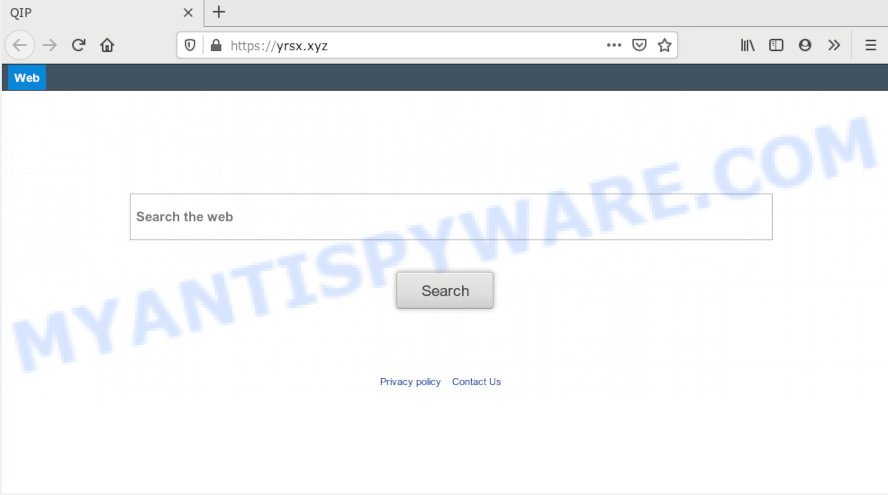
In order to force you to use Yrsx.xyz as often as possible this browser hijacker can change your browsers’ search provider. You may even find that your computer’s internet browser shortcuts and Microsoft Windows HOSTS file are hijacked without your knowledge and conscious permission. The creators of this browser hijacker do so in order to earn money via Google AdSense or another third-party ad network. Thus every your click on advertisements that placed on the Yrsx.xyz earns revenue for them.
Another reason why you need to remove Yrsx.xyz is its online data-tracking activity. It can collect privacy data, including:
- IP addresses;
- URLs visited;
- search queries/terms;
- clicks on links and ads;
- web browser version information.
Threat Summary
| Name | Yrsx.xyz |
| Type | browser hijacker, search provider hijacker, home page hijacker, toolbar, unwanted new tab, redirect virus |
| Symptoms |
|
| Removal | Yrsx.xyz removal guide |
Thus, it is clear that the presence of browser hijacker on your computer is not desirable, and you need to clean up your computer sooner. Follow the steps below in order to get rid of Yrsx.xyz from Google Chrome, Microsoft Internet Explorer, Firefox and Microsoft Edge.
How to Remove Yrsx.xyz redirect
Fortunately, it’s not hard to delete Yrsx.xyz hijacker. In the following tutorial, we will provide two methods to clean your computer of this hijacker infection. One is the manual removal solution and the other is automatic removal way. You can select the method that best fits you. Please follow the removal instructions below to remove Yrsx.xyz right now!
To remove Yrsx.xyz, complete the following steps:
- Get rid of Yrsx.xyz without any tools
- How to automatically delete Yrsx.xyz
- How to stop Yrsx.xyz redirect
- How to avoid installation of Yrsx.xyz hijacker
- To sum up
Get rid of Yrsx.xyz without any tools
Read this section to know how to manually delete Yrsx.xyz hijacker. Even if the few simple steps does not work for you, there are several free malicious software removers below which can easily handle such hijackers.
Uninstall Yrsx.xyz related programs through the Control Panel of your system
Some of potentially unwanted programs, adware and hijacker can be deleted using the Add/Remove programs tool which can be found in the Microsoft Windows Control Panel. So, if you’re running any version of Windows and you have noticed an unwanted program, then first try to get rid of it through Add/Remove programs.
Windows 8, 8.1, 10
First, press the Windows button
Windows XP, Vista, 7
First, click “Start” and select “Control Panel”.
It will display the Windows Control Panel as displayed in the figure below.

Next, click “Uninstall a program” ![]()
It will open a list of all programs installed on your computer. Scroll through the all list, and remove any dubious and unknown apps. To quickly find the latest installed software, we recommend sort programs by date in the Control panel.
Remove Yrsx.xyz from web browsers
If you are still seeing Yrsx.xyz that won’t go away, you might have harmful extensions installed on your browser. Check your browser for unwanted extensions using the steps below.
You can also try to get rid of Yrsx.xyz redirect by reset Chrome settings. |
If you are still experiencing issues with Yrsx.xyz search removal, you need to reset Mozilla Firefox browser. |
Another method to remove Yrsx.xyz redirect from Internet Explorer is reset IE settings. |
|
How to automatically delete Yrsx.xyz
The easiest solution to remove Yrsx.xyz browser hijacker infection is to run an anti-malware application capable of detecting hijackers including Yrsx.xyz. We recommend try Zemana Anti Malware or another free malicious software remover which listed below. It has excellent detection rate when it comes to adware, hijacker infections and other PUPs.
Run Zemana Free to get rid of Yrsx.xyz
Zemana Anti-Malware highly recommended, because it can detect security threats such browser hijacker and adware which most ‘classic’ antivirus programs fail to pick up on. Moreover, if you have any Yrsx.xyz hijacker infection removal problems which cannot be fixed by this tool automatically, then Zemana Anti-Malware provides 24X7 online assistance from the highly experienced support staff.

- First, visit the page linked below, then click the ‘Download’ button in order to download the latest version of Zemana.
Zemana AntiMalware
165519 downloads
Author: Zemana Ltd
Category: Security tools
Update: July 16, 2019
- After downloading is finished, close all programs and windows on your computer. Open a file location. Double-click on the icon that’s named Zemana.AntiMalware.Setup.
- Further, click Next button and follow the prompts.
- Once install is finished, press the “Scan” button . Zemana Anti Malware (ZAM) program will scan through the whole computer for the browser hijacker infection that responsible for browser redirect to the undesired Yrsx.xyz web-site. This task can take quite a while, so please be patient. During the scan Zemana Anti-Malware will search for threats present on your PC.
- When the system scan is finished, Zemana will open a list of all items found by the scan. Make sure all items have ‘checkmark’ and press “Next”. When finished, you can be prompted to reboot your PC system.
Use HitmanPro to delete Yrsx.xyz search
HitmanPro is one of the most useful tools for uninstalling browser hijackers, adware, PUPs and other malicious software. It can detect hidden malicious software in your computer and remove all malicious folders and files related to browser hijacker. Hitman Pro will help you to remove Yrsx.xyz from your personal computer and Edge, Mozilla Firefox, Internet Explorer and Google Chrome. We strongly advise you to download this utility as the developers are working hard to make it better.
Installing the Hitman Pro is simple. First you’ll need to download Hitman Pro on your computer from the link below.
After downloading is finished, open the file location. You will see an icon like below.

Double click the HitmanPro desktop icon. When the utility is started, you will see a screen as displayed below.

Further, press “Next” button . Hitman Pro tool will start scanning the whole machine to find out hijacker infection related to Yrsx.xyz redirect. This task may take some time, so please be patient. After finished, you’ll be displayed the list of all detected items on your personal computer as shown on the image below.

In order to remove all threats, simply click “Next” button. It will open a prompt, click the “Activate free license” button.
How to get rid of Yrsx.xyz with MalwareBytes AntiMalware
Delete Yrsx.xyz browser hijacker manually is difficult and often the browser hijacker infection is not completely removed. Therefore, we recommend you to run the MalwareBytes which are completely clean your personal computer. Moreover, this free program will help you to remove malicious software, PUPs, toolbars and adware that your machine can be infected too.
Download MalwareBytes Anti Malware (MBAM) on your personal computer by clicking on the following link.
327739 downloads
Author: Malwarebytes
Category: Security tools
Update: April 15, 2020
When the downloading process is done, close all apps and windows on your PC system. Double-click the install file called mb3-setup. If the “User Account Control” dialog box pops up as displayed in the following example, click the “Yes” button.

It will open the “Setup wizard” which will help you install MalwareBytes Anti Malware (MBAM) on your PC. Follow the prompts and do not make any changes to default settings.

Once install is finished successfully, click Finish button. MalwareBytes Anti-Malware (MBAM) will automatically start and you can see its main screen as shown below.

Now click the “Scan Now” button . MalwareBytes application will scan through the whole personal computer for the hijacker which changes web browser settings to replace your start page, default search provider and new tab with Yrsx.xyz web-page. Depending on your computer, the scan may take anywhere from a few minutes to close to an hour. When a threat is detected, the number of the security threats will change accordingly. Wait until the the checking is done.

As the scanning ends, MalwareBytes Free will display a scan report. You may delete items (move to Quarantine) by simply click “Quarantine Selected” button. The MalwareBytes AntiMalware will remove browser hijacker responsible for redirecting user searches to Yrsx.xyz and add threats to the Quarantine. After finished, you may be prompted to restart the machine.

We suggest you look at the following video, which completely explains the procedure of using the MalwareBytes Anti Malware to remove adware, browser hijacker and other malware.
How to stop Yrsx.xyz redirect
It’s also critical to protect your browsers from harmful web sites and advertisements by using an ad-blocking application such as AdGuard. Security experts says that it will greatly reduce the risk of malware, and potentially save lots of money. Additionally, the AdGuard can also protect your privacy by blocking almost all trackers.
Installing the AdGuard is simple. First you’ll need to download AdGuard on your MS Windows Desktop from the link below.
27040 downloads
Version: 6.4
Author: © Adguard
Category: Security tools
Update: November 15, 2018
After downloading it, double-click the downloaded file to start it. The “Setup Wizard” window will show up on the computer screen as shown in the following example.

Follow the prompts. AdGuard will then be installed and an icon will be placed on your desktop. A window will show up asking you to confirm that you want to see a quick tutorial like below.

Click “Skip” button to close the window and use the default settings, or press “Get Started” to see an quick guidance which will allow you get to know AdGuard better.
Each time, when you start your system, AdGuard will run automatically and stop unwanted advertisements, block Yrsx.xyz, as well as other harmful or misleading web pages. For an overview of all the features of the program, or to change its settings you can simply double-click on the AdGuard icon, that is located on your desktop.
How to avoid installation of Yrsx.xyz hijacker
The Yrsx.xyz browser hijacker infection and other browser’s malicious extensions, can be classified as PUP (potentially unwanted program) which usually comes on the PC with other free applications. In many cases, this undesired program comes without the user’s knowledge. Therefore, many users aren’t even aware that their machine has been hijacked with malicious software. Please follow the easy rules in order to protect your computer from any undesired apps: do not install any suspicious software, read the user agreement and select only the Custom, Manual or Advanced installation method, don’t rush to click the Next button. Also, always try to find a review of the program on the Internet. Be careful and attentive! If Yrsx.xyz start page has already come into your PC, then you need to check your machine for browser hijacker and other malicious software. Use our detailed steps that are listed above.
To sum up
Now your system should be clean of the browser hijacker which changes internet browser settings to replace your newtab, homepage and search provider by default with Yrsx.xyz web page. We suggest that you keep AdGuard (to help you stop unwanted pop ups and annoying malicious websites) and Zemana (to periodically scan your PC for new malware, browser hijackers and adware). Make sure that you have all the Critical Updates recommended for Windows OS. Without regular updates you WILL NOT be protected when new browser hijackers, malicious apps and adware are released.
If you are still having problems while trying to delete Yrsx.xyz home page from your internet browser, then ask for help here.




















