According to cyber security professionals, Email Search Tools is a browser hijacker. Once your computer has become a victim of this browser hijacker, it takes over your web-browser like Microsoft Edge, Internet Explorer, Chrome and Firefox. Email Search Tools may introduce certain unwanted changes to your web-browser’s settings, including homepage, newtab page and default search engine, and installs unwanted extensions deep inside your PC. This is the main reason why you need to remove it from your computer and revert back your web-browser search provider and start page back to the default.
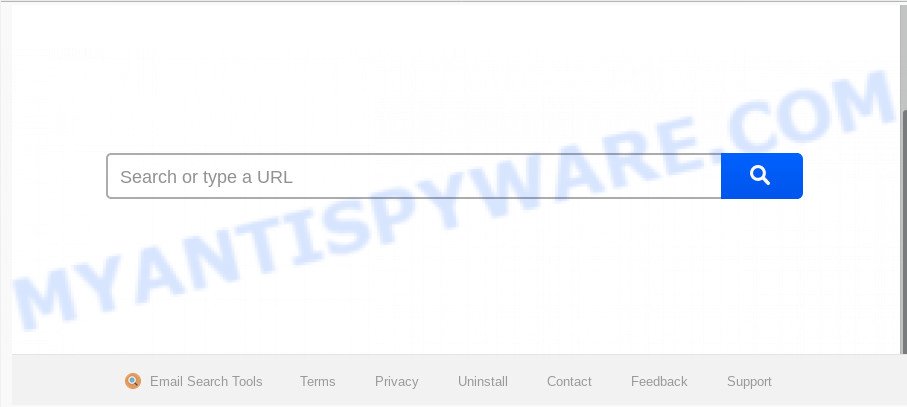
When your PC system is affected by Email Search Tools browser hijacker you’ll be forced to use its own search engine. It could seem not to be dangerous, but you still should be very careful, since it may display annoying advertisements made to force you into buying some questionable applications or products, provide search results which may redirect your web browser to certain unwanted web-sites. We advise that you use only the reliable search engine such as Google, Yahoo or Bing.
Also, adware (also known as ‘adware software’) may be installed on the computer together with Email Search Tools browser hijacker. It will insert lots of ads directly to the webpages which you view, creating a sense that ads has been added by the creators of the web-site. Moreover, legal ads can be replaced on fake advertisements that will offer to download and install various unnecessary and harmful programs. Moreover, the Email Search Tools browser hijacker has the ability to collect a wide variety of personal info which can be later used for marketing purposes.
Threat Summary
| Name | Email Search Tools |
| Type | browser hijacker, search engine hijacker, homepage hijacker, toolbar, unwanted new tab, redirect virus |
| Symptoms |
|
| Removal | Email Search Tools removal guide |
Thus, the browser hijacker is quite dangerous. So, we recommend you remove it from your PC system as quickly as possible. Follow the instructions presented below to remove Email Search Tools redirect from the Firefox, Edge, Chrome and Microsoft Internet Explorer.
How to Remove Email Search Tools from Windows 10 (8, 7, XP)
Fortunately, we have an effective solution that will help you manually or/and automatically remove Email Search Tools from your PC system and bring your web-browser settings, including default search engine, new tab and start page, back to normal. Below you will find a removal steps with all the steps you may need to successfully delete this browser hijacker infection and its traces. Read it once, after doing so, please bookmark this page (or open it on your smartphone) as you may need to exit your web-browser or reboot your PC system.
To remove Email Search Tools, complete the steps below:
- Delete Email Search Tools redirect without any tools
- How to automatically remove Email Search Tools
- Stop Email Search Tools redirect
- How did you get infected with Email Search Tools browser hijacker
- To sum up
Delete Email Search Tools redirect without any tools
The useful removal tutorial for the Email Search Tools homepage. The detailed procedure can be followed by anyone as it really does take you step-by-step. If you follow this process to get rid of Email Search Tools redirect let us know how you managed by sending us your comments please.
Delete Email Search Tools associated software by using Windows Control Panel
Check out the Microsoft Windows Control Panel (Programs and Features section) to see all installed applications. We recommend to click on the “Date Installed” in order to sort the list of apps by the date you installed them. If you see any unknown and questionable applications, they are the ones you need to remove.
Windows 10, 8.1, 8
Click the Microsoft Windows logo, and then click Search ![]() . Type ‘Control panel’and press Enter as on the image below.
. Type ‘Control panel’and press Enter as on the image below.

When the ‘Control Panel’ opens, click the ‘Uninstall a program’ link under Programs category as displayed below.

Windows 7, Vista, XP
Open Start menu and choose the ‘Control Panel’ at right like below.

Then go to ‘Add/Remove Programs’ or ‘Uninstall a program’ (Windows 7 or Vista) like below.

Carefully browse through the list of installed software and remove all suspicious and unknown programs. We suggest to press ‘Installed programs’ and even sorts all installed apps by date. After you’ve found anything dubious that may be the hijacker responsible for redirecting your web browser to Email Search Tools web page or other PUP (potentially unwanted program), then select this application and click ‘Uninstall’ in the upper part of the window. If the dubious application blocked from removal, then use Revo Uninstaller Freeware to fully delete it from your system.
Remove Email Search Tools redirect from Microsoft Internet Explorer
First, open the IE, then click ‘gear’ icon ![]() . It will show the Tools drop-down menu on the right part of the web-browser, then press the “Internet Options” similar to the one below.
. It will show the Tools drop-down menu on the right part of the web-browser, then press the “Internet Options” similar to the one below.

In the “Internet Options” screen, select the “Advanced” tab, then press the “Reset” button. The Internet Explorer will show the “Reset Internet Explorer settings” dialog box. Further, press the “Delete personal settings” check box to select it. Next, click the “Reset” button as displayed in the following example.

When the procedure is complete, click “Close” button. Close the IE and reboot your PC system for the changes to take effect. This step will help you to restore your browser’s newtab, startpage and default search provider to default state.
Remove Email Search Tools from Chrome
This step will show you how to reset Chrome start page, default search engine and new tab to original state. This can delete Email Search Tools and fix some browsing problems, especially after hijacker. When using the reset feature, your personal information like passwords, bookmarks, browsing history and web form auto-fill data will be saved.
First run the Google Chrome. Next, click the button in the form of three horizontal dots (![]() ).
).
It will open the Google Chrome menu. Select More Tools, then click Extensions. Carefully browse through the list of installed extensions. If the list has the add-on signed with “Installed by enterprise policy” or “Installed by your administrator”, then complete the following guidance: Remove Chrome extensions installed by enterprise policy.
Open the Chrome menu once again. Further, click the option named “Settings”.

The web-browser will open the settings screen. Another solution to display the Google Chrome’s settings – type chrome://settings in the browser adress bar and press Enter
Scroll down to the bottom of the page and click the “Advanced” link. Now scroll down until the “Reset” section is visible, as on the image below and click the “Reset settings to their original defaults” button.

The Chrome will open the confirmation prompt as displayed on the screen below.

You need to confirm your action, press the “Reset” button. The internet browser will run the procedure of cleaning. Once it’s done, the browser’s settings including newtab, start page and search provider back to the values that have been when the Google Chrome was first installed on your PC.
Remove Email Search Tools from Firefox by resetting web-browser settings
If Firefox homepage or search provider are hijacked by the Email Search Tools, your web browser shows unwanted pop up ads, then ‘Reset Mozilla Firefox’ could solve these problems. When using the reset feature, your personal information such as passwords, bookmarks, browsing history and web form auto-fill data will be saved.
Run the Firefox and click the menu button (it looks like three stacked lines) at the top right of the internet browser screen. Next, click the question-mark icon at the bottom of the drop-down menu. It will display the slide-out menu.

Select the “Troubleshooting information”. If you’re unable to access the Help menu, then type “about:support” in your address bar and press Enter. It bring up the “Troubleshooting Information” page similar to the one below.

Click the “Refresh Firefox” button at the top right of the Troubleshooting Information page. Select “Refresh Firefox” in the confirmation prompt. The Firefox will begin a task to fix your problems that caused by the Email Search Tools hijacker. Once, it is complete, press the “Finish” button.
How to automatically remove Email Search Tools
The easiest method to get rid of Email Search Tools browser hijacker is to run an anti-malware application capable of detecting browser hijackers including Email Search Tools. We advise try Zemana Anti Malware (ZAM) or another free malicious software remover that listed below. It has excellent detection rate when it comes to adware, browser hijacker infections and other PUPs.
Automatically delete Email Search Tools with Zemana Anti-Malware (ZAM)
Thinking about remove Email Search Tools start page from your web-browser? Then pay attention to Zemana Anti-Malware (ZAM). This is a well-known tool, originally created just to scan for and remove malicious software, adware and PUPs. But by now it has seriously changed and can not only rid you of malicious software, but also protect your computer from malicious software and adware, as well as identify and get rid of common viruses and trojans.
Zemana can be downloaded from the following link. Save it on your Microsoft Windows desktop or in any other place.
165515 downloads
Author: Zemana Ltd
Category: Security tools
Update: July 16, 2019
Once downloading is finished, close all software and windows on your system. Double-click the setup file named Zemana.AntiMalware.Setup. If the “User Account Control” dialog box pops up as displayed on the screen below, click the “Yes” button.

It will open the “Setup wizard” which will help you setup Zemana AntiMalware (ZAM) on your computer. Follow the prompts and do not make any changes to default settings.

Once installation is complete successfully, Zemana Free will automatically start and you can see its main screen as shown in the following example.

Now click the “Scan” button . Zemana Anti-Malware (ZAM) tool will start scanning the whole PC system to find out browser hijacker responsible for changing your browser settings to Email Search Tools. This procedure can take some time, so please be patient. While the tool is scanning, you may see number of objects and files has already scanned.

Once that process is complete, it will display the Scan Results. When you are ready, press “Next” button. The Zemana Free will remove hijacker responsible for redirecting your web browser to Email Search Tools web site and move items to the program’s quarantine. Once finished, you may be prompted to restart the computer.
Scan your system and delete Email Search Tools redirect with HitmanPro
Hitman Pro is one of the most useful tools for removing browser hijacker infections, adware, PUPs and other malicious software. It can detect hidden malware in your computer and delete all malicious folders and files related to hijacker infection. Hitman Pro will allow you to remove Email Search Tools from your PC system and Firefox, Chrome, Edge and IE. We strongly advise you to download this tool as the creators are working hard to make it better.
Click the following link to download HitmanPro. Save it on your Microsoft Windows desktop.
Once the downloading process is complete, open the file location and double-click the Hitman Pro icon. It will run the HitmanPro tool. If the User Account Control dialog box will ask you want to open the program, click Yes button to continue.

Next, click “Next” to look for hijacker responsible for redirects to Email Search Tools. A scan can take anywhere from 10 to 30 minutes, depending on the number of files on your computer and the speed of your computer.

Once the scan get completed, HitmanPro will display you the results like the one below.

All found threats will be marked. You can delete them all by simply click “Next” button. It will show a prompt, click the “Activate free license” button. The Hitman Pro will begin to remove browser hijacker responsible for changing your internet browser settings to Email Search Tools. Once that process is done, the utility may ask you to restart your computer.
Scan and clean your PC of hijacker with MalwareBytes Free
We suggest using the MalwareBytes Free that are completely clean your computer of the browser hijacker infection. The free utility is an advanced malware removal application made by (c) Malwarebytes lab. This application uses the world’s most popular antimalware technology. It is able to help you remove hijacker, potentially unwanted apps, malware, adware software, toolbars, ransomware and other security threats from your PC for free.

MalwareBytes Free can be downloaded from the following link. Save it on your MS Windows desktop or in any other place.
327736 downloads
Author: Malwarebytes
Category: Security tools
Update: April 15, 2020
When the download is done, run it and follow the prompts. Once installed, the MalwareBytes will try to update itself and when this task is done, click the “Scan Now” button to perform a system scan with this tool for the browser hijacker related to Email Search Tools startpage. A system scan can take anywhere from 5 to 30 minutes, depending on your PC. While the MalwareBytes AntiMalware program is scanning, you can see how many objects it has identified as threat. Once you have selected what you wish to remove from your system click “Quarantine Selected” button.
The MalwareBytes is a free program that you can use to delete all detected folders, files, services, registry entries and so on. To learn more about this malware removal tool, we suggest you to read and follow the step-by-step instructions or the video guide below.
Stop Email Search Tools redirect
If you surf the Net, you cannot avoid malicious advertising. But you can protect your internet browser against it. Download and run an ad-blocking program. AdGuard is an ad blocking which can filter out tons of of the malvertising, blocking dynamic scripts from loading malicious content.
Click the link below to download AdGuard. Save it on your Windows desktop or in any other place.
27037 downloads
Version: 6.4
Author: © Adguard
Category: Security tools
Update: November 15, 2018
After downloading it, launch the downloaded file. You will see the “Setup Wizard” screen like the one below.

Follow the prompts. After the installation is finished, you will see a window as displayed below.

You can click “Skip” to close the installation application and use the default settings, or press “Get Started” button to see an quick tutorial which will assist you get to know AdGuard better.
In most cases, the default settings are enough and you do not need to change anything. Each time, when you launch your computer, AdGuard will start automatically and stop unwanted advertisements, block Email Search Tools, as well as other harmful or misleading web-pages. For an overview of all the features of the program, or to change its settings you can simply double-click on the AdGuard icon, that is located on your desktop.
How did you get infected with Email Search Tools browser hijacker
The Email Search Tools hijacker gets onto computer by being attached to various free software, as a supplement, which is installed automatically. This is certainly not an honest way to get installed onto your computer. To avoid infecting of your PC and side effects in the form of changing your browser settings to Email Search Tools start page, you should always carefully read the Terms of Use and the Software license. Additionally, always select Manual, Custom or Advanced installation option. This allows you to disable the setup of unnecessary and often harmful programs. Even if you uninstall the free applications from your computer, your web-browser’s settings will not be restored. This means that you should manually remove Email Search Tools start page from the Mozilla Firefox, MS Edge, Google Chrome and Internet Explorer by follow the step-by-step guide above.
To sum up
Now your PC should be clean of the hijacker infection which cause Email Search Tools web page to appear. We suggest that you keep Zemana AntiMalware (to periodically scan your computer for new hijacker infections and other malware) and AdGuard (to help you block intrusive popup ads and malicious web pages). Moreover, to prevent any hijacker, please stay clear of unknown and third party apps, make sure that your antivirus program, turn on the option to search for PUPs.
If you need more help with Email Search Tools redirect related issues, go to here.



















