Q. How to get rid of Removing useless files is advised popups? I’am getting advertising pop-ups, have removed questionable apps and still cannot remove them. Any help in finding where this malware is hiding so I can get rid of it would be very much appreciated.
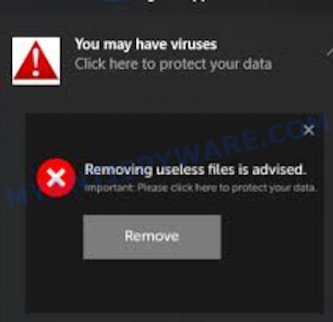
Text presented in this pop-ups:
You may have viruses.
Click here to protect your data!Removing useless files is advised.
Important: Please click here to protect your data.
Remove
A. If you’re getting various pop-ups that frequently get around your browser’s pop-up blocker or appear even when you are not using the internet browser, then your computer may be hijacked by adware software.
What does Adware mean? Adware software can cause many troubles such as intrusive advertisements and pop-ups on your web browser, irrelevant search results which redirect to undesired websites, web-browser crashes and slow loading web-sites. Adware often installs on the machine with the free applications.
Another reason why you need to get rid of adware software is its online data-tracking activity. Adware be able to collect a wide variety of user data (your ip address, what is a web-site you are viewing now, what you are looking for on the Internet, which links you are clicking), which can later transfer to third parties.
Adware usually comes on the system with freeware. Most often, it comes without the user’s knowledge. Therefore, many users aren’t even aware that their PC has been hijacked by potentially unwanted programs and adware. Please follow the easy rules in order to protect your computer from adware and potentially unwanted apps: do not install any suspicious applications, read the user agreement and select only the Custom, Manual or Advanced setup type, do not rush to press the Next button. Also, always try to find a review of the program on the Web. Be careful and attentive!
Threat Summary
| Name | Removing useless files is advised |
| Type | adware, PUP (potentially unwanted program), pop-up virus, popup advertisements, popups |
| Symptoms |
|
| Removal | Removing useless files is advised removal guide |
If you would like to free your computer of adware and thus delete Removing useless files is advised scam and are unable to do so, you can use the steps below to detect and remove adware software and any other malicious software for free.
How to remove Removing useless files is advised pop up scam (removal steps)
There are a simple manual guide below which will help you to remove Removing useless files is advised pop up scam from your Windows PC. The most effective method to remove this adware is to complete the manual removal tutorial and then use Zemana Anti-Malware, MalwareBytes Anti-Malware or HitmanPro automatic tools (all are free). The manual solution will help to weaken this adware and these malicious software removal tools will completely delete Removing useless files is advised scam and return the Mozilla Firefox, Chrome, Internet Explorer and Microsoft Edge settings to default.
To remove Removing useless files is advised, use the steps below:
- Manual Removing useless files is advised pop up removal
- How to remove Removing useless files is advised scam using free utilities
- How to block Removing useless files is advised
- To sum up
Manual Removing useless files is advised pop up removal
The step-by-step tutorial created by our team will help you manually remove Removing useless files is advised popup scam from the machine. If you are not good at computers, we recommend that you use the free utilities listed below.
Delete questionable programs using MS Windows Control Panel
The process of adware removal is generally the same across all versions of Microsoft Windows OS from 10 to XP. To start with, it is necessary to check the list of installed programs on your personal computer and remove all unused, unknown and dubious software.
Make sure you have closed all browsers and other apps. Next, uninstall any unwanted and suspicious apps from your Control panel.
Windows 10, 8.1, 8
Now, click the Windows button, type “Control panel” in search and press Enter. Select “Programs and Features”, then “Uninstall a program”.

Look around the entire list of applications installed on your PC system. Most probably, one of them is the adware which cause annoying Removing useless files is advised popups. Select the suspicious program or the program that name is not familiar to you and uninstall it.
Windows Vista, 7
From the “Start” menu in MS Windows, choose “Control Panel”. Under the “Programs” icon, choose “Uninstall a program”.

Choose the suspicious or any unknown applications, then click “Uninstall/Change” button to delete this unwanted program from your personal computer.
Windows XP
Click the “Start” button, select “Control Panel” option. Click on “Add/Remove Programs”.

Choose an undesired program, then press “Change/Remove” button. Follow the prompts.
Remove Removing useless files is advised pop-ups from Internet Explorer
The Internet Explorer reset is great if your browser is hijacked or you have unwanted add-ons or toolbars on your web-browser, which installed by an malware.
First, open the Internet Explorer, then click ‘gear’ icon ![]() . It will show the Tools drop-down menu on the right part of the web-browser, then press the “Internet Options” as shown on the image below.
. It will show the Tools drop-down menu on the right part of the web-browser, then press the “Internet Options” as shown on the image below.

In the “Internet Options” screen, select the “Advanced” tab, then press the “Reset” button. The Internet Explorer will show the “Reset Internet Explorer settings” dialog box. Further, click the “Delete personal settings” check box to select it. Next, click the “Reset” button as displayed in the figure below.

After the process is complete, click “Close” button. Close the IE and reboot your PC for the changes to take effect. This step will help you to restore your web-browser’s newtab page, home page and default search provider to default state.
Remove Removing useless files is advised pop-ups from Google Chrome
Reset Chrome settings can allow you solve some problems caused by adware and remove Removing useless files is advised scam from web browser. This will also disable harmful extensions as well as clear cookies and site data. It’ll save your personal information such as saved passwords, bookmarks, auto-fill data and open tabs.

- First start the Chrome and press Menu button (small button in the form of three dots).
- It will open the Google Chrome main menu. Choose More Tools, then press Extensions.
- You’ll see the list of installed plugins. If the list has the extension labeled with “Installed by enterprise policy” or “Installed by your administrator”, then complete the following steps: Remove Chrome extensions installed by enterprise policy.
- Now open the Chrome menu once again, press the “Settings” menu.
- You will see the Google Chrome’s settings page. Scroll down and click “Advanced” link.
- Scroll down again and click the “Reset” button.
- The Google Chrome will show the reset profile settings page as shown on the image above.
- Next click the “Reset” button.
- Once this procedure is finished, your browser’s default search provider, new tab page and start page will be restored to their original defaults.
- To learn more, read the post How to reset Google Chrome settings to default.
Remove Removing useless files is advised from Firefox by resetting web browser settings
If the Mozilla Firefox settings like home page, default search provider and new tab page have been changed by the adware software, then resetting it to the default state can help. Your saved bookmarks, form auto-fill information and passwords won’t be cleared or changed.
Start the Firefox and press the menu button (it looks like three stacked lines) at the top right of the web browser screen. Next, click the question-mark icon at the bottom of the drop-down menu. It will show the slide-out menu.

Select the “Troubleshooting information”. If you are unable to access the Help menu, then type “about:support” in your address bar and press Enter. It bring up the “Troubleshooting Information” page such as the one below.

Click the “Refresh Firefox” button at the top right of the Troubleshooting Information page. Select “Refresh Firefox” in the confirmation dialog box. The Mozilla Firefox will start a process to fix your problems that caused by the Removing useless files is advised adware. After, it’s done, click the “Finish” button.
How to remove Removing useless files is advised scam using free utilities
If the Removing useless files is advised scam are still there, the situation is more serious. But don’t worry. There are several utilities that are developed to look for and remove adware from your internet browser and personal computer. If you’re searching for a free solution to adware removal, then Zemana Free is a good option. Also you can get HitmanPro and MalwareBytes Anti Malware (MBAM). Both applications also available for free unlimited scanning and for removal of detected malware, adware software and potentially unwanted programs.
Delete Removing useless files is advised pop ups with Zemana AntiMalware
Thinking about remove Removing useless files is advised popups from your internet browser? Then pay attention to Zemana Anti Malware. This is a well-known tool, originally created just to search for and get rid of malicious software, adware software and PUPs. But by now it has seriously changed and can not only rid you of malware, but also protect your system from malicious software and adware software, as well as identify and remove common viruses and trojans.
Download Zemana Anti-Malware (ZAM) by clicking on the link below.
165044 downloads
Author: Zemana Ltd
Category: Security tools
Update: July 16, 2019
Once the download is finished, close all programs and windows on your computer. Open a directory in which you saved it. Double-click on the icon that’s called Zemana.AntiMalware.Setup such as the one below.
![]()
When the setup begins, you will see the “Setup wizard” that will help you setup Zemana Free on your system.

Once setup is finished, you will see window as on the image below.

Now click the “Scan” button to start scanning your computer for the adware software that cause undesired Removing useless files is advised popup scam. This process can take quite a while, so please be patient.

When Zemana Anti Malware (ZAM) has completed scanning your computer, you’ll be shown the list of all found threats on your PC system. Review the scan results and then click “Next” button.

The Zemana Anti Malware (ZAM) will remove adware software related to the Removing useless files is advised popup scam.
Get rid of Removing useless files is advised pop-up scam and malicious extensions with Hitman Pro
HitmanPro is a free removal utility which can scan your computer for a wide range of security threats such as malware, adware softwares, PUPs as well as adware that causes Removing useless files is advised pop ups. It will perform a deep scan of your PC system including hard drives and Microsoft Windows registry. Once a malicious software is detected, it will help you to delete all detected threats from your computer with a simple click.

- Visit the page linked below to download the latest version of Hitman Pro for MS Windows. Save it directly to your Windows Desktop.
- After downloading is complete, launch the Hitman Pro, double-click the HitmanPro.exe file.
- If the “User Account Control” prompts, press Yes to continue.
- In the Hitman Pro window, click the “Next” . HitmanPro tool will begin scanning the whole computer to find out adware related to the Removing useless files is advised pop up. This task can take some time, so please be patient. When a malicious software, adware or PUPs are detected, the count of the security threats will change accordingly. Wait until the the scanning is done.
- After the scan is finished, HitmanPro will display a list of found threats. All found items will be marked. You can remove them all by simply click “Next”. Now, click the “Activate free license” button to begin the free 30 days trial to delete all malicious software found.
Scan and free your system of adware software with MalwareBytes
Trying to delete Removing useless files is advised popup can become a battle of wills between the adware software infection and you. MalwareBytes can be a powerful ally, uninstalling most of today’s adware, malware and PUPs with ease. Here’s how to use MalwareBytes will help you win.

- Installing the MalwareBytes AntiMalware (MBAM) is simple. First you will need to download MalwareBytes Anti-Malware on your PC from the following link.
Malwarebytes Anti-malware
327273 downloads
Author: Malwarebytes
Category: Security tools
Update: April 15, 2020
- Once the downloading process is finished, close all applications and windows on your personal computer. Open a file location. Double-click on the icon that’s named mb3-setup.
- Further, click Next button and follow the prompts.
- Once install is finished, press the “Scan Now” button . MalwareBytes Anti Malware (MBAM) program will scan through the whole system for the adware that cause undesired Removing useless files is advised pop up. A system scan can take anywhere from 5 to 30 minutes, depending on your system.
- After the scan is finished, MalwareBytes AntiMalware (MBAM) will produce a list of unwanted apps and adware software. Once you have selected what you want to remove from your personal computer click “Quarantine Selected”. When disinfection is done, you can be prompted to restart your system.
The following video offers a instructions on how to delete browser hijacker infections, adware and other malware with MalwareBytes Anti Malware (MBAM).
How to block Removing useless files is advised
It is also critical to protect your web browsers from malicious web pages and advertisements by using an ad-blocker application like AdGuard. Security experts says that it will greatly reduce the risk of malicious software, and potentially save lots of money. Additionally, the AdGuard can also protect your privacy by blocking almost all trackers.
First, please go to the following link, then press the ‘Download’ button in order to download the latest version of AdGuard.
26902 downloads
Version: 6.4
Author: © Adguard
Category: Security tools
Update: November 15, 2018
Once the download is done, double-click the downloaded file to run it. The “Setup Wizard” window will show up on the computer screen like below.

Follow the prompts. AdGuard will then be installed and an icon will be placed on your desktop. A window will show up asking you to confirm that you want to see a quick guidance such as the one below.

Click “Skip” button to close the window and use the default settings, or press “Get Started” to see an quick instructions which will help you get to know AdGuard better.
Each time, when you run your machine, AdGuard will start automatically and stop undesired advertisements, block Removing useless files is advised, as well as other malicious or misleading web pages. For an overview of all the features of the program, or to change its settings you can simply double-click on the AdGuard icon, which can be found on your desktop.
To sum up
After completing the step-by-step guidance above, your computer should be free from adware that cause annoying Removing useless files is advised pop-up and other malware. The Edge, Microsoft Internet Explorer, Google Chrome and Mozilla Firefox will no longer reroute you to various unwanted web-pages such as Removing useless files is advised. Unfortunately, if the step-by-step guidance does not help you, then you have caught a new adware, and then the best way – ask for help here.




















