According to computer security professionals, Oremrouetter.info is a website which tricks you into subscribing to browser notification spam that go directly to the desktop or the web-browser. This web-page displays the message ‘Click Allow to’ (access the content of the web site, watch a video, verify that you are not a robot, confirm that you are 18+, connect to the Internet, download a file, enable Flash Player), asking you to subscribe to notifications.
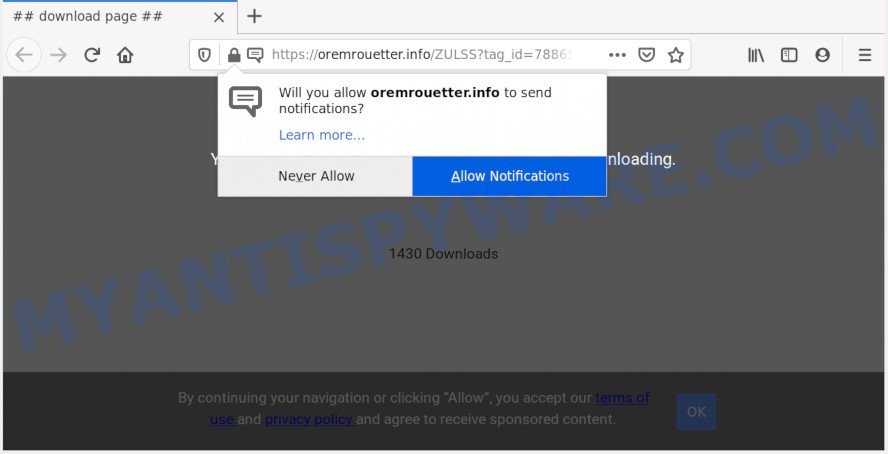
If you click on the ‘Allow’ button, the Oremrouetter.info web-page starts sending a lot of push notifications on your your screen. You will see the popup advertisements even when the web-browser is closed. The devs behind Oremrouetter.info use these push notifications to bypass protection against pop ups in the web browser and therefore display a lot of unwanted ads. These advertisements are used to promote questionable web browser extensions, free gifts scams, fake software, and adult web sites.

The best way to delete Oremrouetter.info push notifications open the browser’s settings and perform the Oremrouetter.info removal tutorial below. Once you remove Oremrouetter.info subscription, the browser notification spam will no longer display on the desktop.
How did you get infected with Oremrouetter.info pop-ups
Computer security specialists have determined that users are redirected to Oremrouetter.info by adware software or from suspicious ads. Adware is a type of invasive software — which can infect PCs — frequently redirect your browser to certain websites so the creators of those sites can make revenue by displaying advertisements to visitors. It’s not a good idea to have installed adware. The reason for this is simple, it doing things you do not know about. And of course you completely do not know what will happen when you click on any the adverts.
Adware actively distributed with freeware, as a part of the installer of these applications. Therefore, it’s very important, when installing an unknown application even downloaded from well-known or big hosting site, read the Terms of use and the Software license, as well as to select the Manual, Advanced or Custom install type. In this method, you can disable the setup of optional modules and software and protect your computer from adware. Do not repeat the mistakes of most users when installing unknown programs, simply click the Next button, and do not read any information which the free programs open them during its install.
Threat Summary
| Name | Oremrouetter.info pop up |
| Type | push notifications advertisements, popups, pop up virus, pop-up advertisements |
| Distribution | dubious pop up ads, adware softwares, PUPs, social engineering attack |
| Symptoms |
|
| Removal | Oremrouetter.info removal guide |
To find out how to remove Oremrouetter.info pop ups, we advise to read the few simple steps added to this post below. The guidance was created by experienced security specialists who discovered a method to remove the annoying adware software out of the PC system.
How to remove Oremrouetter.info popup ads from Chrome, Firefox, IE, Edge
In the guide below, we will try to cover the Microsoft Edge, Microsoft Internet Explorer, Google Chrome and Firefox and provide general advice to delete Oremrouetter.info ads. You may find some minor differences in your Microsoft Windows install. No matter, you should be okay if you follow the steps outlined below: delete all suspicious and unknown apps, reset internet browsers settings, fix web browsers shortcuts, get rid of malicious scheduled tasks, run free malicious software removal tools. Certain of the steps below will require you to close this web page. So, please read the few simple steps carefully, after that bookmark it or open it on your smartphone for later reference.
To remove Oremrouetter.info pop ups, use the steps below:
- How to get rid of Oremrouetter.info pop-up advertisements without any software
- How to remove Oremrouetter.info ads using free tools
- Stop Oremrouetter.info popup advertisements
- To sum up
How to get rid of Oremrouetter.info pop-up advertisements without any software
The most common adware can be removed manually, without the use of antivirus software or other removal utilities. The manual steps below will show you how to delete Oremrouetter.info ads step by step. Although each of the steps is very simple and does not require special knowledge, but you doubt that you can complete them, then use the free tools, a list of which is given below.
Remove PUPs through the MS Windows Control Panel
Some potentially unwanted apps, browser hijacking programs and adware can be removed by uninstalling the free applications they came with. If this way does not succeed, then looking them up in the list of installed applications in Windows Control Panel. Use the “Uninstall” command in order to get rid of them.
- If you are using Windows 8, 8.1 or 10 then click Windows button, next click Search. Type “Control panel”and press Enter.
- If you are using Windows XP, Vista, 7, then press “Start” button and click “Control Panel”.
- It will open the Windows Control Panel.
- Further, click “Uninstall a program” under Programs category.
- It will show a list of all applications installed on the system.
- Scroll through the all list, and uninstall suspicious and unknown programs. To quickly find the latest installed programs, we recommend sort programs by date.
See more details in the video guide below.
Remove Oremrouetter.info notifications from browsers
if you became a victim of online criminals and clicked on the “Allow” button, then your browser was configured to display intrusive ads. To remove the advertisements, you need to get rid of the notification permission that you gave the Oremrouetter.info web-page to send browser notification spam.
|
|
|
|
|
|
Delete Oremrouetter.info pop-up ads from Mozilla Firefox
If your Firefox browser is redirected to Oremrouetter.info without your permission or an unknown search provider shows results for your search, then it may be time to perform the browser reset. However, your saved passwords and bookmarks will not be changed, deleted or cleared.
Press the Menu button (looks like three horizontal lines), and press the blue Help icon located at the bottom of the drop down menu as on the image below.

A small menu will appear, click the “Troubleshooting Information”. On this page, click “Refresh Firefox” button as on the image below.

Follow the onscreen procedure to restore your Firefox browser settings to their original state.
Remove Oremrouetter.info pop-up advertisements from Google Chrome
If you’re getting Oremrouetter.info advertisements, then you can try to delete it by resetting Chrome to its default values. It will also clear cookies, content and site data, temporary and cached data. It will save your personal information such as saved passwords, bookmarks, auto-fill data and open tabs.
First open the Google Chrome. Next, click the button in the form of three horizontal dots (![]() ).
).
It will show the Chrome menu. Choose More Tools, then click Extensions. Carefully browse through the list of installed extensions. If the list has the extension signed with “Installed by enterprise policy” or “Installed by your administrator”, then complete the following guidance: Remove Chrome extensions installed by enterprise policy.
Open the Chrome menu once again. Further, click the option named “Settings”.

The internet browser will display the settings screen. Another solution to display the Chrome’s settings – type chrome://settings in the web-browser adress bar and press Enter
Scroll down to the bottom of the page and press the “Advanced” link. Now scroll down until the “Reset” section is visible, as displayed on the image below and click the “Reset settings to their original defaults” button.

The Google Chrome will open the confirmation prompt as shown on the image below.

You need to confirm your action, click the “Reset” button. The internet browser will start the process of cleaning. After it is complete, the web browser’s settings including search engine by default, new tab and startpage back to the values that have been when the Chrome was first installed on your PC system.
Get rid of Oremrouetter.info pop ups from Microsoft Internet Explorer
By resetting Internet Explorer browser you return your internet browser settings to its default state. This is basic when troubleshooting problems that might have been caused by adware software which cause pop-ups.
First, open the IE. Next, click the button in the form of gear (![]() ). It will open the Tools drop-down menu, click the “Internet Options” as shown below.
). It will open the Tools drop-down menu, click the “Internet Options” as shown below.

In the “Internet Options” window click on the Advanced tab, then click the Reset button. The IE will show the “Reset Internet Explorer settings” window similar to the one below. Select the “Delete personal settings” check box, then click “Reset” button.

You will now need to restart your computer for the changes to take effect.
How to remove Oremrouetter.info ads using free tools
We have compiled some of the best adware software removing utilities that can be used to scan for and delete Oremrouetter.info pop ups , undesired web browser extensions and PUPs.
Use Zemana Free to get rid of Oremrouetter.info pop-ups
Zemana AntiMalware is a complete package of antimalware utilities. Despite so many features, it does not reduce the performance of your machine. Zemana AntiMalware has the ability to remove almost all the forms of adware including Oremrouetter.info ads, hijackers, PUPs and harmful web browser add-ons. Zemana has real-time protection that can defeat most malware. You can use Zemana Anti-Malware with any other antivirus without any conflicts.
Installing the Zemana is simple. First you’ll need to download Zemana AntiMalware on your Windows Desktop by clicking on the following link.
165037 downloads
Author: Zemana Ltd
Category: Security tools
Update: July 16, 2019
When downloading is complete, close all software and windows on your computer. Double-click the set up file named Zemana.AntiMalware.Setup. If the “User Account Control” dialog box pops up as displayed on the image below, click the “Yes” button.

It will open the “Setup wizard” which will help you install Zemana on your computer. Follow the prompts and do not make any changes to default settings.

Once setup is finished successfully, Zemana AntiMalware (ZAM) will automatically start and you can see its main screen as shown on the screen below.

Now press the “Scan” button to perform a system scan with this tool for the adware software that causes Oremrouetter.info pop-up advertisements in your browser. Depending on your PC system, the scan may take anywhere from a few minutes to close to an hour. While the utility is scanning, you can see number of objects and files has already scanned.

Once the scan is done, the results are displayed in the scan report. Review the report and then click “Next” button. The Zemana Free will delete adware software related to the Oremrouetter.info pop up advertisements and move threats to the program’s quarantine. Once disinfection is done, you may be prompted to restart the PC.
Scan your machine and delete Oremrouetter.info pop up ads with HitmanPro
Hitman Pro is a portable program that requires no hard installation to search for and remove adware related to the Oremrouetter.info popups. The program itself is small in size (only a few Mb). HitmanPro does not need any drivers and special dlls. It’s probably easier to use than any alternative malicious software removal utilities you have ever tried. Hitman Pro works on 64 and 32-bit versions of Microsoft Windows 10, 8, 7 and XP. It proves that removal utility can be just as effective as the widely known antivirus applications.

- Installing the Hitman Pro is simple. First you’ll need to download HitmanPro on your Windows Desktop by clicking on the following link.
- When downloading is finished, start the HitmanPro, double-click the HitmanPro.exe file.
- If the “User Account Control” prompts, click Yes to continue.
- In the Hitman Pro window, click the “Next” to perform a system scan for the adware that causes Oremrouetter.info ads. A system scan can take anywhere from 5 to 30 minutes, depending on your machine. During the scan Hitman Pro will locate threats exist on your personal computer.
- Once finished, HitmanPro will create a list of unwanted programs and adware. In order to remove all threats, simply press “Next”. Now, click the “Activate free license” button to start the free 30 days trial to delete all malware found.
How to get rid of Oremrouetter.info with MalwareBytes
Trying to get rid of Oremrouetter.info ads can become a battle of wills between the adware infection and you. MalwareBytes Anti Malware (MBAM) can be a powerful ally, uninstalling most of today’s adware software, malicious software and PUPs with ease. Here’s how to use MalwareBytes Free will help you win.
Visit the page linked below to download MalwareBytes. Save it on your Desktop.
327265 downloads
Author: Malwarebytes
Category: Security tools
Update: April 15, 2020
Once the download is finished, close all programs and windows on your personal computer. Open a directory in which you saved it. Double-click on the icon that’s called mb3-setup similar to the one below.
![]()
When the installation starts, you’ll see the “Setup wizard” that will help you install Malwarebytes on your computer.

Once install is finished, you’ll see window as shown on the image below.

Now click the “Scan Now” button to perform a system scan for the adware that causes Oremrouetter.info pop-up ads in your internet browser. This procedure can take some time, so please be patient. While the utility is scanning, you can see how many objects and files has already scanned.

When MalwareBytes Free is finished scanning your computer, it will show the Scan Results. Make sure to check mark the threats that are unsafe and then click “Quarantine Selected” button.

The Malwarebytes will now start to remove adware software which cause pop ups. After the cleaning process is complete, you may be prompted to reboot your personal computer.

The following video explains steps on how to delete browser hijacker infection, adware and other malicious software with MalwareBytes Anti Malware (MBAM).
Stop Oremrouetter.info popup advertisements
It is important to use ad-blocker applications like AdGuard to protect your PC system from malicious websites. Most security experts says that it is okay to block advertisements. You should do so just to stay safe! And, of course, the AdGuard can to block Oremrouetter.info and other intrusive web-sites.
- First, visit the page linked below, then click the ‘Download’ button in order to download the latest version of AdGuard.
Adguard download
26898 downloads
Version: 6.4
Author: © Adguard
Category: Security tools
Update: November 15, 2018
- When the download is done, run the downloaded file. You will see the “Setup Wizard” program window. Follow the prompts.
- Once the setup is done, click “Skip” to close the installation application and use the default settings, or press “Get Started” to see an quick tutorial which will allow you get to know AdGuard better.
- In most cases, the default settings are enough and you don’t need to change anything. Each time, when you start your personal computer, AdGuard will start automatically and stop unwanted ads, block Oremrouetter.info, as well as other harmful or misleading web pages. For an overview of all the features of the program, or to change its settings you can simply double-click on the icon named AdGuard, that can be found on your desktop.
To sum up
Once you have done the guide shown above, your personal computer should be clean from adware software that causes intrusive Oremrouetter.info popup advertisements and other malicious software. The Edge, Firefox, Internet Explorer and Chrome will no longer redirect you to various intrusive web-sites such as Oremrouetter.info. Unfortunately, if the step-by-step instructions does not help you, then you have caught a new adware, and then the best way – ask for help here.


















