According to security researchers, Microsoft-live-update.com is a web site that deceives you into believing that the system has been infected by malicious software. It will claim that clicking ‘Scan Now’ is necessary to take immediate action and begin the repair process.
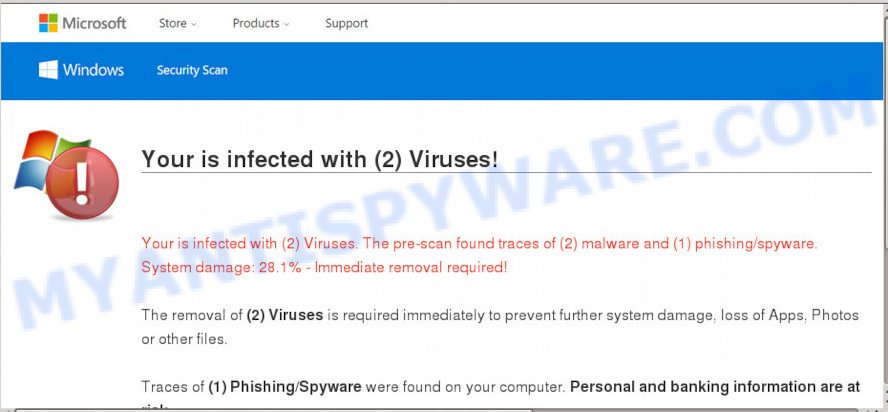
Once you click the ‘Scan Now’ button, then the page imitates virus scanning and then shows a report about the threats that were detected. Of course, all of these threats are fake and you can safety ignore the false scan results. The main purpose of the Microsoft-live-update.com scam is to force you into downloading and installing an unwanted software, adware or malware.
How did you get infected with Microsoft-live-update.com pop-ups
These Microsoft-live-update.com pop ups are caused by misleading ads on the web sites you visit or adware software. Adware is short for ‘ad supported’ software. Additionally, some malicious software has adware built into the application. Adware software presents unwanted advertisements that appear in unclosable windows or advertising links on computer. In order to show unwanted advertisements as often as possible adware can change your web-browser settings. You may even find that your system settings are hijacked without your knowledge. The authors of adware do so in order to generate revenue via third-party ad network. Thus every your click on the adverts makes revenue for them.
These days some freeware makers bundle potentially unwanted applications or adware with a view to making some money. These are not free programs as install an unwanted programs on to your MS Windows machine. So whenever you install a new free software that downloaded from the Web, be very careful during installation. Carefully read the EULA (a text with I ACCEPT/I DECLINE button), select custom or manual setup type, uncheck all bundled applications.
Threat Summary
| Name | Microsoft-live-update.com |
| Type | adware, potentially unwanted application (PUA), popup ads, pop-ups, popup virus |
| Symptoms |
|
| Removal | Microsoft-live-update.com removal guide |
We suggest to delete the adware that causes multiple undesired pop-ups, as soon as you found this problem, as it can redirect your web-browser to web-resources that may load other harmful software on your computer.
How to remove Microsoft-live-update.com pop-up scam from Chrome, Firefox, IE, Edge
According to IT security researchers, Microsoft-live-update.com scam removal can be complete manually and/or automatically. These tools which are listed below will help you delete adware, harmful web-browser addons, malicious software and potentially unwanted software . However, if you are not willing to install other programs to delete Microsoft-live-update.com scam, then use tutorial listed below to revert back your PC system settings to their previous states.
To remove Microsoft-live-update.com, execute the steps below:
- Manual Microsoft-live-update.com popup removal
- How to remove Microsoft-live-update.com pop-ups with free utilities
- Block Microsoft-live-update.com and other unwanted webpages
- Finish words
Manual Microsoft-live-update.com popup removal
In this section of the blog post, we have posted the steps that will help to remove Microsoft-live-update.com popup manually. Although compared to removal tools, this solution loses in time, but you don’t need to install anything on the computer. It will be enough for you to follow the detailed guidance with pictures. We tried to describe each step in detail, but if you realized that you might not be able to figure it out, or simply do not want to change the Microsoft Windows and browser settings, then it’s better for you to run tools from trusted developers, which are listed below.
Delete unwanted or recently installed apps
Check out the MS Windows Control Panel (Programs and Features section) to see all installed software. We suggest to click on the “Date Installed” in order to sort the list of programs by the date you installed them. If you see any unknown and questionable programs, they are the ones you need to uninstall.
Windows 10, 8.1, 8
Click the Windows logo, and then click Search ![]() . Type ‘Control panel’and press Enter like the one below.
. Type ‘Control panel’and press Enter like the one below.

When the ‘Control Panel’ opens, click the ‘Uninstall a program’ link under Programs category as displayed on the image below.

Windows 7, Vista, XP
Open Start menu and select the ‘Control Panel’ at right as shown in the following example.

Then go to ‘Add/Remove Programs’ or ‘Uninstall a program’ (Microsoft Windows 7 or Vista) as displayed in the figure below.

Carefully browse through the list of installed applications and delete all dubious and unknown apps. We advise to click ‘Installed programs’ and even sorts all installed programs by date. When you have found anything questionable that may be the adware software that causes multiple annoying pop ups or other PUP (potentially unwanted program), then choose this program and click ‘Uninstall’ in the upper part of the window. If the dubious program blocked from removal, then use Revo Uninstaller Freeware to fully remove it from your computer.
Remove Microsoft-live-update.com pop-ups from Google Chrome
Like other modern internet browsers, the Google Chrome has the ability to reset the settings to their default values and thereby restore the browser’s settings such as default search engine, home page and newtab that have been replaced by the adware related to the Microsoft-live-update.com pop ups.
First run the Chrome. Next, click the button in the form of three horizontal dots (![]() ).
).
It will show the Chrome menu. Select More Tools, then press Extensions. Carefully browse through the list of installed extensions. If the list has the extension signed with “Installed by enterprise policy” or “Installed by your administrator”, then complete the following tutorial: Remove Google Chrome extensions installed by enterprise policy.
Open the Google Chrome menu once again. Further, click the option called “Settings”.

The web browser will open the settings screen. Another solution to show the Google Chrome’s settings – type chrome://settings in the internet browser adress bar and press Enter
Scroll down to the bottom of the page and click the “Advanced” link. Now scroll down until the “Reset” section is visible, as on the image below and press the “Reset settings to their original defaults” button.

The Google Chrome will display the confirmation dialog box as shown on the screen below.

You need to confirm your action, click the “Reset” button. The web-browser will start the process of cleaning. When it is done, the web browser’s settings including search provider, start page and new tab page back to the values which have been when the Google Chrome was first installed on your personal computer.
Delete Microsoft-live-update.com pop up scam from Mozilla Firefox
If the Firefox browser is rerouted to Microsoft-live-update.com and you want to recover the Firefox settings back to their original settings, then you should follow the step-by-step guide below. However, your themes, bookmarks, history, passwords, and web form auto-fill information will not be deleted.
Start the Mozilla Firefox and click the menu button (it looks like three stacked lines) at the top right of the browser screen. Next, click the question-mark icon at the bottom of the drop-down menu. It will display the slide-out menu.

Select the “Troubleshooting information”. If you are unable to access the Help menu, then type “about:support” in your address bar and press Enter. It bring up the “Troubleshooting Information” page as shown on the screen below.

Click the “Refresh Firefox” button at the top right of the Troubleshooting Information page. Select “Refresh Firefox” in the confirmation prompt. The Mozilla Firefox will start a task to fix your problems that caused by the Microsoft-live-update.com adware. After, it is complete, press the “Finish” button.
Remove Microsoft-live-update.com scam from IE
If you find that Microsoft Internet Explorer web-browser settings such as startpage, default search engine and newtab had been changed by adware that causes Microsoft-live-update.com scam, then you may restore your settings, via the reset web browser procedure.
First, launch the Microsoft Internet Explorer, click ![]() ) button. Next, click “Internet Options” as on the image below.
) button. Next, click “Internet Options” as on the image below.

In the “Internet Options” screen select the Advanced tab. Next, press Reset button. The Internet Explorer will display the Reset Internet Explorer settings dialog box. Select the “Delete personal settings” check box and press Reset button.

You will now need to reboot your personal computer for the changes to take effect. It will delete adware software which causes unwanted Microsoft-live-update.com pop up scam, disable malicious and ad-supported web-browser’s extensions and restore the Internet Explorer’s settings such as default search engine, home page and new tab page to default state.
How to remove Microsoft-live-update.com pop-ups with free utilities
If you are unsure how to remove Microsoft-live-update.com pop-up easily, consider using automatic adware removal applications that listed below. It will identify the adware software that cause pop-up scam and remove it from your personal computer for free.
How to automatically delete Microsoft-live-update.com pop-up scam with Zemana Anti Malware
Zemana Anti-Malware (ZAM) is a malware scanner that is very effective for detecting and removing adware that causes Microsoft-live-update.com pop up scam in your browser. The steps below will explain how to download, install, and use Zemana Anti-Malware to scan and remove malware, spyware, adware, PUPs, hijacker infections from your personal computer for free.
Now you can set up and run Zemana Free to remove Microsoft-live-update.com scam from your browser by following the steps below:
Please go to the link below to download Zemana Anti-Malware (ZAM) installer named Zemana.AntiMalware.Setup on your PC system. Save it directly to your MS Windows Desktop.
165082 downloads
Author: Zemana Ltd
Category: Security tools
Update: July 16, 2019
Start the setup file after it has been downloaded successfully and then follow the prompts to set up this utility on your PC.

During installation you can change certain settings, but we suggest you don’t make any changes to default settings.
When installation is done, this malicious software removal tool will automatically run and update itself. You will see its main window as shown in the following example.

Now click the “Scan” button . Zemana Free tool will begin scanning the whole machine to find out adware responsible for Microsoft-live-update.com popup. This process can take some time, so please be patient. When a threat is detected, the number of the security threats will change accordingly. Wait until the the scanning is complete.

When finished, Zemana Anti-Malware (ZAM) will produce a list of unwanted software and adware. Once you have selected what you want to delete from your personal computer press “Next” button.

The Zemana Free will get rid of adware that cause pop-up scam. Once the procedure is finished, you can be prompted to reboot your PC system to make the change take effect.
Use HitmanPro to remove Microsoft-live-update.com scam
All-in-all, Hitman Pro is a fantastic utility to free your PC from any unwanted software such as adware software related to the Microsoft-live-update.com popups. The HitmanPro is portable program that meaning, you don’t need to install it to run it. Hitman Pro is compatible with all versions of MS Windows OS from Microsoft Windows XP to Windows 10. Both 64-bit and 32-bit systems are supported.
Download Hitman Pro on your PC from the following link.
Once the download is done, open the file location and double-click the Hitman Pro icon. It will launch the HitmanPro utility. If the User Account Control dialog box will ask you want to run the application, click Yes button to continue.

Next, click “Next” to look for adware software that cause pop up scam. When a malware, adware or PUPs are detected, the count of the security threats will change accordingly.

When Hitman Pro is finished scanning your PC system, you can check all items detected on your PC like below.

Make sure all threats have ‘checkmark’ and click “Next” button. It will display a dialog box, click the “Activate free license” button. The Hitman Pro will get rid of adware that causes Microsoft-live-update.com pop up scam and move items to the program’s quarantine. When the clean up is complete, the tool may ask you to restart your computer.
Scan and free your system of adware with MalwareBytes AntiMalware (MBAM)
Manual Microsoft-live-update.com scam removal requires some computer skills. Some files and registry entries that created by the adware can be not fully removed. We recommend that run the MalwareBytes AntiMalware (MBAM) that are fully clean your PC of adware software. Moreover, the free application will help you to delete malicious software, PUPs, browser hijackers and toolbars that your PC system can be infected too.
Installing the MalwareBytes Free is simple. First you will need to download MalwareBytes AntiMalware (MBAM) on your Windows Desktop from the link below.
327301 downloads
Author: Malwarebytes
Category: Security tools
Update: April 15, 2020
When the downloading process is complete, close all windows on your computer. Further, open the file called mb3-setup. If the “User Account Control” prompt pops up as displayed on the screen below, click the “Yes” button.

It will display the “Setup wizard” that will assist you install MalwareBytes AntiMalware (MBAM) on the computer. Follow the prompts and do not make any changes to default settings.

Once installation is finished successfully, click Finish button. Then MalwareBytes Anti-Malware will automatically start and you can see its main window such as the one below.

Next, click the “Scan Now” button to start checking your computer for the adware software which causes annoying Microsoft-live-update.com popups. Depending on your machine, the scan can take anywhere from a few minutes to close to an hour. While the MalwareBytes Free program is checking, you can see how many objects it has identified as threat.

After MalwareBytes has completed scanning your PC, you can check all threats found on your machine. Next, you need to click “Quarantine Selected” button.

The MalwareBytes Free will remove adware that causes Microsoft-live-update.com popup in your web-browser and add items to the Quarantine. Once finished, you can be prompted to reboot your PC system. We suggest you look at the following video, which completely explains the process of using the MalwareBytes AntiMalware (MBAM) to remove browser hijackers, adware and other malicious software.
Block Microsoft-live-update.com and other unwanted webpages
To put it simply, you need to use an ad-blocker utility (AdGuard, for example). It’ll block and protect you from all annoying web sites such as Microsoft-live-update.com, ads and pop-ups. To be able to do that, the adblocker program uses a list of filters. Each filter is a rule that describes a malicious web site, an advertising content, a banner and others. The ad blocker program automatically uses these filters, depending on the web-pages you are visiting.
Installing the AdGuard is simple. First you’ll need to download AdGuard on your system by clicking on the link below.
26908 downloads
Version: 6.4
Author: © Adguard
Category: Security tools
Update: November 15, 2018
After downloading it, start the downloaded file. You will see the “Setup Wizard” screen as shown below.

Follow the prompts. Once the install is finished, you will see a window as displayed in the figure below.

You can press “Skip” to close the installation program and use the default settings, or click “Get Started” button to see an quick tutorial which will allow you get to know AdGuard better.
In most cases, the default settings are enough and you don’t need to change anything. Each time, when you start your system, AdGuard will run automatically and stop undesired ads, block Microsoft-live-update.com, as well as other malicious or misleading webpages. For an overview of all the features of the program, or to change its settings you can simply double-click on the AdGuard icon, which is located on your desktop.
Finish words
Once you have done the steps above, your PC system should be clean from adware that causes multiple undesired pop-ups and other malware. The Mozilla Firefox, Edge, Chrome and Internet Explorer will no longer redirect you to various intrusive websites similar to Microsoft-live-update.com. Unfortunately, if the step-by-step guide does not help you, then you have caught a new adware software, and then the best way – ask for help here.


















