Cyber security professionals have confirmed that the Webresult.info is a browser hijacker. When downloaded and started onto a machine, it quickly changes the Google Chrome, Firefox, Microsoft Edge and IE browser’s settings like newtab, homepage and default search provider to its own web page without any permission. For this reason, every time you start the affected web-browser, it being re-directed to the Webresult.info web-page. Even though you have removed its address from your web browser’s settings, after restart your internet browser, the intrusive web-site still appears.
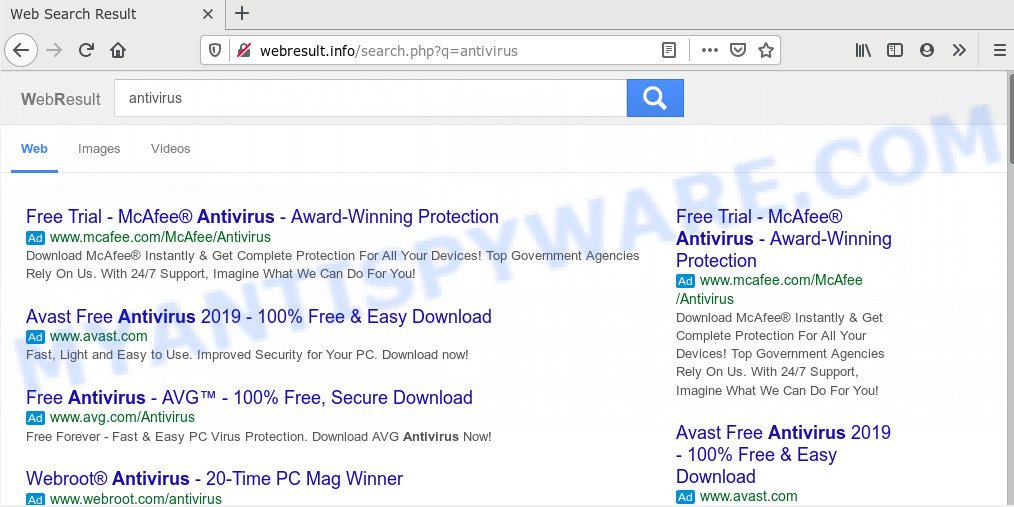
When you are performing searches using the web-browser that has been affected by Webresult.info, the search results will be returned from Bing, Yahoo or Google Custom Search. The makers of Webresult.info browser hijacker are most likely doing this to make advertisement money from the advertisements shown in the search results.
Also, adware (also known as ‘ad-supported’ software) can be installed on the PC system together with Webresult.info browser hijacker. It will insert a ton of ads directly to the websites which you view, creating a sense that ads has been added by the authors of the web-site. Moreover, legal advertisements may be replaced on fake ads which will offer to download and install various unnecessary and malicious programs. Moreover, the Webresult.info browser hijacker can gather lots of privacy info about you which can be later sold to third party companies.
Threat Summary
| Name | Webresult.info |
| Type | browser hijacker, search provider hijacker, homepage hijacker, toolbar, unwanted new tab, redirect virus |
| Symptoms |
|
| Removal | Webresult.info removal guide |
To find out how to remove Webresult.info , we recommend to read the tutorial added to this post below. The guidance was prepared by experienced security experts who discovered a way to delete the annoying Webresult.info browser hijacker out of the PC.
How to remove Webresult.info from Chrome, Firefox, IE, Edge
In order to remove Webresult.info redirect, start by closing any programs and pop ups that are open. If a pop-up won’t close, then close your browser (MS Edge, Internet Explorer, Firefox and Google Chrome). If a program won’t close then please reboot your PC system. Next, follow the steps below.
To remove Webresult.info, execute the following steps:
- How to manually delete Webresult.info
- How to automatically get rid of Webresult.info
- Use AdBlocker to block Webresult.info and stay safe online
- How to avoid setup of Webresult.info hijacker
- Finish words
How to manually delete Webresult.info
Manually uninstalling the Webresult.info is also possible, although this approach takes time and technical prowess. You can sometimes locate browser hijacker infection in your computer’s list of installed software and uninstall it as you would any other unwanted application.
Uninstall Webresult.info related apps through the Control Panel of your PC
The best way to begin the computer cleanup is to uninstall unknown and suspicious software. Using the Microsoft Windows Control Panel you can do this quickly and easily. This step, in spite of its simplicity, should not be ignored, because the removing of unneeded apps can clean up the Mozilla Firefox, MS Edge, Microsoft Internet Explorer and Chrome from popup ads hijackers and so on.
Windows 8, 8.1, 10
First, click Windows button

Once the ‘Control Panel’ opens, click the ‘Uninstall a program’ link under Programs category as displayed below.

You will see the ‘Uninstall a program’ panel as displayed in the figure below.

Very carefully look around the entire list of applications installed on your computer. Most likely, one of them is the browser hijacker infection responsible for modifying your browser settings to Webresult.info. If you’ve many apps installed, you can help simplify the search of malicious applications by sort the list by date of installation. Once you’ve found a questionable, unwanted or unused program, right click to it, after that click ‘Uninstall’.
Windows XP, Vista, 7
First, click ‘Start’ button and select ‘Control Panel’ at right panel as displayed on the screen below.

When the Windows ‘Control Panel’ opens, you need to click ‘Uninstall a program’ under ‘Programs’ as shown on the screen below.

You will see a list of applications installed on your PC. We recommend to sort the list by date of installation to quickly find the applications that were installed last. Most probably, it’s the hijacker that responsible for internet browser redirect to the annoying Webresult.info web-page. If you are in doubt, you can always check the application by doing a search for her name in Google, Yahoo or Bing. When the program which you need to remove is found, simply click on its name, and then click ‘Uninstall’ as on the image below.

Remove Webresult.info from web-browsers
If you are still seeing Webresult.info redirect that won’t go away, you might have malicious extensions installed on your web browser. Check your web browser for unwanted add-ons using the steps below.
You can also try to get rid of Webresult.info start page by reset Google Chrome settings. |
If you are still experiencing problems with Webresult.info homepage removal, you need to reset Firefox browser. |
Another way to remove Webresult.info search from Internet Explorer is reset Internet Explorer settings. |
|
How to automatically get rid of Webresult.info
Using a malicious software removal tool to scan for and remove hijacker hiding on your web-browser is probably the simplest solution to remove the Webresult.info redirect. We suggests the Zemana Anti Malware program for MS Windows computers. HitmanPro and MalwareBytes Anti-Malware (MBAM) are other antimalware tools for MS Windows that offers a free malware removal.
Scan and free your machine of Webresult.info with Zemana Anti-Malware (ZAM)
Zemana Free is extremely fast and ultra light weight malicious software removal tool. It will help you delete Webresult.info hijacker, adware software, potentially unwanted applications and other malicious software. This application gives real-time protection that never slow down your PC. Zemana is created for experienced and beginner computer users. The interface of this utility is very easy to use, simple and minimalist.
Now you can install and run Zemana to delete Webresult.info from your internet browser by following the steps below:
Visit the following page to download Zemana Anti-Malware (ZAM) installer named Zemana.AntiMalware.Setup on your PC. Save it on your MS Windows desktop.
165076 downloads
Author: Zemana Ltd
Category: Security tools
Update: July 16, 2019
Start the installation package after it has been downloaded successfully and then follow the prompts to install this tool on your machine.

During install you can change certain settings, but we suggest you do not make any changes to default settings.
When install is complete, this malicious software removal tool will automatically run and update itself. You will see its main window as displayed in the following example.

Now click the “Scan” button . Zemana AntiMalware (ZAM) utility will begin scanning the whole system to find out browser hijacker infection that causes web browsers to open unwanted Webresult.info webpage. This procedure can take quite a while, so please be patient. While the Zemana is checking, you can see number of objects it has identified either as being malware.

Once Zemana completes the scan, Zemana Anti-Malware will open you the results. When you are ready, click “Next” button.

The Zemana AntiMalware will get rid of hijacker which alters internet browser settings to replace your default search provider, new tab page and startpage with Webresult.info web-site and add threats to the Quarantine. When finished, you may be prompted to restart your machine to make the change take effect.
Scan and free your system of browser hijacker infection with Hitman Pro
Hitman Pro is one of the most useful utilities for deleting hijackers, adware software, potentially unwanted apps and other malicious software. It can find hidden malware in your computer and remove all malicious folders and files linked to hijacker. Hitman Pro will help you to get rid of Webresult.info from your system and MS Edge, Microsoft Internet Explorer, Mozilla Firefox and Google Chrome. We strongly recommend you to download this tool as the developers are working hard to make it better.
Visit the page linked below to download the latest version of HitmanPro for Windows. Save it on your Windows desktop or in any other place.
Download and use HitmanPro on your PC system. Once started, click “Next” button to search for browser hijacker responsible for redirecting your browser to Webresult.info website. This task can take quite a while, so please be patient. During the scan Hitman Pro will locate threats present on your personal computer..

When HitmanPro has finished scanning your PC system, you can check all threats detected on your personal computer.

Review the report and then click Next button.
It will open a dialog box, press the “Activate free license” button to begin the free 30 days trial to remove all malicious software found.
Scan and clean your personal computer of hijacker infection with MalwareBytes Free
We recommend using the MalwareBytes Free that are completely clean your PC of the hijacker. The free tool is an advanced malware removal program designed by (c) Malwarebytes lab. This program uses the world’s most popular anti-malware technology. It is able to help you remove hijacker, potentially unwanted software, malicious software, adware, toolbars, ransomware and other security threats from your personal computer for free.

- Please go to the following link to download the latest version of MalwareBytes AntiMalware (MBAM) for MS Windows. Save it on your Windows desktop or in any other place.
Malwarebytes Anti-malware
327297 downloads
Author: Malwarebytes
Category: Security tools
Update: April 15, 2020
- At the download page, click on the Download button. Your web browser will display the “Save as” prompt. Please save it onto your Windows desktop.
- When the download is complete, please close all applications and open windows on your personal computer. Double-click on the icon that’s called mb3-setup.
- This will start the “Setup wizard” of MalwareBytes Free onto your computer. Follow the prompts and do not make any changes to default settings.
- When the Setup wizard has finished installing, the MalwareBytes Anti Malware will launch and show the main window.
- Further, press the “Scan Now” button for scanning your machine for the browser hijacker related to Webresult.info . A scan can take anywhere from 10 to 30 minutes, depending on the count of files on your personal computer and the speed of your computer. When a threat is detected, the number of the security threats will change accordingly. Wait until the the checking is done.
- When MalwareBytes AntiMalware (MBAM) has completed scanning, MalwareBytes Anti-Malware will show a screen which contains a list of malicious software that has been found.
- Review the report and then click the “Quarantine Selected” button. Once the cleaning process is finished, you may be prompted to reboot the PC system.
- Close the Anti Malware and continue with the next step.
Video instruction, which reveals in detail the steps above.
Use AdBlocker to block Webresult.info and stay safe online
It is also critical to protect your web browsers from harmful websites and ads by using an ad blocking program such as AdGuard. Security experts says that it’ll greatly reduce the risk of malicious software, and potentially save lots of money. Additionally, the AdGuard can also protect your privacy by blocking almost all trackers.
Please go to the link below to download AdGuard. Save it on your Windows desktop or in any other place.
26905 downloads
Version: 6.4
Author: © Adguard
Category: Security tools
Update: November 15, 2018
After downloading is complete, launch the downloaded file. You will see the “Setup Wizard” screen as displayed in the figure below.

Follow the prompts. After the installation is complete, you will see a window as shown in the figure below.

You can click “Skip” to close the install program and use the default settings, or press “Get Started” button to see an quick tutorial that will help you get to know AdGuard better.
In most cases, the default settings are enough and you don’t need to change anything. Each time, when you run your computer, AdGuard will run automatically and stop undesired ads, block Webresult.info, as well as other harmful or misleading web-sites. For an overview of all the features of the program, or to change its settings you can simply double-click on the AdGuard icon, which is located on your desktop.
How to avoid setup of Webresult.info hijacker
Many programs used to hijack a machine’s internet browser. So, when you installing free applications, carefully read the disclaimers, choose the Custom or Advanced installation method to watch for additional programs that are being installed, because some of the applications are adware and PUPs.
Finish words
Once you’ve done the tutorial outlined above, your machine should be clean from this browser hijacker and other malware. The Chrome, Firefox, MS Edge and Internet Explorer will no longer display intrusive Webresult.info web-site on startup. Unfortunately, if the step-by-step guide does not help you, then you have caught a new hijacker infection, and then the best way – ask for help.
Please create a new question by using the “Ask Question” button in the Questions and Answers. Try to give us some details about your problems, so we can try to help you more accurately. Wait for one of our trained “Security Team” or Site Administrator to provide you with knowledgeable assistance tailored to your problem with the unwanted Webresult.info startpage.



















