Cyber security specialists has determined that OnlineFormsDirect is defined as potentially unwanted program (PUP). A large number of computers around the World have been hit by potentially unwanted programs. The guidance below will teach you all you need to know about the PUP. How it got into your personal computer, how to get rid of OnlineFormsDirect, and how to protect your personal computer from any unwanted programs such as this PUP in the future.
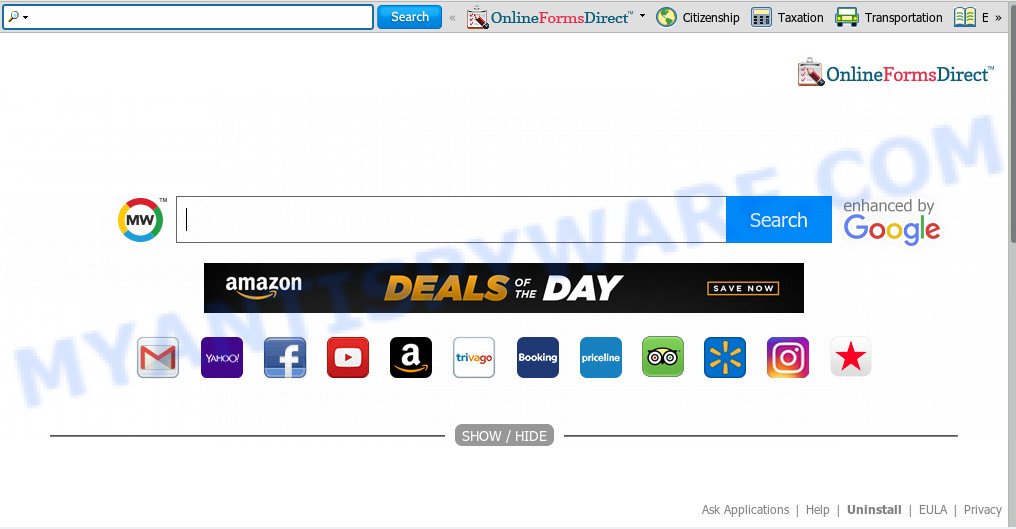
If your machine has been affected with OnlineFormsDirect potentially unwanted program you’ll be forced to use its own search engine. It could seem not to be dangerous, but you still should be very careful, since it may show ads designed to trick you into buying some unwanted apps or products, provide search results which may redirect your web browser to some questionable websites. We recommend that you use only the reliable search provider like Google, Yahoo or Bing.
As well as unwanted browser redirects to unwanted web-sites, OnlineFormsDirect can collect your Net browsing activity by recording URLs visited, IP addresses, web browser version and type, cookie information, Internet Service Provider (ISP) and websites visited. Such kind of behavior can lead to serious security problems or confidential information theft.
Threat Summary
| Name | OnlineFormsDirect |
| Type | PUP, search provider hijacker, start page hijacker, toolbar, unwanted new tab |
| Symptoms |
|
| Removal | OnlineFormsDirect removal guide |
If you are unfortunate have potentially unwanted program, adware software or malware running on your personal computer, you can follow the few simple steps here to get rid of OnlineFormsDirect potentially unwanted program from your computer.
How to remove OnlineFormsDirect from computer
OnlineFormsDirect is a potentially unwanted program that you might have difficulty in uninstalling it from your system. Happily, you’ve found the effective removal instructions in this post. Both the manual removal solution and the automatic removal method will be provided below and you can just select the one that best for you. If you’ve any questions or need help then type a comment below. Certain of the steps below will require you to shut down this web page. So, please read the tutorial carefully, after that bookmark it or open it on your smartphone for later reference.
To remove OnlineFormsDirect, perform the following steps:
- How to get rid of OnlineFormsDirect PUP without any software
- How to get rid of OnlineFormsDirect automatically
- How to block OnlineFormsDirect
- How to OnlineFormsDirect get installed onto system
- Finish words
How to get rid of OnlineFormsDirect PUP without any software
To remove OnlineFormsDirect, adware and other unwanted programs you can try to do so manually. Unfortunately some of potentially unwanted programs won’t show up in your program list, but some PUPs may. In this case, you may be able to remove it via the uninstall function of your computer. You can do this by following the steps below.
Remove unwanted or recently added programs
Check out the MS Windows Control Panel (Programs and Features section) to see all installed software. We recommend to click on the “Date Installed” in order to sort the list of applications by the date you installed them. If you see any unknown and dubious applications, they are the ones you need to uninstall.
Windows 8, 8.1, 10
First, click the Windows button
Windows XP, Vista, 7
First, click “Start” and select “Control Panel”.
It will open the Windows Control Panel as displayed on the screen below.

Next, click “Uninstall a program” ![]()
It will open a list of all applications installed on your PC. Scroll through the all list, and uninstall any questionable and unknown programs. To quickly find the latest installed applications, we recommend sort applications by date in the Control panel.
Delete OnlineFormsDirect redirect from IE
In order to restore all internet browser start page, new tab and search engine by default you need to reset the Microsoft Internet Explorer to the state, which was when the Windows was installed on your computer.
First, start the IE. Next, click the button in the form of gear (![]() ). It will open the Tools drop-down menu, click the “Internet Options” as displayed in the figure below.
). It will open the Tools drop-down menu, click the “Internet Options” as displayed in the figure below.

In the “Internet Options” window click on the Advanced tab, then click the Reset button. The Microsoft Internet Explorer will show the “Reset Internet Explorer settings” window like below. Select the “Delete personal settings” check box, then click “Reset” button.

You will now need to restart your computer for the changes to take effect.
Remove OnlineFormsDirect from Mozilla Firefox by resetting internet browser settings
The Firefox reset will get rid of unwanted search engine and start page such as OnlineFormsDirect, modified preferences, extensions and security settings. When using the reset feature, your personal information such as passwords, bookmarks, browsing history and web form auto-fill data will be saved.
Run the Firefox and click the menu button (it looks like three stacked lines) at the top right of the web-browser screen. Next, click the question-mark icon at the bottom of the drop-down menu. It will display the slide-out menu.

Select the “Troubleshooting information”. If you are unable to access the Help menu, then type “about:support” in your address bar and press Enter. It bring up the “Troubleshooting Information” page as shown on the image below.

Click the “Refresh Firefox” button at the top right of the Troubleshooting Information page. Select “Refresh Firefox” in the confirmation dialog box. The Mozilla Firefox will start a procedure to fix your problems that caused by OnlineFormsDirect PUP. After, it is complete, press the “Finish” button.
Remove OnlineFormsDirect from Google Chrome
Reset Google Chrome settings will get rid of OnlineFormsDirect from search provider by default, home page and new tab page and disable harmful add-ons. It will also clear cached and temporary data (cookies, site data and content). However, your themes, bookmarks, history, passwords, and web form auto-fill information will not be deleted.
First open the Chrome. Next, click the button in the form of three horizontal dots (![]() ).
).
It will show the Chrome menu. Select More Tools, then press Extensions. Carefully browse through the list of installed extensions. If the list has the extension signed with “Installed by enterprise policy” or “Installed by your administrator”, then complete the following guidance: Remove Chrome extensions installed by enterprise policy.
Open the Chrome menu once again. Further, click the option named “Settings”.

The internet browser will show the settings screen. Another method to display the Google Chrome’s settings – type chrome://settings in the browser adress bar and press Enter
Scroll down to the bottom of the page and click the “Advanced” link. Now scroll down until the “Reset” section is visible, as displayed in the figure below and click the “Reset settings to their original defaults” button.

The Chrome will display the confirmation dialog box as displayed below.

You need to confirm your action, click the “Reset” button. The web browser will launch the procedure of cleaning. Once it’s done, the internet browser’s settings including newtab, search engine and start page back to the values that have been when the Google Chrome was first installed on your PC system.
How to get rid of OnlineFormsDirect automatically
Manual removal is not always as effective as you might think. Often, even the most experienced users may not fully remove PUP from the infected computer. So, we recommend to scan your personal computer for any remaining malicious components with free potentially unwanted program removal applications below.
How to automatically remove OnlineFormsDirect with Zemana Free
Zemana AntiMalware is free full featured malware removal tool. It can check your files and Microsoft Windows registry in real-time. Zemana AntiMalware can help to remove OnlineFormsDirect, other PUPs and adware software. It uses 1% of your PC resources. This tool has got simple and beautiful interface and at the same time effective protection for your PC system.
- Zemana Anti Malware can be downloaded from the following link. Save it to your Desktop.
Zemana AntiMalware
165069 downloads
Author: Zemana Ltd
Category: Security tools
Update: July 16, 2019
- Once you have downloaded the install file, make sure to double click on the Zemana.AntiMalware.Setup. This would start the Zemana installation on your system.
- Select setup language and click ‘OK’ button.
- On the next screen ‘Setup Wizard’ simply click the ‘Next’ button and follow the prompts.

- Finally, once the installation is finished, Zemana AntiMalware will open automatically. Else, if doesn’t then double-click on the Zemana Anti Malware icon on your desktop.
- Now that you have successfully install Zemana Free, let’s see How to use Zemana Free to get rid of OnlineFormsDirect PUP from your computer.
- After you have launched the Zemana Free, you will see a window as shown in the figure below, just press ‘Scan’ button for scanning your computer for the PUP.

- Now pay attention to the screen while Zemana Free scans your PC.

- When Zemana Anti Malware is done scanning your personal computer, Zemana Free will produce a list of unwanted apps and PUP. When you are ready, click ‘Next’ button.

- Zemana may require a reboot PC system in order to complete PUPs removal process.
- If you want to completely delete potentially unwanted program from your PC, then click ‘Quarantine’ icon, select all malicious software, adware software, PUPs and other threats and click Delete.
- Restart your system to complete the PUP removal process.
Scan your system and get rid of OnlineFormsDirect potentially unwanted program with Hitman Pro
HitmanPro will help remove OnlineFormsDirect and other PUPs that slow down your computer. The hijacker infections, adware and other potentially unwanted software slow your web browser down and try to trick you into clicking on misleading ads and links. HitmanPro removes unwanted software and lets you enjoy your computer without OnlineFormsDirect.

- Visit the page linked below to download the latest version of HitmanPro for Windows. Save it on your Microsoft Windows desktop.
- When the downloading process is done, start the Hitman Pro, double-click the HitmanPro.exe file.
- If the “User Account Control” prompts, click Yes to continue.
- In the Hitman Pro window, press the “Next” . HitmanPro tool will begin scanning the whole PC to find out OnlineFormsDirect that alters your home page and search engine. A scan can take anywhere from 10 to 30 minutes, depending on the number of files on your computer and the speed of your computer. When a threat is detected, the number of the security threats will change accordingly. Wait until the the checking is done.
- As the scanning ends, Hitman Pro will display a screen that contains a list of malicious software that has been found. Once you’ve selected what you wish to remove from your PC click “Next”. Now, click the “Activate free license” button to start the free 30 days trial to get rid of all malicious software found.
Use MalwareBytes AntiMalware (MBAM) to delete potentially unwanted program
Manual OnlineFormsDirect removal requires some computer skills. Some files and registry entries that created by the PUP can be not fully removed. We suggest that use the MalwareBytes Anti-Malware (MBAM) that are completely free your personal computer of potentially unwanted program. Moreover, this free application will help you to remove malicious software, PUPs, adware software and toolbars that your computer can be infected too.

- Click the link below to download MalwareBytes. Save it on your MS Windows desktop or in any other place.
Malwarebytes Anti-malware
327294 downloads
Author: Malwarebytes
Category: Security tools
Update: April 15, 2020
- Once the download is finished, close all software and windows on your system. Open a directory in which you saved it. Double-click on the icon that’s named mb3-setup.
- Further, click Next button and follow the prompts.
- Once installation is complete, click the “Scan Now” button . MalwareBytes AntiMalware (MBAM) utility will start scanning the whole system to find out OnlineFormsDirect and other kinds of potential threats. A system scan can take anywhere from 5 to 30 minutes, depending on your machine. While the MalwareBytes AntiMalware (MBAM) program is checking, you can see how many objects it has identified as threat.
- When the checking is complete, MalwareBytes Anti Malware will create a list of unwanted programs and potentially unwanted program. Make sure to check mark the threats that are unsafe and then press “Quarantine Selected”. Once disinfection is done, you can be prompted to reboot your PC system.
The following video offers a instructions on how to delete hijacker infections, adware and other malware with MalwareBytes AntiMalware (MBAM).
How to block OnlineFormsDirect
Running an ad blocker program such as AdGuard is an effective way to alleviate the risks. Additionally, adblocker software will also protect you from harmful advertisements and web pages, and, of course, block redirection chain to OnlineFormsDirect and similar web sites.
First, please go to the following link, then click the ‘Download’ button in order to download the latest version of AdGuard.
26904 downloads
Version: 6.4
Author: © Adguard
Category: Security tools
Update: November 15, 2018
After downloading it, double-click the downloaded file to launch it. The “Setup Wizard” window will show up on the computer screen such as the one below.

Follow the prompts. AdGuard will then be installed and an icon will be placed on your desktop. A window will show up asking you to confirm that you want to see a quick guidance as on the image below.

Click “Skip” button to close the window and use the default settings, or press “Get Started” to see an quick tutorial which will allow you get to know AdGuard better.
Each time, when you launch your machine, AdGuard will start automatically and stop annoying advertisements, block OnlineFormsDirect, as well as other unwanted websites. For an overview of all the features of the program, or to change its settings you can simply double-click on the AdGuard icon, which can be found on your desktop.
How to OnlineFormsDirect get installed onto system
In many cases, potentially unwanted programs are bundled within the installation packages from a free hosting and file sharing web sites. So, install a free applications is a a good chance that you will find a bundled PUP. If you don’t know how to avoid it, then use a simple trick. During the installation, choose the Custom or Advanced setup type. Next, click ‘Decline’ button and clear all checkboxes on offers that ask you to install optional programs. Moreover, please carefully read Term of use and User agreement before installing any software or otherwise you can end up with another unwanted program on your PC system such as this PUP.
Finish words
Once you have finished the guide above, your system should be free from OnlineFormsDirect and other unwanted software. The Chrome, IE, Mozilla Firefox and Microsoft Edge will no longer display OnlineFormsDirect on startup. Unfortunately, if the step-by-step guide does not help you, then you have caught a new potentially unwanted program, and then the best way – ask for help here.























