Artmentreass.info is a webpage which uses social engineering to force people into signing up for its push notifications. It displays the ‘Confirm notifications’ prompt states that clicking ‘Allow’ button will let you verify that you are not a robot, connect to the Internet, watch a video, confirm that you are 18+, enable Flash Player, access the content of the webpage, download a file, and so on.
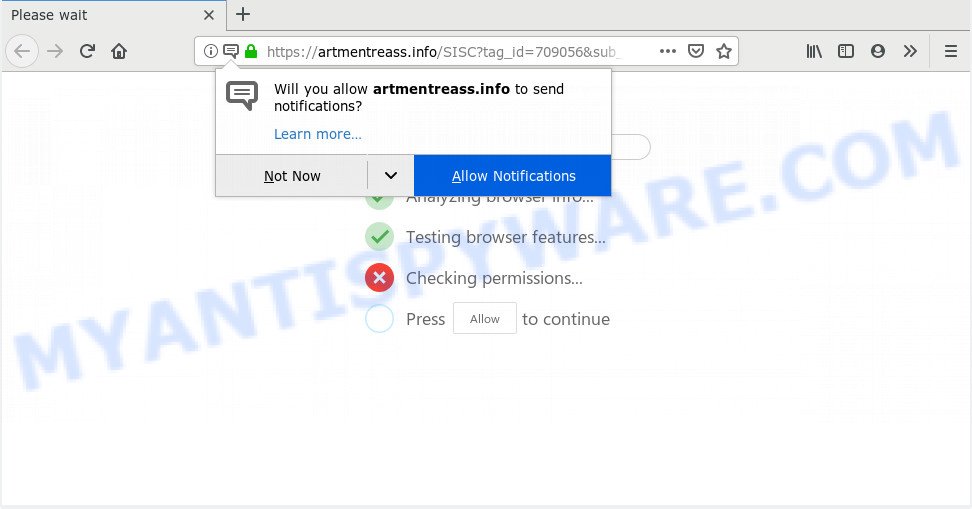
Once you click on the ‘Allow’, the Artmentreass.info web-site starts sending lots of browser notification spam on your the desktop. You will see the pop up adverts even when the web-browser is closed. The creators of Artmentreass.info use these push notifications to bypass protection against pop-ups in the web-browser and therefore display tons of unwanted advertisements. These ads are used to promote questionable internet browser extensions, giveaway scams, adware bundles, and adult web-sites.

To end this intrusive behavior and delete Artmentreass.info push notifications, you need to modify browser settings that got modified by adware software. For that, follow the Artmentreass.info removal guide below. Once you remove Artmentreass.info subscription, the spam notifications will no longer display on the desktop.
How did you get infected with Artmentreass.info pop-ups
Some research has shown that users can be redirected to Artmentreass.info from dubious ads or by potentially unwanted software and adware software. Adware software is unwanted software created to throw advertisements up on your browser screen. Adware generates revenue for its creator by occasionally displaying a huge number of advertisements and popup deals. You might experience a change in your startpage or search engine, new tabs opening or even a redirect to malicious websites.
Adware is usually spreads in the composition, together with freeware. So, when you installing free programs, carefully read the disclaimers, choose the Custom or Advanced install option to watch for bundled applications that are being installed, because certain of the software are PUPs and adware.
Threat Summary
| Name | Artmentreass.info pop-up |
| Type | push notifications ads, popups, pop up virus, pop up advertisements |
| Distribution | misleading pop up advertisements, potentially unwanted programs, adwares, social engineering attack |
| Symptoms |
|
| Removal | Artmentreass.info removal guide |
As evident, the adware does not really have beneficial features. So, we advise you get rid of adware software related to the Artmentreass.info advertisements ASAP. This will also prevent the adware from tracking your online activities. A full Artmentreass.info pop ups removal can be easily carried out using manual or automatic solution listed below.
How to remove Artmentreass.info pop-ups from Chrome, Firefox, IE, Edge
Artmentreass.info advertisements in the Microsoft Edge, Firefox, Microsoft Internet Explorer and Chrome can be permanently deleted by removing undesired programs, resetting the web-browser to its original settings, and reversing any changes to the computer by malware. Free removal utilities that listed below can help in removing adware which shows constant pop ups and intrusive advertisements.
To remove Artmentreass.info pop ups, use the following steps:
- How to manually delete Artmentreass.info
- Delete dubious applications using Microsoft Windows Control Panel
- Remove Artmentreass.info notifications from web-browsers
- Remove Artmentreass.info popup ads from Google Chrome
- Delete Artmentreass.info pop-ups from Internet Explorer
- Remove Artmentreass.info pop-up advertisements from Mozilla Firefox
- How to fully remove Artmentreass.info popups using free tools
- How to block Artmentreass.info
- Finish words
How to manually delete Artmentreass.info
In most cases, it is possible to manually remove Artmentreass.info ads. This method does not involve the use of any tricks or removal tools. You just need to recover the normal settings of the PC and web browser. This can be done by following a few simple steps below. If you want to quickly delete Artmentreass.info popups, as well as perform a full scan of your PC system, we recommend that you run adware removal tools, which are listed below.
Delete dubious applications using Microsoft Windows Control Panel
First, go to MS Windows Control Panel and uninstall dubious programs, all applications you don’t remember installing. It’s important to pay the most attention to applications you installed just before Artmentreass.info advertisements appeared on your browser. If you don’t know what a program does, look for the answer on the Web.
Windows 10, 8.1, 8
Click the Windows logo, and then click Search ![]() . Type ‘Control panel’and press Enter as shown on the screen below.
. Type ‘Control panel’and press Enter as shown on the screen below.

When the ‘Control Panel’ opens, press the ‘Uninstall a program’ link under Programs category as displayed below.

Windows 7, Vista, XP
Open Start menu and choose the ‘Control Panel’ at right as shown in the figure below.

Then go to ‘Add/Remove Programs’ or ‘Uninstall a program’ (Microsoft Windows 7 or Vista) similar to the one below.

Carefully browse through the list of installed software and remove all suspicious and unknown software. We recommend to click ‘Installed programs’ and even sorts all installed applications by date. When you’ve found anything questionable that may be the adware that causes unwanted Artmentreass.info pop ups or other potentially unwanted application (PUA), then choose this application and click ‘Uninstall’ in the upper part of the window. If the questionable application blocked from removal, then use Revo Uninstaller Freeware to completely get rid of it from your computer.
Remove Artmentreass.info notifications from web-browsers
If you have allowed the Artmentreass.info site to send browser notification spam to your internet browser, then we will need to remove these permissions. Depending on web browser, you can perform the steps below to remove the Artmentreass.info permissions to send push notifications.
Google Chrome:
- In the top-right corner of the screen, click on Google Chrome’s main menu button, represented by three vertical dots.
- Select ‘Settings’. Then, scroll down to the bottom where it says ‘Advanced’.
- Scroll down to the ‘Privacy and security’ section, select ‘Site settings’.
- Go to Notifications settings.
- Click ‘three dots’ button on the right hand side of Artmentreass.info site or other rogue notifications and click ‘Remove’.

Android:
- Open Chrome.
- Tap on the Menu button (three dots) on the top-right corner of the Google Chrome window.
- In the menu tap ‘Settings’, scroll down to ‘Advanced’.
- In the ‘Site Settings’, tap on ‘Notifications’, find the Artmentreass.info URL and tap on it.
- Tap the ‘Clean & Reset’ button and confirm.

Mozilla Firefox:
- In the top right hand corner of the Firefox window, click on the three horizontal stripes to expand the Main menu.
- Go to ‘Options’, and Select ‘Privacy & Security’ on the left side of the window.
- Scroll down to ‘Permissions’ section and click ‘Settings…’ button next to ‘Notifications’.
- Locate sites you down’t want to see notifications from (for example, Artmentreass.info), click on drop-down menu next to each and select ‘Block’.
- Click ‘Save Changes’ button.

Edge:
- In the right upper corner, click the Edge menu button (it looks like three dots).
- Scroll down, find and click ‘Settings’. In the left side select ‘Advanced’.
- Click ‘Manage permissions’ button under ‘Website permissions’.
- Disable the on switch for the Artmentreass.info domain.

Internet Explorer:
- Click ‘Tools’ button in the top right corner of the window.
- Select ‘Internet options’.
- Select the ‘Privacy’ tab and click ‘Settings below ‘Pop-up Blocker’ section.
- Select the Artmentreass.info domain and other dubious sites below and delete them one by one by clicking the ‘Remove’ button.

Safari:
- Click ‘Safari’ button on the left upper corner of the browser and select ‘Preferences’.
- Open ‘Websites’ tab, then in the left menu click on ‘Notifications’.
- Check for Artmentreass.info URL, other questionable sites and apply the ‘Deny’ option for each.
Remove Artmentreass.info popup ads from Google Chrome
If your Google Chrome internet browser is redirected to annoying Artmentreass.info web page, it may be necessary to completely reset your web-browser program to its default settings.

- First, run the Google Chrome and click the Menu icon (icon in the form of three dots).
- It will display the Chrome main menu. Select More Tools, then press Extensions.
- You’ll see the list of installed extensions. If the list has the extension labeled with “Installed by enterprise policy” or “Installed by your administrator”, then complete the following steps: Remove Chrome extensions installed by enterprise policy.
- Now open the Google Chrome menu once again, click the “Settings” menu.
- Next, click “Advanced” link, which located at the bottom of the Settings page.
- On the bottom of the “Advanced settings” page, click the “Reset settings to their original defaults” button.
- The Chrome will open the reset settings dialog box as on the image above.
- Confirm the web-browser’s reset by clicking on the “Reset” button.
- To learn more, read the article How to reset Google Chrome settings to default.
Delete Artmentreass.info pop-ups from Internet Explorer
The Microsoft Internet Explorer reset is great if your browser is hijacked or you have unwanted add-ons or toolbars on your web browser, that installed by an malware.
First, start the Internet Explorer, click ![]() ) button. Next, click “Internet Options” similar to the one below.
) button. Next, click “Internet Options” similar to the one below.

In the “Internet Options” screen select the Advanced tab. Next, click Reset button. The Microsoft Internet Explorer will show the Reset Internet Explorer settings dialog box. Select the “Delete personal settings” check box and click Reset button.

You will now need to reboot your personal computer for the changes to take effect. It will remove adware that cause pop-ups, disable malicious and ad-supported internet browser’s extensions and restore the Microsoft Internet Explorer’s settings such as default search engine, newtab and home page to default state.
Remove Artmentreass.info pop-up advertisements from Mozilla Firefox
Resetting Mozilla Firefox web browser will reset all the settings to their original settings and will remove Artmentreass.info advertisements, malicious add-ons and extensions. Essential information like bookmarks, browsing history, passwords, cookies, auto-fill data and personal dictionaries will not be removed.
First, start the Mozilla Firefox and click ![]() button. It will show the drop-down menu on the right-part of the internet browser. Further, press the Help button (
button. It will show the drop-down menu on the right-part of the internet browser. Further, press the Help button (![]() ) as on the image below.
) as on the image below.

In the Help menu, select the “Troubleshooting Information” option. Another way to open the “Troubleshooting Information” screen – type “about:support” in the internet browser adress bar and press Enter. It will display the “Troubleshooting Information” page as displayed in the figure below. In the upper-right corner of this screen, click the “Refresh Firefox” button.

It will open the confirmation dialog box. Further, click the “Refresh Firefox” button. The Mozilla Firefox will start a procedure to fix your problems that caused by the Artmentreass.info adware. Once, it’s done, press the “Finish” button.
How to fully remove Artmentreass.info popups using free tools
Many antivirus companies have created apps that allow detect adware and thereby remove Artmentreass.info from the Mozilla Firefox, MS Edge, Chrome and IE internet browsers. Below is a a few of the free applications you may want to use. Your PC system can have tons of potentially unwanted software, adware and hijackers installed at the same time, so we advise, if any unwanted or harmful program returns after rebooting the PC system, then launch your PC into Safe Mode and use the anti-malware tool again.
Run Zemana AntiMalware (ZAM) to remove Artmentreass.info advertisements
Thinking about remove Artmentreass.info pop up advertisements from your browser? Then pay attention to Zemana. This is a well-known utility, originally created just to scan for and get rid of malware, adware and PUPs. But by now it has seriously changed and can not only rid you of malware, but also protect your PC system from malware and adware, as well as find and remove common viruses and trojans.
- Please go to the link below to download the latest version of Zemana Free for Windows. Save it on your Microsoft Windows desktop.
Zemana AntiMalware
165033 downloads
Author: Zemana Ltd
Category: Security tools
Update: July 16, 2019
- Once you have downloaded the installation file, make sure to double click on the Zemana.AntiMalware.Setup. This would start the Zemana AntiMalware install on your PC system.
- Select installation language and click ‘OK’ button.
- On the next screen ‘Setup Wizard’ simply click the ‘Next’ button and follow the prompts.

- Finally, once the installation is finished, Zemana Anti-Malware will start automatically. Else, if doesn’t then double-click on the Zemana icon on your desktop.
- Now that you have successfully install Zemana AntiMalware, let’s see How to use Zemana to delete Artmentreass.info advertisements from your computer.
- After you have started the Zemana, you’ll see a window as on the image below, just press ‘Scan’ button . Zemana Free program will scan through the whole computer for the adware.

- Now pay attention to the screen while Zemana Free scans your PC system.

- When the scan is complete, Zemana Anti Malware will display a list of found items. All found items will be marked. You can remove them all by simply click ‘Next’ button.

- Zemana Anti-Malware may require a restart computer in order to complete the Artmentreass.info ads removal process.
- If you want to permanently delete adware from your personal computer, then click ‘Quarantine’ icon, select all malware, adware software, PUPs and other items and press Delete.
- Reboot your system to complete the adware removal procedure.
Use Hitman Pro to delete Artmentreass.info popups
Hitman Pro is a malware removal tool that is designed to detect and remove browser hijacker infections, PUPs, adware and questionable processes from the computer that has been affected by malicious software. It’s a portable program which can be run instantly from Flash Drive. Hitman Pro have an advanced device monitoring tool that uses a whitelist database to stop suspicious tasks and programs.
Visit the following page to download HitmanPro. Save it to your Desktop.
Download and run Hitman Pro on your computer. Once started, click “Next” button . Hitman Pro program will scan through the whole personal computer for the adware software which cause pop ups. While the tool is checking, you can see number of objects and files has already scanned..

When Hitman Pro is done scanning your system, HitmanPro will show a list of all items detected by the scan.

In order to delete all threats, simply press Next button.
It will show a prompt, click the “Activate free license” button to start the free 30 days trial to delete all malicious software found.
Remove Artmentreass.info advertisements with MalwareBytes Free
Remove Artmentreass.info pop-up ads manually is difficult and often the adware is not completely removed. Therefore, we suggest you to run the MalwareBytes that are completely clean your PC. Moreover, this free program will help you to delete malware, potentially unwanted programs, toolbars and hijackers that your machine can be infected too.
Visit the page linked below to download MalwareBytes Anti-Malware (MBAM). Save it to your Desktop so that you can access the file easily.
327261 downloads
Author: Malwarebytes
Category: Security tools
Update: April 15, 2020
Once downloading is finished, close all software and windows on your machine. Open a directory in which you saved it. Double-click on the icon that’s named mb3-setup as shown in the figure below.
![]()
When the installation starts, you will see the “Setup wizard” which will help you install Malwarebytes on your machine.

Once setup is finished, you will see window as shown in the following example.

Now click the “Scan Now” button . MalwareBytes tool will start scanning the whole machine to find out adware software related to the Artmentreass.info pop up advertisements. A scan may take anywhere from 10 to 30 minutes, depending on the number of files on your PC system and the speed of your system. While the MalwareBytes AntiMalware (MBAM) program is scanning, you can see count of objects it has identified as threat.

When the scan is complete, MalwareBytes Anti-Malware (MBAM) will prepare a list of unwanted applications and adware. Make sure all items have ‘checkmark’ and click “Quarantine Selected” button.

The Malwarebytes will now remove adware that causes Artmentreass.info ads in your browser. After that process is complete, you may be prompted to reboot your machine.

The following video explains guide on how to get rid of hijacker, adware software and other malware with MalwareBytes Free.
How to block Artmentreass.info
Use ad blocker program like AdGuard in order to stop ads, malvertisements, pop-ups and online trackers, avoid having to install malicious and adware browser plug-ins and add-ons which affect your computer performance and impact your system security. Surf the Internet anonymously and stay safe online!
Installing the AdGuard is simple. First you’ll need to download AdGuard by clicking on the following link. Save it on your Desktop.
26898 downloads
Version: 6.4
Author: © Adguard
Category: Security tools
Update: November 15, 2018
When the download is done, launch the downloaded file. You will see the “Setup Wizard” screen like the one below.

Follow the prompts. When the install is done, you will see a window as displayed in the figure below.

You can press “Skip” to close the install program and use the default settings, or click “Get Started” button to see an quick tutorial that will allow you get to know AdGuard better.
In most cases, the default settings are enough and you do not need to change anything. Each time, when you run your computer, AdGuard will start automatically and stop undesired ads, block Artmentreass.info, as well as other harmful or misleading web sites. For an overview of all the features of the program, or to change its settings you can simply double-click on the AdGuard icon, that can be found on your desktop.
Finish words
Now your computer should be clean of the adware responsible for Artmentreass.info popups. We suggest that you keep AdGuard (to help you block unwanted pop-up advertisements and undesired harmful websites) and Zemana (to periodically scan your system for new adware softwares and other malicious software). Probably you are running an older version of Java or Adobe Flash Player. This can be a security risk, so download and install the latest version right now.
If you are still having problems while trying to delete Artmentreass.info pop ups from the Internet Explorer, Firefox, MS Edge and Google Chrome, then ask for help here here.























