Sauwoaptain.com is a dubious web site which deceives computer users into registering for its browser notification spam. This web page displays the ‘Show notifications’ pop up states that clicking ‘Allow’ will let the user watch a video, enable Flash Player, verify that you are not a robot, access the content of the website, confirm that you are 18+, download a file, connect to the Internet, and so on.
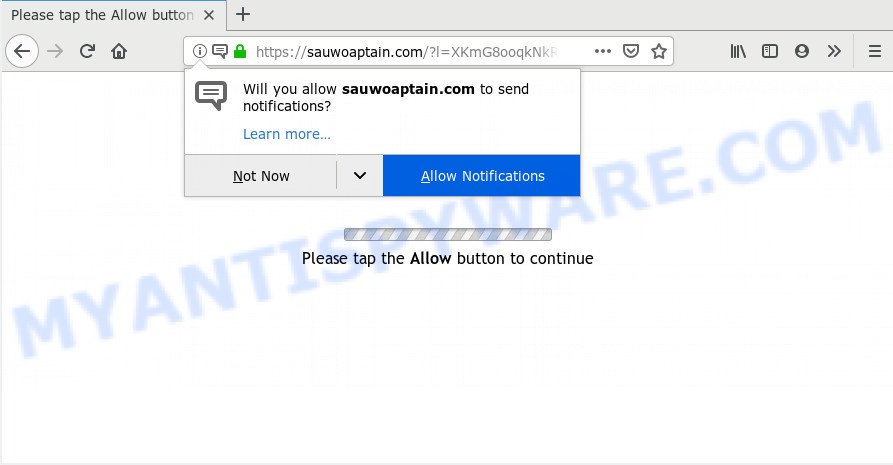
Once click on the ‘Allow’, the Sauwoaptain.com web-site gets your permission to send browser notification spam in form of pop up adverts in the lower right corner of your screen. Push notifications are originally made to alert the user of newly published blog posts. Cyber criminals abuse ‘browser notification feature’ to avoid antivirus and ad blocking apps by displaying intrusive adverts. These advertisements are displayed in the lower right corner of the screen urges users to play online games, visit suspicious web pages, install browser extensions & so on.

The best way to delete Sauwoaptain.com browser notification spam open the web-browser’s settings and follow the Sauwoaptain.com removal guide below. Once you remove Sauwoaptain.com subscription, the spam notifications will no longer appear on the desktop.
Where the Sauwoaptain.com popups comes from
Some research has shown that users can be redirected to Sauwoaptain.com from shady advertisements or by potentially unwanted programs and adware. Adware is a form of software that is used as an online promotional tool. It’s created with the sole purpose to show dozens of ads, and thus to promote the goods and services in an open web-browser window. Adware software can substitute the legitimate advertising links on misleading or even banners that can offer to visit harmful web-sites.
Adware usually come together with certain free software that you download off of the Web. So, think back, have you ever download and run any free software. In order to avoid infection, in the Setup wizard, you should be be proactive and carefully read the ‘Terms of use’, the ‘license agreement’ and other installation screens, as well as to always choose the ‘Manual’ or ‘Advanced’ installation option, when installing anything downloaded from the Web.
Threat Summary
| Name | Sauwoaptain.com popup |
| Type | browser notification spam ads, pop up virus, pop up advertisements, popups |
| Distribution | shady popup ads, PUPs, social engineering attack, adware softwares |
| Symptoms |
|
| Removal | Sauwoaptain.com removal guide |
We recommend you to delete adware and clean your PC from Sauwoaptain.com pop-ups immediately, until the presence of the adware has not led to even worse consequences. You need to follow the few simple steps below that will help you to completely delete the redirect to Sauwoaptain.com annoying web-site, using only the built-in MS Windows features and several free malicious software removal tools of well-known antivirus software companies.
How to remove Sauwoaptain.com pop up ads from Chrome, Firefox, IE, Edge
There are a simple manual instructions below which will assist you to remove Sauwoaptain.com pop up advertisements from your MS Windows personal computer. The most effective way to remove this adware is to complete the manual removal instructions and then run Zemana AntiMalware (ZAM), MalwareBytes Anti-Malware or Hitman Pro automatic tools (all are free). The manual way will assist to weaken this adware and these malware removal tools will completely delete Sauwoaptain.com pop ups and return the IE, Microsoft Edge, Chrome and Mozilla Firefox settings to default.
To remove Sauwoaptain.com pop ups, follow the steps below:
- How to delete Sauwoaptain.com pop ups without any software
- Removing the Sauwoaptain.com, check the list of installed programs first
- Remove Sauwoaptain.com notifications from web-browsers
- Remove Sauwoaptain.com pop up advertisements from Chrome
- Get rid of Sauwoaptain.com from Mozilla Firefox by resetting web browser settings
- Delete Sauwoaptain.com pop up advertisements from Internet Explorer
- How to automatically remove Sauwoaptain.com popups
- Run AdBlocker to block Sauwoaptain.com and stay safe online
- To sum up
How to delete Sauwoaptain.com pop ups without any software
The step-by-step guidance designed by our team will help you manually remove Sauwoaptain.com pop-up advertisements from a computer. If you are not good at computers, we recommend that you use the free tools listed below.
Removing the Sauwoaptain.com, check the list of installed programs first
It is of primary importance to first identify and get rid of all PUPs, adware software software and browser hijackers through ‘Add/Remove Programs’ (Windows XP) or ‘Uninstall a program’ (Windows 10, 8, 7) section of your Microsoft Windows Control Panel.
Windows 8, 8.1, 10
First, click the Windows button
Windows XP, Vista, 7
First, press “Start” and select “Control Panel”.
It will display the Windows Control Panel as on the image below.

Next, click “Uninstall a program” ![]()
It will open a list of all programs installed on your machine. Scroll through the all list, and remove any questionable and unknown programs. To quickly find the latest installed programs, we recommend sort applications by date in the Control panel.
Remove Sauwoaptain.com notifications from web-browsers
If you’re getting browser notification spam from the Sauwoaptain.com or another unwanted web site, you’ll have previously pressed the ‘Allow’ button. Below we will teach you how to turn them off.
|
|
|
|
|
|
Remove Sauwoaptain.com pop up advertisements from Chrome
If your Chrome browser is redirected to intrusive Sauwoaptain.com page, it may be necessary to completely reset your web browser program to its default settings.

- First, start the Chrome and click the Menu icon (icon in the form of three dots).
- It will open the Google Chrome main menu. Select More Tools, then click Extensions.
- You will see the list of installed plugins. If the list has the addon labeled with “Installed by enterprise policy” or “Installed by your administrator”, then complete the following steps: Remove Chrome extensions installed by enterprise policy.
- Now open the Google Chrome menu once again, click the “Settings” menu.
- Next, press “Advanced” link, that located at the bottom of the Settings page.
- On the bottom of the “Advanced settings” page, click the “Reset settings to their original defaults” button.
- The Google Chrome will display the reset settings dialog box as on the image above.
- Confirm the internet browser’s reset by clicking on the “Reset” button.
- To learn more, read the post How to reset Chrome settings to default.
Get rid of Sauwoaptain.com from Mozilla Firefox by resetting web browser settings
If Mozilla Firefox settings are hijacked by the adware software, your web-browser displays annoying popup advertisements, then ‘Reset Mozilla Firefox’ could solve these problems. However, your themes, bookmarks, history, passwords, and web form auto-fill information will not be deleted.
First, run the Firefox. Next, click the button in the form of three horizontal stripes (![]() ). It will show the drop-down menu. Next, click the Help button (
). It will show the drop-down menu. Next, click the Help button (![]() ).
).

In the Help menu press the “Troubleshooting Information”. In the upper-right corner of the “Troubleshooting Information” page press on “Refresh Firefox” button as displayed in the figure below.

Confirm your action, click the “Refresh Firefox”.
Delete Sauwoaptain.com pop up advertisements from Internet Explorer
By resetting Internet Explorer browser you return your browser settings to its default state. This is basic when troubleshooting problems that might have been caused by adware which causes annoying Sauwoaptain.com ads.
First, open the Internet Explorer, press ![]() ) button. Next, click “Internet Options” as shown on the image below.
) button. Next, click “Internet Options” as shown on the image below.

In the “Internet Options” screen select the Advanced tab. Next, click Reset button. The Internet Explorer will display the Reset Internet Explorer settings prompt. Select the “Delete personal settings” check box and click Reset button.

You will now need to reboot your personal computer for the changes to take effect. It will remove adware that causes Sauwoaptain.com pop-ups, disable malicious and ad-supported web-browser’s extensions and restore the Internet Explorer’s settings like homepage, search provider by default and newtab to default state.
How to automatically remove Sauwoaptain.com popups
It is not enough to remove Sauwoaptain.com pop ups from your browser by completing the manual steps above to solve all problems. Some the adware software related files may remain on your PC and they will restore the adware even after you get rid of it. For that reason we suggest to run free antimalware tool such as Zemana Anti-Malware (ZAM), MalwareBytes Anti-Malware (MBAM) and HitmanPro. Either of those applications should can be used to search for and get rid of adware software that cause unwanted Sauwoaptain.com pop-up advertisements.
Use Zemana Anti-Malware to get rid of Sauwoaptain.com advertisements
Zemana AntiMalware is one of the best in its class, it can look for and remove a ton of of various security threats, including adware, browser hijackers, spyware and trojans that masqueraded as legitimate system programs. Also Zemana Anti Malware includes another tool called FRST – is a helpful application for manual removal of files and parts of the Windows registry created by malicious software.
- First, please go to the following link, then click the ‘Download’ button in order to download the latest version of Zemana AntiMalware (ZAM).
Zemana AntiMalware
165041 downloads
Author: Zemana Ltd
Category: Security tools
Update: July 16, 2019
- Once you have downloaded the setup file, make sure to double click on the Zemana.AntiMalware.Setup. This would start the Zemana AntiMalware setup on your personal computer.
- Select installation language and click ‘OK’ button.
- On the next screen ‘Setup Wizard’ simply click the ‘Next’ button and follow the prompts.

- Finally, once the installation is complete, Zemana AntiMalware (ZAM) will start automatically. Else, if does not then double-click on the Zemana Anti Malware (ZAM) icon on your desktop.
- Now that you have successfully install Zemana Free, let’s see How to use Zemana Anti-Malware to remove Sauwoaptain.com pop up ads from your computer.
- After you have opened the Zemana, you’ll see a window such as the one below, just press ‘Scan’ button to perform a system scan for the adware.

- Now pay attention to the screen while Zemana Anti-Malware (ZAM) scans your computer.

- Once the system scan is complete, Zemana AntiMalware (ZAM) will open a list of detected items. When you are ready, click ‘Next’ button.

- Zemana Anti-Malware may require a restart personal computer in order to complete the Sauwoaptain.com advertisements removal process.
- If you want to permanently remove adware software from your personal computer, then press ‘Quarantine’ icon, select all malware, adware, PUPs and other items and click Delete.
- Restart your PC system to complete the adware removal process.
Use Hitman Pro to get rid of Sauwoaptain.com ads
In order to make sure that no more harmful folders and files linked to adware software are inside your PC system, you must use another effective malicious software scanner. We recommend to use Hitman Pro. No installation is necessary with this tool.
HitmanPro can be downloaded from the following link. Save it on your Desktop.
Once downloading is complete, open the directory in which you saved it and double-click the HitmanPro icon. It will launch the HitmanPro tool. If the User Account Control prompt will ask you want to start the application, press Yes button to continue.

Next, click “Next” for scanning your machine for the adware responsible for Sauwoaptain.com pop up advertisements. A scan can take anywhere from 10 to 30 minutes, depending on the number of files on your personal computer and the speed of your system. While the Hitman Pro is checking, you may see how many objects it has identified either as being malicious software.

After the scan is finished, you can check all items found on your PC system as on the image below.

Review the scan results and then click “Next” button. It will show a dialog box, click the “Activate free license” button. The Hitman Pro will remove adware which cause intrusive Sauwoaptain.com pop ups and move threats to the program’s quarantine. When disinfection is complete, the utility may ask you to restart your computer.
Get rid of Sauwoaptain.com advertisements with MalwareBytes Anti-Malware
If you are still having problems with the Sauwoaptain.com pop up ads — or just wish to check your PC occasionally for adware and other malicious software — download MalwareBytes. It is free for home use, and scans for and removes various undesired applications that attacks your machine or degrades PC performance. MalwareBytes Anti-Malware can remove adware software, potentially unwanted apps as well as malicious software, including ransomware and trojans.

- Installing the MalwareBytes Anti Malware is simple. First you’ll need to download MalwareBytes Free on your PC system from the following link.
Malwarebytes Anti-malware
327268 downloads
Author: Malwarebytes
Category: Security tools
Update: April 15, 2020
- Once the downloading process is finished, close all applications and windows on your personal computer. Open a file location. Double-click on the icon that’s named mb3-setup.
- Further, press Next button and follow the prompts.
- Once setup is complete, press the “Scan Now” button to perform a system scan with this utility for the adware software that causes multiple annoying popups. A scan can take anywhere from 10 to 30 minutes, depending on the number of files on your personal computer and the speed of your computer.
- Once MalwareBytes Anti Malware (MBAM) has completed scanning your PC system, MalwareBytes AntiMalware will display a list of found threats. Review the report and then click “Quarantine Selected”. When disinfection is done, you may be prompted to reboot your computer.
The following video offers a guidance on how to delete hijackers, adware and other malicious software with MalwareBytes Free.
Run AdBlocker to block Sauwoaptain.com and stay safe online
If you browse the Web, you cannot avoid malicious advertising. But you can protect your browser against it. Download and use an ad-blocker application. AdGuard is an adblocker which can filter out a large number of of the malvertising, stoping dynamic scripts from loading harmful content.
First, visit the following page, then click the ‘Download’ button in order to download the latest version of AdGuard.
26901 downloads
Version: 6.4
Author: © Adguard
Category: Security tools
Update: November 15, 2018
After downloading it, double-click the downloaded file to run it. The “Setup Wizard” window will show up on the computer screen like below.

Follow the prompts. AdGuard will then be installed and an icon will be placed on your desktop. A window will show up asking you to confirm that you want to see a quick guidance as shown below.

Click “Skip” button to close the window and use the default settings, or click “Get Started” to see an quick tutorial that will help you get to know AdGuard better.
Each time, when you start your PC system, AdGuard will launch automatically and stop unwanted ads, block Sauwoaptain.com, as well as other malicious or misleading websites. For an overview of all the features of the program, or to change its settings you can simply double-click on the AdGuard icon, which is located on your desktop.
To sum up
Once you have finished the guide outlined above, your PC should be free from adware responsible for Sauwoaptain.com advertisements and other malicious software. The Firefox, Edge, Internet Explorer and Chrome will no longer redirect you to various intrusive web-sites similar to Sauwoaptain.com. Unfortunately, if the steps does not help you, then you have caught a new adware, and then the best way – ask for help here.
























