Rialseerunmud.pro is a web-page which uses the browser notification feature to trick unsuspecting users to accept spam notifications via the internet browser. When you visit the Rialseerunmud.pro web page which wants to send you push notifications, you will be greeted with a pop up that asks whether you want to agree to them or not. Your options will be ‘Block’ and ‘Allow’.
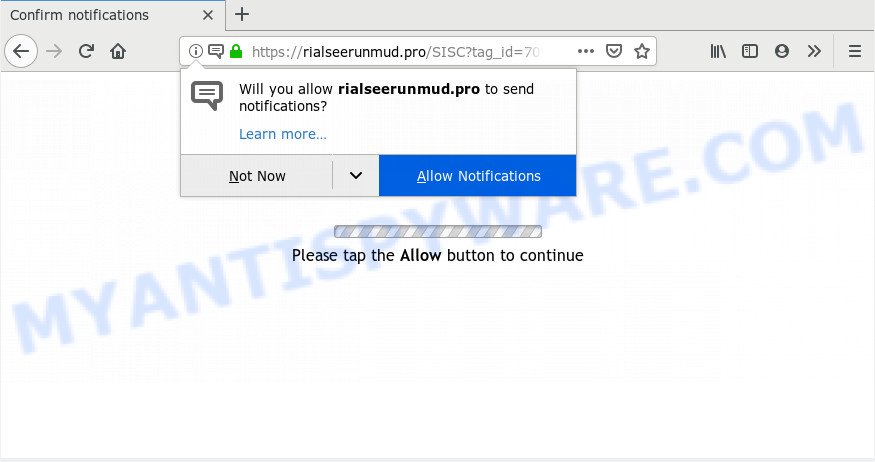
Once you click on the ‘Allow’ button, the Rialseerunmud.pro web site starts sending tons of browser notification spam on your the browser screen. You will see the popup ads even when your browser is closed. Push notifications are originally made to alert the user of recently published news. Scammers abuse ‘push notifications’ to avoid antivirus software and ad blocking programs by presenting intrusive adverts. These advertisements are displayed in the lower right corner of the screen urges users to play online games, visit questionable websites, install web-browser addons & so on.

In order to remove Rialseerunmud.pro spam notifications open the internet browser’s settings and complete the Rialseerunmud.pro removal tutorial below. Once you remove notifications subscription, the Rialseerunmud.pro pop ups advertisements will no longer appear on your internet browser.
Where the Rialseerunmud.pro pop ups comes from
These Rialseerunmud.pro popups are caused by shady ads on the websites you visit or adware. By definition, adware is a piece of applications which presents advertisements on a computer. However, people basically use the word ‘adware’ to describe a form of malware which presents undesired ads to the user. Most often, this kind of adware do not have any uninstall procedures and can use technologies that are similar to those used by malicious software to penetrate the system.
Probably adware software get installed onto your system when you have installed some free applications like E-Mail checker, PDF creator, video codec, etc. Because, most commonly, adware may be bundled within the installers from Softonic, Cnet, Soft32, Brothersoft or other similar web sites that hosts free applications. So, you should start any files downloaded from the Internet with great caution! Always carefully read the ‘User agreement’, ‘Software license’ and ‘Terms of use’. In the procedure of installing a new program, you need to choose the ‘Manual’, ‘Advanced’ or ‘Custom’ installation method to control what components and optional software to be installed, otherwise you run the risk of infecting your machine with adware software or PUP (potentially unwanted program)
Threat Summary
| Name | Rialseerunmud.pro pop-up |
| Type | browser notification spam advertisements, pop-up virus, pop-up advertisements, pop ups |
| Distribution | adware softwares, suspicious pop up advertisements, social engineering attack, potentially unwanted programs |
| Symptoms |
|
| Removal | Rialseerunmud.pro removal guide |
We suggest to delete the adware that causes unwanted Rialseerunmud.pro redirect, as soon as you found this problem, as it can redirect your internet browser to web-resources which may load other harmful software on your computer.
How to remove Rialseerunmud.pro advertisements from Chrome, Firefox, IE, Edge
Even if you have the up-to-date classic antivirus installed, and you have checked your PC system for malware and removed anything found, you need to do the guidance below. The Rialseerunmud.pro popup advertisements removal is not simple as installing another antivirus. Classic antivirus programs are not designed to run together and will conflict with each other, or possibly crash MS Windows. Instead we recommend complete the manual steps below after that run Zemana, MalwareBytes or Hitman Pro, which are free software dedicated to detect and get rid of adware software that causes Rialseerunmud.pro pop-up ads in your internet browser. Use these tools to ensure the adware is removed.
To remove Rialseerunmud.pro pop ups, perform the steps below:
- How to remove Rialseerunmud.pro advertisements without any software
- Removing the Rialseerunmud.pro, check the list of installed programs first
- Remove Rialseerunmud.pro notifications from web browsers
- Remove Rialseerunmud.pro from Firefox by resetting web browser settings
- Get rid of Rialseerunmud.pro popup advertisements from Internet Explorer
- Remove Rialseerunmud.pro ads from Chrome
- How to automatically remove Rialseerunmud.pro popup advertisements
- Stop Rialseerunmud.pro pop-up ads
- To sum up
How to remove Rialseerunmud.pro advertisements without any software
The step-by-step instructions will allow you manually remove Rialseerunmud.pro redirect from your internet browser. If you are not good at computers, we recommend that you use the free utilities listed below.
Removing the Rialseerunmud.pro, check the list of installed programs first
You can manually remove most nonaggressive adware by removing the application that it came with or removing the adware software itself using ‘Add/Remove programs’ or ‘Uninstall a program’ option in Windows Control Panel.
- If you are using Windows 8, 8.1 or 10 then click Windows button, next click Search. Type “Control panel”and press Enter.
- If you are using Windows XP, Vista, 7, then click “Start” button and click “Control Panel”.
- It will show the Windows Control Panel.
- Further, click “Uninstall a program” under Programs category.
- It will open a list of all software installed on the PC system.
- Scroll through the all list, and delete questionable and unknown programs. To quickly find the latest installed programs, we recommend sort software by date.
See more details in the video guidance below.
Remove Rialseerunmud.pro notifications from web browsers
If you’re in situation where you don’t want to see push notifications from the Rialseerunmud.pro webpage. In this case, you can turn off web notifications for your web browser in Microsoft Windows/Mac/Android. Find your browser in the list below, follow few simple steps to delete web browser permissions to show push notifications.
|
|
|
|
|
|
Remove Rialseerunmud.pro from Firefox by resetting web browser settings
If the Firefox web-browser application is hijacked, then resetting its settings can help. The Reset feature is available on all modern version of Mozilla Firefox. A reset can fix many issues by restoring Firefox settings such as start page, new tab page and search engine to their default state. Your saved bookmarks, form auto-fill information and passwords won’t be cleared or changed.
Start the Firefox and press the menu button (it looks like three stacked lines) at the top right of the browser screen. Next, click the question-mark icon at the bottom of the drop-down menu. It will display the slide-out menu.

Select the “Troubleshooting information”. If you’re unable to access the Help menu, then type “about:support” in your address bar and press Enter. It bring up the “Troubleshooting Information” page as displayed in the following example.

Click the “Refresh Firefox” button at the top right of the Troubleshooting Information page. Select “Refresh Firefox” in the confirmation prompt. The Firefox will start a process to fix your problems that caused by the Rialseerunmud.pro adware. When, it is finished, click the “Finish” button.
Get rid of Rialseerunmud.pro popup advertisements from Internet Explorer
By resetting Internet Explorer browser you restore your web-browser settings to its default state. This is good initial when troubleshooting problems that might have been caused by adware software which reroutes your web browser to the undesired Rialseerunmud.pro webpage.
First, run the Microsoft Internet Explorer, click ![]() ) button. Next, click “Internet Options” as shown in the following example.
) button. Next, click “Internet Options” as shown in the following example.

In the “Internet Options” screen select the Advanced tab. Next, click Reset button. The Microsoft Internet Explorer will open the Reset Internet Explorer settings prompt. Select the “Delete personal settings” check box and click Reset button.

You will now need to reboot your PC for the changes to take effect. It will remove adware responsible for Rialseerunmud.pro pop up advertisements, disable malicious and ad-supported web browser’s extensions and restore the Internet Explorer’s settings like homepage, newtab and search engine to default state.
Remove Rialseerunmud.pro ads from Chrome
If you have adware software, Rialseerunmud.pro pop-up advertisements problems or Chrome is running slow, then reset Chrome can help you. In this guide we’ll show you the way to reset your Chrome settings and data to original state without reinstall.

- First start the Chrome and click Menu button (small button in the form of three dots).
- It will open the Chrome main menu. Choose More Tools, then press Extensions.
- You will see the list of installed extensions. If the list has the extension labeled with “Installed by enterprise policy” or “Installed by your administrator”, then complete the following guidance: Remove Chrome extensions installed by enterprise policy.
- Now open the Google Chrome menu once again, click the “Settings” menu.
- You will see the Google Chrome’s settings page. Scroll down and click “Advanced” link.
- Scroll down again and press the “Reset” button.
- The Google Chrome will display the reset profile settings page as on the image above.
- Next click the “Reset” button.
- Once this task is complete, your web browser’s startpage, default search provider and new tab will be restored to their original defaults.
- To learn more, read the article How to reset Google Chrome settings to default.
How to automatically remove Rialseerunmud.pro popup advertisements
If the Rialseerunmud.pro popup advertisements are still there, the situation is more serious. But don’t worry. There are several utilities which are developed to locate and remove adware software from your internet browser and machine. If you’re searching for a free solution to adware software removal, then Zemana is a good option. Also you can get Hitman Pro and MalwareBytes Free. Both applications also available for free unlimited scanning and for removal of found malicious software, adware software and PUPs.
Use Zemana Anti Malware (ZAM) to get rid of Rialseerunmud.pro pop-up advertisements
Download Zemana AntiMalware (ZAM) to remove Rialseerunmud.pro pop ups automatically from all of your web-browsers. This is a freeware utility specially developed for malicious software removal. This tool can get rid of adware software, browser hijacker infection from Firefox, Google Chrome, Internet Explorer and MS Edge and Windows registry automatically.
- Visit the following page to download the latest version of Zemana Anti-Malware for Windows. Save it on your Desktop.
Zemana AntiMalware
165037 downloads
Author: Zemana Ltd
Category: Security tools
Update: July 16, 2019
- Once you have downloaded the installation file, make sure to double click on the Zemana.AntiMalware.Setup. This would start the Zemana install on your PC system.
- Select install language and press ‘OK’ button.
- On the next screen ‘Setup Wizard’ simply click the ‘Next’ button and follow the prompts.

- Finally, once the install is finished, Zemana AntiMalware (ZAM) will run automatically. Else, if doesn’t then double-click on the Zemana icon on your desktop.
- Now that you have successfully install Zemana Free, let’s see How to use Zemana Free to get rid of Rialseerunmud.pro redirect from your computer.
- After you have launched the Zemana Anti Malware (ZAM), you will see a window as displayed below, just click ‘Scan’ button . Zemana utility will start scanning the whole personal computer to find out adware software.

- Now pay attention to the screen while Zemana AntiMalware (ZAM) scans your PC.

- After the checking is finished, Zemana Anti-Malware (ZAM) will show a screen which contains a list of malicious software that has been detected. Make sure all items have ‘checkmark’ and click ‘Next’ button.

- Zemana may require a restart personal computer in order to complete the Rialseerunmud.pro advertisements removal procedure.
- If you want to completely remove adware from your PC system, then click ‘Quarantine’ icon, select all malicious software, adware software, potentially unwanted applications and other threats and click Delete.
- Reboot your machine to complete the adware removal process.
Scan your computer and remove Rialseerunmud.pro pop up ads with HitmanPro
Hitman Pro is a free removal tool which can scan your machine for a wide range of security threats like malware, adwares, potentially unwanted applications as well as adware related to the Rialseerunmud.pro redirect. It will perform a deep scan of your computer including hard drives and MS Windows registry. Once a malicious software is detected, it will help you to remove all found threats from your PC system by a simple click.
Hitman Pro can be downloaded from the following link. Save it on your Desktop.
Download and run HitmanPro on your PC system. Once started, press “Next” button to perform a system scan for the adware responsible for Rialseerunmud.pro popup advertisements. This task can take some time, so please be patient. During the scan HitmanPro will detect threats present on your personal computer..

When the scan get finished, Hitman Pro will show a scan report.

Once you’ve selected what you wish to remove from your computer click Next button.
It will display a dialog box, click the “Activate free license” button to begin the free 30 days trial to remove all malware found.
Automatically get rid of Rialseerunmud.pro pop-ups with MalwareBytes
If you are still having issues with the Rialseerunmud.pro advertisements — or just wish to scan your PC system occasionally for adware and other malicious software — download MalwareBytes Anti-Malware. It is free for home use, and identifies and removes various undesired software that attacks your PC system or degrades PC performance. MalwareBytes Free can get rid of adware software, potentially unwanted applications as well as malicious software, including ransomware and trojans.

MalwareBytes can be downloaded from the following link. Save it directly to your Windows Desktop.
327265 downloads
Author: Malwarebytes
Category: Security tools
Update: April 15, 2020
After the downloading process is finished, run it and follow the prompts. Once installed, the MalwareBytes will try to update itself and when this task is complete, press the “Scan Now” button to perform a system scan with this tool for the adware that causes Rialseerunmud.pro redirect. Depending on your machine, the scan can take anywhere from a few minutes to close to an hour. While the MalwareBytes Anti-Malware application is scanning, you can see number of objects it has identified as threat. Once you have selected what you want to delete from your machine click “Quarantine Selected” button.
The MalwareBytes Free is a free application that you can use to delete all detected folders, files, services, registry entries and so on. To learn more about this malicious software removal utility, we advise you to read and follow the instructions or the video guide below.
Stop Rialseerunmud.pro pop-up ads
To put it simply, you need to use an ad-blocker utility (AdGuard, for example). It will block and protect you from all undesired web-pages like Rialseerunmud.pro, advertisements and popups. To be able to do that, the ad-blocker application uses a list of filters. Each filter is a rule that describes a malicious web page, an advertising content, a banner and others. The ad blocker program automatically uses these filters, depending on the web-sites you’re visiting.
Please go to the link below to download AdGuard. Save it on your Windows desktop.
26898 downloads
Version: 6.4
Author: © Adguard
Category: Security tools
Update: November 15, 2018
Once the downloading process is complete, run the downloaded file. You will see the “Setup Wizard” screen as shown below.

Follow the prompts. Once the installation is done, you will see a window like below.

You can click “Skip” to close the installation application and use the default settings, or click “Get Started” button to see an quick tutorial that will allow you get to know AdGuard better.
In most cases, the default settings are enough and you do not need to change anything. Each time, when you start your computer, AdGuard will launch automatically and stop unwanted advertisements, block Rialseerunmud.pro, as well as other harmful or misleading websites. For an overview of all the features of the program, or to change its settings you can simply double-click on the AdGuard icon, that can be found on your desktop.
To sum up
Once you have finished the tutorial outlined above, your PC system should be clean from adware responsible for Rialseerunmud.pro popup ads and other malware. The Microsoft Edge, Mozilla Firefox, IE and Google Chrome will no longer redirect you to various annoying webpages such as Rialseerunmud.pro. Unfortunately, if the few simple steps does not help you, then you have caught a new adware, and then the best way – ask for help here.






















