According to IT security professionals, Mvideo.pro is a web-page which misleads computer users into allowing its push notifications so that it can send unwanted advertisements to your desktop. It displays the message ‘Click Allow to’ (download a file, confirm that you are 18+, access the content of the web site, connect to the Internet, enable Flash Player, verify that you are not a robot, watch a video), asking user to subscribe to notifications.
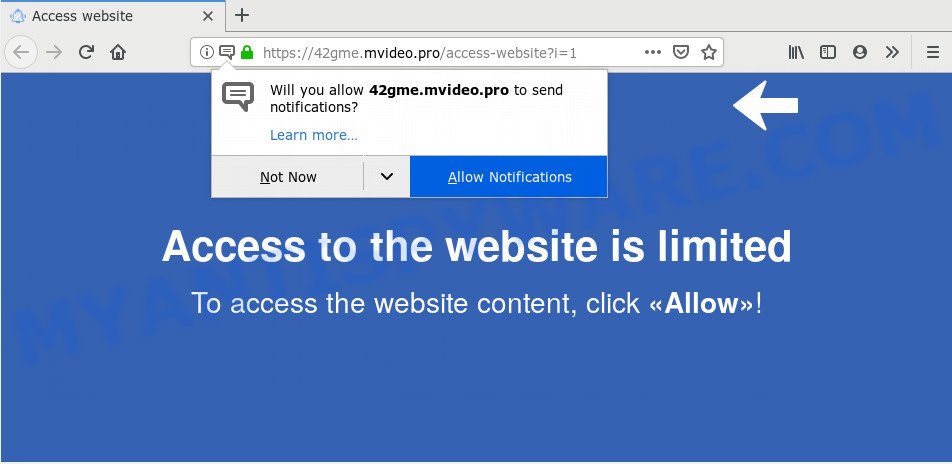
Once you click on the ‘Allow’ button, the Mvideo.pro web page starts sending a ton of spam notifications on your the desktop. You will see the pop up adverts even when your browser is closed. Push notifications are originally created to alert the user of recently published blog posts. Cyber criminals abuse ‘browser notification feature’ to avoid anti-virus and ad blocker software by presenting intrusive ads. These advertisements are displayed in the lower right corner of the screen urges users to play online games, visit questionable web sites, install web-browser add-ons & so on.

To end this intrusive behavior and remove Mvideo.pro browser notification spam, you need to change browser settings that got changed by adware. For that, follow the Mvideo.pro removal tutorial below. Once you remove Mvideo.pro subscription, the spam notifications will no longer appear on your web-browser.
Where the Mvideo.pro pop-ups comes from
Experienced security experts have determined that users are redirected to Mvideo.pro by adware or from suspicious ads. Adware is something which you should be aware of even if you run Google Chrome or other modern web-browser. This is the name given to apps that have been developed to show annoying ads and pop up commercials onto your internet browser screen. The reason for adware software’s existence is to make profit for its developer.
Adware actively distributed with freeware, along with the setup file of these programs. Therefore, it is very important, when installing an unknown program even downloaded from well-known or big hosting site, read the Terms of use and the Software license, as well as to choose the Manual, Advanced or Custom setup method. In this mode, you can disable the installation of additional modules and applications and protect your machine from adware. Do not repeat the mistakes of most users when installing unknown programs, simply press the Next button, and don’t read any information which the free applications display them during its installation.
Threat Summary
| Name | Mvideo.pro pop-up |
| Type | push notifications ads, pop-up ads, pop up virus, popups |
| Distribution | social engineering attack, suspicious pop-up ads, PUPs, adware softwares |
| Symptoms |
|
| Removal | Mvideo.pro removal guide |
Adware is usually written in ways common to malware, spyware and hijackers. In order to remove adware software and thus delete Mvideo.pro pop ups, you will need use the steps below or use free adware removal tool listed below.
How to remove Mvideo.pro ads from Chrome, Firefox, IE, Edge
To get rid of Mvideo.pro pop ups from your personal computer, you must delete all suspicious apps and every component that could be related to the adware. Besides, to fix your web browser startpage, search engine by default and new tab, you should reset the affected internet browsers. As soon as you are complete with Mvideo.pro popups removal process, we recommend you scan your machine with malicious software removal utilities listed below. It will complete the removal process on your machine.
To remove Mvideo.pro pop ups, perform the following steps:
- How to remove Mvideo.pro popups without any software
- How to automatically remove Mvideo.pro popup ads
- How to block Mvideo.pro
- To sum up
How to remove Mvideo.pro popups without any software
The most common adware can be uninstalled manually, without the use of antivirus software or other removal utilities. The manual steps below will show you how to delete Mvideo.pro ads step by step. Although each of the steps is easy and does not require special knowledge, but you doubt that you can complete them, then use the free tools, a list of which is given below.
Removing the Mvideo.pro, check the list of installed software first
First of all, check the list of installed programs on your PC and remove all unknown and newly installed applications. If you see an unknown program with incorrect spelling or varying capital letters, it have most likely been installed by malicious software and you should clean it off first with malware removal tool like Zemana.
Windows 8, 8.1, 10
First, click Windows button

Once the ‘Control Panel’ opens, press the ‘Uninstall a program’ link under Programs category as on the image below.

You will see the ‘Uninstall a program’ panel as on the image below.

Very carefully look around the entire list of apps installed on your computer. Most likely, one of them is the adware software that causes Mvideo.pro pop ups in your web browser. If you have many apps installed, you can help simplify the search of harmful software by sort the list by date of installation. Once you have found a questionable, unwanted or unused program, right click to it, after that press ‘Uninstall’.
Windows XP, Vista, 7
First, press ‘Start’ button and select ‘Control Panel’ at right panel as on the image below.

When the Windows ‘Control Panel’ opens, you need to click ‘Uninstall a program’ under ‘Programs’ as displayed in the following example.

You will see a list of apps installed on your machine. We recommend to sort the list by date of installation to quickly find the apps that were installed last. Most probably, it’s the adware that causes multiple intrusive popups. If you are in doubt, you can always check the program by doing a search for her name in Google, Yahoo or Bing. After the program which you need to remove is found, simply click on its name, and then click ‘Uninstall’ as on the image below.

Remove Mvideo.pro notifications from internet browsers
If you’ve clicked the “Allow” button in the Mvideo.pro pop up and gave a notification permission, you should delete this notification permission first from your internet browser settings. To delete the Mvideo.pro permission to send push notifications to your PC system, complete the following steps. These steps are for Windows, Mac OS and Android.
|
|
|
|
|
|
Remove Mvideo.pro pop-up advertisements from Mozilla Firefox
The Firefox reset will remove redirects to intrusive Mvideo.pro web page, modified preferences, extensions and security settings. It will save your personal information like saved passwords, bookmarks, auto-fill data and open tabs.
Click the Menu button (looks like three horizontal lines), and click the blue Help icon located at the bottom of the drop down menu as displayed below.

A small menu will appear, click the “Troubleshooting Information”. On this page, click “Refresh Firefox” button as shown in the figure below.

Follow the onscreen procedure to revert back your Firefox web-browser settings to their original settings.
Remove Mvideo.pro advertisements from Internet Explorer
In order to restore all browser start page, search engine by default and new tab page you need to reset the Internet Explorer to the state, which was when the MS Windows was installed on your system.
First, launch the Internet Explorer. Next, click the button in the form of gear (![]() ). It will display the Tools drop-down menu, press the “Internet Options” like below.
). It will display the Tools drop-down menu, press the “Internet Options” like below.

In the “Internet Options” window click on the Advanced tab, then click the Reset button. The Internet Explorer will show the “Reset Internet Explorer settings” window as shown in the following example. Select the “Delete personal settings” check box, then click “Reset” button.

You will now need to reboot your computer for the changes to take effect.
Remove Mvideo.pro popup ads from Chrome
Another way to remove Mvideo.pro popups from Chrome is Reset Chrome settings. This will disable malicious extensions and reset Chrome settings to original settings. When using the reset feature, your personal information like passwords, bookmarks, browsing history and web form auto-fill data will be saved.
Open the Google Chrome menu by clicking on the button in the form of three horizontal dotes (![]() ). It will open the drop-down menu. Choose More Tools, then click Extensions.
). It will open the drop-down menu. Choose More Tools, then click Extensions.
Carefully browse through the list of installed extensions. If the list has the extension labeled with “Installed by enterprise policy” or “Installed by your administrator”, then complete the following steps: Remove Google Chrome extensions installed by enterprise policy otherwise, just go to the step below.
Open the Google Chrome main menu again, press to “Settings” option.

Scroll down to the bottom of the page and click on the “Advanced” link. Now scroll down until the Reset settings section is visible, as on the image below and click the “Reset settings to their original defaults” button.

Confirm your action, click the “Reset” button.
How to automatically remove Mvideo.pro popup ads
Is your MS Windows system hijacked with adware? Then do not worry, in the guide below, we are sharing best malicious software removal tools which can be used to delete Mvideo.pro pop-up ads from the Microsoft Edge, Internet Explorer, Mozilla Firefox and Google Chrome and your system.
Run Zemana to get rid of Mvideo.pro ads
Zemana Anti Malware (ZAM) is a malware removal utility designed for MS Windows. This utility will help you remove Mvideo.pro advertisements, various types of malicious software (including browser hijacker infections and potentially unwanted software) from your machine. It has simple and user friendly interface. While the Zemana Anti-Malware does its job, your PC will run smoothly.

- Download Zemana Free by clicking on the following link. Save it to your Desktop.
Zemana AntiMalware
165090 downloads
Author: Zemana Ltd
Category: Security tools
Update: July 16, 2019
- When the download is complete, close all software and windows on your PC. Open a directory in which you saved it. Double-click on the icon that’s named Zemana.AntiMalware.Setup.
- Further, click Next button and follow the prompts.
- Once installation is finished, press the “Scan” button to look for adware which causes unwanted Mvideo.pro advertisements. This process may take quite a while, so please be patient. While the Zemana Anti-Malware (ZAM) program is scanning, you can see count of objects it has identified as threat.
- After Zemana Free has finished scanning your personal computer, Zemana AntiMalware (ZAM) will display a scan report. Review the results once the utility has finished the system scan. If you think an entry should not be quarantined, then uncheck it. Otherwise, simply click “Next”. Once disinfection is done, you can be prompted to restart your system.
Remove Mvideo.pro popup ads and malicious extensions with HitmanPro
The Hitman Pro utility is free (30 day trial) and easy to use. It may check and get rid of malicious software, PUPs and adware in Microsoft Internet Explorer, Microsoft Edge, Chrome and Mozilla Firefox web-browsers and thereby remove all unwanted Mvideo.pro popup ads. Hitman Pro is powerful enough to find and get rid of harmful registry entries and files that are hidden on the PC system.
Hitman Pro can be downloaded from the following link. Save it directly to your MS Windows Desktop.
Download and run Hitman Pro on your personal computer. Once started, press “Next” button to perform a system scan for the adware software related to the Mvideo.pro ads. A scan can take anywhere from 10 to 30 minutes, depending on the number of files on your machine and the speed of your computer. While the HitmanPro application is checking, you can see count of objects it has identified as threat..

Once finished, HitmanPro will show a list of detected items.

Make sure all threats have ‘checkmark’ and press Next button.
It will open a prompt, click the “Activate free license” button to begin the free 30 days trial to get rid of all malicious software found.
Use MalwareBytes Anti-Malware to get rid of Mvideo.pro popups
We suggest using the MalwareBytes Free. You may download and install MalwareBytes Anti Malware (MBAM) to look for adware and thereby delete Mvideo.pro pop-ups from your web browsers. When installed and updated, this free malicious software remover automatically finds and removes all threats present on the computer.
MalwareBytes Free can be downloaded from the following link. Save it on your Microsoft Windows desktop or in any other place.
327309 downloads
Author: Malwarebytes
Category: Security tools
Update: April 15, 2020
After the download is complete, close all applications and windows on your system. Open a directory in which you saved it. Double-click on the icon that’s called mb3-setup similar to the one below.
![]()
When the install starts, you’ll see the “Setup wizard” that will help you install Malwarebytes on your PC.

Once installation is complete, you’ll see window as displayed on the screen below.

Now click the “Scan Now” button to begin checking your computer for the adware related to the Mvideo.pro pop up ads. This process can take quite a while, so please be patient.

As the scanning ends, MalwareBytes Free will display you the results. Make sure to check mark the items that are unsafe and then click “Quarantine Selected” button.

The Malwarebytes will now remove adware software that causes Mvideo.pro advertisements in your browser and add items to the Quarantine. Once disinfection is finished, you may be prompted to reboot your system.

The following video explains few simple steps on how to delete hijacker infection, adware software and other malware with MalwareBytes Free.
How to block Mvideo.pro
By installing an ad blocking application such as AdGuard, you’re able to stop Mvideo.pro, autoplaying video ads and get rid of a lot of distracting and intrusive ads on websites.
Visit the following page to download the latest version of AdGuard for Microsoft Windows. Save it to your Desktop.
26910 downloads
Version: 6.4
Author: © Adguard
Category: Security tools
Update: November 15, 2018
After the downloading process is complete, start the downloaded file. You will see the “Setup Wizard” screen like below.

Follow the prompts. After the install is complete, you will see a window as shown on the image below.

You can click “Skip” to close the setup program and use the default settings, or click “Get Started” button to see an quick tutorial that will assist you get to know AdGuard better.
In most cases, the default settings are enough and you don’t need to change anything. Each time, when you start your PC, AdGuard will launch automatically and stop unwanted ads, block Mvideo.pro, as well as other harmful or misleading webpages. For an overview of all the features of the program, or to change its settings you can simply double-click on the AdGuard icon, which can be found on your desktop.
To sum up
Now your PC system should be clean of the adware that causes Mvideo.pro pop up ads in your browser. We suggest that you keep AdGuard (to help you block unwanted pop-up advertisements and intrusive harmful websites) and Zemana (to periodically scan your computer for new malicious software, browser hijacker infections and adware software). Make sure that you have all the Critical Updates recommended for Windows operating system. Without regular updates you WILL NOT be protected when new browser hijacker infections, harmful software and adware are released.
If you are still having problems while trying to remove Mvideo.pro advertisements from your web-browser, then ask for help here.




















