If unrequested website named Treps.xyz keeps showing up as your homepage or search provider then you need to know that your web-browser is affected with a PUP (potentially unwanted program) from Browser hijackers category. It is able to hijack your browser like Microsoft Internet Explorer, Microsoft Edge, Mozilla Firefox and Google Chrome to its web page.
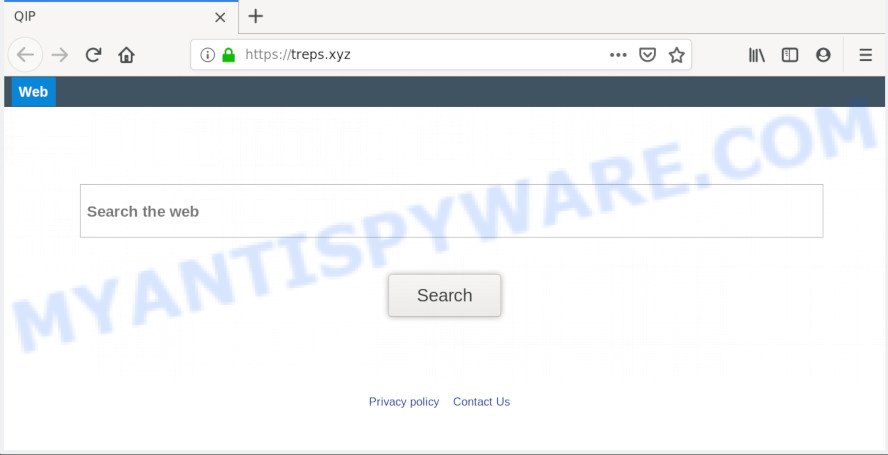
You will notice that the web browser newtab, home page and search engine have altered without your permission to Treps.xyz. Whenever you search for anything in Google (Bing or Yahoo) you will get redirected to other search engines that are 100% commercial. Please read this article below for more troubleshooting info. Here’s the complete guidance that would help remove Treps.xyz from your web browser.
Moreover, the Treps.xyz browser hijacker can collect a wide variety of your confidential data. This privacy data, in the future, can be sold to third party companies. What creates the risk of theft of personal data.
It is not a good idea to have an unwanted program such as Treps.xyz browser hijacker on your computer. The reason for this is simple, it doing things you do not know about. Treps.xyz browser hijacker can collect a wide variety of your confidential data. This privacy data, in the future, can be sold to third party companies. What creates the risk of theft of personal data.
Threat Summary
| Name | Treps.xyz |
| Type | browser hijacker, search provider hijacker, startpage hijacker, toolbar, unwanted new tab, redirect virus |
| Symptoms |
|
| Removal | Treps.xyz removal guide |
As evident, the browser hijacker is quite dangerous. So, we advise you delete it from your PC system sooner. Follow the tutorial presented below to delete Treps.xyz startpage from the Firefox, Microsoft Internet Explorer, Microsoft Edge and Google Chrome.
How to Remove Treps.xyz from Google Chrome, Firefox, IE, Edge
When a browser hijacker like the Treps.xyz gets installed on your system without your knowledge, it is not easy to delete. In many cases, there is no Uninstall program which simply delete the browser hijacker responsible for redirecting user searches to Treps.xyz from your personal computer. So, we recommend using several well-proven free specialized tools such as Zemana, MalwareBytes AntiMalware or HitmanPro. But the best solution to remove Treps.xyz startpage will be to perform several manual steps, after that additionally run antimalware utilities.
To remove Treps.xyz, execute the steps below:
- How to manually remove Treps.xyz
- How to automatically get rid of Treps.xyz
- How to block Treps.xyz
- How to Treps.xyz browser hijacker get installed onto PC
- To sum up
How to manually remove Treps.xyz
Steps to remove Treps.xyz hijacker without any apps are presented below. Be sure to carry out the step-by-step steps completely to fully get rid of this undesired Treps.xyz homepage.
Delete unwanted or recently added software
The main cause of start page or search provider hijacking could be potentially unwanted software, adware or other unwanted programs that you may have accidentally installed on the system. You need to find and uninstall all suspicious applications.
Windows 8, 8.1, 10
First, click the Windows button
Windows XP, Vista, 7
First, press “Start” and select “Control Panel”.
It will display the Windows Control Panel like below.

Next, click “Uninstall a program” ![]()
It will show a list of all programs installed on your PC system. Scroll through the all list, and delete any dubious and unknown programs. To quickly find the latest installed programs, we recommend sort apps by date in the Control panel.
Remove Treps.xyz startpage from web browsers
If you’re still seeing Treps.xyz home page that won’t go away, you might have malicious extensions installed on your browser. Check your internet browser for unwanted extensions using the steps below.
You can also try to get rid of Treps.xyz homepage by reset Google Chrome settings. |
If you are still experiencing problems with Treps.xyz startpage removal, you need to reset Firefox browser. |
Another solution to remove Treps.xyz home page from Internet Explorer is reset Internet Explorer settings. |
|
How to automatically get rid of Treps.xyz
In order to get rid of Treps.xyz easily, you not only need to delete it from the browsers, but also remove all its components in your computer including Windows registry entries. We suggest to download and run free removal tools to automatically free your computer of Treps.xyz browser hijacker.
How to automatically get rid of Treps.xyz with Zemana Free
Zemana Free is free full featured malware removal utility. It can scan your files and MS Windows registry in real-time. Zemana can help to delete Treps.xyz hijacker, other PUPs and adware. It uses 1% of your personal computer resources. This tool has got simple and beautiful interface and at the same time effective protection for your PC.
Download Zemana Free on your Windows Desktop from the following link.
165074 downloads
Author: Zemana Ltd
Category: Security tools
Update: July 16, 2019
Once downloading is finished, close all programs and windows on your PC. Open a directory in which you saved it. Double-click on the icon that’s named Zemana.AntiMalware.Setup like the one below.
![]()
When the installation starts, you will see the “Setup wizard” which will allow you install Zemana Free on your computer.

Once setup is complete, you will see window such as the one below.

Now click the “Scan” button . Zemana Anti-Malware (ZAM) program will scan through the whole system for the browser hijacker infection responsible for modifying your browser settings to Treps.xyz. This task may take some time, so please be patient. While the Zemana tool is scanning, you can see how many objects it has identified as being infected by malware.

Once finished, Zemana AntiMalware (ZAM) will open a list of found items. Make sure to check mark the threats that are unsafe and then click “Next” button.

The Zemana Free will remove browser hijacker responsible for redirecting user searches to Treps.xyz and move items to the program’s quarantine.
Use Hitman Pro to delete Treps.xyz from the machine
HitmanPro is a free removal utility which can check your computer for a wide range of security threats such as adware software, malicious software, potentially unwanted apps as well as browser hijacker infection responsible for redirecting your web browser to Treps.xyz web page. It will perform a deep scan of your computer including hard drives and Microsoft Windows registry. Once a malware is detected, it will help you to get rid of all found threats from your machine by a simple click.

- First, visit the following page, then click the ‘Download’ button in order to download the latest version of Hitman Pro.
- Once the download is complete, start the HitmanPro, double-click the HitmanPro.exe file.
- If the “User Account Control” prompts, click Yes to continue.
- In the Hitman Pro window, press the “Next” to start checking your PC system for the Treps.xyz hijacker infection and other web browser’s malicious addons. This task can take quite a while, so please be patient. While the tool is checking, you may see number of objects and files has already scanned.
- After the system scan is done, Hitman Pro will open you the results. Make sure to check mark the threats that are unsafe and then press “Next”. Now, click the “Activate free license” button to begin the free 30 days trial to get rid of all malicious software found.
Scan and clean your computer of hijacker infection with MalwareBytes Anti Malware (MBAM)
You can remove Treps.xyz redirect automatically through the use of MalwareBytes Free. We advise this free malicious software removal tool because it can easily remove hijacker, adware, PUPs and toolbars with all their components such as files, folders and registry entries.

- Visit the following page to download the latest version of MalwareBytes Anti-Malware for Windows. Save it to your Desktop.
Malwarebytes Anti-malware
327297 downloads
Author: Malwarebytes
Category: Security tools
Update: April 15, 2020
- When downloading is finished, close all software and windows on your personal computer. Open a folder in which you saved it. Double-click on the icon that’s named mb3-setup.
- Further, click Next button and follow the prompts.
- Once installation is done, press the “Scan Now” button to begin checking your PC for the hijacker which made to redirect your internet browser to the Treps.xyz web page. A system scan can take anywhere from 5 to 30 minutes, depending on your system. When a malicious software, adware or potentially unwanted software are found, the count of the security threats will change accordingly. Wait until the the scanning is finished.
- After MalwareBytes Free has completed scanning, MalwareBytes Free will show you the results. All found threats will be marked. You can remove them all by simply click “Quarantine Selected”. After disinfection is done, you can be prompted to restart your computer.
The following video offers a guidance on how to remove browser hijackers, adware software and other malicious software with MalwareBytes Free.
How to block Treps.xyz
Use an ad blocker utility like AdGuard will protect you from harmful advertisements and content. Moreover, you may find that the AdGuard have an option to protect your privacy and block phishing and spam web sites. Additionally, ad-blocking programs will help you to avoid unwanted pop up ads and unverified links that also a good way to stay safe online.
- Visit the page linked below to download the latest version of AdGuard for Windows. Save it on your MS Windows desktop.
Adguard download
26905 downloads
Version: 6.4
Author: © Adguard
Category: Security tools
Update: November 15, 2018
- After downloading it, start the downloaded file. You will see the “Setup Wizard” program window. Follow the prompts.
- When the installation is done, click “Skip” to close the install program and use the default settings, or press “Get Started” to see an quick tutorial that will assist you get to know AdGuard better.
- In most cases, the default settings are enough and you don’t need to change anything. Each time, when you start your computer, AdGuard will start automatically and stop undesired advertisements, block Treps.xyz, as well as other malicious or misleading web-sites. For an overview of all the features of the application, or to change its settings you can simply double-click on the icon called AdGuard, which can be found on your desktop.
How to Treps.xyz browser hijacker get installed onto PC
The Treps.xyz most likely to occur during the installation of freeware due the fact that potentially unwanted programs like this are usually hidden in the installer. Thus, if you’ve installed some free software using Quick(Standard) mode, you may have let a browser hijacker get inside the computer. Keep in mind that the Quick mode is unreliable because it do not warn about bundled programs. Thus, third-party programs will be installed automatically unless you select Advanced/Custom method and disable its installation.
To sum up
Now your computer should be clean of the browser hijacker infection responsible for redirects to Treps.xyz. We suggest that you keep AdGuard (to help you stop unwanted popup advertisements and undesired malicious web pages) and Zemana Anti Malware (ZAM) (to periodically scan your machine for new malware, hijackers and adware). Make sure that you have all the Critical Updates recommended for MS Windows operating system. Without regular updates you WILL NOT be protected when new hijackers, harmful apps and adware are released.
If you are still having problems while trying to remove Treps.xyz startpage from your web-browser, then ask for help here.



















