Tencecatche.info pop-up is a browser-based scam which deceives users into registering for its push notifications that go directly to the desktop or the web browser. It will deliver the message stating that you should click ‘Allow’ in order to access the content of the web page, connect to the Internet, verify that you are not a robot, enable Flash Player, download a file, confirm that you are 18+, watch a video, and so on.
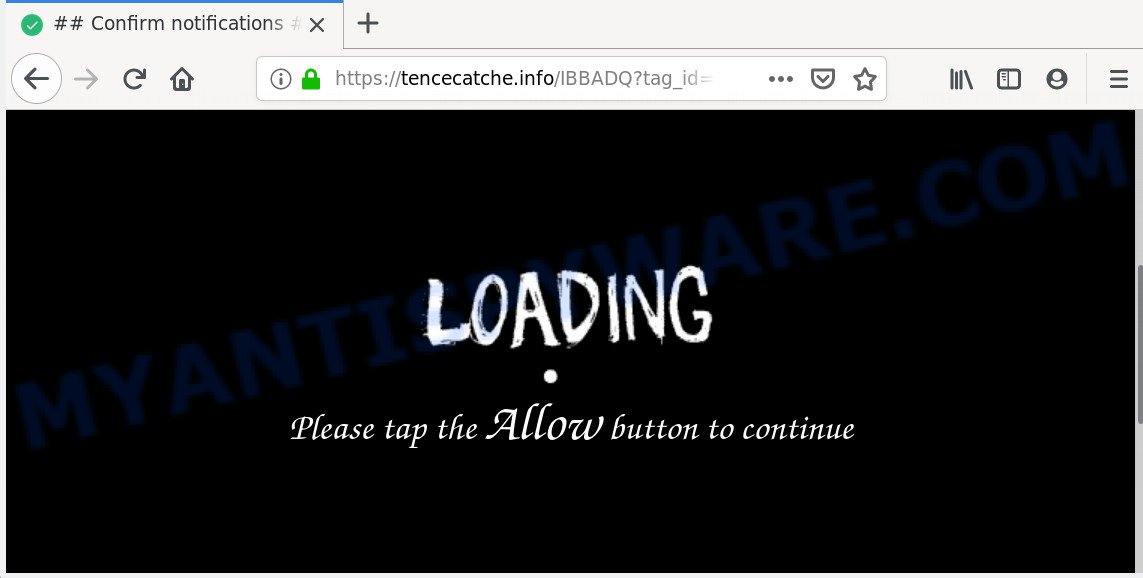
Once you click on the ‘Allow’ button, then your internet browser will be configured to display annoying adverts on your desktop, even when the web browser is closed. Push notifications are originally developed to alert the user of recently published blog posts. Cyber criminals abuse ‘push notifications’ to avoid anti-virus and ad-blocker programs by showing unwanted ads. These advertisements are displayed in the lower right corner of the screen urges users to play online games, visit suspicious web pages, install browser extensions & so on.

The best way to get rid of Tencecatche.info push notifications open the web browser’s settings and follow the Tencecatche.info removal guide below. Once you delete notifications subscription, the Tencecatche.info pop ups ads will no longer appear on your screen.
Where the Tencecatche.info popups comes from
IT security professionals have determined that users are rerouted to Tencecatche.info by adware software or from shady advertisements. Adware is considered a potentially security threat because it often installed on computer without the consent of the user. Adware software usually just displays unwanted ads, but sometimes adware software may be used to obtain your confidential information.
Adware software commonly comes on the system with free programs. In many cases, it comes without the user’s knowledge. Therefore, many users aren’t even aware that their computer has been affected by potentially unwanted applications and adware. Please follow the easy rules in order to protect your computer from adware software and PUPs: do not install any suspicious apps, read the user agreement and choose only the Custom, Manual or Advanced install option, do not rush to click the Next button. Also, always try to find a review of the program on the Web. Be careful and attentive!
Threat Summary
| Name | Tencecatche.info pop-up |
| Type | push notifications ads, pop-ups, popup virus, pop up ads |
| Distribution | adware softwares, social engineering attack, potentially unwanted applications, misleading pop-up ads |
| Symptoms |
|
| Removal | Tencecatche.info removal guide |
If you found any of the symptoms mentioned above, we suggest you to follow few simple steps below to remove the adware and get rid of Tencecatche.info advertisements from your web-browser.
How to remove Tencecatche.info popups (removal guide)
We are presenting various solutions to delete Tencecatche.info pop ups from the Firefox, Google Chrome, MS Edge and Internet Explorer using only internal Windows functions. Most of adware software and PUPs can be removed via these processes. If these steps does not help to remove Tencecatche.info popup advertisements, then it is better to use a free malware removal utilities linked below.
To remove Tencecatche.info pop ups, perform the steps below:
- How to get rid of Tencecatche.info popups without any software
- How to automatically remove Tencecatche.info ads
- How to block Tencecatche.info
- Finish words
How to get rid of Tencecatche.info popups without any software
In this section of the post, we have posted the steps that will help to delete Tencecatche.info popups manually. Although compared to removal tools, this way loses in time, but you don’t need to download anything on the system. It will be enough for you to follow the detailed instructions with images. We tried to describe each step in detail, but if you realized that you might not be able to figure it out, or simply do not want to change the Microsoft Windows and internet browser settings, then it’s better for you to run utilities from trusted developers, which are listed below.
Delete newly installed adware software
The main cause of Tencecatche.info popups could be PUPs, adware software or other undesired applications that you may have accidentally installed on the PC system. You need to identify and delete all questionable apps.
Make sure you have closed all internet browsers and other programs. Next, remove any unrequested and suspicious apps from your Control panel.
Windows 10, 8.1, 8
Now, click the Windows button, type “Control panel” in search and press Enter. Choose “Programs and Features”, then “Uninstall a program”.

Look around the entire list of software installed on your PC. Most probably, one of them is the adware that causes unwanted Tencecatche.info ads. Choose the dubious program or the application that name is not familiar to you and remove it.
Windows Vista, 7
From the “Start” menu in Microsoft Windows, select “Control Panel”. Under the “Programs” icon, choose “Uninstall a program”.

Select the dubious or any unknown apps, then click “Uninstall/Change” button to uninstall this undesired application from your computer.
Windows XP
Click the “Start” button, select “Control Panel” option. Click on “Add/Remove Programs”.

Select an undesired application, then click “Change/Remove” button. Follow the prompts.
Remove Tencecatche.info notifications from internet browsers
Your browser likely now allows the Tencecatche.info web page to send you browser notification spam, but you do not want the annoying ads from this webpage and we understand that. We have put together this guidance on how you can remove Tencecatche.info advertisements from Microsoft Edge, Android, Google Chrome, Safari, Mozilla Firefox and Microsoft Internet Explorer.
Google Chrome:
- In the top right corner of the browser window, click on Google Chrome’s main menu button, represented by three vertical dots.
- When the drop-down menu appears, click on ‘Settings’. Scroll to the bottom of the page and click on ‘Advanced’.
- At the ‘Privacy and Security’ section click ‘Site settings’.
- Go to Notifications settings.
- Click ‘three dots’ button on the right hand side of Tencecatche.info site or other rogue notifications and click ‘Remove’.

Android:
- Tap ‘Settings’.
- Tap ‘Notifications’.
- Find and tap the internet browser that shows Tencecatche.info spam notifications advertisements.
- Find Tencecatche.info URL in the list and disable it.

Mozilla Firefox:
- In the right upper corner, click the Firefox menu (three horizontal stripes).
- Go to ‘Options’, and Select ‘Privacy & Security’ on the left side of the window.
- Scroll down to ‘Permissions’ and then to ‘Settings’ next to ‘Notifications’.
- In the opened window, find Tencecatche.info URL, other questionable sites, click the drop-down menu and choose ‘Block’.
- Click ‘Save Changes’ button.

Edge:
- Click the More button (three dots) in the top-right corner of the Edge.
- Click ‘Settings’. Click ‘Advanced’ on the left side of the window.
- Click ‘Manage permissions’ button below ‘Website permissions’.
- Click the switch under the Tencecatche.info URL and each suspicious URL.

Internet Explorer:
- In the top right corner of the window, click on the gear icon (menu button).
- Select ‘Internet options’.
- Click on the ‘Privacy’ tab and select ‘Settings’ in the pop-up blockers section.
- Select the Tencecatche.info and other dubious sites below and delete them one by one by clicking the ‘Remove’ button.

Safari:
- Go to ‘Preferences’ in the Safari menu.
- Select the ‘Websites’ tab and then select ‘Notifications’ section on the left panel.
- Check for Tencecatche.info domain, other suspicious sites and apply the ‘Deny’ option for each.
Delete Tencecatche.info pop-up ads from Internet Explorer
If you find that Internet Explorer internet browser settings like homepage, search provider by default and newtab had been changed by adware software that causes multiple annoying pop ups, then you may return your settings, via the reset web browser procedure.
First, run the Internet Explorer, then press ‘gear’ icon ![]() . It will display the Tools drop-down menu on the right part of the web-browser, then click the “Internet Options” as displayed in the following example.
. It will display the Tools drop-down menu on the right part of the web-browser, then click the “Internet Options” as displayed in the following example.

In the “Internet Options” screen, select the “Advanced” tab, then click the “Reset” button. The IE will open the “Reset Internet Explorer settings” prompt. Further, press the “Delete personal settings” check box to select it. Next, click the “Reset” button as on the image below.

Once the process is complete, click “Close” button. Close the Internet Explorer and reboot your machine for the changes to take effect. This step will help you to restore your browser’s startpage, newtab page and default search provider to default state.
Get rid of Tencecatche.info from Mozilla Firefox by resetting browser settings
If the Firefox settings such as default search provider, homepage and newtab have been modified by the adware software, then resetting it to the default state can help. Essential information like bookmarks, browsing history, passwords, cookies, auto-fill data and personal dictionaries will not be removed.
Run the Firefox and click the menu button (it looks like three stacked lines) at the top right of the browser screen. Next, click the question-mark icon at the bottom of the drop-down menu. It will open the slide-out menu.

Select the “Troubleshooting information”. If you are unable to access the Help menu, then type “about:support” in your address bar and press Enter. It bring up the “Troubleshooting Information” page like below.

Click the “Refresh Firefox” button at the top right of the Troubleshooting Information page. Select “Refresh Firefox” in the confirmation prompt. The Mozilla Firefox will begin a procedure to fix your problems that caused by the Tencecatche.info adware. Once, it’s finished, press the “Finish” button.
Remove Tencecatche.info pop up ads from Chrome
Resetting Chrome to default values is effective in uninstalling the Tencecatche.info popup ads from your web-browser. This method is always effective to complete if you have trouble in removing changes caused by adware software.
Open the Google Chrome menu by clicking on the button in the form of three horizontal dotes (![]() ). It will show the drop-down menu. Choose More Tools, then click Extensions.
). It will show the drop-down menu. Choose More Tools, then click Extensions.
Carefully browse through the list of installed extensions. If the list has the plugin labeled with “Installed by enterprise policy” or “Installed by your administrator”, then complete the following instructions: Remove Chrome extensions installed by enterprise policy otherwise, just go to the step below.
Open the Chrome main menu again, click to “Settings” option.

Scroll down to the bottom of the page and click on the “Advanced” link. Now scroll down until the Reset settings section is visible, as on the image below and click the “Reset settings to their original defaults” button.

Confirm your action, click the “Reset” button.
How to automatically remove Tencecatche.info ads
It is not enough to delete Tencecatche.info pop ups from your internet browser by following the manual steps above to solve all problems. Some the adware software related files may remain on your PC and they will recover the adware even after you get rid of it. For that reason we suggest to run free anti-malware utility such as Zemana Free, MalwareBytes Anti-Malware (MBAM) and Hitman Pro. Either of those programs should can be used to detect and get rid of adware software related to the Tencecatche.info pop ups.
How to automatically get rid of Tencecatche.info popup ads with Zemana AntiMalware (ZAM)
Zemana Free is a program that is used for malicious software, adware software, hijackers and potentially unwanted programs removal. The application is one of the most efficient anti malware tools. It helps in malware removal and and defends all other types of security threats. One of the biggest advantages of using Zemana is that is easy to use and is free. Also, it constantly keeps updating its virus/malware signatures DB. Let’s see how to install and check your personal computer with Zemana AntiMalware (ZAM) in order to remove Tencecatche.info pop up ads from your machine.
- Click the link below to download Zemana Free. Save it on your Microsoft Windows desktop.
Zemana AntiMalware
165075 downloads
Author: Zemana Ltd
Category: Security tools
Update: July 16, 2019
- Once you have downloaded the install file, make sure to double click on the Zemana.AntiMalware.Setup. This would start the Zemana Anti-Malware (ZAM) installation on your PC.
- Select installation language and click ‘OK’ button.
- On the next screen ‘Setup Wizard’ simply click the ‘Next’ button and follow the prompts.

- Finally, once the install is finished, Zemana Anti-Malware (ZAM) will open automatically. Else, if does not then double-click on the Zemana Anti Malware (ZAM) icon on your desktop.
- Now that you have successfully install Zemana AntiMalware (ZAM), let’s see How to use Zemana to remove Tencecatche.info pop-ups from your computer.
- After you have opened the Zemana, you will see a window as displayed below, just press ‘Scan’ button to perform a system scan with this tool for the adware.

- Now pay attention to the screen while Zemana Free scans your computer.

- When Zemana Free has completed scanning your PC, you can check all items detected on your PC. Make sure all items have ‘checkmark’ and press ‘Next’ button.

- Zemana may require a restart system in order to complete the Tencecatche.info advertisements removal procedure.
- If you want to permanently delete adware from your system, then click ‘Quarantine’ icon, select all malicious software, adware, PUPs and other threats and click Delete.
- Restart your computer to complete the adware software removal procedure.
Scan your computer and remove Tencecatche.info pop up ads with HitmanPro
All-in-all, HitmanPro is a fantastic tool to clean your personal computer from any unwanted applications like adware software that causes Tencecatche.info pop-up ads in your web browser. The Hitman Pro is portable program that meaning, you do not need to install it to run it. Hitman Pro is compatible with all versions of MS Windows operating system from Microsoft Windows XP to Windows 10. Both 64-bit and 32-bit systems are supported.
Hitman Pro can be downloaded from the following link. Save it to your Desktop.
Download and use Hitman Pro on your system. Once started, click “Next” button . HitmanPro tool will begin scanning the whole PC to find out adware that causes Tencecatche.info pop up advertisements. Depending on your PC, the scan can take anywhere from a few minutes to close to an hour. During the scan HitmanPro will search for threats present on your personal computer..

After the scan get completed, a list of all items detected is prepared.

All detected items will be marked. You can remove them all by simply press Next button.
It will open a prompt, click the “Activate free license” button to begin the free 30 days trial to delete all malicious software found.
How to remove Tencecatche.info with MalwareBytes
Delete Tencecatche.info pop up advertisements manually is difficult and often the adware is not completely removed. Therefore, we advise you to run the MalwareBytes Anti-Malware that are completely clean your computer. Moreover, this free program will help you to get rid of malware, PUPs, toolbars and browser hijackers that your PC can be infected too.

Click the following link to download MalwareBytes Anti-Malware. Save it to your Desktop.
327297 downloads
Author: Malwarebytes
Category: Security tools
Update: April 15, 2020
Once the download is done, run it and follow the prompts. Once installed, the MalwareBytes will try to update itself and when this task is finished, press the “Scan Now” button to perform a system scan with this tool for the adware which cause unwanted Tencecatche.info pop ups. This procedure may take quite a while, so please be patient. While the MalwareBytes Free program is checking, you can see number of objects it has identified as threat. When you’re ready, press “Quarantine Selected” button.
The MalwareBytes Anti-Malware (MBAM) is a free program that you can use to get rid of all detected folders, files, services, registry entries and so on. To learn more about this malicious software removal tool, we recommend you to read and follow the few simple steps or the video guide below.
How to block Tencecatche.info
We suggest to install an ad blocking program that may block Tencecatche.info and other annoying websites. The ad blocking utility like AdGuard is a program which basically removes advertising from the Internet and stops access to malicious web-sites. Moreover, security experts says that using adblocker programs is necessary to stay safe when surfing the Internet.
Visit the page linked below to download AdGuard. Save it on your MS Windows desktop or in any other place.
26905 downloads
Version: 6.4
Author: © Adguard
Category: Security tools
Update: November 15, 2018
After the downloading process is finished, run the downloaded file. You will see the “Setup Wizard” screen as displayed in the figure below.

Follow the prompts. After the installation is finished, you will see a window as shown in the following example.

You can click “Skip” to close the installation program and use the default settings, or press “Get Started” button to see an quick tutorial that will help you get to know AdGuard better.
In most cases, the default settings are enough and you don’t need to change anything. Each time, when you start your system, AdGuard will run automatically and stop undesired ads, block Tencecatche.info, as well as other malicious or misleading web-pages. For an overview of all the features of the application, or to change its settings you can simply double-click on the AdGuard icon, that can be found on your desktop.
Finish words
Now your system should be free of the adware software responsible for Tencecatche.info pop up advertisements. We suggest that you keep AdGuard (to help you block unwanted advertisements and intrusive harmful web sites) and Zemana AntiMalware (ZAM) (to periodically scan your computer for new adwares and other malware). Probably you are running an older version of Java or Adobe Flash Player. This can be a security risk, so download and install the latest version right now.
If you are still having problems while trying to remove Tencecatche.info popups from the Microsoft Edge, Firefox, Internet Explorer and Chrome, then ask for help here here.























