If you’re reading this blog post, then it means that you are seeing the My Obituaries App instead of your home page or search engine. All of these problems with your PC caused by browser hijacker, which is often installs on the computer by some freeware. You probably want to know methods to delete My Obituaries App as well as to revert back your web browser’s newtab, homepage and default search engine. In the few simple steps below we will tell you about how to solve your problems.
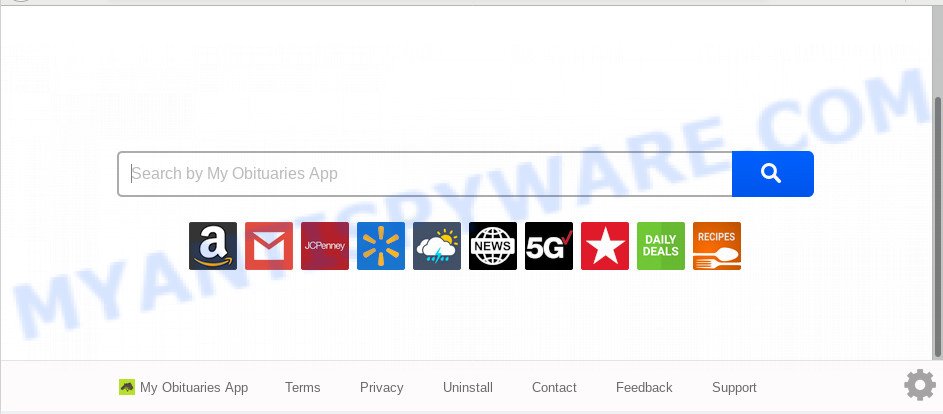
The My Obituaries App browser hijacker takes over your browser’s default search provider and controls what will be shown to you whenever you do a searching. Other than the search results, it also provides tons of undesired ads on the search page. Some of these advertisements made to trick you into buying some questionable products and programs. Moreover, sometimes, those ads could redirect you to misleading or malicious web-sites.
And finally, the My Obituaries App browser hijacker infection be able to collect lots of your personal info like what web-sites you’re opening, what you are looking for the Web and so on. This information, in the future, may be transferred third party companies.
Threat Summary
| Name | My Obituaries App |
| Type | browser hijacker, search engine hijacker, startpage hijacker, toolbar, unwanted new tab, redirect virus |
| Symptoms |
|
| Removal | My Obituaries App removal guide |
Thus, it is clear that the presence of hijacker on your computer is not desirable, and you need to clean up your computer as quickly as possible. Follow the step-by-step guide below in order to remove My Obituaries App from Firefox, Google Chrome, Internet Explorer and MS Edge.
How to Remove My Obituaries App
To remove My Obituaries App from your web-browser, you must remove all suspicious apps and every file that could be related to the hijacker infection. Besides, to fix your web browser newtab, search provider and start page, you should reset the hijacked web browsers. As soon as you’re finished with My Obituaries App removal procedure, we suggest you scan your computer with malicious software removal utilities listed below. It’ll complete the removal procedure on your PC system.
To remove My Obituaries App, perform the following steps:
- How to remove My Obituaries App manually
- How to automatically delete My Obituaries App
- Stop My Obituaries App redirect
- How to My Obituaries App browser hijacker get installed onto machine
- Finish words
How to remove My Obituaries App manually
Steps to remove My Obituaries App hijacker without any applications are presented below. Be sure to carry out the step-by-step tutorial completely to fully remove this intrusive My Obituaries App .
Delete My Obituaries App related apps through the Control Panel of your computer
It is of primary importance to first identify and remove all potentially unwanted applications, adware software programs and browser hijackers through ‘Add/Remove Programs’ (Microsoft Windows XP) or ‘Uninstall a program’ (MS Windows 10, 8, 7) section of your MS Windows Control Panel.
- If you are using Windows 8, 8.1 or 10 then press Windows button, next click Search. Type “Control panel”and press Enter.
- If you are using Windows XP, Vista, 7, then click “Start” button and click “Control Panel”.
- It will open the Windows Control Panel.
- Further, click “Uninstall a program” under Programs category.
- It will open a list of all software installed on the machine.
- Scroll through the all list, and delete suspicious and unknown apps. To quickly find the latest installed apps, we recommend sort software by date.
See more details in the video guide below.
Remove My Obituaries App home page from web browsers
This step will show you how to remove malicious addons. This can delete My Obituaries App home page and fix some browsing problems, especially after hijacker infection.
You can also try to delete My Obituaries App by reset Google Chrome settings. |
If you are still experiencing problems with My Obituaries App start page removal, you need to reset Mozilla Firefox browser. |
Another method to remove My Obituaries App redirect from Internet Explorer is reset IE settings. |
|
How to automatically delete My Obituaries App
There are not many good free anti-malware applications with high detection ratio. The effectiveness of malware removal tools depends on various factors, mostly on how often their virus/malware signatures DB are updated in order to effectively detect modern malicious software, adware software, hijacker infections and other potentially unwanted programs. We recommend to run several programs, not just one. These programs which listed below will help you remove all components of the browser hijacker from your disk and Windows registry and thereby delete My Obituaries App redirect.
Scan and clean your personal computer of My Obituaries App with Zemana AntiMalware
Download Zemana Anti Malware (ZAM) to remove My Obituaries App automatically from all of your web-browsers. This is a freeware utility specially designed for malware removal. This tool can remove adware, hijacker infection from Internet Explorer, Firefox, Edge and Chrome and Windows registry automatically.
Installing the Zemana is simple. First you will need to download Zemana Anti-Malware (ZAM) by clicking on the link below. Save it on your Microsoft Windows desktop.
165519 downloads
Author: Zemana Ltd
Category: Security tools
Update: July 16, 2019
Once the downloading process is finished, close all windows on your personal computer. Further, launch the install file named Zemana.AntiMalware.Setup. If the “User Account Control” dialog box pops up such as the one below, press the “Yes” button.

It will show the “Setup wizard” that will assist you install Zemana Free on the machine. Follow the prompts and do not make any changes to default settings.

Once installation is done successfully, Zemana Anti-Malware (ZAM) will automatically run and you may see its main window as displayed in the figure below.

Next, click the “Scan” button . Zemana Anti Malware utility will begin scanning the whole system to find out browser hijacker which made to redirect your internet browser to the My Obituaries App web-site. A scan may take anywhere from 10 to 30 minutes, depending on the number of files on your PC and the speed of your system.

After finished, Zemana Free will display a screen that contains a list of malware that has been found. Make sure to check mark the items that are unsafe and then click “Next” button.

The Zemana Free will remove browser hijacker which redirects your internet browser to undesired My Obituaries App web page and move threats to the program’s quarantine. When the task is complete, you can be prompted to reboot your computer.
Run Hitman Pro to remove My Obituaries App redirect
The HitmanPro utility is free and easy to use. It may scan and remove hijacker that causes internet browsers to show unwanted My Obituaries App web-page, malware, PUPs and adware from system (Windows 10, 8, 7, XP) and thereby return web browsers default settings (default search engine, start page and new tab page). Hitman Pro is powerful enough to scan for and delete malicious registry entries and files that are hidden on the PC system.
HitmanPro can be downloaded from the following link. Save it directly to your Windows Desktop.
Download and run HitmanPro on your personal computer. Once started, press “Next” button for scanning your system for the browser hijacker related to My Obituaries App . A scan can take anywhere from 10 to 30 minutes, depending on the number of files on your computer and the speed of your computer. When a malicious software, adware or potentially unwanted software are found, the number of the security threats will change accordingly. Wait until the the scanning is done..

When HitmanPro has finished scanning your PC, a list of all threats found is produced.

You may remove threats (move to Quarantine) by simply click Next button.
It will display a dialog box, click the “Activate free license” button to begin the free 30 days trial to delete all malware found.
Use MalwareBytes AntiMalware to delete hijacker infection
We suggest using the MalwareBytes Free. You can download and install MalwareBytes AntiMalware to detect and remove My Obituaries App from your PC system. When installed and updated, this free malware remover automatically detects and removes all threats exist on the computer.
Click the following link to download MalwareBytes. Save it to your Desktop.
327740 downloads
Author: Malwarebytes
Category: Security tools
Update: April 15, 2020
Once downloading is done, close all applications and windows on your PC system. Double-click the install file called mb3-setup. If the “User Account Control” dialog box pops up like below, click the “Yes” button.

It will open the “Setup wizard” which will help you install MalwareBytes AntiMalware on your machine. Follow the prompts and don’t make any changes to default settings.

Once setup is complete successfully, press Finish button. MalwareBytes Free will automatically start and you can see its main screen as shown on the image below.

Now press the “Scan Now” button for checking your computer for the My Obituaries App browser hijacker and other web browser’s malicious plugins. This task may take quite a while, so please be patient. While the MalwareBytes Anti Malware (MBAM) is checking, you may see how many objects it has identified either as being malicious software.

When the scan get completed, MalwareBytes AntiMalware will display a screen which contains a list of malware that has been found. In order to remove all threats, simply click “Quarantine Selected” button. The MalwareBytes Anti-Malware (MBAM) will remove hijacker responsible for My Obituaries App search and move threats to the program’s quarantine. When finished, you may be prompted to reboot the PC system.

We recommend you look at the following video, which completely explains the procedure of using the MalwareBytes to remove adware software, hijacker infection and other malware.
Stop My Obituaries App redirect
To put it simply, you need to use an ad blocker tool (AdGuard, for example). It will stop and protect you from all intrusive webpages like My Obituaries App, advertisements and pop ups. To be able to do that, the ad blocker program uses a list of filters. Each filter is a rule that describes a malicious web-page, an advertising content, a banner and others. The ad blocker program automatically uses these filters, depending on the web pages you are visiting.
Visit the following page to download the latest version of AdGuard for MS Windows. Save it on your MS Windows desktop or in any other place.
27040 downloads
Version: 6.4
Author: © Adguard
Category: Security tools
Update: November 15, 2018
When the download is finished, double-click the downloaded file to start it. The “Setup Wizard” window will show up on the computer screen like below.

Follow the prompts. AdGuard will then be installed and an icon will be placed on your desktop. A window will show up asking you to confirm that you want to see a quick guidance similar to the one below.

Press “Skip” button to close the window and use the default settings, or press “Get Started” to see an quick instructions which will help you get to know AdGuard better.
Each time, when you launch your system, AdGuard will start automatically and stop undesired advertisements, block My Obituaries App, as well as other malicious or misleading web sites. For an overview of all the features of the program, or to change its settings you can simply double-click on the AdGuard icon, which may be found on your desktop.
How to My Obituaries App browser hijacker get installed onto machine
The My Obituaries App hijacker infection actively distributed with free programs, along with the installer of these programs. Therefore, it’s very important, when installing an unknown application even downloaded from well-known or big hosting site, read the Terms of use and the Software license, as well as to choose the Manual, Advanced or Custom install option. In this method, you can disable the setup of unneeded modules and programs and protect your PC from such browser hijackers as the My Obituaries App. Unfortunately, most users when installing unknown programs, simply click the Next button, and don’t read any information which the free applications show them during its installation. This leads to the fact that the web browser settings are replaced and web-browser’s new tab page, homepage and search provider set to My Obituaries App.
Finish words
Now your computer should be clean of the hijacker infection related to My Obituaries App . We suggest that you keep Zemana Free (to periodically scan your computer for new browser hijacker infections and other malicious software) and AdGuard (to help you block annoying pop ups and malicious webpages). Moreover, to prevent any browser hijacker, please stay clear of unknown and third party software, make sure that your antivirus program, turn on the option to find potentially unwanted applications.
If you need more help with My Obituaries App home page related issues, go to here.




















