Biglerunviploo.pro popup is a social engineering attack. It deceives computer users into subscribing to browser notification spam that go directly to the desktop or the web browser. It will ask you to press on the ‘Allow’ button in order to to access the content of the web site, confirm that you are 18+, verify that you are not a robot, download a file, enable Flash Player, connect to the Internet, watch a video, and so on.
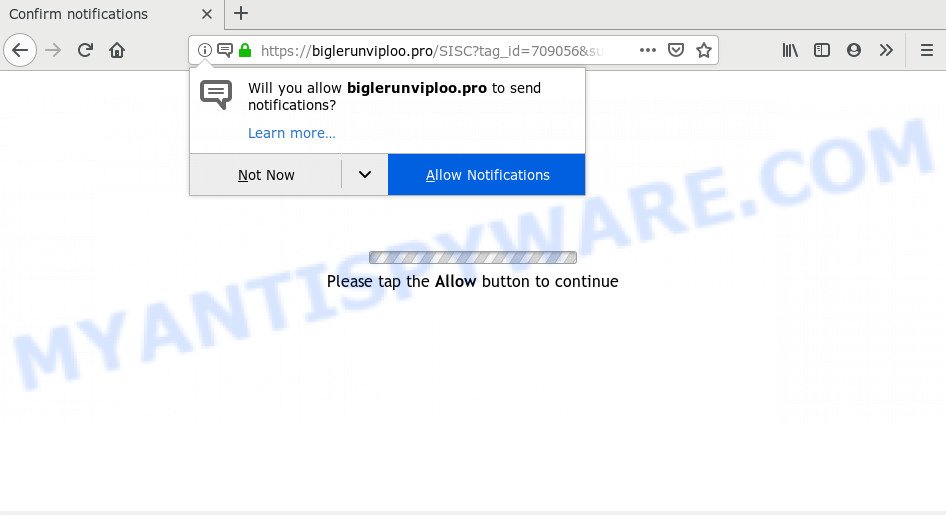
If you click the ‘Allow’ button, then your web browser will be configured to display pop up adverts in the lower right corner of the desktop. The push notifications will essentially be ads for ‘free’ online games, giveaway scams, suspicious browser addons, adult web-sites, and adware bundles like the one below.

The best method to unsubscribe from Biglerunviploo.pro spam notifications open your browser’s settings and perform the Biglerunviploo.pro removal instructions below. Once you delete Biglerunviploo.pro subscription, the browser notification spam will no longer show on the screen.
How does your machine get infected with Biglerunviploo.pro popups
Security researchers have determined that users are redirected to Biglerunviploo.pro by adware or from dubious ads. Adware is something that made in order to show third-party advertisements to the user without asking his permission. Adware takes control of browsers and reroutes them to undesired web-sites like the Biglerunviploo.pro every time you surf the World Wide Web. Adware can end up on your computer in various methods. Most often is when you download freeware and forget to uncheck the box for the optional applications installation.
In many cases, adware is bundled with the installation packages from a free hosting and file sharing websites. So, install a free applications is a a good chance that you will find a bundled adware. If you don’t know how to avoid it, then use a simple trick. During the installation, choose the Custom or Advanced installation method. Next, press ‘Decline’ button and clear all checkboxes on offers that ask you to install additional apps. Moreover, please carefully read Term of use and User agreement before installing any software or otherwise you may end up with another unwanted application on your machine such as this adware.
Threat Summary
| Name | Biglerunviploo.pro pop up |
| Type | push notifications advertisements, popups, popup virus, popup ads |
| Distribution | social engineering attack, adware softwares, potentially unwanted software, malicious pop-up ads |
| Symptoms |
|
| Removal | Biglerunviploo.pro removal guide |
We strongly recommend that you perform the steps below which will help you to get rid of Biglerunviploo.pro pop ups using the standard features of Windows and some proven freeware.
How to remove Biglerunviploo.pro pop up ads from Chrome, Firefox, IE, Edge
Even if you’ve the up-to-date classic antivirus installed, and you’ve checked your PC for malware and removed anything found, you need to do the guidance below. The Biglerunviploo.pro popups removal is not simple as installing another antivirus. Classic antivirus apps are not created to run together and will conflict with each other, or possibly crash MS Windows. Instead we recommend complete the manual steps below after that run Zemana Free, MalwareBytes Free or HitmanPro, which are free software dedicated to detect and remove adware software which cause pop ups. Use these tools to ensure the adware is removed.
To remove Biglerunviploo.pro pop ups, complete the steps below:
- How to manually delete Biglerunviploo.pro
- How to automatically remove Biglerunviploo.pro pop ups
- How to stop Biglerunviploo.pro advertisements
- Finish words
How to manually delete Biglerunviploo.pro
In most cases, it’s possible to manually remove Biglerunviploo.pro advertisements. This solution does not involve the use of any tricks or removal tools. You just need to recover the normal settings of the PC and web-browser. This can be done by following a few simple steps below. If you want to quickly get rid of Biglerunviploo.pro advertisements, as well as perform a full scan of your system, we recommend that you use adware removal tools, which are listed below.
Uninstall PUPs through the Microsoft Windows Control Panel
First method for manual adware removal is to go into the Windows “Control Panel”, then “Uninstall a program” console. Take a look at the list of software on your PC system and see if there are any dubious and unknown programs. If you see any, you need to remove them. Of course, before doing so, you can do an Internet search to find details on the application. If it is a potentially unwanted program, adware or malware, you will likely find information that says so.
Windows 8, 8.1, 10
First, click Windows button

Once the ‘Control Panel’ opens, press the ‘Uninstall a program’ link under Programs category like the one below.

You will see the ‘Uninstall a program’ panel as displayed in the following example.

Very carefully look around the entire list of apps installed on your computer. Most likely, one of them is the adware software which causes undesired Biglerunviploo.pro pop ups. If you have many software installed, you can help simplify the search of harmful programs by sort the list by date of installation. Once you’ve found a dubious, unwanted or unused program, right click to it, after that click ‘Uninstall’.
Windows XP, Vista, 7
First, press ‘Start’ button and select ‘Control Panel’ at right panel as shown on the image below.

When the Windows ‘Control Panel’ opens, you need to press ‘Uninstall a program’ under ‘Programs’ as displayed in the following example.

You will see a list of software installed on your system. We recommend to sort the list by date of installation to quickly find the applications that were installed last. Most probably, it’s the adware software related to the Biglerunviploo.pro pop up ads. If you’re in doubt, you can always check the application by doing a search for her name in Google, Yahoo or Bing. Once the program which you need to delete is found, simply click on its name, and then press ‘Uninstall’ similar to the one below.

Remove Biglerunviploo.pro notifications from internet browsers
If you’re getting browser notification spam from the Biglerunviploo.pro or another unwanted webpage, you will have previously pressed the ‘Allow’ button. Below we’ll teach you how to turn them off.
Google Chrome:
- In the right upper corner of the screen, click on ‘three vertical dots’, and this will open up the main menu on Google Chrome.
- In the menu go to ‘Settings’, scroll down to ‘Advanced’ settings.
- At the ‘Privacy and Security’ section click ‘Site settings’.
- Click on ‘Notifications’.
- Locate the Biglerunviploo.pro site and click the three vertical dots button next to it, then click on ‘Remove’.

Android:
- Tap ‘Settings’.
- Tap ‘Notifications’.
- Find and tap the web browser which displays Biglerunviploo.pro spam notifications advertisements.
- In the opened window, locate Biglerunviploo.pro site, other rogue notifications and set the toggle button to ‘OFF’ on them one-by-one.

Mozilla Firefox:
- In the right upper corner of the Firefox, click the Menu button, represented by three bars.
- In the drop-down menu select ‘Options’. In the left side select ‘Privacy & Security’.
- Scroll down to ‘Permissions’ section and click ‘Settings…’ button next to ‘Notifications’.
- In the opened window, locate Biglerunviploo.pro, other rogue notifications, click the drop-down menu and select ‘Block’.
- Click ‘Save Changes’ button.

Edge:
- In the top right hand corner, click on the three dots to expand the Edge menu.
- Scroll down, locate and click ‘Settings’. In the left side select ‘Advanced’.
- Click ‘Manage permissions’ button, located beneath ‘Website permissions’.
- Click the switch below the Biglerunviploo.pro site and each suspicious site.

Internet Explorer:
- Click ‘Tools’ button in the top right hand corner of the screen.
- In the drop-down menu select ‘Internet Options’.
- Click on the ‘Privacy’ tab and select ‘Settings’ in the pop-up blockers section.
- Locate the Biglerunviploo.pro domain and click the ‘Remove’ button to delete the URL.

Safari:
- Go to ‘Preferences’ in the Safari menu.
- Open ‘Websites’ tab, then in the left menu click on ‘Notifications’.
- Locate the Biglerunviploo.pro site and select it, click the ‘Deny’ button.
Remove Biglerunviploo.pro ads from Firefox
If your Mozilla Firefox browser is redirected to Biglerunviploo.pro without your permission or an unknown search provider shows results for your search, then it may be time to perform the web browser reset. However, your themes, bookmarks, history, passwords, and web form auto-fill information will not be deleted.
Launch the Firefox and click the menu button (it looks like three stacked lines) at the top right of the web browser screen. Next, click the question-mark icon at the bottom of the drop-down menu. It will show the slide-out menu.

Select the “Troubleshooting information”. If you are unable to access the Help menu, then type “about:support” in your address bar and press Enter. It bring up the “Troubleshooting Information” page as shown on the screen below.

Click the “Refresh Firefox” button at the top right of the Troubleshooting Information page. Select “Refresh Firefox” in the confirmation prompt. The Firefox will begin a procedure to fix your problems that caused by the Biglerunviploo.pro adware software. After, it’s done, click the “Finish” button.
Remove Biglerunviploo.pro ads from Chrome
Reset Google Chrome settings to remove Biglerunviploo.pro pop-ups. If you’re still experiencing issues with Biglerunviploo.pro advertisements removal, you need to reset Google Chrome browser to its original settings. This step needs to be performed only if adware has not been removed by the previous steps.

- First, start the Google Chrome and click the Menu icon (icon in the form of three dots).
- It will open the Chrome main menu. Select More Tools, then click Extensions.
- You will see the list of installed plugins. If the list has the add-on labeled with “Installed by enterprise policy” or “Installed by your administrator”, then complete the following guidance: Remove Chrome extensions installed by enterprise policy.
- Now open the Chrome menu once again, click the “Settings” menu.
- Next, click “Advanced” link, which located at the bottom of the Settings page.
- On the bottom of the “Advanced settings” page, click the “Reset settings to their original defaults” button.
- The Google Chrome will open the reset settings dialog box as on the image above.
- Confirm the browser’s reset by clicking on the “Reset” button.
- To learn more, read the post How to reset Google Chrome settings to default.
Remove Biglerunviploo.pro popup advertisements from Microsoft Internet Explorer
In order to recover all internet browser new tab page, search provider and homepage you need to reset the Microsoft Internet Explorer to the state, that was when the Windows was installed on your system.
First, run the Internet Explorer, click ![]() ) button. Next, click “Internet Options” as displayed on the image below.
) button. Next, click “Internet Options” as displayed on the image below.

In the “Internet Options” screen select the Advanced tab. Next, press Reset button. The IE will open the Reset Internet Explorer settings prompt. Select the “Delete personal settings” check box and click Reset button.

You will now need to restart your computer for the changes to take effect. It will get rid of adware that causes Biglerunviploo.pro ads, disable malicious and ad-supported web-browser’s extensions and restore the Microsoft Internet Explorer’s settings like homepage, search engine by default and new tab page to default state.
How to automatically remove Biglerunviploo.pro pop ups
There are not many good free anti-malware programs with high detection ratio. The effectiveness of malware removal utilities depends on various factors, mostly on how often their virus/malware signatures DB are updated in order to effectively detect modern malicious software, adware, hijackers and other PUPs. We advise to use several programs, not just one. These applications which listed below will allow you remove all components of the adware from your disk and Windows registry and thereby remove Biglerunviploo.pro pop-up ads.
Delete Biglerunviploo.pro pop up advertisements with Zemana
Zemana Anti Malware highly recommended, because it can find security threats such adware software and malicious software that most ‘classic’ antivirus applications fail to pick up on. Moreover, if you have any Biglerunviploo.pro pop ups removal problems which cannot be fixed by this tool automatically, then Zemana Anti Malware (ZAM) provides 24X7 online assistance from the highly experienced support staff.
Download Zemana Anti Malware (ZAM) on your MS Windows Desktop from the following link.
165054 downloads
Author: Zemana Ltd
Category: Security tools
Update: July 16, 2019
When the download is complete, run it and follow the prompts. Once installed, the Zemana Free will try to update itself and when this procedure is finished, click the “Scan” button to perform a system scan with this tool for the adware software that causes multiple annoying pop ups.

While the Zemana Free program is scanning, you can see how many objects it has identified as threat. Make sure to check mark the threats that are unsafe and then click “Next” button.

The Zemana will remove adware related to the Biglerunviploo.pro pop up ads and add threats to the Quarantine.
Delete Biglerunviploo.pro pop up advertisements from browsers with HitmanPro
Hitman Pro is a free removal utility. It deletes potentially unwanted applications, adware, browser hijacker infections and undesired browser extensions. It’ll search for and remove adware that causes Biglerunviploo.pro pop ups in your internet browser. HitmanPro uses very small PC system resources and is a portable program. Moreover, Hitman Pro does add another layer of malware protection.
Please go to the link below to download Hitman Pro. Save it on your MS Windows desktop.
Download and run HitmanPro on your computer. Once started, click “Next” button . Hitman Pro application will scan through the whole machine for the adware that cause pop ups. A scan can take anywhere from 10 to 30 minutes, depending on the count of files on your system and the speed of your system. During the scan Hitman Pro will search for threats present on your machine..

When Hitman Pro is done scanning your personal computer, Hitman Pro will show a list of all items detected by the scan.

Review the results once the tool has finished the system scan. If you think an entry should not be quarantined, then uncheck it. Otherwise, simply click Next button.
It will open a prompt, click the “Activate free license” button to start the free 30 days trial to remove all malicious software found.
Run MalwareBytes to delete Biglerunviploo.pro pop-up advertisements
If you are having issues with Biglerunviploo.pro ads removal, then check out MalwareBytes AntiMalware (MBAM). This is a utility that can help clean up your PC system and improve your speeds for free. Find out more below.

Visit the page linked below to download the latest version of MalwareBytes AntiMalware for MS Windows. Save it to your Desktop so that you can access the file easily.
327280 downloads
Author: Malwarebytes
Category: Security tools
Update: April 15, 2020
After downloading is complete, run it and follow the prompts. Once installed, the MalwareBytes Anti Malware (MBAM) will try to update itself and when this task is done, press the “Scan Now” button . MalwareBytes AntiMalware (MBAM) utility will start scanning the whole PC to find out adware that cause popups. This procedure can take some time, so please be patient. While the MalwareBytes Free is scanning, you can see how many objects it has identified either as being malicious software. Make sure to check mark the threats that are unsafe and then click “Quarantine Selected” button.
The MalwareBytes AntiMalware is a free program that you can use to delete all detected folders, files, services, registry entries and so on. To learn more about this malware removal utility, we recommend you to read and follow the step-by-step instructions or the video guide below.
How to stop Biglerunviploo.pro advertisements
In order to increase your security and protect your PC system against new undesired ads and malicious web-sites, you need to run ad-blocking program that blocks an access to malicious advertisements and webpages. Moreover, the application may stop the show of intrusive advertising, which also leads to faster loading of web-pages and reduce the consumption of web traffic.
Download AdGuard by clicking on the following link. Save it on your MS Windows desktop.
26903 downloads
Version: 6.4
Author: © Adguard
Category: Security tools
Update: November 15, 2018
After downloading it, double-click the downloaded file to run it. The “Setup Wizard” window will show up on the computer screen such as the one below.

Follow the prompts. AdGuard will then be installed and an icon will be placed on your desktop. A window will show up asking you to confirm that you want to see a quick instructions as shown in the figure below.

Click “Skip” button to close the window and use the default settings, or click “Get Started” to see an quick guidance which will help you get to know AdGuard better.
Each time, when you start your computer, AdGuard will start automatically and stop undesired advertisements, block Biglerunviploo.pro, as well as other harmful or misleading webpages. For an overview of all the features of the program, or to change its settings you can simply double-click on the AdGuard icon, which is located on your desktop.
Finish words
Now your computer should be clean of the adware which cause popups. We suggest that you keep Zemana (to periodically scan your PC for new adware softwares and other malicious software) and AdGuard (to help you stop unwanted pop-up ads and harmful webpages). Moreover, to prevent any adware, please stay clear of unknown and third party programs, make sure that your antivirus program, turn on the option to detect PUPs.
If you need more help with Biglerunviploo.pro ads related issues, go to here.




















