Filebit.pro popups are a social engineering attack which tries to con you and other unsuspecting users into allowing its push notifications from this or similar web pages that will in turn bombard users with unwanted adverts usually related to adware software, adult web pages and other click fraud schemes. This web site will display the ‘Confirm notifications’ confirmation request claims that clicking ‘Allow’ will let you access the content of the web site, watch a video, verify that you are not a robot, connect to the Internet, confirm that you are 18+, download a file, enable Flash Player, and so on.
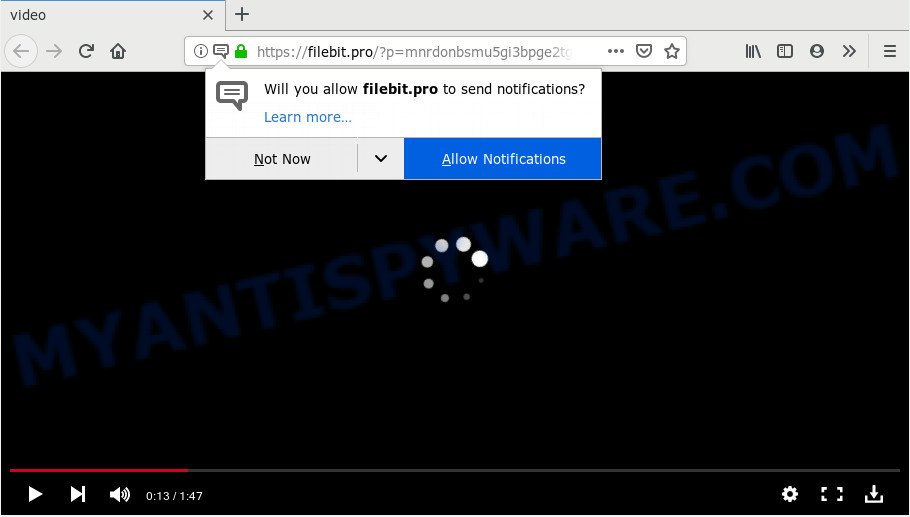
Once enabled, the Filebit.pro spam notifications will start popping up in the lower right corner of the screen randomly and spam you with intrusive adverts. The makers of Filebit.pro use these push notifications to bypass protection against pop ups in the web browser and therefore display lots of unwanted adverts. These advertisements are used to promote questionable browser plugins, free gifts scams, fake downloads, and adult webpages.

In order to remove Filebit.pro spam notifications open the web-browser’s settings and perform the Filebit.pro removal tutorial below. Once you remove notifications subscription, the Filebit.pro popups ads will no longer appear on your screen.
How did you get infected with Filebit.pro pop ups
Experienced security professionals have determined that users are rerouted to Filebit.pro by adware software or from shady advertisements. Adware is a term that originates from ‘ad supported’ software. In most cases, ‘adware software’ is considered by many to be synonymous with ‘malicious software’. Its purpose is to generate revenue for its developer by serving unwanted advertisements to a user while the user is browsing the Internet.
Adware may be spread through the use of trojan horses and other forms of malware, but most commonly, adware is bundled within certain free software. Many creators of free programs include optional apps in their setup file. Sometimes it is possible to avoid the installation of any adware: carefully read the Terms of Use and the Software license, select only Manual, Custom or Advanced setup method, reject all checkboxes before clicking Install or Next button while installing new freeware.
Threat Summary
| Name | Filebit.pro pop-up |
| Type | browser notification spam advertisements, pop up advertisements, popups, popup virus |
| Distribution | PUPs, adware softwares, misleading pop up ads, social engineering attack |
| Symptoms |
|
| Removal | Filebit.pro removal guide |
Follow the instructions below to clean your system from adware, as adware can be a way to infect your personal computer with more dangerous applications such as viruses and trojans. The step-by-step instructions that follow, I will show you how to get rid of adware and thus delete Filebit.pro pop up ads from your machine forever.
How to remove Filebit.pro popup ads (removal steps)
The answer is right here on this web-page. We have put together simplicity and efficiency. It will allow you easily to clean your PC system of adware that causes unwanted Filebit.pro popup advertisements. Moreover, you may choose manual or automatic removal way. If you are familiar with the PC system then use manual removal, otherwise run the free anti malware utility designed specifically to delete adware software. Of course, you can combine both methods. Read it once, after doing so, please bookmark this page (or open it on your smartphone) as you may need to shut down your browser or restart your personal computer.
To remove Filebit.pro pop ups, perform the following steps:
- How to delete Filebit.pro popup advertisements without any software
- How to automatically remove Filebit.pro pop-up advertisements
- Block Filebit.pro and other undesired web pages
- Finish words
How to delete Filebit.pro popup advertisements without any software
In this section of the post, we have posted the steps that will allow to delete Filebit.pro pop ups manually. Although compared to removal tools, this method loses in time, but you don’t need to download anything on your system. It will be enough for you to follow the detailed guidance with pictures. We tried to describe each step in detail, but if you realized that you might not be able to figure it out, or simply do not want to change the Windows and internet browser settings, then it’s better for you to run tools from trusted developers, which are listed below.
Uninstall PUPs using Windows Control Panel
When troubleshooting a machine, one common step is go to Windows Control Panel and remove dubious apps. The same approach will be used in the removal of Filebit.pro ads. Please use instructions based on your Windows version.
Windows 10, 8.1, 8
Click the Microsoft Windows logo, and then press Search ![]() . Type ‘Control panel’and press Enter as on the image below.
. Type ‘Control panel’and press Enter as on the image below.

After the ‘Control Panel’ opens, click the ‘Uninstall a program’ link under Programs category as on the image below.

Windows 7, Vista, XP
Open Start menu and choose the ‘Control Panel’ at right as displayed below.

Then go to ‘Add/Remove Programs’ or ‘Uninstall a program’ (Windows 7 or Vista) as shown on the screen below.

Carefully browse through the list of installed applications and remove all dubious and unknown software. We recommend to click ‘Installed programs’ and even sorts all installed programs by date. Once you have found anything suspicious that may be the adware that causes unwanted Filebit.pro pop ups or other potentially unwanted application (PUA), then select this program and press ‘Uninstall’ in the upper part of the window. If the dubious program blocked from removal, then run Revo Uninstaller Freeware to completely get rid of it from your machine.
Remove Filebit.pro notifications from web browsers
If you have clicked the “Allow” button in the Filebit.pro pop up and gave a notification permission, you should delete this notification permission first from your web browser settings. To remove the Filebit.pro permission to send spam notifications to your personal computer, perform the steps below. These steps are for MS Windows, Apple Mac and Android.
|
|
|
|
|
|
Delete Filebit.pro popups from Internet Explorer
The IE reset is great if your web-browser is hijacked or you have unwanted add-ons or toolbars on your web-browser, which installed by an malicious software.
First, launch the IE. Next, click the button in the form of gear (![]() ). It will open the Tools drop-down menu, press the “Internet Options” as shown in the figure below.
). It will open the Tools drop-down menu, press the “Internet Options” as shown in the figure below.

In the “Internet Options” window click on the Advanced tab, then click the Reset button. The Microsoft Internet Explorer will show the “Reset Internet Explorer settings” window like below. Select the “Delete personal settings” check box, then click “Reset” button.

You will now need to reboot your PC for the changes to take effect.
Delete Filebit.pro pop-up ads from Mozilla Firefox
If the Mozilla Firefox settings like search engine, new tab page and homepage have been modified by the adware software, then resetting it to the default state can help. However, your saved passwords and bookmarks will not be changed, deleted or cleared.
Click the Menu button (looks like three horizontal lines), and click the blue Help icon located at the bottom of the drop down menu similar to the one below.

A small menu will appear, press the “Troubleshooting Information”. On this page, click “Refresh Firefox” button as shown on the image below.

Follow the onscreen procedure to restore your Firefox web-browser settings to their original state.
Remove Filebit.pro pop-up advertisements from Chrome
Reset Google Chrome settings will help you to completely reset your web-browser. The result of activating this function will bring Google Chrome settings back to its original settings. This can remove Filebit.pro ads and disable harmful plugins. However, your saved passwords and bookmarks will not be changed, deleted or cleared.
Open the Chrome menu by clicking on the button in the form of three horizontal dotes (![]() ). It will display the drop-down menu. Select More Tools, then click Extensions.
). It will display the drop-down menu. Select More Tools, then click Extensions.
Carefully browse through the list of installed extensions. If the list has the plugin labeled with “Installed by enterprise policy” or “Installed by your administrator”, then complete the following tutorial: Remove Chrome extensions installed by enterprise policy otherwise, just go to the step below.
Open the Chrome main menu again, click to “Settings” option.

Scroll down to the bottom of the page and click on the “Advanced” link. Now scroll down until the Reset settings section is visible, as on the image below and click the “Reset settings to their original defaults” button.

Confirm your action, press the “Reset” button.
How to automatically remove Filebit.pro pop-up advertisements
If you are an unskilled computer user, then all your attempts to delete Filebit.pro pop-ups by following the manual steps above might result in failure. To find and remove all of the adware software related files and registry entries that keep this adware software on your system, run free antimalware software such as Zemana Free, MalwareBytes and Hitman Pro from our list below.
How to automatically get rid of Filebit.pro pop up ads with Zemana Anti Malware
Zemana is free full featured malicious software removal tool. It can scan your files and Microsoft Windows registry in real-time. Zemana Free can help to delete Filebit.pro pop-up advertisements, other PUPs, malicious software and adware. It uses 1% of your computer resources. This utility has got simple and beautiful interface and at the same time best possible protection for your machine.
First, click the link below, then click the ‘Download’ button in order to download the latest version of Zemana Free.
165044 downloads
Author: Zemana Ltd
Category: Security tools
Update: July 16, 2019
After the download is complete, close all programs and windows on your PC system. Double-click the setup file called Zemana.AntiMalware.Setup. If the “User Account Control” dialog box pops up as displayed in the figure below, click the “Yes” button.

It will open the “Setup wizard” that will help you install Zemana AntiMalware (ZAM) on your computer. Follow the prompts and don’t make any changes to default settings.

Once installation is done successfully, Zemana Anti-Malware (ZAM) will automatically start and you can see its main screen as shown on the screen below.

Now click the “Scan” button to start scanning your personal computer for the adware that causes multiple annoying popups. When a threat is detected, the count of the security threats will change accordingly. Wait until the the scanning is done.

When Zemana AntiMalware completes the scan, you can check all items detected on your PC. Review the report and then click “Next” button. The Zemana AntiMalware (ZAM) will begin to get rid of adware which causes annoying Filebit.pro advertisements. After disinfection is done, you may be prompted to reboot the PC.
Remove Filebit.pro popup ads and malicious extensions with HitmanPro
If Zemana Anti-Malware cannot remove this adware software, then we advises to run the HitmanPro. HitmanPro is a free removal utility for hijackers, PUPs, toolbars and adware related to the Filebit.pro popup ads. It is specially made to work as a second scanner for your PC.
Hitman Pro can be downloaded from the following link. Save it directly to your Microsoft Windows Desktop.
Download and use HitmanPro on your computer. Once started, press “Next” button to perform a system scan for the adware which causes undesired Filebit.pro pop ups. This process can take some time, so please be patient. While the tool is scanning, you may see how many objects and files has already scanned..

After HitmanPro completes the scan, it will display the Scan Results.

Once you’ve selected what you wish to delete from your personal computer click Next button.
It will show a dialog box, click the “Activate free license” button to start the free 30 days trial to remove all malicious software found.
Use MalwareBytes Free to remove Filebit.pro ads
Get rid of Filebit.pro pop-up ads manually is difficult and often the adware is not completely removed. Therefore, we suggest you to use the MalwareBytes AntiMalware which are completely clean your PC. Moreover, this free program will allow you to delete malicious software, potentially unwanted apps, toolbars and browser hijackers that your system may be infected too.

- Download MalwareBytes by clicking on the following link.
Malwarebytes Anti-malware
327273 downloads
Author: Malwarebytes
Category: Security tools
Update: April 15, 2020
- After the download is done, close all programs and windows on your PC. Open a directory in which you saved it. Double-click on the icon that’s named mb3-setup.
- Further, press Next button and follow the prompts.
- Once installation is done, click the “Scan Now” button to look for adware that causes Filebit.pro pop-ups in your browser. Depending on your machine, the scan can take anywhere from a few minutes to close to an hour.
- After the checking is finished, you can check all items found on your computer. Once you have selected what you wish to remove from your computer click “Quarantine Selected”. When that process is done, you can be prompted to restart your computer.
The following video offers a steps on how to remove browser hijackers, adware software and other malicious software with MalwareBytes Anti Malware.
Block Filebit.pro and other undesired web pages
It’s also critical to protect your web-browsers from malicious webpages and advertisements by using an ad blocker program such as AdGuard. Security experts says that it will greatly reduce the risk of malicious software, and potentially save lots of money. Additionally, the AdGuard may also protect your privacy by blocking almost all trackers.
- AdGuard can be downloaded from the following link. Save it on your Microsoft Windows desktop or in any other place.
Adguard download
26902 downloads
Version: 6.4
Author: © Adguard
Category: Security tools
Update: November 15, 2018
- After downloading it, start the downloaded file. You will see the “Setup Wizard” program window. Follow the prompts.
- Once the install is complete, press “Skip” to close the install program and use the default settings, or press “Get Started” to see an quick tutorial which will assist you get to know AdGuard better.
- In most cases, the default settings are enough and you don’t need to change anything. Each time, when you launch your computer, AdGuard will launch automatically and stop unwanted advertisements, block Filebit.pro, as well as other harmful or misleading websites. For an overview of all the features of the program, or to change its settings you can simply double-click on the icon named AdGuard, that can be found on your desktop.
Finish words
Once you’ve complete the few simple steps outlined above, your PC system should be clean from adware responsible for Filebit.pro pop up ads and other malware. The Google Chrome, Mozilla Firefox, Edge and Internet Explorer will no longer reroute you to various intrusive web-pages similar to Filebit.pro. Unfortunately, if the tutorial does not help you, then you have caught a new adware, and then the best way – ask for help here.




















