Lyunleasean.pro pop-up is a browser-based scam that uses social engineering to con you into subscribing to push notifications from this or similar web sites that will in turn bombard users with pop up advertisements usually related to adware software, adult webpages and other click fraud schemes. It states that the user need to press ‘Allow’ button in order to watch a video, download a file, verify that you are not a robot, enable Flash Player, confirm that you are 18+, access the content of the web-page, connect to the Internet, and so on.
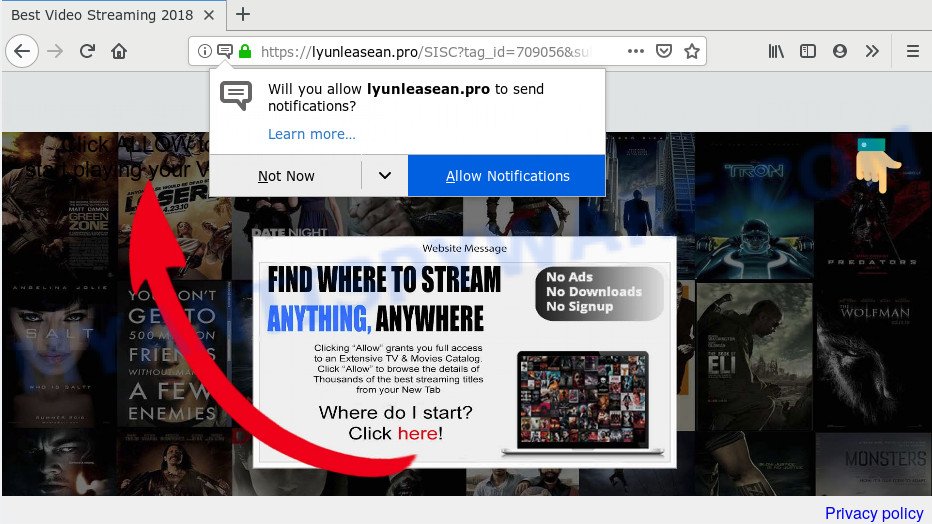
Once you press on the ‘Allow’, then your web browser will be configured to display intrusive adverts on your desktop, even when you are not using the browser. The push notifications will promote ‘free’ online games, free gifts scams, suspicious internet browser extensions, adult webpages, and fake software similar to the one below.

To end this intrusive behavior and get rid of Lyunleasean.pro browser notification spam, you need to change browser settings that got altered by adware. For that, perform the Lyunleasean.pro removal instructions below. Once you remove Lyunleasean.pro subscription, the browser notification spam will no longer appear on your screen.
How did you get infected with Lyunleasean.pro popups
Some research has shown that users can be redirected to Lyunleasean.pro from misleading ads or by PUPs and adware software. Adware software installed without the user’s knowledge is a form of malware. Once adware software get installed in your personal computer then it start showing unwanted advertisements and pop-ups. In some cases, adware can promote p*rn web-sites and adult products.
Adware usually spreads bundled with free applications which downloaded from the World Wide Web. Which means that you need to be proactive and carefully read the Terms of use and the License agreement properly. For the most part, adware and PUPs will be clearly described, so take the time to carefully read all the information about the software that you downloaded and want to install on your personal computer.
Threat Summary
| Name | Lyunleasean.pro pop-up |
| Type | browser notification spam advertisements, popup ads, pop-up virus, popups |
| Distribution | adware softwares, shady pop up ads, potentially unwanted apps, social engineering attack |
| Symptoms |
|
| Removal | Lyunleasean.pro removal guide |
Therefore, the adware software is quite dangerous. So, we suggest you get rid of it from your PC system as quickly as possible. Follow the guide presented below to remove Lyunleasean.pro pop up advertisements from the Chrome, MS Edge, Microsoft Internet Explorer and Mozilla Firefox.
How to remove Lyunleasean.pro pop-up ads (removal steps)
Most commonly adware software requires more than a simple uninstall through the use of Windows Control panel in order to be fully uninstalled. For that reason, our team designed several removal ways which we have combined in a detailed guidance. Therefore, if you’ve the annoying Lyunleasean.pro pop up ads on your personal computer and are currently trying to have it removed then feel free to follow the few simple steps below in order to resolve your problem. Some of the steps below will require you to close this web-page. So, please read the tutorial carefully, after that bookmark it or open it on your smartphone for later reference.
To remove Lyunleasean.pro pop ups, complete the following steps:
- How to manually get rid of Lyunleasean.pro
- How to automatically remove Lyunleasean.pro advertisements
- How to stop Lyunleasean.pro pop up advertisements
- To sum up
How to manually get rid of Lyunleasean.pro
First try to remove Lyunleasean.pro ads manually; to do this, follow the steps below. Of course, manual removal of adware software requires more time and may not be suitable for those who are poorly versed in computer settings. In this case, we advise that you scroll down to the section that describes how to delete Lyunleasean.pro popups using free utilities.
Remove recently installed adware software
First, go to Windows Control Panel and uninstall dubious applications, all programs you do not remember installing. It’s important to pay the most attention to applications you installed just before Lyunleasean.pro ads appeared on your web-browser. If you do not know what a program does, look for the answer on the Internet.
Press Windows button ![]() , then click Search
, then click Search ![]() . Type “Control panel”and press Enter. If you using Windows XP or Windows 7, then click “Start” and select “Control Panel”. It will show the Windows Control Panel as on the image below.
. Type “Control panel”and press Enter. If you using Windows XP or Windows 7, then click “Start” and select “Control Panel”. It will show the Windows Control Panel as on the image below.

Further, click “Uninstall a program” ![]()
It will show a list of all software installed on your computer. Scroll through the all list, and remove any questionable and unknown applications.
Remove Lyunleasean.pro notifications from internet browsers
If you are in situation where you don’t want to see browser notification spam from the Lyunleasean.pro webpage. In this case, you can turn off web notifications for your internet browser in Microsoft Windows/Apple Mac/Android. Find your web-browser in the list below, follow few simple steps to remove web-browser permissions to display push notifications.
Google Chrome:
- Just copy and paste the following text into the address bar of Chrome.
- chrome://settings/content/notifications
- Press Enter.
- Delete the Lyunleasean.pro URL and other rogue notifications by clicking three vertical dots button next to each and selecting ‘Remove’.

Android:
- Open Google Chrome.
- Tap on the Menu button (three dots) on the top right hand corner of the screen.
- In the menu tap ‘Settings’, scroll down to ‘Advanced’.
- In the ‘Site Settings’, tap on ‘Notifications’, find the Lyunleasean.pro URL and tap on it.
- Tap the ‘Clean & Reset’ button and confirm.

Mozilla Firefox:
- In the top right corner of the Firefox window, click on the three bars to expand the Main menu.
- In the menu go to ‘Options’, in the menu on the left go to ‘Privacy & Security’.
- Scroll down to ‘Permissions’ and then to ‘Settings’ next to ‘Notifications’.
- Locate Lyunleasean.pro URL, other suspicious URLs, click the drop-down menu and choose ‘Block’.
- Click ‘Save Changes’ button.

Edge:
- In the top right hand corner, click on the three dots to expand the Edge menu.
- Scroll down to ‘Settings’. In the menu on the left go to ‘Advanced’.
- Click ‘Manage permissions’ button below ‘Website permissions’.
- Click the switch under the Lyunleasean.pro site so that it turns off.

Internet Explorer:
- In the top-right corner of the Internet Explorer, click on the gear icon (menu button).
- Select ‘Internet options’.
- Select the ‘Privacy’ tab and click ‘Settings below ‘Pop-up Blocker’ section.
- Select the Lyunleasean.pro and other dubious sites under and delete them one by one by clicking the ‘Remove’ button.

Safari:
- Click ‘Safari’ button on the left upper corner of the screen and select ‘Preferences’.
- Select the ‘Websites’ tab and then select ‘Notifications’ section on the left panel.
- Find the Lyunleasean.pro URL and select it, click the ‘Deny’ button.
Remove Lyunleasean.pro ads from Chrome
Reset Chrome settings to get rid of Lyunleasean.pro pop-up advertisements. If you are still experiencing problems with Lyunleasean.pro popup ads removal, you need to reset Chrome browser to its default state. This step needs to be performed only if adware has not been removed by the previous steps.
Open the Google Chrome menu by clicking on the button in the form of three horizontal dotes (![]() ). It will display the drop-down menu. Choose More Tools, then click Extensions.
). It will display the drop-down menu. Choose More Tools, then click Extensions.
Carefully browse through the list of installed extensions. If the list has the addon labeled with “Installed by enterprise policy” or “Installed by your administrator”, then complete the following steps: Remove Google Chrome extensions installed by enterprise policy otherwise, just go to the step below.
Open the Google Chrome main menu again, press to “Settings” option.

Scroll down to the bottom of the page and click on the “Advanced” link. Now scroll down until the Reset settings section is visible, such as the one below and click the “Reset settings to their original defaults” button.

Confirm your action, click the “Reset” button.
Get rid of Lyunleasean.pro popups from Microsoft Internet Explorer
By resetting Internet Explorer web-browser you return your web-browser settings to its default state. This is basic when troubleshooting problems that might have been caused by adware software responsible for Lyunleasean.pro popups.
First, open the IE, then click ‘gear’ icon ![]() . It will display the Tools drop-down menu on the right part of the web browser, then click the “Internet Options” as shown in the following example.
. It will display the Tools drop-down menu on the right part of the web browser, then click the “Internet Options” as shown in the following example.

In the “Internet Options” screen, select the “Advanced” tab, then click the “Reset” button. The IE will show the “Reset Internet Explorer settings” dialog box. Further, click the “Delete personal settings” check box to select it. Next, click the “Reset” button as on the image below.

When the process is complete, press “Close” button. Close the Internet Explorer and reboot your personal computer for the changes to take effect. This step will help you to restore your web-browser’s new tab, default search provider and home page to default state.
Remove Lyunleasean.pro from Mozilla Firefox by resetting web browser settings
If Firefox settings are hijacked by the adware software, your internet browser shows unwanted pop-up advertisements, then ‘Reset Mozilla Firefox’ could solve these problems. It’ll keep your personal information such as browsing history, bookmarks, passwords and web form auto-fill data.
Click the Menu button (looks like three horizontal lines), and press the blue Help icon located at the bottom of the drop down menu as displayed below.

A small menu will appear, click the “Troubleshooting Information”. On this page, press “Refresh Firefox” button like below.

Follow the onscreen procedure to revert back your Firefox browser settings to their original settings.
How to automatically remove Lyunleasean.pro advertisements
The manual steps above is tedious to follow and can not always help to fully delete the Lyunleasean.pro popup ads. Here I am telling you an automatic method to delete this adware software from your PC system fully. Zemana Free, MalwareBytes Anti Malware (MBAM) and Hitman Pro are anti malware utilities that can be used to detect and get rid of all kinds of malware including adware which cause intrusive Lyunleasean.pro pop-ups.
Automatically delete Lyunleasean.pro ads with Zemana Anti Malware (ZAM)
Zemana is a malicious software removal utility made for Microsoft Windows. This tool will help you remove Lyunleasean.pro popups, various types of malicious software (including hijackers and PUPs) from your computer. It has simple and user friendly interface. While the Zemana Anti Malware (ZAM) does its job, your PC system will run smoothly.
- Zemana AntiMalware can be downloaded from the following link. Save it to your Desktop so that you can access the file easily.
Zemana AntiMalware
165079 downloads
Author: Zemana Ltd
Category: Security tools
Update: July 16, 2019
- Once you have downloaded the setup file, make sure to double click on the Zemana.AntiMalware.Setup. This would start the Zemana installation on your personal computer.
- Select install language and click ‘OK’ button.
- On the next screen ‘Setup Wizard’ simply press the ‘Next’ button and follow the prompts.

- Finally, once the installation is complete, Zemana Free will launch automatically. Else, if doesn’t then double-click on the Zemana Free icon on your desktop.
- Now that you have successfully install Zemana Free, let’s see How to use Zemana Anti Malware (ZAM) to remove Lyunleasean.pro pop-ups from your computer.
- After you have opened the Zemana Free, you will see a window as displayed in the following example, just click ‘Scan’ button . Zemana Anti-Malware program will scan through the whole PC system for the adware.

- Now pay attention to the screen while Zemana Free scans your personal computer.

- After finished, Zemana Anti-Malware (ZAM) will show a scan report. In order to remove all threats, simply click ‘Next’ button.

- Zemana Free may require a restart computer in order to complete the Lyunleasean.pro pop ups removal process.
- If you want to completely delete adware from your computer, then press ‘Quarantine’ icon, select all malware, adware software, potentially unwanted programs and other threats and press Delete.
- Restart your PC system to complete the adware removal procedure.
Remove Lyunleasean.pro advertisements from web browsers with Hitman Pro
If the Lyunleasean.pro ads issue persists, use the Hitman Pro and check if your system is infected by adware software. The HitmanPro is a downloadable security tool that provides on-demand scanning and allows delete adware, potentially unwanted software, and other malware. It works with your existing antivirus.
Please go to the link below to download the latest version of Hitman Pro for Microsoft Windows. Save it on your Microsoft Windows desktop.
After downloading is finished, open the file location. You will see an icon like below.

Double click the HitmanPro desktop icon. Once the utility is started, you will see a screen as shown on the image below.

Further, click “Next” button to perform a system scan with this tool for the adware that cause intrusive Lyunleasean.pro pop-ups. A scan can take anywhere from 10 to 30 minutes, depending on the number of files on your computer and the speed of your personal computer. When that process is complete, you’ll be shown the list of all found threats on your PC as on the image below.

Once you have selected what you wish to remove from your computer press “Next” button. It will display a dialog box, click the “Activate free license” button.
Scan and free your machine of adware with MalwareBytes Anti-Malware
Manual Lyunleasean.pro popups removal requires some computer skills. Some files and registry entries that created by the adware can be not fully removed. We recommend that run the MalwareBytes Anti Malware that are fully clean your system of adware. Moreover, the free application will help you to remove malware, potentially unwanted apps, hijackers and toolbars that your computer may be infected too.

Visit the page linked below to download MalwareBytes AntiMalware (MBAM). Save it to your Desktop.
327299 downloads
Author: Malwarebytes
Category: Security tools
Update: April 15, 2020
After downloading is finished, run it and follow the prompts. Once installed, the MalwareBytes Anti Malware will try to update itself and when this process is complete, click the “Scan Now” button to perform a system scan for the adware software which cause intrusive Lyunleasean.pro advertisements. This process can take some time, so please be patient. When a threat is found, the number of the security threats will change accordingly. You may remove threats (move to Quarantine) by simply press “Quarantine Selected” button.
The MalwareBytes Anti Malware is a free program that you can use to remove all detected folders, files, services, registry entries and so on. To learn more about this malware removal tool, we suggest you to read and follow the guide or the video guide below.
How to stop Lyunleasean.pro pop up advertisements
Running an ad-blocking application such as AdGuard is an effective way to alleviate the risks. Additionally, ad blocker applications will also protect you from malicious ads and web-pages, and, of course, block redirection chain to Lyunleasean.pro and similar web pages.
- Visit the following page to download the latest version of AdGuard for MS Windows. Save it on your MS Windows desktop.
Adguard download
26906 downloads
Version: 6.4
Author: © Adguard
Category: Security tools
Update: November 15, 2018
- After downloading it, start the downloaded file. You will see the “Setup Wizard” program window. Follow the prompts.
- When the installation is finished, click “Skip” to close the installation program and use the default settings, or press “Get Started” to see an quick tutorial which will help you get to know AdGuard better.
- In most cases, the default settings are enough and you do not need to change anything. Each time, when you launch your personal computer, AdGuard will start automatically and stop unwanted ads, block Lyunleasean.pro, as well as other harmful or misleading web-pages. For an overview of all the features of the application, or to change its settings you can simply double-click on the icon called AdGuard, that can be found on your desktop.
To sum up
Now your system should be clean of the adware software responsible for Lyunleasean.pro popups. We suggest that you keep AdGuard (to help you block unwanted pop-up advertisements and undesired harmful websites) and Zemana (to periodically scan your PC for new malicious software, hijackers and adware). Make sure that you have all the Critical Updates recommended for MS Windows OS. Without regular updates you WILL NOT be protected when new browser hijacker infections, harmful apps and adware are released.
If you are still having problems while trying to remove Lyunleasean.pro ads from your web-browser, then ask for help here.






















