Simsc.pro is a dubious web-page that deceives you and other unsuspecting users into signing up for its push notifications from this or similar websites that will in turn bombard users with pop up ads usually related to adware software, adult web pages and other click fraud schemes. This web-site shows the ‘Show notifications’ confirmation request states that clicking ‘Allow’ will let the user confirm that you are 18+, enable Flash Player, access the content of the website, connect to the Internet, download a file, watch a video, verify that you are not a robot, and so on.
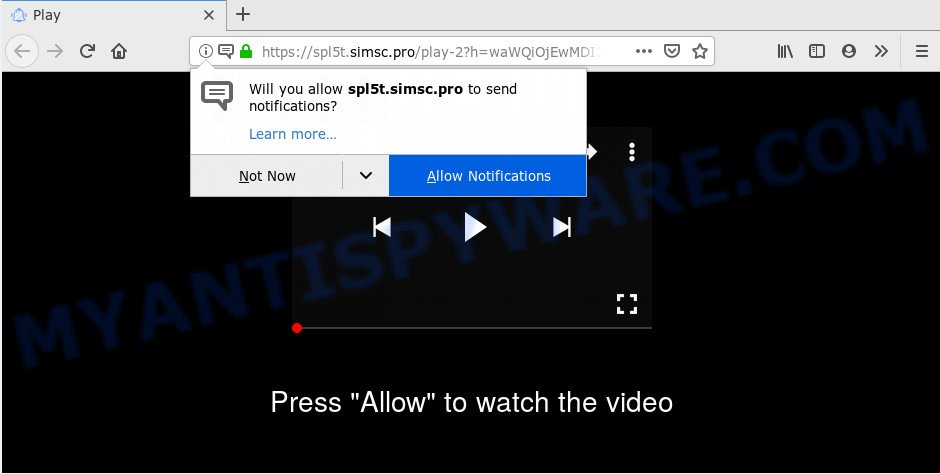
Once enabled, the Simsc.pro push notifications will start popping up in the lower right corner of the screen periodically and spam the user with intrusive adverts. The makers of Simsc.pro use these push notifications to bypass protection against pop ups in the web-browser and therefore display lots of unwanted adverts. These advertisements are used to promote suspicious browser plugins, fake prizes scams, fake downloads, and adult web sites.

If you are getting browser notification spam, you can remove Simsc.pro subscription by going into your internet browser’s settings and following the Simsc.pro removal tutorial below. Once you remove Simsc.pro subscription, the spam notifications will no longer appear on the screen.
How does your PC get infected with Simsc.pro popups
These Simsc.pro popups are caused by dubious ads on the webpages you visit or adware software. Adware is unwanted software developed to throw ads up on your web-browser screen. Adware generates profit for its author by constantly displaying a large amount of ads and pop-up deals. You might experience a change in your homepage or search engine, new tabs opening or even a redirect to unsafe web pages.
Adware gets on your personal computer as a part of certain free programs. So always read carefully the installation screens, disclaimers, ‘Terms of Use’ and ‘Software license’ appearing during the install process. Additionally pay attention for optional applications which are being installed along with the main application. Ensure that you unchecked all of them! Also, run an adblocker program that will allow to stop misleading and untrustworthy web-pages.
Threat Summary
| Name | Simsc.pro popup |
| Type | spam notifications advertisements, pop up ads, pop ups, pop up virus |
| Distribution | adwares, social engineering attack, potentially unwanted apps, shady popup ads |
| Symptoms |
|
| Removal | Simsc.pro removal guide |
Use the steps below to clean your computer from adware software, as adware software can be a way to affect your PC with more dangerous programs such as viruses and trojans. The step-by-step guidance that follow, I will show you how to remove adware and thus delete Simsc.pro popups from your PC system forever.
How to remove Simsc.pro pop ups (removal guide)
The following instructions will allow you to remove Simsc.pro popups from the MS Edge, Firefox, Microsoft Internet Explorer and Chrome. Moreover, the step-by-step instructions below will help you to remove malware, browser hijacker infections, PUPs and toolbars that your system may be infected. Please do the guidance step by step. If you need help or have any questions, then ask for our assistance or type a comment below. Some of the steps below will require you to shut down this web-site. So, please read the guide carefully, after that bookmark it or open it on your smartphone for later reference.
To remove Simsc.pro pop ups, perform the steps below:
- How to manually remove Simsc.pro
- How to automatically remove Simsc.pro popups
- Use AdBlocker to stop Simsc.pro pop-ups and stay safe online
- Finish words
How to manually remove Simsc.pro
This part of the article is a step-by-step guidance that will show you how to remove Simsc.pro popup ads manually. You just need to carefully complete each step. In this case, you do not need to install any additional programs.
Delete potentially unwanted applications using MS Windows Control Panel
Some potentially unwanted applications, browser hijacking apps and adware may be removed by uninstalling the free applications they came with. If this way does not succeed, then looking them up in the list of installed apps in MS Windows Control Panel. Use the “Uninstall” command in order to get rid of them.
|
|
|
|
Remove Simsc.pro notifications from browsers
If you’ve allowed the Simsc.pro spam notifications, you might notice that this web site sending requests, and it can become annoying. To better control your computer, here’s how to remove Simsc.pro browser notification spam from your browser.
Google Chrome:
- Just copy and paste the following text into the address bar of Chrome.
- chrome://settings/content/notifications
- Press Enter.
- Remove the Simsc.pro site and other suspicious URLs by clicking three vertical dots button next to each and selecting ‘Remove’.

Android:
- Tap ‘Settings’.
- Tap ‘Notifications’.
- Find and tap the web browser which shows Simsc.pro push notifications ads.
- In the opened window, find Simsc.pro, other dubious sites and set the toggle button to ‘OFF’ on them one-by-one.

Mozilla Firefox:
- In the right upper corner, click the Menu button, represented by three horizontal stripes.
- Choose ‘Options’ and click on ‘Privacy & Security’ on the left hand side of the screen.
- Scroll down to the ‘Permissions’ section and click the ‘Settings’ button next to ‘Notifications’.
- Find sites you down’t want to see notifications from (for example, Simsc.pro), click on drop-down menu next to each and select ‘Block’.
- Save changes.

Edge:
- In the top right corner, click on the three dots to expand the Edge menu.
- Scroll down, find and click ‘Settings’. In the left side select ‘Advanced’.
- Click ‘Manage permissions’ button under ‘Website permissions’.
- Click the switch below the Simsc.pro and each dubious domain.

Internet Explorer:
- Click ‘Tools’ button in the top right corner of the Internet Explorer.
- Select ‘Internet options’.
- Click on the ‘Privacy’ tab and select ‘Settings’ in the pop-up blockers section.
- Select the Simsc.pro domain and other dubious sites below and remove them one by one by clicking the ‘Remove’ button.

Safari:
- Click ‘Safari’ button on the left upper corner of the window and select ‘Preferences’.
- Select the ‘Websites’ tab and then select ‘Notifications’ section on the left panel.
- Find the Simsc.pro and select it, click the ‘Deny’ button.
Remove Simsc.pro popup ads from Google Chrome
This step will show you how to reset Google Chrome browser settings to original state. This can get rid of Simsc.pro advertisements and fix some browsing problems, especially after adware infection. Essential information such as bookmarks, browsing history, passwords, cookies, auto-fill data and personal dictionaries will not be removed.

- First, start the Google Chrome and press the Menu icon (icon in the form of three dots).
- It will open the Chrome main menu. Choose More Tools, then click Extensions.
- You will see the list of installed plugins. If the list has the extension labeled with “Installed by enterprise policy” or “Installed by your administrator”, then complete the following instructions: Remove Chrome extensions installed by enterprise policy.
- Now open the Chrome menu once again, click the “Settings” menu.
- Next, press “Advanced” link, which located at the bottom of the Settings page.
- On the bottom of the “Advanced settings” page, click the “Reset settings to their original defaults” button.
- The Chrome will display the reset settings dialog box as shown on the screen above.
- Confirm the browser’s reset by clicking on the “Reset” button.
- To learn more, read the post How to reset Chrome settings to default.
Get rid of Simsc.pro popups from Microsoft Internet Explorer
If you find that Internet Explorer browser settings like homepage, newtab and search provider by default had been modified by adware that causes intrusive Simsc.pro popup ads, then you may restore your settings, via the reset browser procedure.
First, launch the Microsoft Internet Explorer, then click ‘gear’ icon ![]() . It will show the Tools drop-down menu on the right part of the internet browser, then click the “Internet Options” as displayed in the figure below.
. It will show the Tools drop-down menu on the right part of the internet browser, then click the “Internet Options” as displayed in the figure below.

In the “Internet Options” screen, select the “Advanced” tab, then press the “Reset” button. The Microsoft Internet Explorer will open the “Reset Internet Explorer settings” dialog box. Further, press the “Delete personal settings” check box to select it. Next, click the “Reset” button as shown in the following example.

When the process is done, click “Close” button. Close the Internet Explorer and restart your PC system for the changes to take effect. This step will help you to restore your web browser’s new tab page, search provider and start page to default state.
Remove Simsc.pro pop-up advertisements from Firefox
If Mozilla Firefox settings are hijacked by the adware, your web browser displays undesired popup ads, then ‘Reset Mozilla Firefox’ could solve these problems. However, your themes, bookmarks, history, passwords, and web form auto-fill information will not be deleted.
Launch the Firefox and click the menu button (it looks like three stacked lines) at the top right of the internet browser screen. Next, press the question-mark icon at the bottom of the drop-down menu. It will display the slide-out menu.

Select the “Troubleshooting information”. If you are unable to access the Help menu, then type “about:support” in your address bar and press Enter. It bring up the “Troubleshooting Information” page as shown in the figure below.

Click the “Refresh Firefox” button at the top right of the Troubleshooting Information page. Select “Refresh Firefox” in the confirmation dialog box. The Firefox will begin a procedure to fix your problems that caused by the Simsc.pro adware software. When, it is complete, click the “Finish” button.
How to automatically remove Simsc.pro popups
We’ve compiled some of the best adware software removing tools that can scan for and remove Simsc.pro popup ads , unwanted browser extensions and potentially unwanted programs.
Run Zemana to remove Simsc.pro ads
Zemana Free is an amazing utility to remove Simsc.pro pop-ups from the Internet Explorer, Mozilla Firefox, Edge and Chrome. It also deletes malicious software and adware software from your computer. It improves your system’s performance by removing potentially unwanted programs.
Now you can install and use Zemana Anti-Malware to delete Simsc.pro ads from your web browser by following the steps below:
Visit the following page to download Zemana Free setup file named Zemana.AntiMalware.Setup on your PC system. Save it to your Desktop.
165033 downloads
Author: Zemana Ltd
Category: Security tools
Update: July 16, 2019
Run the installer after it has been downloaded successfully and then follow the prompts to setup this tool on your PC.

During installation you can change certain settings, but we recommend you don’t make any changes to default settings.
When installation is complete, this malicious software removal utility will automatically launch and update itself. You will see its main window as displayed in the figure below.

Now click the “Scan” button to begin scanning your machine for the adware that causes multiple intrusive pop-ups. Depending on your computer, the scan can take anywhere from a few minutes to close to an hour. During the scan Zemana Free will locate threats exist on your machine.

After Zemana Anti-Malware (ZAM) has completed scanning your system, the results are displayed in the scan report. You may remove threats (move to Quarantine) by simply press “Next” button.

The Zemana Anti-Malware will begin to remove adware that causes Simsc.pro popups in your web-browser. Once that process is done, you can be prompted to reboot your machine to make the change take effect.
Use Hitman Pro to remove Simsc.pro popup ads
Hitman Pro cleans your PC system from hijackers, potentially unwanted apps, unwanted toolbars, internet browser extensions and other unwanted applications like adware software which cause pop-ups. The free removal utility will help you enjoy your machine to its fullest. HitmanPro uses advanced behavioral detection technologies to detect if there are unwanted apps in your PC. You can review the scan results, and choose the threats you want to uninstall.
Visit the page linked below to download the latest version of HitmanPro for Windows. Save it directly to your Microsoft Windows Desktop.
After the downloading process is done, open the directory in which you saved it. You will see an icon like below.

Double click the HitmanPro desktop icon. When the tool is started, you will see a screen like below.

Further, click “Next” button . Hitman Pro utility will begin scanning the whole personal computer to find out adware responsible for Simsc.pro ads. A scan can take anywhere from 10 to 30 minutes, depending on the count of files on your computer and the speed of your PC system. After the system scan is finished, you may check all threats found on your computer as shown on the screen below.

When you are ready, click “Next” button. It will show a prompt, click the “Activate free license” button.
How to remove Simsc.pro with MalwareBytes
We advise using the MalwareBytes Free. You can download and install MalwareBytes Free to find adware and thereby get rid of Simsc.pro ads from your internet browsers. When installed and updated, this free malicious software remover automatically identifies and deletes all threats exist on the machine.

- MalwareBytes AntiMalware (MBAM) can be downloaded from the following link. Save it to your Desktop.
Malwarebytes Anti-malware
327261 downloads
Author: Malwarebytes
Category: Security tools
Update: April 15, 2020
- After the download is finished, close all apps and windows on your personal computer. Open a file location. Double-click on the icon that’s named mb3-setup.
- Further, press Next button and follow the prompts.
- Once installation is finished, click the “Scan Now” button to detect adware responsible for Simsc.pro advertisements. This procedure can take quite a while, so please be patient.
- After MalwareBytes completes the scan, MalwareBytes Anti-Malware will display a list of all threats found by the scan. All detected items will be marked. You can delete them all by simply click “Quarantine Selected”. Once the clean up is done, you can be prompted to restart your computer.
The following video offers a steps on how to remove hijackers, adware software and other malicious software with MalwareBytes Anti Malware.
Use AdBlocker to stop Simsc.pro pop-ups and stay safe online
Run ad-blocking program like AdGuard in order to stop advertisements, malvertisements, pop-ups and online trackers, avoid having to install harmful and adware browser plug-ins and add-ons that affect your personal computer performance and impact your computer security. Surf the Internet anonymously and stay safe online!
Installing the AdGuard is simple. First you will need to download AdGuard by clicking on the link below. Save it to your Desktop so that you can access the file easily.
26898 downloads
Version: 6.4
Author: © Adguard
Category: Security tools
Update: November 15, 2018
When downloading is complete, run the downloaded file. You will see the “Setup Wizard” screen as displayed below.

Follow the prompts. Once the installation is finished, you will see a window as displayed in the following example.

You can click “Skip” to close the setup application and use the default settings, or click “Get Started” button to see an quick tutorial that will help you get to know AdGuard better.
In most cases, the default settings are enough and you don’t need to change anything. Each time, when you run your PC, AdGuard will start automatically and stop unwanted advertisements, block Simsc.pro, as well as other malicious or misleading webpages. For an overview of all the features of the program, or to change its settings you can simply double-click on the AdGuard icon, which may be found on your desktop.
Finish words
Now your system should be free of the adware that causes multiple undesired pop-ups. We suggest that you keep AdGuard (to help you block unwanted pop-up ads and annoying malicious web-sites) and Zemana Anti-Malware (ZAM) (to periodically scan your machine for new adware softwares and other malware). Probably you are running an older version of Java or Adobe Flash Player. This can be a security risk, so download and install the latest version right now.
If you are still having problems while trying to delete Simsc.pro pop up advertisements from the Microsoft Edge, Mozilla Firefox, Internet Explorer and Google Chrome, then ask for help here here.



















