If you have ever seen the Edde.xyz web site appear in your browser, then it is a sign that you’ve an PUP (potentially unwanted program) from the Browser hijacker family installed on your personal computer. Browser hijacker infection problem is, no doubt, a very serious issue for you and other active World Wide Web users last days. The browser hijacker is designed to change your web-browser search engine by default, new tab page and home page, set up the Edde.xyz as the home page and default search provider and cause redirects via the web-site.
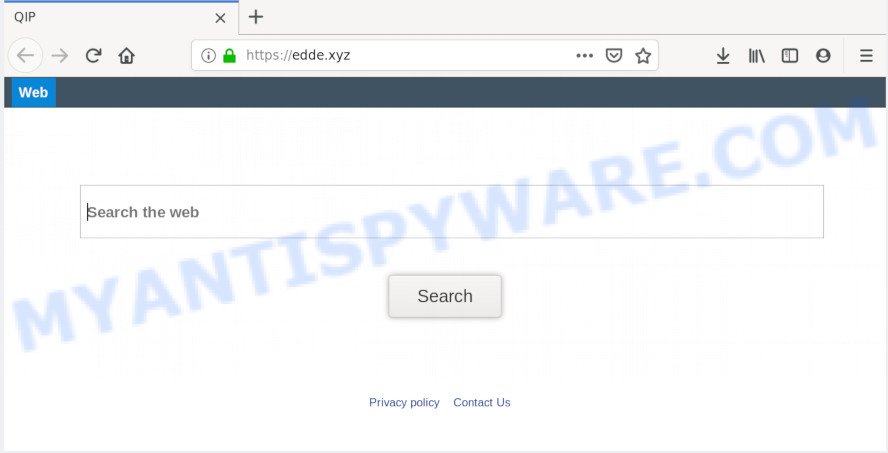
When you perform a search via Edde.xyz, in addition to search results from Yahoo, Bing or Google Custom Search that provide links to web pages, news articles, images or videos you’ll also be shown tons of undesired advertisements. The authors of Edde.xyz doing this to make advertising revenue from these ads.
And finally, the Edde.xyz hijacker be able to collect marketing-type data about you such as what web-pages you are opening, what you are looking for the Net and so on. This information, in the future, may be sold to third parties.
Threat Summary
| Name | Edde.xyz |
| Type | browser hijacker, search provider hijacker, homepage hijacker, toolbar, unwanted new tab, redirect virus |
| Symptoms |
|
| Removal | Edde.xyz removal guide |
Browser hijacker is usually written in ways common to malicious software, spyware and adware. In order to delete hijacker and thus get rid of Edde.xyz , you will need perform the following steps or run free removal tool listed below.
How to Remove Edde.xyz from Google Chrome, Firefox, IE, Edge
In order to remove Edde.xyz homepage, start by closing any applications and pop-ups that are open. If a popup won’t close, then close your web browser (Microsoft Internet Explorer, Firefox, Microsoft Edge and Google Chrome). If a application won’t close then please restart your computer. Next, follow the steps below.
To remove Edde.xyz, use the following steps:
- How to manually remove Edde.xyz
- How to automatically remove Edde.xyz
- Use AdBlocker to stop Edde.xyz redirect and stay safe online
- How to prevent Edde.xyz hijacker from getting inside your PC
- Finish words
How to manually remove Edde.xyz
To remove Edde.xyz browser hijacker infection, adware and other unwanted software you can try to do so manually. Unfortunately some of the hijackers won’t show up in your application list, but some browser hijacker infections may. In this case, you may be able to delete it via the uninstall function of your machine. You can do this by completing the steps below.
Remove potentially unwanted apps using MS Windows Control Panel
In order to remove PUPs like this browser hijacker, open the MS Windows Control Panel and click on “Uninstall a program”. Check the list of installed applications. For the ones you do not know, run an Internet search to see if they are adware software, hijacker or potentially unwanted apps. If yes, uninstall them off. Even if they are just a programs that you do not use, then removing them off will increase your system start up time and speed dramatically.
Windows 8, 8.1, 10
First, click the Windows button
Windows XP, Vista, 7
First, press “Start” and select “Control Panel”.
It will show the Windows Control Panel as displayed on the screen below.

Next, click “Uninstall a program” ![]()
It will display a list of all apps installed on your personal computer. Scroll through the all list, and uninstall any dubious and unknown software. To quickly find the latest installed programs, we recommend sort software by date in the Control panel.
Remove Edde.xyz search from web browsers
This step will show you how to remove malicious extensions. This can get rid of Edde.xyz and fix some surfing issues, especially after hijacker infection.
You can also try to get rid of Edde.xyz by reset Google Chrome settings. |
If you are still experiencing problems with Edde.xyz removal, you need to reset Mozilla Firefox browser. |
Another way to remove Edde.xyz from Internet Explorer is reset Internet Explorer settings. |
|
How to automatically remove Edde.xyz
The manual instructions above is tedious to follow and can not always help to remove Edde.xyz browser hijacker easily. Here I am telling you an automatic solution to get rid of this browser hijacker from your PC system easily. Zemana, MalwareBytes Anti-Malware (MBAM) and HitmanPro are antimalware tools that can detect and remove all kinds of malware including browser hijacker which changes internet browser settings to replace your homepage, search engine and newtab with Edde.xyz webpage.
Run Zemana AntiMalware to remove Edde.xyz browser hijacker infection
Zemana Anti-Malware highly recommended, because it can search for security threats such browser hijacker infection and adware that most ‘classic’ antivirus applications fail to pick up on. Moreover, if you have any Edde.xyz hijacker removal problems which cannot be fixed by this utility automatically, then Zemana AntiMalware (ZAM) provides 24X7 online assistance from the highly experienced support staff.

- Visit the page linked below to download the latest version of Zemana Anti-Malware (ZAM) for Microsoft Windows. Save it on your Desktop.
Zemana AntiMalware
165503 downloads
Author: Zemana Ltd
Category: Security tools
Update: July 16, 2019
- After the downloading process is finished, close all programs and windows on your personal computer. Open a folder in which you saved it. Double-click on the icon that’s named Zemana.AntiMalware.Setup.
- Further, click Next button and follow the prompts.
- Once installation is complete, press the “Scan” button to perform a system scan for the hijacker responsible for changing your web-browser settings to Edde.xyz. This procedure may take quite a while, so please be patient. While the Zemana is checking, you may see number of objects it has identified either as being malicious software.
- As the scanning ends, Zemana Free will display a list of all threats detected by the scan. All detected threats will be marked. You can delete them all by simply press “Next”. After the process is done, you can be prompted to restart your system.
Scan your computer and remove Edde.xyz start page with Hitman Pro
If the Edde.xyz problem persists, run the Hitman Pro and check if your system is infected by hijacker infection. The Hitman Pro is a downloadable security utility that provides on-demand scanning and allows remove adware, potentially unwanted apps, and other malware. It works with your existing antivirus software.
First, click the following link, then click the ‘Download’ button in order to download the latest version of Hitman Pro.
When the downloading process is complete, open the directory in which you saved it. You will see an icon like below.

Double click the HitmanPro desktop icon. Once the utility is launched, you will see a screen as shown in the figure below.

Further, click “Next” button to start scanning your system for the browser hijacker related to Edde.xyz homepage. This process may take some time, so please be patient. As the scanning ends, Hitman Pro will open a list of detected threats like below.

All found items will be marked. You can delete them all by simply click “Next” button. It will show a prompt, click the “Activate free license” button.
Use MalwareBytes Anti-Malware to remove browser hijacker
You can remove Edde.xyz automatically with a help of MalwareBytes Anti Malware (MBAM). We recommend this free malicious software removal utility because it can easily remove browser hijacker infection, adware software, PUPs and toolbars with all their components such as files, folders and registry entries.

Download MalwareBytes AntiMalware on your MS Windows Desktop by clicking on the link below.
327724 downloads
Author: Malwarebytes
Category: Security tools
Update: April 15, 2020
After the downloading process is finished, run it and follow the prompts. Once installed, the MalwareBytes Anti-Malware (MBAM) will try to update itself and when this procedure is done, click the “Scan Now” button to perform a system scan for the hijacker infection responsible for redirecting user searches to Edde.xyz. When a threat is found, the number of the security threats will change accordingly. Wait until the the scanning is complete. Review the report and then click “Quarantine Selected” button.
The MalwareBytes Free is a free program that you can use to get rid of all detected folders, files, services, registry entries and so on. To learn more about this malicious software removal tool, we suggest you to read and follow the few simple steps or the video guide below.
Use AdBlocker to stop Edde.xyz redirect and stay safe online
If you want to remove intrusive ads, web browser redirects and pop ups, then install an ad-blocking application such as AdGuard. It can stop Edde.xyz redirect, advertisements, pop ups and stop web-sites from tracking your online activities when using the Chrome, Mozilla Firefox, Edge and Internet Explorer. So, if you like browse the Internet, but you don’t like undesired advertisements and want to protect your computer from harmful websites, then the AdGuard is your best choice.
Installing the AdGuard is simple. First you’ll need to download AdGuard from the link below.
27036 downloads
Version: 6.4
Author: © Adguard
Category: Security tools
Update: November 15, 2018
After downloading it, launch the downloaded file. You will see the “Setup Wizard” screen as shown on the screen below.

Follow the prompts. After the setup is done, you will see a window as shown below.

You can click “Skip” to close the setup program and use the default settings, or click “Get Started” button to see an quick tutorial that will assist you get to know AdGuard better.
In most cases, the default settings are enough and you do not need to change anything. Each time, when you launch your system, AdGuard will start automatically and stop undesired advertisements, block Edde.xyz, as well as other malicious or misleading web sites. For an overview of all the features of the application, or to change its settings you can simply double-click on the AdGuard icon, which can be found on your desktop.
How to prevent Edde.xyz hijacker from getting inside your PC
The browser hijacker infection come bundled with many freeware and commercial apps. This PUP can be installed in background without user consent, but usually it is introduced to a user when a downloaded program are installed. So, read term of use and user agreement very carefully before installing any software or otherwise you can end up with another hijacker on your machine, like this hijacker infection related to Edde.xyz redirect.
Finish words
Now your personal computer should be clean of the browser hijacker responsible for redirects to Edde.xyz. We suggest that you keep AdGuard (to help you stop unwanted pop ups and intrusive malicious web sites) and Zemana Free (to periodically scan your PC for new hijackers and other malware). Probably you are running an older version of Java or Adobe Flash Player. This can be a security risk, so download and install the latest version right now.
If you are still having problems while trying to delete Edde.xyz homepage from the Firefox, Chrome, Microsoft Internet Explorer and Microsoft Edge, then ask for help here here.


















