Tutorlalspoint.com pop up is a browser-based scam which uses social engineering to deceive computer users into subscribing to push notifications. This web-page will state that clicking ‘Allow’ button is necessary to connect to the Internet, access the content of the web-site, watch a video, confirm that you are 18+, enable Flash Player, verify that you are not a robot, download a file, and so on.
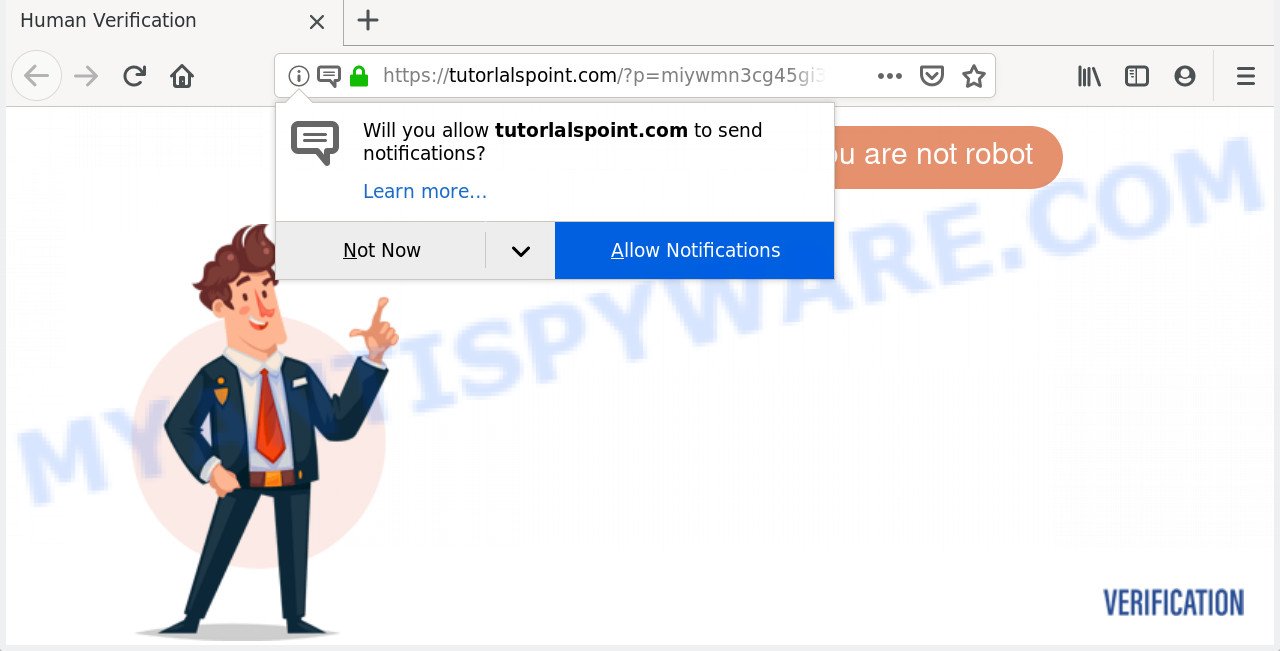
Once you click on the ‘Allow’, the Tutorlalspoint.com website starts sending a large amount of spam notifications on your your desktop. You will see the pop-up advertisements even when your browser is closed. The creators of Tutorlalspoint.com use these push notifications to bypass popup blocker and therefore show a lot of unwanted adverts. These ads are used to promote suspicious web browser add-ons, free gifts scams, fake software, and adult web sites.

If you’re getting push notifications, you can get rid of Tutorlalspoint.com subscription by going into your web browser’s settings and following the Tutorlalspoint.com removal guidance below. Once you delete notifications subscription, the Tutorlalspoint.com popups ads will no longer display on your browser.
How does your PC system get infected with Tutorlalspoint.com pop ups
Experienced security experts have determined that users are rerouted to Tutorlalspoint.com by adware or from misleading advertisements. Adware is undesired software that displays popup and notification-style advertisements based on your’s surfing history. Adware may replace the advertisements of other companies with its own. In most cases, adware will track your browsing habits and report this info to its developers.
Adware software mostly comes on the PC system with freeware. In most cases, it comes without the user’s knowledge. Therefore, many users aren’t even aware that their PC has been hijacked with PUPs and adware. Please follow the easy rules in order to protect your machine from adware and potentially unwanted applications: don’t install any suspicious software, read the user agreement and choose only the Custom, Manual or Advanced install method, don’t rush to press the Next button. Also, always try to find a review of the application on the Internet. Be careful and attentive!
Threat Summary
| Name | Tutorlalspoint.com pop up |
| Type | spam notifications ads, pop-up ads, popups, pop-up virus |
| Distribution | shady pop-up advertisements, PUPs, adwares, social engineering attack |
| Symptoms |
|
| Removal | Tutorlalspoint.com removal guide |
So, if you happen to encounter undesired Tutorlalspoint.com popup ads, then be quick and take effort to get rid of adware that causes Tutorlalspoint.com advertisements immediately. Follow the step-by-step tutorial below to remove Tutorlalspoint.com pop-up advertisements. Let us know how you managed by sending us your comments please.
How to remove Tutorlalspoint.com pop up advertisements
Fortunately, we’ve an effective solution which will help you manually or/and automatically remove Tutorlalspoint.com from your browser and bring your web browser settings, including default search engine, new tab page and homepage, back to normal. Below you will find a removal instructions with all the steps you may need to successfully get rid of adware and its components. Read this manual carefully, bookmark it or open this page on your smartphone, because you may need to shut down your internet browser or reboot your system.
To remove Tutorlalspoint.com pop ups, complete the following steps:
- Get rid of Tutorlalspoint.com ads without any tools
- Uninstall PUPs using Microsoft Windows Control Panel
- Remove Tutorlalspoint.com notifications from web-browsers
- Remove Tutorlalspoint.com pop ups from Google Chrome
- Get rid of Tutorlalspoint.com pop up advertisements from Internet Explorer
- Delete Tutorlalspoint.com pop up advertisements from Mozilla Firefox
- How to remove Tutorlalspoint.com advertisements with freeware
- Stop Tutorlalspoint.com pop-up advertisements
- To sum up
Get rid of Tutorlalspoint.com ads without any tools
These steps to remove Tutorlalspoint.com pop-ups without any software are presented below. Be sure to carry out the step-by-step guide completely to fully remove this adware software that causes Tutorlalspoint.com pop ups in your browser.
Uninstall PUPs using Microsoft Windows Control Panel
One of the first things to attempt for removal of adware is to check your personal computer installed applications screen and look for unwanted and dubious software. If there are any programs you do not recognize or are no longer using, you should remove them. If that doesn’t work, then you may need to use adware removal tool like Zemana.
Windows 10, 8.1, 8
Click the Windows logo, and then press Search ![]() . Type ‘Control panel’and press Enter as displayed on the image below.
. Type ‘Control panel’and press Enter as displayed on the image below.

After the ‘Control Panel’ opens, press the ‘Uninstall a program’ link under Programs category like below.

Windows 7, Vista, XP
Open Start menu and select the ‘Control Panel’ at right as on the image below.

Then go to ‘Add/Remove Programs’ or ‘Uninstall a program’ (MS Windows 7 or Vista) as displayed on the image below.

Carefully browse through the list of installed applications and delete all questionable and unknown apps. We suggest to click ‘Installed programs’ and even sorts all installed software by date. Once you’ve found anything questionable that may be the adware that causes Tutorlalspoint.com popups or other PUP (potentially unwanted program), then choose this program and click ‘Uninstall’ in the upper part of the window. If the dubious program blocked from removal, then run Revo Uninstaller Freeware to fully remove it from your PC system.
Remove Tutorlalspoint.com notifications from web-browsers
If you’re getting spam notifications from the Tutorlalspoint.com or another unwanted web page, you’ll have previously pressed the ‘Allow’ button. Below we will teach you how to turn them off.
|
|
|
|
|
|
Remove Tutorlalspoint.com pop ups from Google Chrome
Reset Google Chrome settings can help you solve some problems caused by adware and delete Tutorlalspoint.com pop-up ads from web browser. This will also disable harmful addons as well as clear cookies and site data. It’ll keep your personal information like browsing history, bookmarks, passwords and web form auto-fill data.
Open the Google Chrome menu by clicking on the button in the form of three horizontal dotes (![]() ). It will open the drop-down menu. Choose More Tools, then click Extensions.
). It will open the drop-down menu. Choose More Tools, then click Extensions.
Carefully browse through the list of installed extensions. If the list has the extension labeled with “Installed by enterprise policy” or “Installed by your administrator”, then complete the following guide: Remove Google Chrome extensions installed by enterprise policy otherwise, just go to the step below.
Open the Chrome main menu again, press to “Settings” option.

Scroll down to the bottom of the page and click on the “Advanced” link. Now scroll down until the Reset settings section is visible, as on the image below and click the “Reset settings to their original defaults” button.

Confirm your action, press the “Reset” button.
Get rid of Tutorlalspoint.com pop up advertisements from Internet Explorer
The Internet Explorer reset is great if your web-browser is hijacked or you have unwanted add-ons or toolbars on your browser, that installed by an malware.
First, launch the IE, then click ‘gear’ icon ![]() . It will open the Tools drop-down menu on the right part of the internet browser, then press the “Internet Options” as shown on the image below.
. It will open the Tools drop-down menu on the right part of the internet browser, then press the “Internet Options” as shown on the image below.

In the “Internet Options” screen, select the “Advanced” tab, then click the “Reset” button. The Microsoft Internet Explorer will show the “Reset Internet Explorer settings” dialog box. Further, press the “Delete personal settings” check box to select it. Next, click the “Reset” button as on the image below.

After the process is complete, click “Close” button. Close the IE and reboot your system for the changes to take effect. This step will help you to restore your browser’s default search provider, new tab page and startpage to default state.
Delete Tutorlalspoint.com pop up advertisements from Mozilla Firefox
If Mozilla Firefox settings are hijacked by the adware, your web browser shows annoying pop-up ads, then ‘Reset Firefox’ could solve these problems. However, your saved bookmarks and passwords will not be lost. This will not affect your history, passwords, bookmarks, and other saved data.
Click the Menu button (looks like three horizontal lines), and press the blue Help icon located at the bottom of the drop down menu as displayed below.

A small menu will appear, click the “Troubleshooting Information”. On this page, click “Refresh Firefox” button as displayed on the screen below.

Follow the onscreen procedure to return your Firefox web browser settings to their original settings.
How to remove Tutorlalspoint.com advertisements with freeware
The simplest method to remove Tutorlalspoint.com pop up advertisements is to use an anti malware program capable of detecting adware. We suggest try Zemana or another free malware remover that listed below. It has excellent detection rate when it comes to adware software, hijackers and other PUPs.
Automatically remove Tutorlalspoint.com popups with Zemana
Zemana AntiMalware (ZAM) is a malware scanner that is very effective for detecting and removing adware related to the Tutorlalspoint.com pop-up advertisements. The steps below will explain how to download, install, and use Zemana Free to scan and remove malware, spyware, adware, potentially unwanted software, browser hijackers from your system for free.
Installing the Zemana is simple. First you will need to download Zemana AntiMalware on your computer by clicking on the following link.
165054 downloads
Author: Zemana Ltd
Category: Security tools
Update: July 16, 2019
Once the downloading process is done, close all applications and windows on your PC. Open a directory in which you saved it. Double-click on the icon that’s called Zemana.AntiMalware.Setup as displayed in the following example.
![]()
When the setup starts, you will see the “Setup wizard” which will help you setup Zemana on your PC system.

Once installation is complete, you will see window as shown below.

Now press the “Scan” button . Zemana tool will start scanning the whole machine to find out adware software that cause pop-ups. While the Zemana Free application is checking, you can see number of objects it has identified as threat.

After finished, Zemana Anti-Malware (ZAM) will open you the results. Make sure to check mark the threats that are unsafe and then press “Next” button.

The Zemana will delete adware related to the Tutorlalspoint.com popup ads and move items to the program’s quarantine.
Scan your computer and remove Tutorlalspoint.com ads with Hitman Pro
HitmanPro is one of the most effective tools for uninstalling adware software, PUPs and other malicious software. It can search for hidden adware software in your computer and delete all malicious folders and files linked to adware. Hitman Pro will help you to remove Tutorlalspoint.com advertisements from your system and Microsoft Edge, Chrome, Microsoft Internet Explorer and Mozilla Firefox. We strongly advise you to download this utility as the creators are working hard to make it better.
Installing the HitmanPro is simple. First you will need to download Hitman Pro from the link below.
After downloading is finished, open the file location and double-click the Hitman Pro icon. It will launch the HitmanPro tool. If the User Account Control dialog box will ask you want to run the program, click Yes button to continue.

Next, press “Next” . Hitman Pro utility will start scanning the whole PC system to find out adware software that causes Tutorlalspoint.com pop ups in your internet browser. While the HitmanPro is scanning, you can see number of objects it has identified either as being malware.

When that process is complete, a list of all threats found is prepared as displayed in the following example.

Once you have selected what you wish to delete from your PC click “Next” button. It will display a prompt, click the “Activate free license” button. The Hitman Pro will get rid of adware which cause popups and add threats to the Quarantine. After disinfection is finished, the tool may ask you to restart your PC.
Remove Tutorlalspoint.com popup advertisements with MalwareBytes AntiMalware
If you are still having problems with the Tutorlalspoint.com ads — or just wish to scan your personal computer occasionally for adware and other malicious software — download MalwareBytes. It is free for home use, and identifies and deletes various undesired applications that attacks your system or degrades machine performance. MalwareBytes Free can remove adware, PUPs as well as malware, including ransomware and trojans.

- First, click the following link, then click the ‘Download’ button in order to download the latest version of MalwareBytes Anti-Malware.
Malwarebytes Anti-malware
327280 downloads
Author: Malwarebytes
Category: Security tools
Update: April 15, 2020
- When the download is complete, close all apps and windows on your machine. Open a folder in which you saved it. Double-click on the icon that’s named mb3-setup.
- Further, press Next button and follow the prompts.
- Once installation is finished, click the “Scan Now” button for scanning your system for the adware software related to the Tutorlalspoint.com pop up advertisements. A scan can take anywhere from 10 to 30 minutes, depending on the count of files on your computer and the speed of your computer. When a malicious software, adware or potentially unwanted applications are found, the count of the security threats will change accordingly. Wait until the the scanning is finished.
- After finished, MalwareBytes Anti Malware (MBAM) will prepare a list of unwanted applications and adware software. All found threats will be marked. You can remove them all by simply click “Quarantine Selected”. After finished, you may be prompted to reboot your PC.
The following video offers a few simple steps on how to get rid of hijackers, adware and other malware with MalwareBytes.
Stop Tutorlalspoint.com pop-up advertisements
Use ad blocker application like AdGuard in order to stop advertisements, malvertisements, pop-ups and online trackers, avoid having to install malicious and adware browser plug-ins and add-ons that affect your computer performance and impact your computer security. Browse the World Wide Web anonymously and stay safe online!
- Download AdGuard by clicking on the link below. Save it to your Desktop.
Adguard download
26903 downloads
Version: 6.4
Author: © Adguard
Category: Security tools
Update: November 15, 2018
- Once downloading is done, run the downloaded file. You will see the “Setup Wizard” program window. Follow the prompts.
- When the install is complete, click “Skip” to close the installation application and use the default settings, or press “Get Started” to see an quick tutorial that will assist you get to know AdGuard better.
- In most cases, the default settings are enough and you don’t need to change anything. Each time, when you start your system, AdGuard will run automatically and stop undesired ads, block Tutorlalspoint.com, as well as other malicious or misleading webpages. For an overview of all the features of the application, or to change its settings you can simply double-click on the icon called AdGuard, which can be found on your desktop.
To sum up
Now your system should be free of the adware responsible for Tutorlalspoint.com pop-ups. We suggest that you keep AdGuard (to help you block unwanted popups and undesired harmful web-pages) and Zemana Anti Malware (to periodically scan your personal computer for new malware, browser hijackers and adware). Make sure that you have all the Critical Updates recommended for MS Windows OS. Without regular updates you WILL NOT be protected when new browser hijacker infections, malicious programs and adware are released.
If you are still having problems while trying to delete Tutorlalspoint.com ads from your web browser, then ask for help here.




















