Llllll.site is a web-page that deceives computer users into subscribing to browser notification spam so that it can send unwanted adverts directly to your desktop. It shows the ‘Confirm notifications’ popup claims that clicking ‘Allow’ will let the user connect to the Internet, watch a video, access the content of the website, enable Flash Player, confirm that you are 18+, verify that you are not a robot, download a file, and so on.
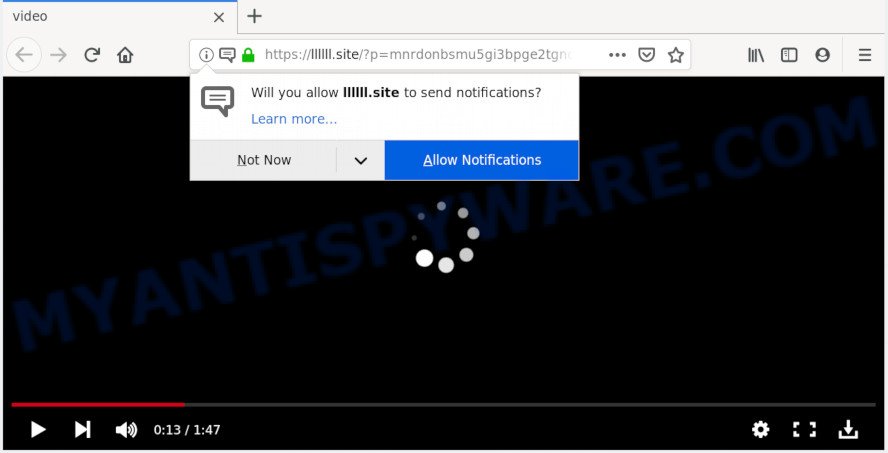
Once you click on the ‘Allow’ button, the Llllll.site web-site starts sending lots of spam notifications on your your screen. You will see the pop up adverts even when you are not using the internet browser. The browser notification spam will promote ‘free’ online games, prize & lottery scams, dubious web browser add-ons, adult web-pages, and adware bundles as displayed on the image below.

In order to unsubscribe from Llllll.site spam notifications open your browser’s settings and follow the Llllll.site removal steps below. Once you delete notifications subscription, the Llllll.site pop-ups ads will no longer appear on the screen.
How does your personal computer get infected with Llllll.site pop-ups
Security professionals have determined that users are redirected to Llllll.site by adware or from suspicious advertisements. Adware is a term that originates from ‘ad supported’ software. Most often, ‘adware’ is considered by many to be synonymous with ‘malware’. Its purpose is to earn money for its owner by presenting unwanted advertisements to a user while the user is browsing the Internet.
The majority of adware software come along with free software or even paid software that Internet users can easily download online. The setup packages of such software, in many cases, clearly display that they will install bundled apps. The option is given to users to block the install of any optional software. So, in order to avoid the setup of any adware: read all disclaimers and install screens very carefully, select only Custom or Advanced installation mode and uncheck all third-party applications in which you are unsure.
Threat Summary
| Name | Llllll.site pop up |
| Type | spam notifications ads, pop-up advertisements, pop-ups, popup virus |
| Distribution | social engineering attack, suspicious pop up advertisements, adwares, potentially unwanted applications |
| Symptoms |
|
| Removal | Llllll.site removal guide |
If you are unfortunate have adware or malware running on your PC, you can follow the few simple steps here to get rid of Llllll.site ads from your web browser.
How to Remove Llllll.site pop-up ads (removal steps)
Most commonly adware requires more than a simple uninstall with the help of MS Windows Control panel in order to be fully removed. For that reason, our team designed several removal methods which we’ve combined in a detailed guidance. Therefore, if you have the annoying Llllll.site advertisements on your computer and are currently trying to have it uninstalled then feel free to follow the few simple steps below in order to resolve your problem. Read it once, after doing so, please bookmark this page (or open it on your smartphone) as you may need to exit your web browser or restart your computer.
To remove Llllll.site pop ups, perform the steps below:
- Manual Llllll.site ads removal
- How to remove Llllll.site popups automatically
- Use AdBlocker to stop Llllll.site pop ups and stay safe online
- To sum up
Manual Llllll.site ads removal
Most common adware may be removed without any antivirus applications. The manual adware software removal is few simple steps that will teach you how to delete the Llllll.site pop ups.
Uninstall recently installed potentially unwanted programs
First, you should try to identify and delete the program that causes the appearance of unwanted advertisements or web-browser redirect, using the ‘Uninstall a program’ which is located in the ‘Control panel’.
|
|
|
|
Remove Llllll.site notifications from internet browsers
if you became a victim of cyber criminals and clicked on the “Allow” button, then your web-browser was configured to show unwanted ads. To remove the ads, you need to get rid of the notification permission that you gave the Llllll.site web page to send browser notification spam.
|
|
|
|
|
|
Remove Llllll.site pop ups from Internet Explorer
In order to restore all internet browser startpage, newtab and search provider by default you need to reset the Microsoft Internet Explorer to the state, which was when the Windows was installed on your personal computer.
First, start the Microsoft Internet Explorer, click ![]() ) button. Next, click “Internet Options” as shown on the image below.
) button. Next, click “Internet Options” as shown on the image below.

In the “Internet Options” screen select the Advanced tab. Next, click Reset button. The Microsoft Internet Explorer will display the Reset Internet Explorer settings prompt. Select the “Delete personal settings” check box and press Reset button.

You will now need to restart your personal computer for the changes to take effect. It will delete adware which cause intrusive Llllll.site ads, disable malicious and ad-supported browser’s extensions and restore the Internet Explorer’s settings such as startpage, newtab and search provider by default to default state.
Remove Llllll.site popups from Google Chrome
Reset Chrome settings will help you to completely reset your browser. The result of activating this function will bring Google Chrome settings back to its original state. This can delete Llllll.site popups and disable harmful addons. It’ll save your personal information like saved passwords, bookmarks, auto-fill data and open tabs.

- First, start the Google Chrome and press the Menu icon (icon in the form of three dots).
- It will open the Chrome main menu. Choose More Tools, then press Extensions.
- You will see the list of installed extensions. If the list has the addon labeled with “Installed by enterprise policy” or “Installed by your administrator”, then complete the following instructions: Remove Chrome extensions installed by enterprise policy.
- Now open the Chrome menu once again, click the “Settings” menu.
- Next, press “Advanced” link, that located at the bottom of the Settings page.
- On the bottom of the “Advanced settings” page, press the “Reset settings to their original defaults” button.
- The Chrome will open the reset settings prompt as shown on the screen above.
- Confirm the browser’s reset by clicking on the “Reset” button.
- To learn more, read the post How to reset Google Chrome settings to default.
Delete Llllll.site pop ups from Firefox
If the Mozilla Firefox web browser is redirected to Llllll.site and you want to restore the Mozilla Firefox settings back to their original state, then you should follow the step-by-step tutorial below. However, your themes, bookmarks, history, passwords, and web form auto-fill information will not be deleted.
First, run the Mozilla Firefox. Next, click the button in the form of three horizontal stripes (![]() ). It will show the drop-down menu. Next, click the Help button (
). It will show the drop-down menu. Next, click the Help button (![]() ).
).

In the Help menu press the “Troubleshooting Information”. In the upper-right corner of the “Troubleshooting Information” page press on “Refresh Firefox” button as on the image below.

Confirm your action, click the “Refresh Firefox”.
How to remove Llllll.site popups automatically
Manual removal guidance does not always allow to completely remove the adware software, as it is not easy to identify and remove components of adware and all malicious files from hard disk. Therefore, it is recommended that you use malware removal utility to completely get rid of Llllll.site off your web browser. Several free malicious software removal utilities are currently available that can be used against the adware software. The optimum method would be to use Zemana, MalwareBytes Anti-Malware and HitmanPro.
Run Zemana AntiMalware to get rid of Llllll.site popup advertisements
Download Zemana AntiMalware to delete Llllll.site ads automatically from all of your browsers. This is a free program specially developed for malware removal. This utility can remove adware software, browser hijacker from Microsoft Edge, Microsoft Internet Explorer, Firefox and Chrome and Windows registry automatically.
Visit the page linked below to download Zemana Free. Save it on your Desktop.
165079 downloads
Author: Zemana Ltd
Category: Security tools
Update: July 16, 2019
After downloading is finished, close all windows on your personal computer. Further, open the install file named Zemana.AntiMalware.Setup. If the “User Account Control” dialog box pops up as shown on the image below, press the “Yes” button.

It will open the “Setup wizard” that will allow you install Zemana Anti Malware (ZAM) on the computer. Follow the prompts and do not make any changes to default settings.

Once setup is complete successfully, Zemana will automatically start and you may see its main window like below.

Next, click the “Scan” button to scan for adware responsible for Llllll.site pop-up advertisements. A scan may take anywhere from 10 to 30 minutes, depending on the count of files on your PC and the speed of your PC. During the scan Zemana Anti-Malware (ZAM) will scan for threats exist on your PC system.

After Zemana Anti Malware completes the scan, Zemana Free will open a screen that contains a list of malware that has been found. Make sure to check mark the items that are unsafe and then press “Next” button.

The Zemana Free will begin to remove adware software that causes Llllll.site pop up advertisements in your web-browser. When the procedure is finished, you may be prompted to restart your personal computer.
Scan your computer and delete Llllll.site pop-up ads with HitmanPro
HitmanPro is a free application which developed to get rid of malicious software, PUPs, browser hijackers and adware from your system running MS Windows 10, 8, 7, XP (32-bit and 64-bit). It’ll allow to search for and delete adware responsible for Llllll.site pop-ups, including its files, folders and registry keys.
Hitman Pro can be downloaded from the following link. Save it to your Desktop.
Once the download is finished, open the file location and double-click the HitmanPro icon. It will launch the Hitman Pro tool. If the User Account Control dialog box will ask you want to open the application, press Yes button to continue.

Next, click “Next” to search for adware software that causes Llllll.site pop-up ads in your web browser. This task can take some time, so please be patient. While the HitmanPro is checking, you can see number of objects it has identified either as being malware.

When HitmanPro is done scanning your system, Hitman Pro will display a list of all items found by the scan as on the image below.

Make sure all items have ‘checkmark’ and click “Next” button. It will display a prompt, click the “Activate free license” button. The Hitman Pro will remove adware that cause intrusive Llllll.site pop-ups and add items to the Quarantine. After the process is complete, the tool may ask you to reboot your PC system.
How to get rid of Llllll.site with MalwareBytes Anti Malware (MBAM)
We suggest using the MalwareBytes Anti Malware (MBAM) which are completely clean your PC system of the adware software. The free tool is an advanced malicious software removal application created by (c) Malwarebytes lab. This application uses the world’s most popular anti-malware technology. It is able to help you remove undesired Llllll.site popups from your browsers, PUPs, malware, hijacker infections, toolbars, ransomware and other security threats from your personal computer for free.

- MalwareBytes AntiMalware (MBAM) can be downloaded from the following link. Save it to your Desktop so that you can access the file easily.
Malwarebytes Anti-malware
327299 downloads
Author: Malwarebytes
Category: Security tools
Update: April 15, 2020
- After the downloading process is done, close all apps and windows on your personal computer. Open a file location. Double-click on the icon that’s named mb3-setup.
- Further, click Next button and follow the prompts.
- Once setup is complete, click the “Scan Now” button to perform a system scan for the adware software responsible for Llllll.site pop-ups. While the tool is scanning, you can see count of objects and files has already scanned.
- After the scan is finished, MalwareBytes Anti Malware will open a screen which contains a list of malicious software that has been found. Review the scan results and then click “Quarantine Selected”. After the clean up is finished, you can be prompted to restart your computer.
The following video offers a instructions on how to delete browser hijackers, adware and other malicious software with MalwareBytes AntiMalware.
Use AdBlocker to stop Llllll.site pop ups and stay safe online
Using an ad blocker application such as AdGuard is an effective way to alleviate the risks. Additionally, ad blocking programs will also protect you from harmful advertisements and web-pages, and, of course, stop redirection chain to Llllll.site and similar web-pages.
- Download AdGuard on your PC system by clicking on the following link.
Adguard download
26906 downloads
Version: 6.4
Author: © Adguard
Category: Security tools
Update: November 15, 2018
- When the download is finished, launch the downloaded file. You will see the “Setup Wizard” program window. Follow the prompts.
- Once the setup is done, click “Skip” to close the install program and use the default settings, or click “Get Started” to see an quick tutorial which will help you get to know AdGuard better.
- In most cases, the default settings are enough and you do not need to change anything. Each time, when you run your computer, AdGuard will start automatically and stop undesired ads, block Llllll.site, as well as other harmful or misleading web pages. For an overview of all the features of the program, or to change its settings you can simply double-click on the icon called AdGuard, which can be found on your desktop.
To sum up
Now your PC should be free of the adware related to the Llllll.site ads. We suggest that you keep Zemana AntiMalware (ZAM) (to periodically scan your system for new adware softwares and other malware) and AdGuard (to help you block annoying pop ups and malicious webpages). Moreover, to prevent any adware, please stay clear of unknown and third party software, make sure that your antivirus program, turn on the option to search for PUPs.
If you need more help with Llllll.site advertisements related issues, go to here.


















