According to security experts, Bigothesca.pro is a webpage that uses social engineering to con computer users into signing up for its push notifications. It will ask you to press on the ‘Allow’ in order to to access the content of the webpage, download a file, enable Flash Player, confirm that you are 18+, connect to the Internet, verify that you are not a robot, watch a video, and so on.
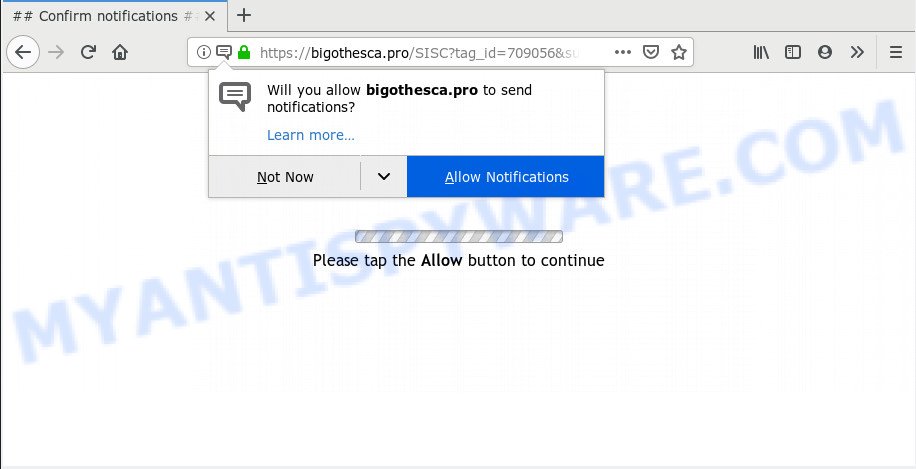
Once you click on the ‘Allow’ button, the Bigothesca.pro web-page starts sending lots of spam notifications on your your desktop. You will see the popup ads even when your browser is closed. The push notifications will promote ‘free’ online games, prize & lottery scams, questionable web browser add-ons, adult webpages, and fake downloads as displayed in the figure below.

The best method to unsubscribe from Bigothesca.pro browser notification spam open your internet browser’s settings and complete the Bigothesca.pro removal steps below. Once you delete Bigothesca.pro subscription, the push notifications will no longer appear on your desktop.
How does your computer get infected with Bigothesca.pro pop-ups
These Bigothesca.pro pop ups are caused by dubious ads on the web pages you visit or adware. Adware is something that created in order to display third-party ads to the user without asking his permission. Adware takes control of browsers and reroutes them to undesired websites like the Bigothesca.pro every time you browse the Internet. Adware can end up on your machine in various ways. Most commonly is when you install free programs and forget to uncheck the box for the bundled software installation.
Adware actively distributed with freeware, along with the setup file of these programs. Therefore, it’s very important, when installing an unknown program even downloaded from well-known or big hosting site, read the Terms of use and the Software license, as well as to select the Manual, Advanced or Custom installation option. In this method, you may disable the install of unneeded web browser plugins and apps and protect your computer from adware. Do not repeat the mistakes of most users when installing unknown apps, simply click the Next button, and do not read any information which the free applications show them during its setup.
Threat Summary
| Name | Bigothesca.pro pop-up |
| Type | browser notification spam advertisements, pop ups, pop-up virus, popup advertisements |
| Distribution | misleading popup ads, social engineering attack, adwares, PUPs |
| Symptoms |
|
| Removal | Bigothesca.pro removal guide |
Do not panic because we have got the solution. Here’s a tutorial on how to remove unwanted Bigothesca.pro pop up ads from the Internet Explorer, Chrome, Mozilla Firefox and MS Edge and other browsers.
How to remove Bigothesca.pro pop ups from Chrome, Firefox, IE, Edge
The answer is right here on this web-page. We have put together simplicity and efficiency. It will help you easily to free your PC of adware software which cause unwanted Bigothesca.pro popup advertisements. Moreover, you can select manual or automatic removal method. If you are familiar with the machine then use manual removal, otherwise run the free anti malware utility developed specifically to remove adware. Of course, you can combine both methods. Read this manual carefully, bookmark it or open this page on your smartphone, because you may need to shut down your web-browser or restart your computer.
To remove Bigothesca.pro pop ups, complete the steps below:
- Manual Bigothesca.pro popups removal
- How to automatically remove Bigothesca.pro pop-up ads
- Block Bigothesca.pro and other annoying web sites
- Finish words
Manual Bigothesca.pro popups removal
The steps will help you delete Bigothesca.pro pop-ups. These Bigothesca.pro removal steps work for the Microsoft Internet Explorer, Mozilla Firefox, MS Edge and Chrome, as well as every version of OS.
Uninstall recently installed potentially unwanted applications
First of all, check the list of installed software on your PC and delete all unknown and newly installed apps. If you see an unknown program with incorrect spelling or varying capital letters, it have most likely been installed by malicious software and you should clean it off first with malware removal utility such as Zemana Anti-Malware.
Windows 10, 8.1, 8
Click the MS Windows logo, and then click Search ![]() . Type ‘Control panel’and press Enter like below.
. Type ‘Control panel’and press Enter like below.

Once the ‘Control Panel’ opens, click the ‘Uninstall a program’ link under Programs category as shown on the image below.

Windows 7, Vista, XP
Open Start menu and choose the ‘Control Panel’ at right as on the image below.

Then go to ‘Add/Remove Programs’ or ‘Uninstall a program’ (MS Windows 7 or Vista) as displayed on the screen below.

Carefully browse through the list of installed programs and delete all questionable and unknown software. We recommend to click ‘Installed programs’ and even sorts all installed apps by date. After you have found anything questionable that may be the adware that cause intrusive Bigothesca.pro ads or other PUP (potentially unwanted program), then choose this program and click ‘Uninstall’ in the upper part of the window. If the suspicious application blocked from removal, then use Revo Uninstaller Freeware to fully delete it from your personal computer.
Remove Bigothesca.pro notifications from web browsers
Your browser likely now allows the Bigothesca.pro web site to send you spam notifications, but you do not want the annoying advertisements from this web site and we understand that. We have put together this guide on how you can get rid of Bigothesca.pro pop up ads from Google Chrome, Internet Explorer, Android, Safari, Mozilla Firefox and Edge.
|
|
|
|
|
|
Remove Bigothesca.pro popup advertisements from Chrome
If you’re getting Bigothesca.pro pop up ads, then you can try to get rid of it by resetting Chrome to its default state. It will also clear cookies, content and site data, temporary and cached data. However, your saved passwords and bookmarks will not be changed, deleted or cleared.
First open the Google Chrome. Next, click the button in the form of three horizontal dots (![]() ).
).
It will display the Chrome menu. Select More Tools, then click Extensions. Carefully browse through the list of installed extensions. If the list has the plugin signed with “Installed by enterprise policy” or “Installed by your administrator”, then complete the following steps: Remove Chrome extensions installed by enterprise policy.
Open the Chrome menu once again. Further, click the option called “Settings”.

The web-browser will show the settings screen. Another way to open the Chrome’s settings – type chrome://settings in the web-browser adress bar and press Enter
Scroll down to the bottom of the page and press the “Advanced” link. Now scroll down until the “Reset” section is visible, as displayed on the screen below and click the “Reset settings to their original defaults” button.

The Google Chrome will show the confirmation prompt as displayed in the figure below.

You need to confirm your action, press the “Reset” button. The web-browser will launch the procedure of cleaning. When it is complete, the web-browser’s settings including default search engine, startpage and newtab page back to the values which have been when the Chrome was first installed on your personal computer.
Remove Bigothesca.pro pop-ups from Mozilla Firefox
If Mozilla Firefox settings are hijacked by the adware, your internet browser displays annoying pop up advertisements, then ‘Reset Firefox’ could solve these problems. It’ll save your personal information like saved passwords, bookmarks, auto-fill data and open tabs.
First, open the Mozilla Firefox. Next, click the button in the form of three horizontal stripes (![]() ). It will open the drop-down menu. Next, press the Help button (
). It will open the drop-down menu. Next, press the Help button (![]() ).
).

In the Help menu press the “Troubleshooting Information”. In the upper-right corner of the “Troubleshooting Information” page click on “Refresh Firefox” button as displayed on the screen below.

Confirm your action, click the “Refresh Firefox”.
Remove Bigothesca.pro pop up advertisements from Microsoft Internet Explorer
The Internet Explorer reset is great if your browser is hijacked or you have unwanted add-ons or toolbars on your web browser, which installed by an malware.
First, start the Microsoft Internet Explorer. Next, click the button in the form of gear (![]() ). It will display the Tools drop-down menu, click the “Internet Options” like below.
). It will display the Tools drop-down menu, click the “Internet Options” like below.

In the “Internet Options” window click on the Advanced tab, then press the Reset button. The Microsoft Internet Explorer will display the “Reset Internet Explorer settings” window as shown in the figure below. Select the “Delete personal settings” check box, then click “Reset” button.

You will now need to reboot your PC for the changes to take effect.
How to automatically remove Bigothesca.pro pop-up ads
It is very difficult for classic anti-virus to detect adware software and other kinds of PUPs. We recommend you use a free anti-adware such as Zemana Free, MalwareBytes Anti Malware (MBAM) and HitmanPro from our list below. These utilities will help you scan and remove trojans, malware, spyware, keyloggers, bothersome and malicious adware software from an infected machine.
Run Zemana Anti Malware to delete Bigothesca.pro pop-ups
You can download and use the Zemana AntiMalware for free. This anti malware utility will scan all the Microsoft Windows registry items and files in your computer along with the system settings and web-browser addons. If it finds any malware, adware software or harmful addon that is causing redirect in your web-browsers to the Bigothesca.pro then the Zemana Free will remove them from your personal computer completely.
Now you can install and use Zemana to delete Bigothesca.pro ads from your web browser by following the steps below:
Visit the following page to download Zemana installation package called Zemana.AntiMalware.Setup on your PC. Save it to your Desktop so that you can access the file easily.
165079 downloads
Author: Zemana Ltd
Category: Security tools
Update: July 16, 2019
Start the installer after it has been downloaded successfully and then follow the prompts to setup this tool on your personal computer.

During installation you can change certain settings, but we recommend you do not make any changes to default settings.
When installation is complete, this malicious software removal utility will automatically run and update itself. You will see its main window as on the image below.

Now press the “Scan” button to begin scanning your personal computer for the adware software that causes Bigothesca.pro pop-up ads. While the Zemana AntiMalware tool is checking, you can see how many objects it has identified as being affected by malware.

After the scan is complete, you may check all threats found on your PC system. When you are ready, click “Next” button.

The Zemana Free will remove adware which causes unwanted Bigothesca.pro pop ups. When finished, you can be prompted to reboot your personal computer to make the change take effect.
Delete Bigothesca.pro ads from internet browsers with Hitman Pro
HitmanPro cleans your system from browser hijackers, potentially unwanted software, unwanted toolbars, web-browser extensions and other undesired software like adware software that causes Bigothesca.pro pop up advertisements. The free removal utility will help you enjoy your system to its fullest. HitmanPro uses advanced behavioral detection technologies to detect if there are unwanted software in your PC system. You can review the scan results, and select the threats you want to remove.

- First, visit the following page, then click the ‘Download’ button in order to download the latest version of Hitman Pro.
- When the download is done, launch the Hitman Pro, double-click the HitmanPro.exe file.
- If the “User Account Control” prompts, click Yes to continue.
- In the HitmanPro window, press the “Next” to perform a system scan for the adware software related to the Bigothesca.pro pop-up ads. A scan can take anywhere from 10 to 30 minutes, depending on the number of files on your computer and the speed of your PC. While the HitmanPro is checking, you can see number of objects it has identified either as being malware.
- When HitmanPro completes the scan, Hitman Pro will open a list of detected items. When you are ready, press “Next”. Now, press the “Activate free license” button to start the free 30 days trial to get rid of all malicious software found.
Delete Bigothesca.pro advertisements with MalwareBytes Anti-Malware
Manual Bigothesca.pro pop up ads removal requires some computer skills. Some files and registry entries that created by the adware can be not completely removed. We recommend that run the MalwareBytes Anti Malware that are completely free your system of adware. Moreover, the free program will help you to remove malware, PUPs, hijackers and toolbars that your PC system may be infected too.

- Installing the MalwareBytes is simple. First you will need to download MalwareBytes by clicking on the link below.
Malwarebytes Anti-malware
327299 downloads
Author: Malwarebytes
Category: Security tools
Update: April 15, 2020
- When the downloading process is done, close all programs and windows on your machine. Open a file location. Double-click on the icon that’s named mb3-setup.
- Further, click Next button and follow the prompts.
- Once setup is complete, press the “Scan Now” button . MalwareBytes Free program will scan through the whole computer for the adware software which causes annoying Bigothesca.pro advertisements. While the MalwareBytes Free application is checking, you can see number of objects it has identified as threat.
- As the scanning ends, you’ll be displayed the list of all found threats on your machine. Make sure to check mark the items which are unsafe and then press “Quarantine Selected”. After the process is done, you can be prompted to restart your PC.
The following video offers a few simple steps on how to remove browser hijackers, adware software and other malware with MalwareBytes Anti-Malware (MBAM).
Block Bigothesca.pro and other annoying web sites
Use an ad-blocking utility such as AdGuard will protect you from malicious advertisements and content. Moreover, you can find that the AdGuard have an option to protect your privacy and block phishing and spam web-sites. Additionally, ad-blocking applications will help you to avoid undesired pop-up ads and unverified links that also a good way to stay safe online.
AdGuard can be downloaded from the following link. Save it on your Windows desktop or in any other place.
26906 downloads
Version: 6.4
Author: © Adguard
Category: Security tools
Update: November 15, 2018
When the download is done, start the downloaded file. You will see the “Setup Wizard” screen as displayed on the image below.

Follow the prompts. When the installation is finished, you will see a window as on the image below.

You can click “Skip” to close the installation program and use the default settings, or click “Get Started” button to see an quick tutorial which will allow you get to know AdGuard better.
In most cases, the default settings are enough and you do not need to change anything. Each time, when you run your PC, AdGuard will run automatically and stop undesired ads, block Bigothesca.pro, as well as other malicious or misleading web pages. For an overview of all the features of the application, or to change its settings you can simply double-click on the AdGuard icon, that may be found on your desktop.
Finish words
Once you have finished the few simple steps shown above, your system should be clean from adware which cause pop ups and other malicious software. The Google Chrome, Internet Explorer, Mozilla Firefox and Microsoft Edge will no longer reroute you to various annoying websites such as Bigothesca.pro. Unfortunately, if the steps does not help you, then you have caught a new adware, and then the best way – ask for help here.


















