Ethanimals.com is a web-page which uses the browser notification feature to trick you into signing up for its browser notification spam from this or similar web-pages that will in turn bombard users with pop up adverts usually related to adware, adult web-sites and other click fraud schemes. When you visit the Ethanimals.com website which wants to send you browser notification spam, you’ll be greeted with a prompt that asks whether you want to agree to them or not. Your options will be ‘Block’ and ‘Allow’.
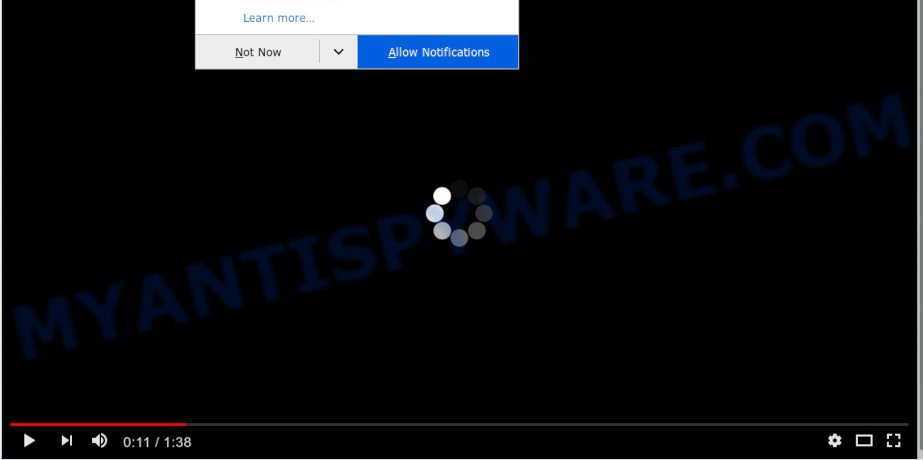
Once you click on the ‘Allow’, then your web browser will be configured to display unwanted ads on your desktop, even when you are not using the web-browser. The browser notification spam will essentially be advertisements for ‘free’ online games, fake prizes scams, questionable browser extensions, adult web-pages, and fake software as displayed below.

In order to remove Ethanimals.com browser notification spam open the web browser’s settings and perform the Ethanimals.com removal tutorial below. Once you delete notifications subscription, the Ethanimals.com pop-ups advertisements will no longer show on the screen.
Where the Ethanimals.com pop-ups comes from
These Ethanimals.com pop-ups are caused by shady advertisements on the web-pages you visit or adware. Adware software is considered a potentially security threat because it often installed on PC system without the knowledge of the user. Adware usually just displays annoying advertisements, but sometimes adware may be used to obtain your personal data.
In most cases, the free applications installation package includes bundled applications like this adware. So, be very careful when you agree to install anything. The best way – is to choose a Custom, Advanced or Manual installation mode. Here disable all additional apps in which you are unsure or that causes even a slightest suspicion. The main thing you should remember, you don’t need to install any additional applications which you don’t trust!
Threat Summary
| Name | Ethanimals.com pop-up |
| Type | spam notifications advertisements, pop-ups, pop up virus, pop-up ads |
| Distribution | adwares, social engineering attack, PUPs, suspicious popup advertisements |
| Symptoms |
|
| Removal | Ethanimals.com removal guide |
We advise to remove the adware which cause pop ups, as soon as you found this problem, as it can redirect your web browser to web-resources which may load other malicious software on your PC.
How to Remove Ethanimals.com popup advertisements
We are presenting various methods to remove Ethanimals.com pop-ups from the Microsoft Edge, Microsoft Internet Explorer, Google Chrome and Mozilla Firefox using only internal MS Windows functions. Most of adware and PUPs can be removed through these processes. If these steps does not help to remove Ethanimals.com pop-up ads, then it’s better to use a free malicious software removal tools linked below.
To remove Ethanimals.com pop ups, complete the following steps:
- Get rid of Ethanimals.com pop-up ads without any utilities
- Run free malware removal tools to completely remove Ethanimals.com popup advertisements
- How to stop Ethanimals.com ads
- To sum up
Get rid of Ethanimals.com pop-up ads without any utilities
Read this “How to remove” section to know how to manually remove adware that causes Ethanimals.com advertisements. Even if the few simple steps does not work for you, there are several free malware removers below that can easily handle such adware which causes annoying Ethanimals.com popup advertisements.
Delete recently added potentially unwanted applications
In order to remove potentially unwanted software like this adware, open the MS Windows Control Panel and click on “Uninstall a program”. Check the list of installed apps. For the ones you do not know, run an Internet search to see if they are adware, browser hijacker infection or PUPs. If yes, uninstall them off. Even if they are just a programs which you do not use, then removing them off will increase your computer start up time and speed dramatically.
Windows 8, 8.1, 10
First, press Windows button

Once the ‘Control Panel’ opens, click the ‘Uninstall a program’ link under Programs category as shown on the screen below.

You will see the ‘Uninstall a program’ panel as shown in the following example.

Very carefully look around the entire list of apps installed on your personal computer. Most probably, one of them is the adware which causes intrusive Ethanimals.com pop ups. If you’ve many apps installed, you can help simplify the search of malicious apps by sort the list by date of installation. Once you have found a suspicious, unwanted or unused program, right click to it, after that click ‘Uninstall’.
Windows XP, Vista, 7
First, click ‘Start’ button and select ‘Control Panel’ at right panel as displayed in the figure below.

After the Windows ‘Control Panel’ opens, you need to click ‘Uninstall a program’ under ‘Programs’ as shown in the figure below.

You will see a list of applications installed on your PC system. We recommend to sort the list by date of installation to quickly find the software that were installed last. Most likely, it’s the adware which causes unwanted Ethanimals.com pop-up ads. If you’re in doubt, you can always check the program by doing a search for her name in Google, Yahoo or Bing. When the program which you need to delete is found, simply click on its name, and then click ‘Uninstall’ such as the one below.

Remove Ethanimals.com notifications from browsers
If you have clicked the “Allow” button in the Ethanimals.com pop-up and gave a notification permission, you should remove this notification permission first from your internet browser settings. To remove the Ethanimals.com permission to send browser notification spam to your system, complete the following steps. These steps are for Windows, Mac and Android.
Google Chrome:
- In the top right corner, click on Chrome’s main menu button, represented by three vertical dots.
- In the menu go to ‘Settings’, scroll down to ‘Advanced’ settings.
- When the drop-down menu appears, tap ‘Settings’. Scroll down to ‘Advanced’.
- Click on ‘Notifications’.
- Find the Ethanimals.com site and click the three vertical dots button next to it, then click on ‘Remove’.

Android:
- Tap ‘Settings’.
- Tap ‘Notifications’.
- Find and tap the web browser that displays Ethanimals.com push notifications ads.
- Find Ethanimals.com URL in the list and disable it.

Mozilla Firefox:
- Click on ‘three horizontal stripes’ button at the top right hand corner of the Firefox window.
- Go to ‘Options’, and Select ‘Privacy & Security’ on the left side of the window.
- Scroll down to the ‘Permissions’ section and click the ‘Settings’ button next to ‘Notifications’.
- Locate sites you down’t want to see notifications from (for example, Ethanimals.com), click on drop-down menu next to each and select ‘Block’.
- Save changes.

Edge:
- In the top-right corner, click the Edge menu button (it looks like three dots).
- Scroll down to ‘Settings’. In the menu on the left go to ‘Advanced’.
- In the ‘Website permissions’ section click ‘Manage permissions’.
- Click the switch under the Ethanimals.com URL so that it turns off.

Internet Explorer:
- Click ‘Tools’ button in the right upper corner of the screen.
- Select ‘Internet options’.
- Click on the ‘Privacy’ tab and select ‘Settings’ in the pop-up blockers section.
- Select the Ethanimals.com domain and other questionable URLs below and remove them one by one by clicking the ‘Remove’ button.

Safari:
- Click ‘Safari’ button on the top left hand corner of the window and select ‘Preferences’.
- Select the ‘Websites’ tab and then select ‘Notifications’ section on the left panel.
- Check for Ethanimals.com domain, other questionable URLs and apply the ‘Deny’ option for each.
Remove Ethanimals.com pop-up advertisements from Google Chrome
If you have adware problem or the Google Chrome is running slow, then reset Google Chrome settings can help you. In the steps below we will show you a way to reset your Chrome settings to default values without reinstall. This will also help to remove Ethanimals.com popups from your web-browser.

- First, start the Google Chrome and click the Menu icon (icon in the form of three dots).
- It will open the Chrome main menu. Choose More Tools, then click Extensions.
- You’ll see the list of installed plugins. If the list has the plugin labeled with “Installed by enterprise policy” or “Installed by your administrator”, then complete the following steps: Remove Chrome extensions installed by enterprise policy.
- Now open the Google Chrome menu once again, click the “Settings” menu.
- Next, press “Advanced” link, that located at the bottom of the Settings page.
- On the bottom of the “Advanced settings” page, click the “Reset settings to their original defaults” button.
- The Chrome will display the reset settings dialog box as shown on the image above.
- Confirm the internet browser’s reset by clicking on the “Reset” button.
- To learn more, read the post How to reset Chrome settings to default.
Delete Ethanimals.com popup ads from Internet Explorer
By resetting Internet Explorer web browser you restore your web browser settings to its default state. This is first when troubleshooting problems that might have been caused by adware software which cause annoying Ethanimals.com ads.
First, launch the Internet Explorer. Next, click the button in the form of gear (![]() ). It will display the Tools drop-down menu, click the “Internet Options” as shown below.
). It will display the Tools drop-down menu, click the “Internet Options” as shown below.

In the “Internet Options” window click on the Advanced tab, then press the Reset button. The Internet Explorer will show the “Reset Internet Explorer settings” window like the one below. Select the “Delete personal settings” check box, then click “Reset” button.

You will now need to restart your machine for the changes to take effect.
Delete Ethanimals.com advertisements from Mozilla Firefox
If the Firefox browser is rerouted to Ethanimals.com and you want to restore the Firefox settings back to their original settings, then you should follow the step-by-step instructions below. It’ll save your personal information such as saved passwords, bookmarks, auto-fill data and open tabs.
Start the Mozilla Firefox and press the menu button (it looks like three stacked lines) at the top right of the browser screen. Next, click the question-mark icon at the bottom of the drop-down menu. It will open the slide-out menu.

Select the “Troubleshooting information”. If you are unable to access the Help menu, then type “about:support” in your address bar and press Enter. It bring up the “Troubleshooting Information” page such as the one below.

Click the “Refresh Firefox” button at the top right of the Troubleshooting Information page. Select “Refresh Firefox” in the confirmation prompt. The Firefox will begin a task to fix your problems that caused by the Ethanimals.com adware. Once, it’s finished, click the “Finish” button.
Run free malware removal tools to completely remove Ethanimals.com popup advertisements
Using a malware removal utility to search for and remove adware hiding on your PC system is probably the easiest way to delete the Ethanimals.com ads. We advises the Zemana application for Microsoft Windows personal computers. Hitman Pro and MalwareBytes Anti-Malware (MBAM) are other anti-malware tools for Windows that offers a free malicious software removal.
How to automatically remove Ethanimals.com ads with Zemana Anti-Malware (ZAM)
Zemana is a program which is used for malware, adware software, browser hijacker infections and potentially unwanted software removal. The program is one of the most efficient anti malware tools. It helps in malicious software removal and and defends all other types of security threats. One of the biggest advantages of using Zemana Anti-Malware is that is easy to use and is free. Also, it constantly keeps updating its virus/malware signatures DB. Let’s see how to install and check your PC system with Zemana AntiMalware in order to delete Ethanimals.com popup advertisements from your personal computer.
- Download Zemana by clicking on the following link. Save it on your Desktop.
Zemana AntiMalware
165094 downloads
Author: Zemana Ltd
Category: Security tools
Update: July 16, 2019
- Once you have downloaded the setup file, make sure to double click on the Zemana.AntiMalware.Setup. This would start the Zemana Anti-Malware (ZAM) install on your computer.
- Select install language and click ‘OK’ button.
- On the next screen ‘Setup Wizard’ simply click the ‘Next’ button and follow the prompts.

- Finally, once the installation is finished, Zemana Anti-Malware (ZAM) will launch automatically. Else, if doesn’t then double-click on the Zemana Free icon on your desktop.
- Now that you have successfully install Zemana Anti-Malware, let’s see How to use Zemana Anti-Malware to delete Ethanimals.com pop up ads from your computer.
- After you have started the Zemana Free, you will see a window similar to the one below, just click ‘Scan’ button to detect adware.

- Now pay attention to the screen while Zemana Anti Malware (ZAM) scans your machine.

- Once that process is finished, it will open the Scan Results. Make sure all items have ‘checkmark’ and click ‘Next’ button.

- Zemana may require a reboot machine in order to complete the Ethanimals.com pop up advertisements removal procedure.
- If you want to permanently remove adware from your PC system, then click ‘Quarantine’ icon, select all malware, adware, PUPs and other threats and click Delete.
- Restart your PC system to complete the adware removal procedure.
Get rid of Ethanimals.com popup advertisements from web-browsers with HitmanPro
If Zemana Anti Malware cannot remove this adware, then we advises to use the Hitman Pro. HitmanPro is a free removal utility for hijackers, potentially unwanted applications, toolbars and adware related to the Ethanimals.com pop ups. It’s specially made to work as a second scanner for your personal computer.
Click the link below to download the latest version of Hitman Pro for Microsoft Windows. Save it on your MS Windows desktop.
Download and use HitmanPro on your computer. Once started, press “Next” button to perform a system scan with this utility for the adware related to the Ethanimals.com pop ups. This process may take some time, so please be patient. While the HitmanPro program is checking, you can see how many objects it has identified as threat..

As the scanning ends, it will display the Scan Results.

All found threats will be marked. You can remove them all by simply press Next button.
It will show a dialog box, click the “Activate free license” button to start the free 30 days trial to remove all malicious software found.
Use MalwareBytes Anti Malware (MBAM) to remove Ethanimals.com pop up ads
If you’re having issues with Ethanimals.com pop up advertisements removal, then check out MalwareBytes Anti Malware (MBAM). This is a tool that can help clean up your PC system and improve your speeds for free. Find out more below.
MalwareBytes Anti-Malware (MBAM) can be downloaded from the following link. Save it on your Desktop.
327319 downloads
Author: Malwarebytes
Category: Security tools
Update: April 15, 2020
After downloading is complete, close all apps and windows on your PC system. Double-click the install file called mb3-setup. If the “User Account Control” dialog box pops up like below, click the “Yes” button.

It will open the “Setup wizard” that will help you setup MalwareBytes Anti Malware (MBAM) on your computer. Follow the prompts and don’t make any changes to default settings.

Once setup is complete successfully, click Finish button. MalwareBytes Anti Malware (MBAM) will automatically start and you can see its main screen such as the one below.

Now press the “Scan Now” button for scanning your computer for the adware that causes Ethanimals.com popup advertisements. This procedure can take some time, so please be patient.

After MalwareBytes Anti Malware (MBAM) has completed scanning your computer, MalwareBytes Free will display a scan report. You may remove threats (move to Quarantine) by simply press “Quarantine Selected” button. The MalwareBytes AntiMalware (MBAM) will begin to remove adware which causes intrusive Ethanimals.com ads. When the clean up is done, you may be prompted to reboot the computer.

We suggest you look at the following video, which completely explains the process of using the MalwareBytes Anti-Malware to remove adware software, hijacker infection and other malware.
How to stop Ethanimals.com ads
Using an ad-blocking program like AdGuard is an effective way to alleviate the risks. Additionally, adblocker apps will also protect you from malicious ads and web sites, and, of course, block redirection chain to Ethanimals.com and similar web-sites.
Visit the page linked below to download the latest version of AdGuard for Microsoft Windows. Save it on your Windows desktop.
26913 downloads
Version: 6.4
Author: © Adguard
Category: Security tools
Update: November 15, 2018
After downloading is finished, start the downloaded file. You will see the “Setup Wizard” screen as displayed below.

Follow the prompts. When the install is finished, you will see a window as shown in the following example.

You can click “Skip” to close the installation application and use the default settings, or click “Get Started” button to see an quick tutorial which will assist you get to know AdGuard better.
In most cases, the default settings are enough and you don’t need to change anything. Each time, when you run your computer, AdGuard will run automatically and stop unwanted advertisements, block Ethanimals.com, as well as other harmful or misleading webpages. For an overview of all the features of the program, or to change its settings you can simply double-click on the AdGuard icon, that is located on your desktop.
To sum up
Once you have finished the step-by-step instructions above, your system should be clean from adware that causes Ethanimals.com ads and other malware. The Firefox, MS Edge, Internet Explorer and Google Chrome will no longer redirect you to various unwanted webpages like Ethanimals.com. Unfortunately, if the steps does not help you, then you have caught a new adware, and then the best way – ask for help here.























