Bosspush.com is a deceptive webpage that misleads you into subscribing to browser notification spam to send unwanted adverts to your desktop. This web page will display the message ‘Click Allow to’ (verify that you are not a robot, access the content of the webpage, connect to the Internet, download a file, confirm that you are 18+, enable Flash Player, watch a video), asking user to subscribe to notifications.
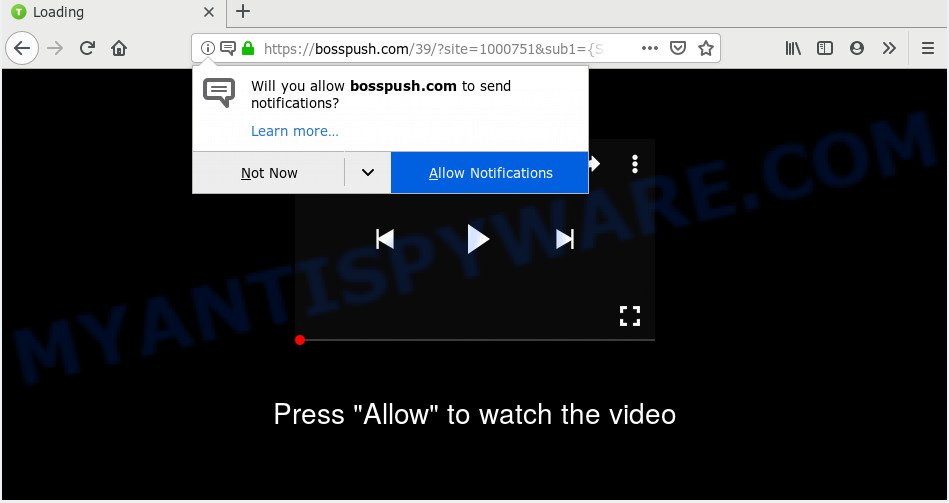
If click on the ‘Allow’, the Bosspush.com web-page gets your permission to send spam notifications in form of popup adverts in the lower right corner of your screen. The browser notification spam will essentially be advertisements for ‘free’ online games, free gifts scams, questionable browser extensions, adult websites, and adware software bundles as displayed in the figure below.

If you’re getting push notifications, you can remove Bosspush.com subscription by going into your browser’s settings and following the Bosspush.com removal steps below. Once you delete notifications subscription, the Bosspush.com pop ups ads will no longer show on your desktop.
How does your computer get infected with Bosspush.com pop-ups
Cyber threat analysts have determined that users are re-directed to Bosspush.com by adware software or from malicious ads. Adware is made for the purpose of displaying numerous pop-ups and/or unwanted ads on the affected machine without the user’s permission. It’s important, don’t click on these ads, as they can lead you to more malicious or misleading web-sites. Adware software usually gets installed alongside freeware, codecs and shareware.
Adware software usually spreads bundled with freeware which downloaded from the Net. Which means that you need to be proactive and carefully read the Terms of use and the License agreement properly. For the most part, adware software and potentially unwanted apps will be clearly described, so take the time to carefully read all the information about the software that you downloaded and want to install on your PC system.
Threat Summary
| Name | Bosspush.com pop up |
| Type | push notifications ads, pop up virus, pop-ups, popup advertisements |
| Distribution | social engineering attack, potentially unwanted applications, adwares, shady popup advertisements |
| Symptoms |
|
| Removal | Bosspush.com removal guide |
Take a deep breath. Learn everything you should know about Bosspush.com pop up advertisements removal, how to remove adware from your browser and computer. Find the best free adware and malware removal tools here!
How to remove Bosspush.com ads from Chrome, Firefox, IE, Edge
Fortunately, it is not hard to get rid of adware software that causes Bosspush.com pop ups in your web-browser. In the following instructions, we will provide two solutions to clean your PC system of this adware. One is the manual removal solution and the other is automatic removal solution. You can choose the way that best fits you. Please follow the removal instructions below to remove Bosspush.com pop ups right now!
To remove Bosspush.com pop ups, use the following steps:
- Manual Bosspush.com popups removal
- Removing the Bosspush.com, check the list of installed applications first
- Remove Bosspush.com notifications from internet browsers
- Remove Bosspush.com from Firefox by resetting web-browser settings
- Remove Bosspush.com pop up advertisements from Chrome
- Get rid of Bosspush.com pop-up ads from Internet Explorer
- How to remove Bosspush.com advertisements automatically
- How to block Bosspush.com
- Finish words
Manual Bosspush.com popups removal
Read this “How to remove” section to know how to manually remove adware that causes multiple unwanted popups. Even if the steps does not work for you, there are several free malware removers below that can easily handle such adware that causes Bosspush.com ads.
Removing the Bosspush.com, check the list of installed applications first
You can manually delete most nonaggressive adware by deleting the program that it came with or removing the adware software itself using ‘Add/Remove programs’ or ‘Uninstall a program’ option in Microsoft Windows Control Panel.
Press Windows button ![]() , then press Search
, then press Search ![]() . Type “Control panel”and press Enter. If you using Windows XP or Windows 7, then click “Start” and select “Control Panel”. It will show the Windows Control Panel as displayed on the screen below.
. Type “Control panel”and press Enter. If you using Windows XP or Windows 7, then click “Start” and select “Control Panel”. It will show the Windows Control Panel as displayed on the screen below.

Further, click “Uninstall a program” ![]()
It will display a list of all programs installed on your PC system. Scroll through the all list, and delete any dubious and unknown programs.
Remove Bosspush.com notifications from internet browsers
If you have allowed the Bosspush.com browser notification spam, you might notice that this website sending requests, and it can become annoying. To better control your PC, here’s how to remove Bosspush.com push notifications from your web-browser.
Google Chrome:
- Just copy and paste the following text into the address bar of Google Chrome.
- chrome://settings/content/notifications
- Press Enter.
- Delete the Bosspush.com site and other suspicious URLs by clicking three vertical dots button next to each and selecting ‘Remove’.

Android:
- Tap ‘Settings’.
- Tap ‘Notifications’.
- Find and tap the web-browser that shows Bosspush.com browser notification spam ads.
- In the opened window, find Bosspush.com URL, other dubious sites and set the toggle button to ‘OFF’ on them one-by-one.

Mozilla Firefox:
- In the right upper corner, click the Firefox menu (three bars).
- Go to ‘Options’, and Select ‘Privacy & Security’ on the left side of the window.
- Scroll down to ‘Permissions’ and then to ‘Settings’ next to ‘Notifications’.
- In the opened window, find Bosspush.com site, other rogue notifications, click the drop-down menu and choose ‘Block’.
- Click ‘Save Changes’ button.

Edge:
- Click the More button (three dots) in the top right corner of the window.
- Scroll down to ‘Settings’. In the menu on the left go to ‘Advanced’.
- Click ‘Manage permissions’ button under ‘Website permissions’.
- Disable the on switch for the Bosspush.com URL.

Internet Explorer:
- Click ‘Tools’ button in the top-right corner of the browser.
- Go to ‘Internet Options’ in the menu.
- Click on the ‘Privacy’ tab and select ‘Settings’ in the pop-up blockers section.
- Find the Bosspush.com and click the ‘Remove’ button to remove the site.

Safari:
- On the top menu select ‘Safari’, then ‘Preferences’.
- Select the ‘Websites’ tab and then select ‘Notifications’ section on the left panel.
- Find the Bosspush.com site and select it, click the ‘Deny’ button.
Remove Bosspush.com from Firefox by resetting web-browser settings
If Mozilla Firefox settings are hijacked by the adware software, your internet browser displays unwanted pop-up ads, then ‘Reset Mozilla Firefox’ could solve these problems. However, your saved passwords and bookmarks will not be changed, deleted or cleared.
First, run the Firefox and click ![]() button. It will display the drop-down menu on the right-part of the web browser. Further, press the Help button (
button. It will display the drop-down menu on the right-part of the web browser. Further, press the Help button (![]() ) as shown below.
) as shown below.

In the Help menu, select the “Troubleshooting Information” option. Another way to open the “Troubleshooting Information” screen – type “about:support” in the internet browser adress bar and press Enter. It will open the “Troubleshooting Information” page as shown on the image below. In the upper-right corner of this screen, click the “Refresh Firefox” button.

It will display the confirmation dialog box. Further, click the “Refresh Firefox” button. The Firefox will begin a procedure to fix your problems that caused by the Bosspush.com adware software. When, it’s done, press the “Finish” button.
Remove Bosspush.com pop up advertisements from Chrome
The adware can change your Google Chrome settings without your knowledge. You may see an undesired web site as your search provider or startpage, additional add-ons and toolbars. Reset Chrome internet browser will help you to remove Bosspush.com pop ups and reset the unwanted changes caused by adware software. However, your themes, bookmarks, history, passwords, and web form auto-fill information will not be deleted.
Open the Chrome menu by clicking on the button in the form of three horizontal dotes (![]() ). It will open the drop-down menu. Select More Tools, then press Extensions.
). It will open the drop-down menu. Select More Tools, then press Extensions.
Carefully browse through the list of installed add-ons. If the list has the extension labeled with “Installed by enterprise policy” or “Installed by your administrator”, then complete the following guidance: Remove Google Chrome extensions installed by enterprise policy otherwise, just go to the step below.
Open the Google Chrome main menu again, click to “Settings” option.

Scroll down to the bottom of the page and click on the “Advanced” link. Now scroll down until the Reset settings section is visible, as shown below and press the “Reset settings to their original defaults” button.

Confirm your action, press the “Reset” button.
Get rid of Bosspush.com pop-up ads from Internet Explorer
If you find that IE web browser settings such as start page, search provider by default and new tab had been changed by adware software that causes Bosspush.com pop up advertisements, then you may revert back your settings, via the reset browser procedure.
First, launch the Internet Explorer, click ![]() ) button. Next, click “Internet Options” such as the one below.
) button. Next, click “Internet Options” such as the one below.

In the “Internet Options” screen select the Advanced tab. Next, click Reset button. The Internet Explorer will display the Reset Internet Explorer settings prompt. Select the “Delete personal settings” check box and press Reset button.

You will now need to restart your PC for the changes to take effect. It will delete adware related to the Bosspush.com pop ups, disable malicious and ad-supported web-browser’s extensions and restore the Internet Explorer’s settings like new tab, search engine and homepage to default state.
How to remove Bosspush.com advertisements automatically
Spyware, adware software, potentially unwanted apps and hijackers can be difficult to remove manually. Do not try to delete this apps without the aid of malware removal utilities. In order to completely remove adware software from your personal computer, run professionally created tools, such as Zemana, MalwareBytes AntiMalware and HitmanPro.
Automatically remove Bosspush.com popups with Zemana
Zemana Anti Malware highly recommended, because it can search for security threats such adware and malware which most ‘classic’ antivirus programs fail to pick up on. Moreover, if you have any Bosspush.com popup advertisements removal problems which cannot be fixed by this utility automatically, then Zemana provides 24X7 online assistance from the highly experienced support staff.
Zemana Anti Malware (ZAM) can be downloaded from the following link. Save it on your Microsoft Windows desktop or in any other place.
165074 downloads
Author: Zemana Ltd
Category: Security tools
Update: July 16, 2019
Once the downloading process is done, close all programs and windows on your personal computer. Double-click the install file named Zemana.AntiMalware.Setup. If the “User Account Control” prompt pops up as on the image below, click the “Yes” button.

It will open the “Setup wizard” which will help you set up Zemana AntiMalware on your system. Follow the prompts and do not make any changes to default settings.

Once install is done successfully, Zemana Anti Malware (ZAM) will automatically start and you can see its main screen as on the image below.

Now press the “Scan” button to perform a system scan with this tool for the adware that causes multiple undesired popups. A scan may take anywhere from 10 to 30 minutes, depending on the number of files on your computer and the speed of your personal computer.

Once the system scan is finished, you can check all threats found on your computer. Make sure all threats have ‘checkmark’ and press “Next” button. The Zemana Anti-Malware will start to remove adware that causes Bosspush.com pop ups. When that process is finished, you may be prompted to reboot the personal computer.
Remove Bosspush.com popup ads from internet browsers with HitmanPro
Hitman Pro is one of the most useful tools for removing adware, PUPs and other malicious software. It can scan for hidden adware software in your machine and delete all malicious folders and files related to adware software. HitmanPro will help you to get rid of Bosspush.com pop ups from your computer and Internet Explorer, Chrome, Mozilla Firefox and Microsoft Edge. We strongly suggest you to download this tool as the makers are working hard to make it better.

- Installing the HitmanPro is simple. First you will need to download Hitman Pro on your computer by clicking on the following link.
- When the download is done, double click the HitmanPro icon. Once this utility is launched, press “Next” button to begin checking your computer for the adware software which causes undesired Bosspush.com pop-ups. A system scan can take anywhere from 5 to 30 minutes, depending on your machine. While the Hitman Pro tool is scanning, you can see number of objects it has identified as being affected by malicious software.
- Once Hitman Pro has finished scanning, Hitman Pro will show you the results. Review the results once the utility has done the system scan. If you think an entry should not be quarantined, then uncheck it. Otherwise, simply click “Next” button. Now click the “Activate free license” button to start the free 30 days trial to remove all malware found.
Use MalwareBytes to delete Bosspush.com pop ups
You can delete Bosspush.com pop-ups automatically with a help of MalwareBytes Free. We recommend this free malware removal utility because it may easily delete browser hijacker infections, adware, PUPs and toolbars with all their components such as files, folders and registry entries.
First, please go to the following link, then press the ‘Download’ button in order to download the latest version of MalwareBytes Anti-Malware (MBAM).
327297 downloads
Author: Malwarebytes
Category: Security tools
Update: April 15, 2020
When the downloading process is finished, close all software and windows on your system. Open a directory in which you saved it. Double-click on the icon that’s called mb3-setup as displayed in the figure below.
![]()
When the installation begins, you will see the “Setup wizard” which will help you install Malwarebytes on your computer.

Once install is done, you will see window like below.

Now click the “Scan Now” button for scanning your personal computer for the adware that causes Bosspush.com pop ups. A scan may take anywhere from 10 to 30 minutes, depending on the count of files on your computer and the speed of your computer.

After finished, you’ll be displayed the list of all detected items on your PC system. You may delete threats (move to Quarantine) by simply click “Quarantine Selected” button.

The Malwarebytes will now remove adware that causes Bosspush.com ads and move threats to the program’s quarantine. Once the cleaning procedure is finished, you may be prompted to reboot your system.

The following video explains instructions on how to remove browser hijacker infection, adware and other malware with MalwareBytes AntiMalware.
How to block Bosspush.com
It’s important to run ad blocking apps such as AdGuard to protect your PC system from malicious web sites. Most security experts says that it’s okay to block advertisements. You should do so just to stay safe! And, of course, the AdGuard may to block Bosspush.com and other unwanted web pages.
- First, visit the following page, then press the ‘Download’ button in order to download the latest version of AdGuard.
Adguard download
26905 downloads
Version: 6.4
Author: © Adguard
Category: Security tools
Update: November 15, 2018
- After downloading it, run the downloaded file. You will see the “Setup Wizard” program window. Follow the prompts.
- Once the setup is done, press “Skip” to close the setup program and use the default settings, or click “Get Started” to see an quick tutorial which will help you get to know AdGuard better.
- In most cases, the default settings are enough and you don’t need to change anything. Each time, when you run your machine, AdGuard will start automatically and stop undesired advertisements, block Bosspush.com, as well as other malicious or misleading webpages. For an overview of all the features of the application, or to change its settings you can simply double-click on the icon named AdGuard, which can be found on your desktop.
Finish words
After completing the few simple steps shown above, your PC system should be clean from this adware and other malicious software. The Internet Explorer, Chrome, Firefox and Microsoft Edge will no longer open annoying Bosspush.com web-page when you browse the Web. Unfortunately, if the steps does not help you, then you have caught a new adware software, and then the best way – ask for help.
Please create a new question by using the “Ask Question” button in the Questions and Answers. Try to give us some details about your problems, so we can try to help you more accurately. Wait for one of our trained “Security Team” or Site Administrator to provide you with knowledgeable assistance tailored to your problem with the annoying Bosspush.com pop ups.



















