Q. I’ve been constantly getting Bestlucky.site pop up ads all day, its driving me crazy! I do not know how to get rid of them and they pop up at random. Somebody can you help me please.
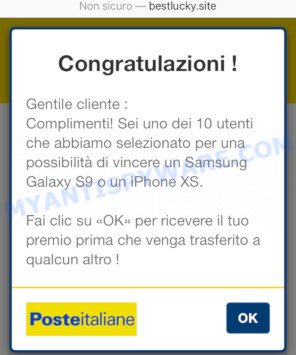
A. It seems that your browser is affected by adware software that is causing this issue. I would recommend you to check installed applications and scan your device for adware. Is Adware dangerous? Many computer users consider adware, PUPs, spyware, trojans as the same thing. They are all forms of undesired applications that each behave differently. The word ‘adware’ is a combination of two words ‘ad’ and ‘software’. Adware presents advertisements on an infected device (computer, android, iphone, so on). Not very dangerous for users, but very profitable for the the software makers.
Does adware steal your confidential data? Adware can have spyware and keyloggers built into the program, leading to greater damage to your system and possible invasion of your personal data.
Adware usually come as a part of certain free programs that you download off of the Internet. So, think back, have you ever download and run any free programs. In order to avoid infection, in the Setup wizard, you should be be proactive and carefully read the ‘Terms of use’, the ‘license agreement’ and other installation screens, as well as to always select the ‘Manual’ or ‘Advanced’ installation mode, when installing anything downloaded from the Net.
Threat Summary
| Name | Bestlucky.site |
| Type | adware, potentially unwanted application (PUA), pop up virus, pop-up ads, pop ups |
| Symptoms |
|
| Removal | Bestlucky.site removal guide |
If you noticed any of the symptoms mentioned above, we suggest you to perform step-by-step guide below to delete the adware and get rid of Bestlucky.site pop up advertisements from your internet browser.
How to Remove Bestlucky.site pop-ups (Adware virus removal tutorial)
In the step-by-step guidance below, we will try to cover the Internet Explorer, Edge, Chrome and Mozilla Firefox and provide general help to delete Bestlucky.site pop-ups. You may find some minor differences in your Microsoft Windows install. No matter, you should be okay if you follow the steps outlined below: remove all suspicious and unknown apps, reset web browsers settings, fix browsers shortcuts, get rid of malicious scheduled tasks, run free malware removal utilities. Read this manual carefully, bookmark it or open this page on your smartphone, because you may need to shut down your web browser or restart your personal computer.
To remove Bestlucky.site, complete the following steps:
- Manual Bestlucky.site pop-up advertisements removal
- How to automatically remove Bestlucky.site pop-ups
- Run AdBlocker to block Bestlucky.site and stay safe online
- To sum up
Manual Bestlucky.site pop-up advertisements removal
To remove Bestlucky.site pop-ups, adware and other unwanted apps you can try to do so manually. Unfortunately some of the adware won’t show up in your program list, but some adware may. In this case, you may be able to get rid of it through the uninstall function of your computer. You can do this by following the steps below.
Deleting the Bestlucky.site, check the list of installed applications first
The process of adware removal is generally the same across all versions of Windows OS from 10 to XP. To start with, it’s necessary to check the list of installed applications on your PC and uninstall all unused, unknown and questionable software.
|
|
|
|
Remove Bestlucky.site redirect from Chrome
If you’re getting Bestlucky.site popup ads, then you can try to get rid of it by resetting Chrome to its original settings. It will also clear cookies, content and site data, temporary and cached data. Essential information such as bookmarks, browsing history, passwords, cookies, auto-fill data and personal dictionaries will not be removed.
Open the Chrome menu by clicking on the button in the form of three horizontal dotes (![]() ). It will display the drop-down menu. Select More Tools, then click Extensions.
). It will display the drop-down menu. Select More Tools, then click Extensions.
Carefully browse through the list of installed extensions. If the list has the extension labeled with “Installed by enterprise policy” or “Installed by your administrator”, then complete the following tutorial: Remove Chrome extensions installed by enterprise policy otherwise, just go to the step below.
Open the Chrome main menu again, press to “Settings” option.

Scroll down to the bottom of the page and click on the “Advanced” link. Now scroll down until the Reset settings section is visible, like below and click the “Reset settings to their original defaults” button.

Confirm your action, click the “Reset” button.
Remove Bestlucky.site pop up ads from Microsoft Internet Explorer
If you find that Microsoft Internet Explorer browser settings like search engine, startpage and new tab page had been modified by adware that causes intrusive Bestlucky.site pop ups, then you may return your settings, via the reset web browser procedure.
First, start the Internet Explorer. Next, click the button in the form of gear (![]() ). It will open the Tools drop-down menu, press the “Internet Options” like below.
). It will open the Tools drop-down menu, press the “Internet Options” like below.

In the “Internet Options” window click on the Advanced tab, then click the Reset button. The Internet Explorer will show the “Reset Internet Explorer settings” window as on the image below. Select the “Delete personal settings” check box, then press “Reset” button.

You will now need to reboot your system for the changes to take effect.
Delete Bestlucky.site from Firefox by resetting web browser settings
If the Firefox internet browser program is hijacked, then resetting its settings can help. The Reset feature is available on all modern version of Mozilla Firefox. A reset can fix many issues by restoring Firefox settings like homepage, search provider by default and newtab page to their default state. However, your saved bookmarks and passwords will not be lost. This will not affect your history, passwords, bookmarks, and other saved data.
Press the Menu button (looks like three horizontal lines), and click the blue Help icon located at the bottom of the drop down menu like below.

A small menu will appear, press the “Troubleshooting Information”. On this page, click “Refresh Firefox” button as shown in the following example.

Follow the onscreen procedure to restore your Mozilla Firefox browser settings to their default state.
How to automatically remove Bestlucky.site pop-ups
If you are unsure how to get rid of Bestlucky.site popup ads easily, consider using automatic adware removal applications that listed below. It will identify the adware which causes popups and remove it from your computer for free.
How to remove Bestlucky.site pop ups with Zemana AntiMalware
Zemana is a free malicious software removal tool. Currently, there are two versions of the utility, one of them is free and second is paid (premium). The principle difference between the free and paid version of the tool is real-time protection module. If you just need to check your personal computer for malware and delete adware which redirects your internet browser to the undesired Bestlucky.site website, then the free version will be enough for you.
Download Zemana on your Microsoft Windows Desktop from the following link.
164101 downloads
Author: Zemana Ltd
Category: Security tools
Update: July 16, 2019
When the download is done, close all applications and windows on your PC. Open a directory in which you saved it. Double-click on the icon that’s named Zemana.AntiMalware.Setup similar to the one below.
![]()
When the installation starts, you will see the “Setup wizard” that will help you install Zemana Anti Malware on your PC.

Once setup is done, you will see window like the one below.

Now click the “Scan” button to perform a system scan with this utility for the adware that causes unwanted Bestlucky.site ads. This process can take quite a while, so please be patient. When a threat is detected, the number of the security threats will change accordingly. Wait until the the scanning is finished.

Once Zemana Anti Malware (ZAM) has completed scanning, Zemana Anti-Malware (ZAM) will open a scan report. You may remove threats (move to Quarantine) by simply click “Next” button.

The Zemana Anti-Malware will start to remove adware responsible for Bestlucky.site pop up ads.
Use HitmanPro to remove Bestlucky.site redirect
HitmanPro is one of the most effective tools for removing adware, PUPs and other malware. It can detect hidden adware in your machine and delete all malicious folders and files related to adware. Hitman Pro will help you to delete Bestlucky.site pop ups from your machine and Firefox, Edge, Internet Explorer and Google Chrome. We strongly suggest you to download this tool as the creators are working hard to make it better.
First, visit the following page, then click the ‘Download’ button in order to download the latest version of Hitman Pro.
Once downloading is complete, open the folder in which you saved it. You will see an icon like below.

Double click the Hitman Pro desktop icon. When the utility is started, you will see a screen as shown on the image below.

Further, press “Next” button . Hitman Pro program will scan through the whole PC for the adware which causes pop ups. A system scan may take anywhere from 5 to 30 minutes, depending on your computer. As the scanning ends, you may check all items detected on your computer as shown on the image below.

Make sure all threats have ‘checkmark’ and click “Next” button. It will display a prompt, press the “Activate free license” button.
Run MalwareBytes to remove Bestlucky.site pop ups
If you’re still having issues with the Bestlucky.site ads — or just wish to scan your machine occasionally for adware and other malware — download MalwareBytes Anti-Malware (MBAM). It’s free for home use, and scans for and removes various undesired software that attacks your system or degrades computer performance. MalwareBytes Anti Malware can remove adware, PUPs as well as malicious software, including ransomware and trojans.

- Download MalwareBytes Anti Malware (MBAM) on your Windows Desktop by clicking on the following link.
Malwarebytes Anti-malware
326456 downloads
Author: Malwarebytes
Category: Security tools
Update: April 15, 2020
- At the download page, click on the Download button. Your browser will show the “Save as” dialog box. Please save it onto your Windows desktop.
- Once the download is done, please close all apps and open windows on your system. Double-click on the icon that’s named mb3-setup.
- This will run the “Setup wizard” of MalwareBytes onto your machine. Follow the prompts and don’t make any changes to default settings.
- When the Setup wizard has finished installing, the MalwareBytes Free will open and open the main window.
- Further, click the “Scan Now” button for scanning your PC for the adware responsible for Bestlucky.site redirect. Depending on your computer, the scan can take anywhere from a few minutes to close to an hour.
- When the system scan is finished, MalwareBytes Free will open a screen which contains a list of malicious software that has been found.
- In order to remove all items, simply click the “Quarantine Selected” button. Once disinfection is finished, you may be prompted to reboot the system.
- Close the Anti-Malware and continue with the next step.
Video instruction, which reveals in detail the steps above.
Run AdBlocker to block Bestlucky.site and stay safe online
Using an ad blocker program such as AdGuard is an effective way to alleviate the risks. Additionally, ad blocker software will also protect you from harmful ads and web-pages, and, of course, stop redirection chain to Bestlucky.site and similar web-pages.
First, click the following link, then press the ‘Download’ button in order to download the latest version of AdGuard.
26655 downloads
Version: 6.4
Author: © Adguard
Category: Security tools
Update: November 15, 2018
Once the downloading process is finished, start the downloaded file. You will see the “Setup Wizard” screen as displayed on the image below.

Follow the prompts. When the installation is complete, you will see a window as shown on the image below.

You can press “Skip” to close the setup program and use the default settings, or press “Get Started” button to see an quick tutorial that will allow you get to know AdGuard better.
In most cases, the default settings are enough and you do not need to change anything. Each time, when you start your PC system, AdGuard will launch automatically and stop undesired ads, block Bestlucky.site, as well as other harmful or misleading webpages. For an overview of all the features of the program, or to change its settings you can simply double-click on the AdGuard icon, that can be found on your desktop.
To sum up
Now your computer should be free of the adware that causes Bestlucky.site popup advertisements in your web-browser. We suggest that you keep AdGuard (to help you block unwanted pop ups and intrusive malicious web-sites) and Zemana Free (to periodically scan your system for new malicious software, browser hijacker infections and adware software). Make sure that you have all the Critical Updates recommended for Microsoft Windows operating system. Without regular updates you WILL NOT be protected when new hijacker infections, malicious applications and adware are released.
If you are still having problems while trying to get rid of Bestlucky.site popup advertisements from your browser, then ask for help here.




















