Q. I keep getting Bat.popnews.xyz pop-ups in Google Chrome. I deleted all of the applications that I’d downloaded, but the popups keep appearing; it must be adware, how do i remove it? How do i block these advertising pop ups from appearing? Please help me.
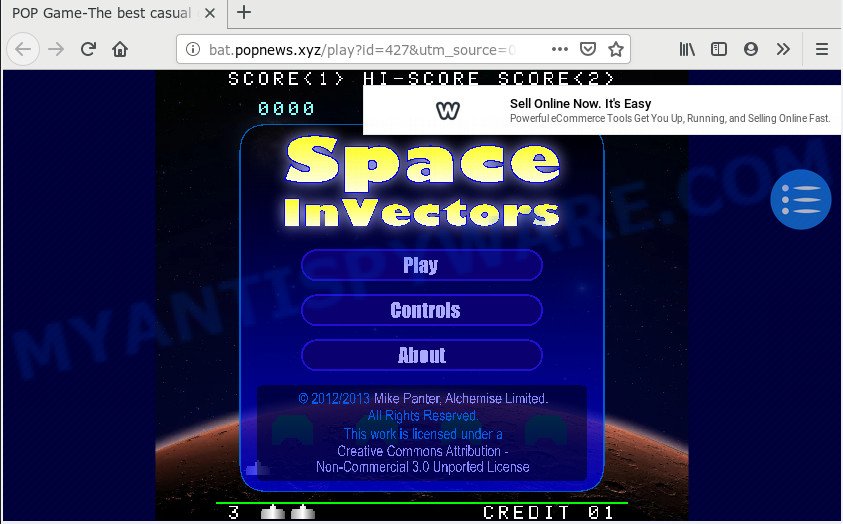
A. If you are automatically getting numerous pop-ups and/or annoying advertising on your device then it indicate that your system is already affected with adware (also known as ‘ad-supported’ software) or potentially unwanted application (PUA).
What does Adware do? Adware software is form of malicious software that may cause problems for your device. It can generate numerous additional popup, banner, pop-under and in-text link advertisements flooding on your browser; collect your privacy data such as login details, online searches, etc; run in the background and drag down your system running speed; give more chances for other adware software, PUPs even malicious software to get on your PC.
Another reason why you need to delete adware software is its online data-tracking activity. Adware can collect your Net browsing activity by saving URLs visited, IP addresses, browser version and type, cookie information, Internet Service Provider (ISP) and web-sites visited. Such kind of behavior can lead to serious security problems or confidential information theft. This is another reason why the adware software that causes Bat.popnews.xyz pop-up ads should be deleted as quickly as possible.
Adware is usually gets on the system along with free software and install themselves, with or without your knowledge, on your device. This happens especially when you’re installing a free programs. The program installer tricks you into accepting the setup of third-party software, which you do not really want. Moreover, certain paid programs can also install third-party applications which you do not want! Therefore, always download free applications and paid programs from reputable download web-sites. Use ONLY custom or manual install method and never blindly press Next button.
Threat Summary
| Name | Bat.popnews.xyz |
| Type | adware, PUP (potentially unwanted program), pop ups, pop up ads, pop-up virus |
| Symptoms |
|
| Removal | Bat.popnews.xyz removal guide |
By following few simple steps below it is easy to scan and get rid of adware from Edge, Google Chrome, Firefox and other web-browsers. Learn how to delete Bat.popnews.xyz popups and harmful programs, as well as how to run a full personal computer virus scan.
How to Remove Bat.popnews.xyz pop ups
In order to get rid of Bat.popnews.xyz pop-ups from the Google Chrome, MS Edge, Firefox and IE, you need to reset the web-browser settings. Additionally, you should look up for other dubious entries, such as files, applications, browser addons and shortcuts. However, if you want to remove Bat.popnews.xyz popups easily, you should run reputable anti-malware tool and let it do the job for you.
To remove Bat.popnews.xyz, perform the steps below:
- Manual Bat.popnews.xyz pop-up advertisements removal
- How to automatically remove Bat.popnews.xyz popup advertisements
- How to block Bat.popnews.xyz
- Finish words
Manual Bat.popnews.xyz pop-up advertisements removal
The useful removal guide for the Bat.popnews.xyz popups. The detailed procedure can be followed by anyone as it really does take you step-by-step. If you follow this process to get rid of Bat.popnews.xyz advertisements let us know how you managed by sending us your comments please.
Uninstall questionable software using Windows Control Panel
You can manually get rid of most nonaggressive adware software by deleting the program that it came with or removing the adware itself using ‘Add/Remove programs’ or ‘Uninstall a program’ option in Microsoft Windows Control Panel.
Press Windows button ![]() , then press Search
, then press Search ![]() . Type “Control panel”and press Enter. If you using Windows XP or Windows 7, then click “Start” and select “Control Panel”. It will show the Windows Control Panel as shown on the screen below.
. Type “Control panel”and press Enter. If you using Windows XP or Windows 7, then click “Start” and select “Control Panel”. It will show the Windows Control Panel as shown on the screen below.

Further, click “Uninstall a program” ![]()
It will display a list of all applications installed on your PC. Scroll through the all list, and remove any dubious and unknown programs.
Remove Bat.popnews.xyz pop-ups from Google Chrome
Reset Chrome settings will help you to completely reset your web browser. The result of activating this function will bring Chrome settings back to its original settings. This can remove Bat.popnews.xyz pop-up ads and disable harmful addons. Essential information like bookmarks, browsing history, passwords, cookies, auto-fill data and personal dictionaries will not be removed.

- First, launch the Chrome and click the Menu icon (icon in the form of three dots).
- It will show the Google Chrome main menu. Select More Tools, then press Extensions.
- You’ll see the list of installed extensions. If the list has the plugin labeled with “Installed by enterprise policy” or “Installed by your administrator”, then complete the following guidance: Remove Chrome extensions installed by enterprise policy.
- Now open the Chrome menu once again, click the “Settings” menu.
- Next, press “Advanced” link, that located at the bottom of the Settings page.
- On the bottom of the “Advanced settings” page, press the “Reset settings to their original defaults” button.
- The Chrome will display the reset settings dialog box as shown on the image above.
- Confirm the browser’s reset by clicking on the “Reset” button.
- To learn more, read the blog post How to reset Chrome settings to default.
Remove Bat.popnews.xyz from Firefox by resetting internet browser settings
If the Firefox internet browser application is hijacked, then resetting its settings can help. The Reset feature is available on all modern version of Firefox. A reset can fix many issues by restoring Firefox settings such as homepage, newtab and search provider by default to their original settings. However, your saved bookmarks and passwords will not be lost. This will not affect your history, passwords, bookmarks, and other saved data.
First, start the Mozilla Firefox. Next, press the button in the form of three horizontal stripes (![]() ). It will display the drop-down menu. Next, press the Help button (
). It will display the drop-down menu. Next, press the Help button (![]() ).
).

In the Help menu click the “Troubleshooting Information”. In the upper-right corner of the “Troubleshooting Information” page click on “Refresh Firefox” button like below.

Confirm your action, press the “Refresh Firefox”.
Remove Bat.popnews.xyz pop-ups from Internet Explorer
If you find that Internet Explorer web browser settings such as new tab, homepage and search provider by default had been changed by adware software that causes Bat.popnews.xyz pop up ads, then you may restore your settings, via the reset web browser procedure.
First, run the Internet Explorer, then press ‘gear’ icon ![]() . It will display the Tools drop-down menu on the right part of the internet browser, then click the “Internet Options” as on the image below.
. It will display the Tools drop-down menu on the right part of the internet browser, then click the “Internet Options” as on the image below.

In the “Internet Options” screen, select the “Advanced” tab, then press the “Reset” button. The IE will show the “Reset Internet Explorer settings” prompt. Further, press the “Delete personal settings” check box to select it. Next, click the “Reset” button as displayed on the screen below.

After the procedure is complete, press “Close” button. Close the Microsoft Internet Explorer and restart your system for the changes to take effect. This step will help you to restore your web-browser’s homepage, new tab and search engine by default to default state.
How to automatically remove Bat.popnews.xyz popup advertisements
Manual removal steps may not be for everyone. Each Bat.popnews.xyz removal step above, such as removing dubious programs, restoring infected shortcut files, uninstalling the adware from system settings, must be performed very carefully. If you are have doubts about the steps above, then we recommend that you use the automatic Bat.popnews.xyz removal steps listed below.
Run Zemana Anti Malware to get rid of Bat.popnews.xyz pop up advertisements
Zemana is a program which is used for malicious software, adware software, hijackers and PUPs removal. The application is one of the most efficient antimalware tools. It helps in malicious software removal and and defends all other types of security threats. One of the biggest advantages of using Zemana Anti Malware is that is easy to use and is free. Also, it constantly keeps updating its virus/malware signatures DB. Let’s see how to install and check your personal computer with Zemana AntiMalware in order to delete Bat.popnews.xyz popups from your machine.
Now you can install and run Zemana AntiMalware (ZAM) to remove Bat.popnews.xyz ads from your web-browser by following the steps below:
Visit the following page to download Zemana installer named Zemana.AntiMalware.Setup on your computer. Save it on your Desktop.
165079 downloads
Author: Zemana Ltd
Category: Security tools
Update: July 16, 2019
Launch the installation package after it has been downloaded successfully and then follow the prompts to install this utility on your PC system.

During installation you can change certain settings, but we suggest you do not make any changes to default settings.
When installation is finished, this malicious software removal tool will automatically run and update itself. You will see its main window as on the image below.

Now click the “Scan” button to perform a system scan for the adware responsible for Bat.popnews.xyz popup ads. This procedure can take some time, so please be patient. When a malicious software, adware or PUPs are detected, the number of the security threats will change accordingly. Wait until the the scanning is complete.

After the system scan is finished, Zemana will prepare a list of unwanted programs and adware. Next, you need to click “Next” button.

The Zemana Anti-Malware will begin to get rid of adware software which causes annoying Bat.popnews.xyz pop ups. When the procedure is complete, you can be prompted to reboot your machine to make the change take effect.
Scan your system and get rid of Bat.popnews.xyz popup advertisements with HitmanPro
HitmanPro is a portable application that requires no hard installation to scan for and remove adware software responsible for Bat.popnews.xyz popup ads. The program itself is small in size (only a few Mb). Hitman Pro does not need any drivers and special dlls. It is probably easier to use than any alternative malicious software removal utilities you have ever tried. Hitman Pro works on 64 and 32-bit versions of Microsoft Windows 10, 8, 7 and XP. It proves that removal tool can be just as effective as the widely known antivirus applications.
Visit the page linked below to download the latest version of HitmanPro for MS Windows. Save it on your Microsoft Windows desktop.
Once the downloading process is done, open the folder in which you saved it and double-click the Hitman Pro icon. It will start the HitmanPro utility. If the User Account Control prompt will ask you want to open the program, click Yes button to continue.

Next, click “Next” to perform a system scan with this tool for the adware software responsible for Bat.popnews.xyz popup advertisements. This procedure may take some time, so please be patient.

After the scan get finished, you can check all threats detected on your machine as displayed below.

All detected threats will be marked. You can delete them all by simply click “Next” button. It will show a prompt, click the “Activate free license” button. The HitmanPro will remove adware related to the Bat.popnews.xyz popup advertisements and move items to the program’s quarantine. Once the cleaning procedure is finished, the utility may ask you to reboot your computer.
Run MalwareBytes AntiMalware to delete Bat.popnews.xyz pop-up ads
Get rid of Bat.popnews.xyz pop-ups manually is difficult and often the adware is not fully removed. Therefore, we advise you to run the MalwareBytes Anti-Malware (MBAM) that are fully clean your computer. Moreover, this free program will help you to delete malicious software, potentially unwanted applications, toolbars and browser hijackers that your computer can be infected too.

- Visit the following page to download the latest version of MalwareBytes AntiMalware for Windows. Save it on your Windows desktop.
Malwarebytes Anti-malware
327299 downloads
Author: Malwarebytes
Category: Security tools
Update: April 15, 2020
- At the download page, click on the Download button. Your browser will show the “Save as” dialog box. Please save it onto your Windows desktop.
- After the download is done, please close all software and open windows on your system. Double-click on the icon that’s called mb3-setup.
- This will launch the “Setup wizard” of MalwareBytes onto your computer. Follow the prompts and don’t make any changes to default settings.
- When the Setup wizard has finished installing, the MalwareBytes Free will open and show the main window.
- Further, press the “Scan Now” button . MalwareBytes tool will start scanning the whole computer to find out adware software that causes Bat.popnews.xyz pop ups. A scan can take anywhere from 10 to 30 minutes, depending on the count of files on your computer and the speed of your personal computer. When a malware, adware software or PUPs are found, the number of the security threats will change accordingly.
- Once MalwareBytes Anti-Malware has completed scanning your computer, a list of all items detected is prepared.
- Next, you need to click the “Quarantine Selected” button. After finished, you may be prompted to restart the personal computer.
- Close the Anti Malware and continue with the next step.
Video instruction, which reveals in detail the steps above.
How to block Bat.popnews.xyz
To put it simply, you need to use an ad blocker tool (AdGuard, for example). It will stop and protect you from all annoying web-pages such as Bat.popnews.xyz, ads and pop ups. To be able to do that, the ad blocking program uses a list of filters. Each filter is a rule that describes a malicious webpage, an advertising content, a banner and others. The ad blocking program automatically uses these filters, depending on the web-pages you’re visiting.
- Download AdGuard from the following link. Save it to your Desktop so that you can access the file easily.
Adguard download
26906 downloads
Version: 6.4
Author: © Adguard
Category: Security tools
Update: November 15, 2018
- Once the download is finished, start the downloaded file. You will see the “Setup Wizard” program window. Follow the prompts.
- When the setup is done, click “Skip” to close the installation application and use the default settings, or click “Get Started” to see an quick tutorial which will assist you get to know AdGuard better.
- In most cases, the default settings are enough and you do not need to change anything. Each time, when you launch your personal computer, AdGuard will start automatically and stop unwanted advertisements, block Bat.popnews.xyz, as well as other malicious or misleading web sites. For an overview of all the features of the program, or to change its settings you can simply double-click on the icon called AdGuard, which can be found on your desktop.
Finish words
Now your personal computer should be free of the adware that causes Bat.popnews.xyz popups in your browser. We suggest that you keep AdGuard (to help you stop unwanted popup ads and annoying harmful web pages) and Zemana Anti-Malware (ZAM) (to periodically scan your personal computer for new adware softwares and other malicious software). Probably you are running an older version of Java or Adobe Flash Player. This can be a security risk, so download and install the latest version right now.
If you are still having problems while trying to get rid of Bat.popnews.xyz ads from the Microsoft Internet Explorer, Microsoft Edge, Mozilla Firefox and Chrome, then ask for help here here.


















