If your web-browser gets redirected to unwanted web-site called Lkysearchex01269-a.akamaihd.net or lots of ads are displayed where they should not be then that’s a clear sign that adware (also known as ‘ad-supported’ software) was installed on your system.
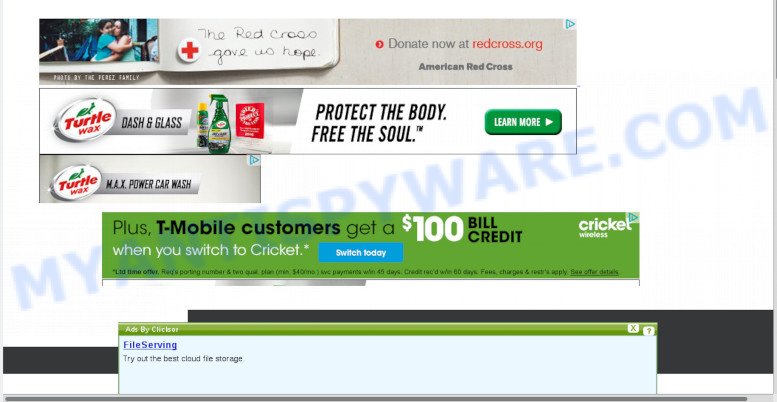
How can Adware be dangerous to your computer? Many users consider adware, PUPs, spyware, trojans as the same thing. They are all forms of unwanted programs that each behave differently. The word ‘adware’ is a combination of two words ‘ad’ and ‘software’. Adware presents advertisements on an infected computer. Not very dangerous for computer users, but very profitable for the the software developers.
Does adware steal your personal data? Adware be able to gather your surfing history and privacy info, including passwords and credit card numbers. In the future, personal info can be sold to third parties.
In many cases adware software is bundled with various freeware, as a bonus. Therefore it is very important at the stage of installing applications downloaded from the Internet carefully review the Terms of use and the License agreement, as well as to always choose the Advanced, Custom or Manual install type. In this mode, you may turn off all optional web browser extensions, that will be added along with the desired program.
Threat Summary
| Name | Lkysearchex01269-a.akamaihd.net |
| Type | adware software, PUP (potentially unwanted program), pop up virus, popup advertisements, popups |
| Symptoms |
|
| Removal | Lkysearchex01269-a.akamaihd.net removal guide |
In this blog post we will discuss how can you delete Lkysearchex01269-a.akamaihd.net redirect from the MS Edge, Mozilla Firefox, Internet Explorer and Chrome manually or with free adware removal utilities compatible with Microsoft Windows 10 (8, 7 and XP).
How to Remove Lkysearchex01269-a.akamaihd.net redirect
We suggest opting for automatic Lkysearchex01269-a.akamaihd.net redirect removal in order to delete all adware related entries easily. This way requires scanning the machine with reputable antimalware, e.g. Zemana AntiMalware (ZAM), MalwareBytes Free or HitmanPro. However, if you prefer manual removal steps, you can follow the instructions below in this post. Read this manual carefully, bookmark it or open this page on your smartphone, because you may need to exit your web-browser or reboot your computer.
To remove Lkysearchex01269-a.akamaihd.net, perform the steps below:
- How to manually delete Lkysearchex01269-a.akamaihd.net
- How to remove Lkysearchex01269-a.akamaihd.net redirect with free software
- How to block Lkysearchex01269-a.akamaihd.net
- Finish words
How to manually delete Lkysearchex01269-a.akamaihd.net
Manually removing the Lkysearchex01269-a.akamaihd.net redirect is also possible, although this approach takes time and technical prowess. You can sometimes locate adware in your computer’s list of installed programs and uninstall it as you would any other unwanted program.
Remove adware through the Microsoft Windows Control Panel
The process of adware removal is generally the same across all versions of Windows OS from 10 to XP. To start with, it is necessary to check the list of installed software on your system and delete all unused, unknown and suspicious software.
Windows 8, 8.1, 10
First, press the Windows button
Windows XP, Vista, 7
First, press “Start” and select “Control Panel”.
It will show the Windows Control Panel as on the image below.

Next, click “Uninstall a program” ![]()
It will open a list of all programs installed on your system. Scroll through the all list, and uninstall any dubious and unknown programs. To quickly find the latest installed apps, we recommend sort software by date in the Control panel.
Get rid of Lkysearchex01269-a.akamaihd.net redirect from Internet Explorer
By resetting IE browser you revert back your internet browser settings to its default state. This is basic when troubleshooting problems that might have been caused by adware software that reroutes your internet browser to the undesired Lkysearchex01269-a.akamaihd.net web site.
First, launch the Microsoft Internet Explorer. Next, click the button in the form of gear (![]() ). It will show the Tools drop-down menu, press the “Internet Options” as shown on the image below.
). It will show the Tools drop-down menu, press the “Internet Options” as shown on the image below.

In the “Internet Options” window click on the Advanced tab, then click the Reset button. The Internet Explorer will display the “Reset Internet Explorer settings” window like below. Select the “Delete personal settings” check box, then click “Reset” button.

You will now need to restart your computer for the changes to take effect.
Remove Lkysearchex01269-a.akamaihd.net redirect from Chrome
This step will show you how to reset Google Chrome browser settings to original state. This can remove Lkysearchex01269-a.akamaihd.net redirect and fix some browsing issues, especially after adware infection. When using the reset feature, your personal information such as passwords, bookmarks, browsing history and web form auto-fill data will be saved.
First start the Google Chrome. Next, click the button in the form of three horizontal dots (![]() ).
).
It will show the Google Chrome menu. Choose More Tools, then press Extensions. Carefully browse through the list of installed extensions. If the list has the addon signed with “Installed by enterprise policy” or “Installed by your administrator”, then complete the following steps: Remove Chrome extensions installed by enterprise policy.
Open the Google Chrome menu once again. Further, click the option named “Settings”.

The web-browser will open the settings screen. Another way to show the Google Chrome’s settings – type chrome://settings in the internet browser adress bar and press Enter
Scroll down to the bottom of the page and click the “Advanced” link. Now scroll down until the “Reset” section is visible, as shown on the screen below and click the “Reset settings to their original defaults” button.

The Google Chrome will display the confirmation prompt as shown in the figure below.

You need to confirm your action, press the “Reset” button. The web browser will run the procedure of cleaning. Once it is complete, the web-browser’s settings including new tab page, search engine and home page back to the values which have been when the Chrome was first installed on your machine.
Delete Lkysearchex01269-a.akamaihd.net from Mozilla Firefox by resetting browser settings
Resetting Firefox internet browser will reset all the settings to their original settings and will remove Lkysearchex01269-a.akamaihd.net redirect, malicious add-ons and extensions. It will keep your personal information like browsing history, bookmarks, passwords and web form auto-fill data.
First, open the Mozilla Firefox and click ![]() button. It will display the drop-down menu on the right-part of the internet browser. Further, click the Help button (
button. It will display the drop-down menu on the right-part of the internet browser. Further, click the Help button (![]() ) like below.
) like below.

In the Help menu, select the “Troubleshooting Information” option. Another way to open the “Troubleshooting Information” screen – type “about:support” in the internet browser adress bar and press Enter. It will open the “Troubleshooting Information” page as displayed in the following example. In the upper-right corner of this screen, click the “Refresh Firefox” button.

It will display the confirmation dialog box. Further, click the “Refresh Firefox” button. The Firefox will begin a task to fix your problems that caused by the Lkysearchex01269-a.akamaihd.net adware. After, it is complete, click the “Finish” button.
How to remove Lkysearchex01269-a.akamaihd.net redirect with free software
If you are an unskilled computer user, then all your attempts to get rid of Lkysearchex01269-a.akamaihd.net redirect by completing the manual steps above might result in failure. To find and remove all of the adware software related files and registry entries that keep this adware on your system, run free anti-malware software like Zemana Anti-Malware (ZAM), MalwareBytes Anti Malware (MBAM) and Hitman Pro from our list below.
Automatically remove Lkysearchex01269-a.akamaihd.net redirect with Zemana
You can download and use the Zemana Anti-Malware (ZAM) for free. This antimalware tool will scan all the Microsoft Windows registry keys and files in your PC along with the system settings and internet browser extensions. If it finds any malicious software, adware software or malicious extension that is causing annoying Lkysearchex01269-a.akamaihd.net web site then the Zemana will remove them from your PC system completely.
- Download Zemana Anti Malware (ZAM) by clicking on the following link. Save it on your Desktop.
Zemana AntiMalware
165041 downloads
Author: Zemana Ltd
Category: Security tools
Update: July 16, 2019
- Once you have downloaded the setup file, make sure to double click on the Zemana.AntiMalware.Setup. This would start the Zemana Anti Malware setup on your PC.
- Select installation language and click ‘OK’ button.
- On the next screen ‘Setup Wizard’ simply press the ‘Next’ button and follow the prompts.

- Finally, once the install is finished, Zemana Free will start automatically. Else, if doesn’t then double-click on the Zemana Anti Malware icon on your desktop.
- Now that you have successfully install Zemana Anti-Malware (ZAM), let’s see How to use Zemana AntiMalware (ZAM) to get rid of Lkysearchex01269-a.akamaihd.net redirect from your computer.
- After you have opened the Zemana Free, you will see a window similar to the one below, just click ‘Scan’ button . Zemana utility will begin scanning the whole personal computer to find out adware software.

- Now pay attention to the screen while Zemana Free scans your computer.

- When Zemana Anti Malware is finished scanning your system, it will show the Scan Results. You may delete threats (move to Quarantine) by simply click ‘Next’ button.

- Zemana may require a restart computer in order to complete the Lkysearchex01269-a.akamaihd.net redirect removal procedure.
- If you want to permanently delete adware from your machine, then press ‘Quarantine’ icon, select all malicious software, adware software, PUPs and other threats and click Delete.
- Restart your computer to complete the adware software removal procedure.
Remove Lkysearchex01269-a.akamaihd.net redirect from web browsers with Hitman Pro
In order to make sure that no more malicious folders and files related to adware software are inside your computer, you must use another effective malicious software scanner. We recommend to run HitmanPro. No installation is necessary with this tool.

- Click the following link to download the latest version of Hitman Pro for Microsoft Windows. Save it on your Desktop.
- When downloading is finished, start the HitmanPro, double-click the HitmanPro.exe file.
- If the “User Account Control” prompts, click Yes to continue.
- In the HitmanPro window, press the “Next” to start scanning your machine for the adware related to Lkysearchex01269-a.akamaihd.net redirect. While the Hitman Pro utility is checking, you can see number of objects it has identified as being infected by malicious software.
- After that process is complete, the results are displayed in the scan report. When you’re ready, press “Next”. Now, click the “Activate free license” button to begin the free 30 days trial to get rid of all malicious software found.
Scan and clean your personal computer of adware with MalwareBytes
If you are still having issues with the Lkysearchex01269-a.akamaihd.net redirect — or just wish to check your personal computer occasionally for adware and other malicious software — download MalwareBytes Free. It is free for home use, and finds and removes various unwanted apps that attacks your system or degrades system performance. MalwareBytes Anti-Malware can remove adware, potentially unwanted programs as well as malicious software, including ransomware and trojans.

Installing the MalwareBytes AntiMalware is simple. First you will need to download MalwareBytes from the following link.
327268 downloads
Author: Malwarebytes
Category: Security tools
Update: April 15, 2020
When the download is finished, run it and follow the prompts. Once installed, the MalwareBytes will try to update itself and when this task is done, click the “Scan Now” button for scanning your PC system for the adware software that causes Lkysearchex01269-a.akamaihd.net redirect in your browser. This process can take some time, so please be patient. Review the report and then click “Quarantine Selected” button.
The MalwareBytes is a free program that you can use to remove all detected folders, files, services, registry entries and so on. To learn more about this malicious software removal tool, we recommend you to read and follow the few simple steps or the video guide below.
How to block Lkysearchex01269-a.akamaihd.net
It is also critical to protect your web browsers from malicious web-sites and ads by using an ad blocking application like AdGuard. Security experts says that it’ll greatly reduce the risk of malicious software, and potentially save lots of money. Additionally, the AdGuard may also protect your privacy by blocking almost all trackers.
First, click the link below, then click the ‘Download’ button in order to download the latest version of AdGuard.
26901 downloads
Version: 6.4
Author: © Adguard
Category: Security tools
Update: November 15, 2018
After downloading it, double-click the downloaded file to start it. The “Setup Wizard” window will show up on the computer screen as displayed on the screen below.

Follow the prompts. AdGuard will then be installed and an icon will be placed on your desktop. A window will show up asking you to confirm that you want to see a quick tutorial as on the image below.

Click “Skip” button to close the window and use the default settings, or click “Get Started” to see an quick guide which will assist you get to know AdGuard better.
Each time, when you launch your PC system, AdGuard will start automatically and stop undesired ads, block Lkysearchex01269-a.akamaihd.net, as well as other malicious or misleading web sites. For an overview of all the features of the program, or to change its settings you can simply double-click on the AdGuard icon, which can be found on your desktop.
Finish words
Now your machine should be free of the adware software that causes Lkysearchex01269-a.akamaihd.net redirect in your web-browser. We suggest that you keep AdGuard (to help you block unwanted website and undesired malicious web pages) and Zemana Anti Malware (to periodically scan your system for new adwares and other malware). Probably you are running an older version of Java or Adobe Flash Player. This can be a security risk, so download and install the latest version right now.
If you are still having problems while trying to get rid of Lkysearchex01269-a.akamaihd.net redirect from the IE, Edge, Mozilla Firefox and Chrome, then ask for help here here.
























