Q. CoordinatorPlus 1.0 help. Just started yesterday I believe. I also believe it’s adware software. Does anyone else have this issue? I have searched the Internet on this. Nothing is finding it. Has someone suggestions to fix it?
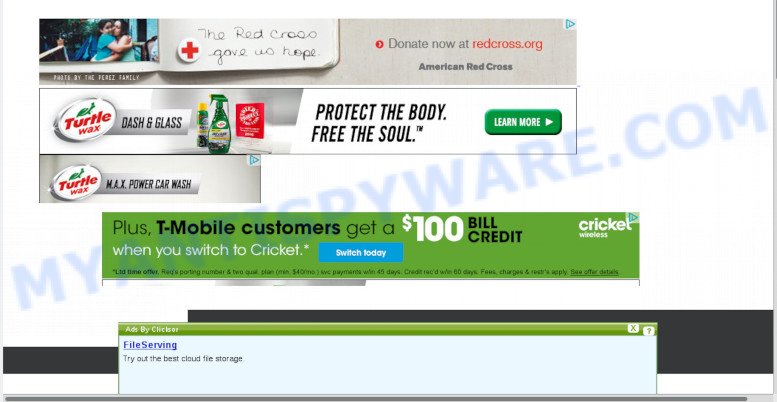
Unwanted ads
A. As per the issue description you are facing issue with an unwanted browser extension and/or suspicious app. The issue could be if there is some adware software or PUP (potentially unwanted program) is installed on your MAC. So, try the guide provided below and see if it helps you to remove Coordinator Plus adware.
What is Adware & How it works? Adware is a term that originates from ‘ad supported’ software. Most often, ‘adware’ is considered by many to be synonymous with ‘malware’. Its purpose is to generate money for its author by displaying unwanted ads to a user while the user is surfing the Internet.
The worst is, adware has the ability to gather your browsing history and personal info, including passwords and credit card numbers. In the future, marketing-type data about you can be transferred to third parties.
Adware software commonly comes on the MAC OS with free software. In most cases, it comes without the user’s knowledge. Therefore, many users aren’t even aware that their MAC has been infected by potentially unwanted programs and adware. Please follow the easy rules in order to protect your computer from adware and PUPs: don’t install any suspicious programs, read the user agreement and choose only the Custom, Manual or Advanced install type, do not rush to click the Next button. Also, always try to find a review of the program on the Internet. Be careful and attentive!
Threat Summary
| Name | Coordinator Plus, CoordinatorPlus 1.0 |
| Type | adware, PUP (potentially unwanted program), popup ads, popup virus, pop-ups |
| Symptoms |
|
| Removal | Coordinator Plus removal guide |
You probably want to know how to remove adware as well as remove Coordinator Plus . In the guidance below we will tell you about how to solve your problems.
How to Remove Coordinator Plus (Adware virus removal guide)
In the guide below we will have a look at the adware software and how to remove Coordinator Plus from Google Chrome, Safari and Firefox web-browsers for Mac, natively or by using a few free removal tools. Read this manual carefully, bookmark it or open this page on your smartphone, because you may need to exit your web-browser or restart your computer.
To remove Coordinator Plus, use the steps below:
- How to remove Coordinator Plus adware without any software
- Run free malware removal tools to completely remove CoordinatorPlus
- How to stay safe online
- Finish words
How to remove Coordinator Plus adware without any software
The adware software can alter your web-browser settings and redirect you to the websites which may contain lots of advertisements or various security threats, such as browser hijacker infection, malicious software or PUPs. Not every antivirus program can detect and remove adware easily from the MAC system. Follow the few simple steps below and you can remove Coordinator Plus by yourself.
Remove Coordinator Plus related apps through the Finder
The process of adware removal is generally the same across all versions of Mac operating system. To start with, it is necessary to check the list of installed applications on your MAC OS and delete all unused, unknown and dubious apps.
Open Finder and click “Applications” as displayed on the image below.

You will see a list of applications installed on your MAC. We recommend to pay maximum attention to the program you installed last. Most likely, it is the Coordinator Plus adware that causes browsers to open undesired pop up ads. If you are in doubt, you can always check the program by doing a search for her name in Google, Yahoo or Bing. Once the program which you need to uninstall is found, simply right click on its name, and select “Move to Trash”.
Don’t forget, select Finder, then “Empty Trash”.
Remove Coordinator Plus from Chrome
If your Google Chrome web-browser is infected with the Coordinator Plus adware, it may be necessary to completely reset your internet browser application to its default settings.
First run the Google Chrome. Next, click the button in the form of three horizontal dots (![]() ).
).
It will display the Google Chrome menu. Select More Tools, then press Extensions. Carefully browse through the list of installed extensions. If the list has the extension signed with “Installed by enterprise policy” or “Installed by your administrator”, then complete the following tutorial: Remove Google Chrome extensions installed by enterprise policy.
Open the Google Chrome menu once again. Further, click the option called “Settings”.

The web-browser will open the settings screen. Another method to show the Google Chrome’s settings – type chrome://settings in the internet browser adress bar and press Enter
Scroll down to the bottom of the page and click the “Advanced” link. Now scroll down until the “Reset” section is visible, as displayed below and click the “Reset settings to their original defaults” button.

The Chrome will open the confirmation dialog box like below.

You need to confirm your action, click the “Reset” button. The internet browser will launch the procedure of cleaning. Once it is finished, the internet browser’s settings including home page, search provider by default and newtab back to the values that have been when the Chrome was first installed on your MAC OS.
Get rid of Coordinator Plus adware software from Safari
By resetting Safari internet browser you restore your browser settings to its default state. This is good initial when troubleshooting problems that might have been caused by Coordinator Plus malware
Click Safari menu and choose “Preferences”.

It will open the Safari Preferences window. Next, click the “Extensions” tab. Look for unknown and suspicious extensions on left panel, choose it, then click the “Uninstall” button. Most important to remove all unknown plugins from Safari.
Once complete, click “General” tab. Change the “Default Search Engine” to Google.

Find the “Homepage” and type into textfield “https://www.google.com”.
Get rid of Coordinator Plus adware from Firefox
If the Firefox browser program is hijacked, then resetting its settings can help. The Reset feature is available on all modern version of Mozilla Firefox. A reset can fix many issues by restoring Mozilla Firefox settings such as start page, newtab page and search provider to their original state. It will save your personal information like saved passwords, bookmarks, auto-fill data and open tabs.
Start the Mozilla Firefox and press the menu button (it looks like three stacked lines) at the top right of the browser screen. Next, press the question-mark icon at the bottom of the drop-down menu. It will show the slide-out menu.

Select the “Troubleshooting information”. If you are unable to access the Help menu, then type “about:support” in your address bar and press Enter. It bring up the “Troubleshooting Information” page as shown in the following example.

Click the “Refresh Firefox” button at the top right of the Troubleshooting Information page. Select “Refresh Firefox” in the confirmation prompt. The Firefox will start a task to fix your problems that caused by the Coordinator Plus adware. When, it is finished, click the “Finish” button.
Run free malware removal tools to completely remove CoordinatorPlus
The easiest solution to delete Coordinator Plus adware is to use an anti-malware application capable of detecting this Coordinator Plus adware software that causes multiple annoying ads and pop-ups. We advise try MalwareBytes Free or another free malware remover that listed below. It has excellent detection rate when it comes to adware, hijackers and other potentially unwanted programs.
Use MalwareBytes AntiMalware to remove Coordinator Plus adware
You can delete Coordinator Plus adware software automatically through the use of MalwareBytes Anti Malware (MBAM). We advise this free malware removal utility because it can easily get rid of hijacker, adware, PUPs and toolbars with all their components such as files, folders and registry entries.
Download MalwareBytes Anti Malware (MBAM) by clicking on the link below.
21008 downloads
Author: Malwarebytes
Category: Security tools
Update: September 10, 2020
When downloading is finished, close all applications and windows on your Apple Mac. Open a directory in which you saved it. Run the saved file and follow the prompts.
Once setup is complete, you’ll see window as shown in the figure below.

Now click the “Scan” button . MalwareBytes program will scan through the whole MAC for the Coordinator Plus adware that causes multiple intrusive advertisements and popups. This task can take quite a while, so please be patient.

Once MalwareBytes Free has completed scanning your machine, MalwareBytes Anti-Malware (MBAM) will show a screen which contains a list of malware that has been detected. In order to remove all threats, simply press “Remove Selected Items” button.

The Malwarebytes will now get rid of Coordinator Plus adware that causes a huge count of undesired advertisements.
How to stay safe online
Use adblocker program such as AdGuard in order to block ads, malvertisements, pop-ups and online trackers, avoid having to install malicious and adware browser plug-ins and add-ons that affect your MAC performance and impact your machine security. Browse the Net anonymously and stay safe online!

AdGuard can be downloaded from the following link.
3779 downloads
Author: © Adguard
Category: Security tools
Update: January 17, 2018
After the download is finished, run the downloaded file. The “Setup Wizard” window will show up on the computer screen.
Follow the prompts. AdGuard will then be installed. A window will show up asking you to confirm that you want to see a quick guidance. Click “Skip” button to close the window and use the default settings, or click “Get Started” to see an quick tutorial that will allow you get to know AdGuard better.
Each time, when you start your MAC OS, AdGuard will run automatically and stop unwanted popups, block malicious or misleading websites.
Finish words
Once you have finished the steps outlined above, your Apple Mac should be clean from the CoordinatorPlus 1.0 and other malware. The Safari, Firefox and Google Chrome will no longer display unwanted ads when you browse the Web. Unfortunately, if the guide does not help you, then you have caught a new adware software, and then the best way – ask for help.
Please create a new question by using the “Ask Question” button in the Questions and Answers. Try to give us some details about your problems, so we can try to help you more accurately. Wait for one of our trained “Security Team” or Site Administrator to provide you with knowledgeable assistance tailored to your problem with the unwanted Coordinator Plus adware.


















