Q. How do I stop Bat.happy1090.com pop-ups and other pop-up ads from ‘flooding’ my web-browser? I have had no luck blocking them using ad blocking plugin. If someone has any ideas, please let me know.
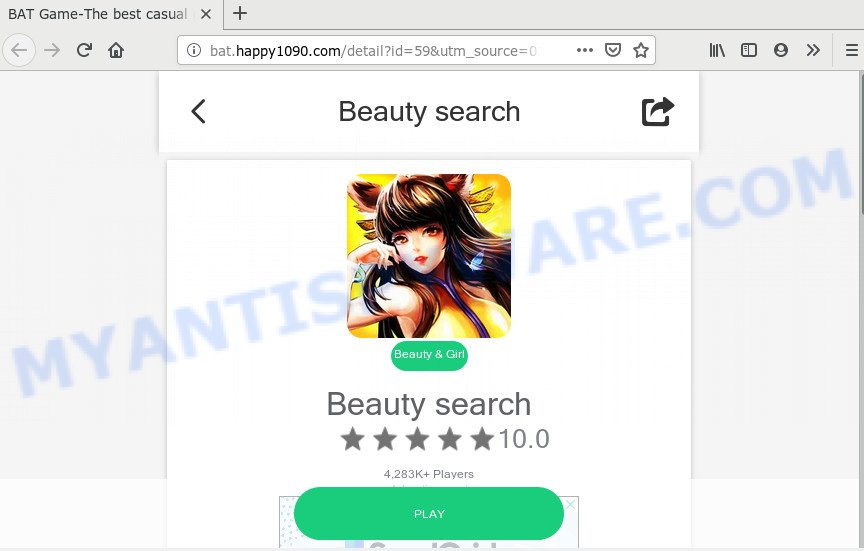
http://bat.happy1090.com/detail?id=59&utm_source=01
A. It seems that your browser is hijacked by adware that is causing this issue. I would advise you to check installed browser add-ons and scan your PC for malicious software.
How can Adware be dangerous to your machine? Adware is ‘advertising supported’ software which tries to generate profit by redirecting you to unwanted websites or online advertisements. It has different methods of earning revenue including displaying up advertisements on the web-browser forcefully. Most of adware software gets installed when you’re downloading free applications or browser extensions.
Does adware steal your data? Adware software can gather a wide variety of your sensitive info to get profit. Adware can analyze your browsing, and gain access to your privacy info and, subsequently, can transfer it to third parties. Thus, there are more than enough reasons to delete adware software from your PC.
Adware most likely to occur during the installation of freeware due the fact that PUPs like this are mostly hidden in the install package. Thus, if you have installed some free applications using Quick(Standard) mode, you may have let adware software get inside your computer. Keep in mind that the Quick mode is unreliable because it do not warn about bundled apps. Thus, bundled software will be installed automatically unless you select Advanced/Custom method and uncheck its installation.
Threat Summary
| Name | Bat.happy1090.com |
| Type | adware, potentially unwanted application (PUA), popups, pop up advertisements, pop up virus |
| Symptoms |
|
| Removal | Bat.happy1090.com removal guide |
By following steps below it’s easy to detect and remove adware from Microsoft Internet Explorer, MS Edge, Chrome and Firefox and your personal computer. Learn how to remove Bat.happy1090.com popup advertisements and malicious software, as well as how to run a full machine virus scan.
How to Remove Bat.happy1090.com pop ups
We are presenting various solutions to delete Bat.happy1090.com pop-ups from the Edge, Google Chrome, IE and Mozilla Firefox using only internal MS Windows functions. Most of adware software and potentially unwanted software can be uninstalled through these processes. If these steps does not help to remove Bat.happy1090.com popup ads, then it is better to use a free malware removal tools linked below.
To remove Bat.happy1090.com, follow the steps below:
- How to manually delete Bat.happy1090.com
- How to automatically remove Bat.happy1090.com pop-ups
- Block Bat.happy1090.com and other unwanted web-pages
- To sum up
How to manually delete Bat.happy1090.com
The useful removal tutorial for the Bat.happy1090.com pop-up ads. The detailed procedure can be followed by anyone as it really does take you step-by-step. If you follow this process to get rid of Bat.happy1090.com popup ads let us know how you managed by sending us your comments please.
Delete potentially unwanted applications using Microsoft Windows Control Panel
The best way to begin the computer cleanup is to remove unknown and questionable apps. Using the MS Windows Control Panel you can do this quickly and easily. This step, in spite of its simplicity, should not be ignored, because the removing of unneeded apps can clean up the MS Edge, Internet Explorer, Chrome and Mozilla Firefox from pop up ads, hijackers and so on.
|
|
|
|
Delete Bat.happy1090.com advertisements from Firefox
Resetting Mozilla Firefox browser will reset all the settings to their original state and will remove Bat.happy1090.com advertisements, malicious add-ons and extensions. However, your themes, bookmarks, history, passwords, and web form auto-fill information will not be deleted.
First, start the Mozilla Firefox. Next, click the button in the form of three horizontal stripes (![]() ). It will display the drop-down menu. Next, click the Help button (
). It will display the drop-down menu. Next, click the Help button (![]() ).
).

In the Help menu press the “Troubleshooting Information”. In the upper-right corner of the “Troubleshooting Information” page click on “Refresh Firefox” button like below.

Confirm your action, press the “Refresh Firefox”.
Remove Bat.happy1090.com pop-ups from Chrome
Reset Chrome settings will help you to completely reset your browser. The result of activating this function will bring Google Chrome settings back to its original settings. This can remove Bat.happy1090.com ads and disable malicious plugins. Essential information such as bookmarks, browsing history, passwords, cookies, auto-fill data and personal dictionaries will not be removed.
First run the Chrome. Next, click the button in the form of three horizontal dots (![]() ).
).
It will display the Google Chrome menu. Choose More Tools, then click Extensions. Carefully browse through the list of installed add-ons. If the list has the extension signed with “Installed by enterprise policy” or “Installed by your administrator”, then complete the following steps: Remove Chrome extensions installed by enterprise policy.
Open the Chrome menu once again. Further, press the option called “Settings”.

The web-browser will show the settings screen. Another method to show the Chrome’s settings – type chrome://settings in the internet browser adress bar and press Enter
Scroll down to the bottom of the page and click the “Advanced” link. Now scroll down until the “Reset” section is visible, as displayed in the figure below and click the “Reset settings to their original defaults” button.

The Chrome will show the confirmation prompt as displayed below.

You need to confirm your action, click the “Reset” button. The internet browser will launch the task of cleaning. Once it is complete, the internet browser’s settings including default search engine, start page and newtab back to the values which have been when the Chrome was first installed on your PC system.
Remove Bat.happy1090.com pop ups from Microsoft Internet Explorer
If you find that Internet Explorer browser settings such as newtab, home page and search provider had been changed by adware that causes Bat.happy1090.com pop-ups, then you may revert back your settings, via the reset internet browser procedure.
First, launch the Internet Explorer. Next, press the button in the form of gear (![]() ). It will open the Tools drop-down menu, click the “Internet Options” as on the image below.
). It will open the Tools drop-down menu, click the “Internet Options” as on the image below.

In the “Internet Options” window click on the Advanced tab, then click the Reset button. The IE will open the “Reset Internet Explorer settings” window as shown in the figure below. Select the “Delete personal settings” check box, then press “Reset” button.

You will now need to restart your computer for the changes to take effect.
How to automatically remove Bat.happy1090.com pop-ups
Using a malware removal utility to find and remove adware software hiding on your machine is probably the easiest solution to get rid of the Bat.happy1090.com redirect. We recommends the Zemana Free application for MS Windows computers. Hitman Pro and MalwareBytes AntiMalware are other antimalware tools for Microsoft Windows that offers a free malicious software removal.
Use Zemana Anti Malware (ZAM) to remove Bat.happy1090.com redirect
Thinking about get rid of Bat.happy1090.com pop-up ads from your internet browser? Then pay attention to Zemana Free. This is a well-known tool, originally created just to find and delete malware, adware and PUPs. But by now it has seriously changed and can not only rid you of malware, but also protect your computer from malware and adware, as well as identify and get rid of common viruses and trojans.
Download Zemana AntiMalware on your PC system by clicking on the following link.
165070 downloads
Author: Zemana Ltd
Category: Security tools
Update: July 16, 2019
When the download is finished, close all applications and windows on your computer. Open a directory in which you saved it. Double-click on the icon that’s called Zemana.AntiMalware.Setup like below.
![]()
When the install begins, you will see the “Setup wizard” which will help you set up Zemana on your machine.

Once installation is finished, you will see window as displayed on the image below.

Now click the “Scan” button to perform a system scan for the adware that causes Bat.happy1090.com redirect in your web-browser. This procedure may take some time, so please be patient. When a threat is detected, the count of the security threats will change accordingly. Wait until the the scanning is complete.

When the system scan is done, Zemana will prepare a list of unwanted programs and adware. Review the results once the utility has done the system scan. If you think an entry should not be quarantined, then uncheck it. Otherwise, simply click “Next” button.

The Zemana Anti-Malware will delete adware which redirects your web browser to the annoying Bat.happy1090.com web-site and add items to the Quarantine.
Scan and clean your computer of adware with HitmanPro
Hitman Pro is a free tool which can search for adware responsible for Bat.happy1090.com pop-up ads. It’s not always easy to locate all the junk software that your computer might have picked up on the Net. HitmanPro will scan for the adware, browser hijackers and other malicious software you need to erase.
Download HitmanPro on your MS Windows Desktop by clicking on the following link.
Once downloading is done, open the file location. You will see an icon like below.

Double click the Hitman Pro desktop icon. After the tool is launched, you will see a screen as shown on the image below.

Further, click “Next” button to perform a system scan with this tool for the adware that causes multiple annoying pop-ups. A scan may take anywhere from 10 to 30 minutes, depending on the number of files on your system and the speed of your PC system. When the scan get finished, you will be displayed the list of all found threats on your system like below.

In order to delete all items, simply click “Next” button. It will display a dialog box, press the “Activate free license” button.
Use MalwareBytes Anti Malware (MBAM) to get rid of Bat.happy1090.com advertisements
We recommend using the MalwareBytes Anti Malware (MBAM) that are fully clean your personal computer of the adware. The free utility is an advanced malicious software removal program designed by (c) Malwarebytes lab. This application uses the world’s most popular anti malware technology. It is able to help you remove annoying Bat.happy1090.com pop-ups from your web browsers, PUPs, malware, browser hijackers, toolbars, ransomware and other security threats from your computer for free.

Installing the MalwareBytes Anti Malware is simple. First you’ll need to download MalwareBytes Anti-Malware (MBAM) from the link below.
327294 downloads
Author: Malwarebytes
Category: Security tools
Update: April 15, 2020
After the download is finished, run it and follow the prompts. Once installed, the MalwareBytes Free will try to update itself and when this procedure is done, click the “Scan Now” button . MalwareBytes AntiMalware (MBAM) utility will start scanning the whole machine to find out adware software which causes Bat.happy1090.com ads. During the scan MalwareBytes AntiMalware (MBAM) will detect threats present on your computer. In order to delete all threats, simply click “Quarantine Selected” button.
The MalwareBytes Anti Malware (MBAM) is a free program that you can use to get rid of all detected folders, files, services, registry entries and so on. To learn more about this malicious software removal utility, we advise you to read and follow the step-by-step instructions or the video guide below.
Block Bat.happy1090.com and other unwanted web-pages
One of the worst things is the fact that you cannot block all those annoying websites like Bat.happy1090.com using only built-in Microsoft Windows capabilities. However, there is a program out that you can use to stop intrusive web-browser redirects, advertisements and pop ups in any modern browsers including Edge, Firefox, Google Chrome and Internet Explorer. It’s named Adguard and it works very well.
Download AdGuard on your Microsoft Windows Desktop by clicking on the link below.
26904 downloads
Version: 6.4
Author: © Adguard
Category: Security tools
Update: November 15, 2018
Once the download is finished, double-click the downloaded file to start it. The “Setup Wizard” window will show up on the computer screen as shown in the figure below.

Follow the prompts. AdGuard will then be installed and an icon will be placed on your desktop. A window will show up asking you to confirm that you want to see a quick guide as shown below.

Click “Skip” button to close the window and use the default settings, or click “Get Started” to see an quick guidance that will help you get to know AdGuard better.
Each time, when you launch your computer, AdGuard will start automatically and stop unwanted ads, block Bat.happy1090.com, as well as other malicious or misleading webpages. For an overview of all the features of the program, or to change its settings you can simply double-click on the AdGuard icon, that may be found on your desktop.
To sum up
After completing the steps shown above, your PC should be clean from this adware and other malware. The Firefox, Google Chrome, Microsoft Edge and Internet Explorer will no longer open unwanted Bat.happy1090.com web-site when you surf the Net. Unfortunately, if the step-by-step guidance does not help you, then you have caught a new adware, and then the best way – ask for help.
Please create a new question by using the “Ask Question” button in the Questions and Answers. Try to give us some details about your problems, so we can try to help you more accurately. Wait for one of our trained “Security Team” or Site Administrator to provide you with knowledgeable assistance tailored to your problem with the undesired Bat.happy1090.com pop up ads.



















