If you’re experiencing odd web browser behavior, various trips to web page named Supervipcenter.com, unwanted ads and popups, then it means that your device has been hijacked by an obnoxious unwanted software from the adware (also known as ‘adware software’) group.
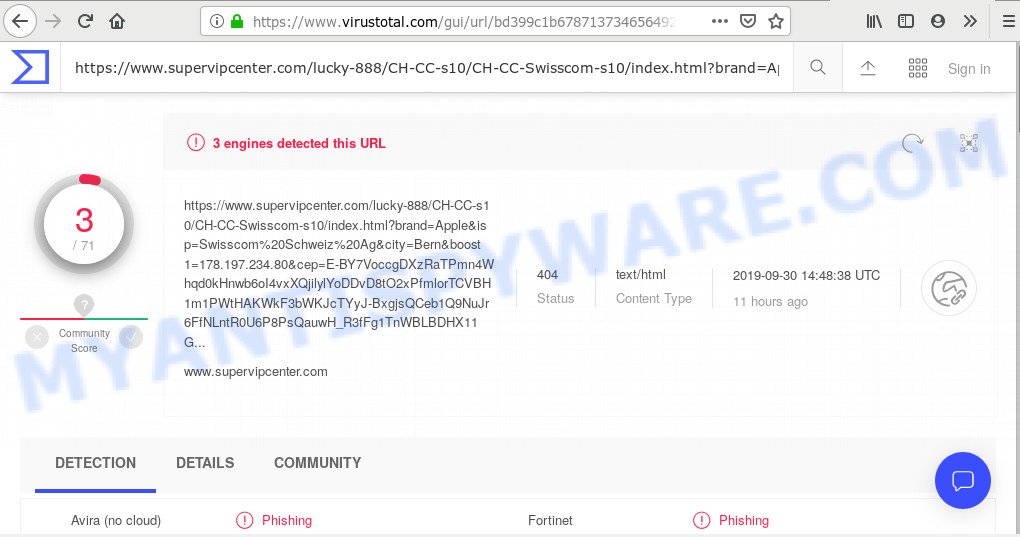
Dangerous Adware – What Is It? Adware is form of apps developed to insert advertising into your Internet surfing or even desktop experience. Adware can be designed to modify your home page, search provider, search results, or even add toolbars to your web-browser. Adware run in the background when browse the World Wide Web, and adware can slow down your personal computer and affect its performance.
Does adware steal your privacy information? Adware software is often harmless, but sometimes the adware you inadvertently download can also be spyware. Spyware can sometimes seek out your personal information stored on the personal computer, collect this information and use it to steal your identity.
The majority of adware software is bundled with free programs or even paid programs which Net users can easily download online. The installers of such applications, in many cases, clearly show that they will install additional applications. The option is given to users to stop the installation of any third-party applications. So, in order to avoid the install of any adware software: read all disclaimers and install screens very carefully, choose only Custom or Advanced installation method and uncheck all additional programs in which you are unsure.
Threat Summary
| Name | Supervipcenter.com |
| Type | adware, PUP (potentially unwanted program), pop-ups, pop up ads, pop up virus |
| Symptoms |
|
| Removal | Supervipcenter.com removal guide |
If you are unfortunate have adware or malware running on your PC, you can follow the suggestions here to delete Supervipcenter.com popups from your internet browser.
How to Remove Supervipcenter.com pop ups (removal guidance)
Supervipcenter.com popups in the MS Edge, Chrome, IE and Mozilla Firefox can be permanently deleted by removing undesired software, resetting the web-browser to its original state, and reversing any changes to the personal computer by malicious software. Free removal tools that listed below can help in removing adware that displays constant pop ups and unwanted advertising.
To remove Supervipcenter.com, perform the following steps:
- How to remove Supervipcenter.com pop-ups without any software
- How to automatically remove Supervipcenter.com popups
- How to block Supervipcenter.com
- Finish words
How to remove Supervipcenter.com pop-ups without any software
If you perform exactly the guide below you should be able to get rid of the Supervipcenter.com pop ups from the Edge, Internet Explorer, Google Chrome and Firefox browsers.
Remove adware through the MS Windows Control Panel
First, you should try to identify and remove the application that causes the appearance of annoying ads or browser redirect, using the ‘Uninstall a program’ which is located in the ‘Control panel’.
|
|
|
|
Remove Supervipcenter.com popups from Google Chrome
Resetting Chrome to original state is useful in removing the Supervipcenter.com popup from your internet browser. This method is always effective to follow if you have difficulty in removing changes caused by adware software.
First run the Google Chrome. Next, click the button in the form of three horizontal dots (![]() ).
).
It will open the Chrome menu. Select More Tools, then click Extensions. Carefully browse through the list of installed extensions. If the list has the extension signed with “Installed by enterprise policy” or “Installed by your administrator”, then complete the following guidance: Remove Google Chrome extensions installed by enterprise policy.
Open the Chrome menu once again. Further, click the option called “Settings”.

The browser will open the settings screen. Another way to open the Google Chrome’s settings – type chrome://settings in the browser adress bar and press Enter
Scroll down to the bottom of the page and click the “Advanced” link. Now scroll down until the “Reset” section is visible, as displayed in the following example and press the “Reset settings to their original defaults” button.

The Google Chrome will show the confirmation prompt as shown on the screen below.

You need to confirm your action, click the “Reset” button. The browser will launch the procedure of cleaning. After it’s done, the browser’s settings including new tab, startpage and search engine back to the values that have been when the Google Chrome was first installed on your computer.
Get rid of Supervipcenter.com popups from Microsoft Internet Explorer
The IE reset is great if your web browser is hijacked or you have unwanted add-ons or toolbars on your web-browser, which installed by an malicious software.
First, launch the IE, press ![]() ) button. Next, press “Internet Options” as displayed below.
) button. Next, press “Internet Options” as displayed below.

In the “Internet Options” screen select the Advanced tab. Next, click Reset button. The Internet Explorer will open the Reset Internet Explorer settings prompt. Select the “Delete personal settings” check box and click Reset button.

You will now need to restart your machine for the changes to take effect. It will get rid of adware that causes Supervipcenter.com pop-up, disable malicious and ad-supported web browser’s extensions and restore the IE’s settings such as newtab, default search provider and homepage to default state.
Get rid of Supervipcenter.com from Firefox by resetting browser settings
If the Mozilla Firefox settings such as homepage, new tab and search provider have been replaced by the adware, then resetting it to the default state can help. However, your saved bookmarks and passwords will not be lost. This will not affect your history, passwords, bookmarks, and other saved data.
Start the Firefox and click the menu button (it looks like three stacked lines) at the top right of the web-browser screen. Next, click the question-mark icon at the bottom of the drop-down menu. It will open the slide-out menu.

Select the “Troubleshooting information”. If you’re unable to access the Help menu, then type “about:support” in your address bar and press Enter. It bring up the “Troubleshooting Information” page as displayed in the figure below.

Click the “Refresh Firefox” button at the top right of the Troubleshooting Information page. Select “Refresh Firefox” in the confirmation dialog box. The Firefox will begin a process to fix your problems that caused by the Supervipcenter.com adware software. After, it is finished, click the “Finish” button.
How to automatically remove Supervipcenter.com popups
Malware removal tools are pretty useful when you think your computer is hijacked by adware software. Below we’ll discover best utilities which have the ability to remove adware software and Supervipcenter.com pop ups from your computer and web browser.
Use Zemana Anti Malware (ZAM) to get rid of Supervipcenter.com popup
Zemana AntiMalware (ZAM) is free full featured malware removal tool. It can check your files and Windows registry in real-time. Zemana Anti-Malware (ZAM) can help to remove Supervipcenter.com popups, other potentially unwanted software, malicious software and adware. It uses 1% of your computer resources. This utility has got simple and beautiful interface and at the same time effective protection for your PC.
- Visit the page linked below to download Zemana Anti Malware (ZAM). Save it to your Desktop so that you can access the file easily.
Zemana AntiMalware
165054 downloads
Author: Zemana Ltd
Category: Security tools
Update: July 16, 2019
- Once you have downloaded the install file, make sure to double click on the Zemana.AntiMalware.Setup. This would start the Zemana Anti-Malware (ZAM) installation on your PC.
- Select installation language and click ‘OK’ button.
- On the next screen ‘Setup Wizard’ simply press the ‘Next’ button and follow the prompts.

- Finally, once the setup is done, Zemana Free will open automatically. Else, if does not then double-click on the Zemana icon on your desktop.
- Now that you have successfully install Zemana Anti Malware (ZAM), let’s see How to use Zemana Free to delete Supervipcenter.com pop ups from your computer.
- After you have started the Zemana Free, you will see a window as shown in the figure below, just press ‘Scan’ button to detect adware software.

- Now pay attention to the screen while Zemana Anti-Malware (ZAM) scans your personal computer.

- After Zemana Free completes the scan, you will be shown the list of all detected threats on your PC system. Make sure to check mark the items that are unsafe and then press ‘Next’ button.

- Zemana AntiMalware may require a restart PC in order to complete the Supervipcenter.com pop up removal procedure.
- If you want to permanently remove adware software from your computer, then click ‘Quarantine’ icon, select all malicious software, adware software, PUPs and other threats and click Delete.
- Reboot your computer to complete the adware removal process.
Run Hitman Pro to delete Supervipcenter.com pop ups
Hitman Pro is a free removal utility that can scan your PC for a wide range of security threats such as malicious software, adwares, potentially unwanted software as well as adware software that cause pop-ups. It will perform a deep scan of your machine including hard drives and MS Windows registry. After a malware is found, it will help you to get rid of all detected threats from your PC system with a simple click.
First, visit the following page, then click the ‘Download’ button in order to download the latest version of Hitman Pro.
Download and run Hitman Pro on your computer. Once started, click “Next” button to perform a system scan with this utility for the adware responsible for Supervipcenter.com pop up. A system scan may take anywhere from 5 to 30 minutes, depending on your computer. .

Once the system scan is finished, you’ll be shown the list of all found threats on your machine.

Once you’ve selected what you want to remove from your computer click Next button.
It will open a dialog box, click the “Activate free license” button to start the free 30 days trial to get rid of all malicious software found.
How to automatically get rid of Supervipcenter.com with MalwareBytes
You can delete Supervipcenter.com pop-ups automatically through the use of MalwareBytes. We suggest this free malicious software removal tool because it can easily get rid of browser hijackers, adware, potentially unwanted programs and toolbars with all their components such as files, folders and registry entries.
First, visit the page linked below, then press the ‘Download’ button in order to download the latest version of MalwareBytes Anti Malware.
327280 downloads
Author: Malwarebytes
Category: Security tools
Update: April 15, 2020
Once downloading is finished, close all applications and windows on your computer. Open a directory in which you saved it. Double-click on the icon that’s called mb3-setup as on the image below.
![]()
When the install starts, you’ll see the “Setup wizard” that will help you set up Malwarebytes on your system.

Once installation is finished, you will see window as on the image below.

Now click the “Scan Now” button for scanning your computer for the adware responsible for Supervipcenter.com popups. This procedure can take quite a while, so please be patient. While the tool is scanning, you may see how many objects and files has already scanned.

As the scanning ends, you can check all threats detected on your machine. Review the results once the tool has done the system scan. If you think an entry should not be quarantined, then uncheck it. Otherwise, simply click “Quarantine Selected” button.

The Malwarebytes will now get rid of adware software responsible for Supervipcenter.com pop up and move items to the program’s quarantine. After the procedure is done, you may be prompted to reboot your computer.

The following video explains few simple steps on how to remove browser hijacker, adware software and other malicious software with MalwareBytes Anti-Malware (MBAM).
How to block Supervipcenter.com
We recommend to install an ad blocker program which may stop Supervipcenter.com and other undesired web-pages. The ad-blocking utility like AdGuard is a program that basically removes advertising from the Web and stops access to malicious web sites. Moreover, security experts says that using ad-blocker apps is necessary to stay safe when surfing the Web.
Download AdGuard from the link below. Save it directly to your Microsoft Windows Desktop.
26903 downloads
Version: 6.4
Author: © Adguard
Category: Security tools
Update: November 15, 2018
After downloading it, double-click the downloaded file to start it. The “Setup Wizard” window will show up on the computer screen as displayed in the figure below.

Follow the prompts. AdGuard will then be installed and an icon will be placed on your desktop. A window will show up asking you to confirm that you want to see a quick tutorial as displayed in the figure below.

Click “Skip” button to close the window and use the default settings, or press “Get Started” to see an quick instructions that will help you get to know AdGuard better.
Each time, when you launch your computer, AdGuard will start automatically and stop unwanted ads, block Supervipcenter.com, as well as other harmful or misleading web-sites. For an overview of all the features of the application, or to change its settings you can simply double-click on the AdGuard icon, which may be found on your desktop.
Finish words
Now your computer should be clean of the adware related to the Supervipcenter.com popup. We suggest that you keep AdGuard (to help you stop unwanted popup and undesired harmful websites) and Zemana Anti-Malware (ZAM) (to periodically scan your PC for new malware, hijackers and adware). Make sure that you have all the Critical Updates recommended for Microsoft Windows operating system. Without regular updates you WILL NOT be protected when new browser hijacker infections, malicious applications and adware are released.
If you are still having problems while trying to remove Supervipcenter.com pop-up from your internet browser, then ask for help here.
























