When you run your web browser like Firefox, Internet Explorer, Google Chrome and Microsoft Edge, the web-site named Search.parcelfindertab.com opens automatically instead of your startpage? Or this unwanted webpage has been set as new tab page and web browser’s search engine ? Then it could mean you unintentionally installed potentially unwanted application (PUA) from the browser hijacker group on your personal computer. The Search.parcelfindertab.com hijacker mostly get installed along with certain free software. Do not be surprised, it happens, especially if you’re an active Internet user. But this does not mean that you should reconcile with the undesired Search.parcelfindertab.com redirect. You need to clean your machine of PUPs such as this hijacker as soon as possible.
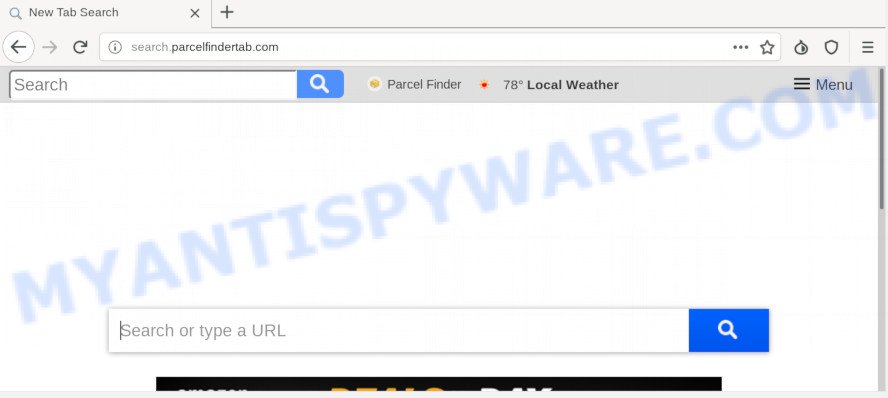
When you are performing searches using the web browser that has been affected by Search.parcelfindertab.com, the search results will be returned from Bing, Yahoo or Google Custom Search. The devs behind Search.parcelfindertab.com browser hijacker are most probably doing this to make advertisement profit from the advertisements shown in the search results.
Moreover, Adware (sometimes called ‘ad-supported’ software) can be additionally installed on to your personal computer with this browser hijacker infection, that will show a ton of ads, or even massive full page ads that blocks surfing the Internet. Often such these ads can recommend to install other unknown and unwanted apps or visit malicious webpages.
Threat Summary
| Name | Search.parcelfindertab.com |
| Type | browser hijacker, search engine hijacker, start page hijacker, toolbar, unwanted new tab, redirect virus |
| Symptoms |
|
| Removal | Search.parcelfindertab.com removal guide |
We suggest you to free your computer of hijacker infection as soon as possible. Use the guide below that will allow to remove Search.parcelfindertab.com search and ‘ad-supported’ applications, which can be installed onto your personal computer along with it.
How to remove Search.parcelfindertab.com from computer
We are presenting a few solutions to delete Search.parcelfindertab.com from the Microsoft Edge, Firefox, Google Chrome and IE using only internal MS Windows functions. Most of hijackers and potentially unwanted programs can be removed through these processes. If these steps does not help to remove Search.parcelfindertab.com, then it is better to use a free malicious software removal tools linked below.
To remove Search.parcelfindertab.com, use the following steps:
- Manual Search.parcelfindertab.com removal
- How to remove Search.parcelfindertab.com automatically
- Run AdBlocker to block Search.parcelfindertab.com and stay safe online
- How did Search.parcelfindertab.com hijacker get on your PC system
- To sum up
Manual Search.parcelfindertab.com removal
Steps to remove Search.parcelfindertab.com browser hijacker without any applications are presented below. Be sure to carry out the step-by-step guide completely to fully remove this unwanted Search.parcelfindertab.com start page.
Deleting the Search.parcelfindertab.com, check the list of installed apps first
Check out the MS Windows Control Panel (Programs and Features section) to see all installed programs. We advise to click on the “Date Installed” in order to sort the list of apps by the date you installed them. If you see any unknown and suspicious programs, they are the ones you need to remove.
Windows 8, 8.1, 10
First, click the Windows button
Windows XP, Vista, 7
First, click “Start” and select “Control Panel”.
It will open the Windows Control Panel like below.

Next, press “Uninstall a program” ![]()
It will open a list of all apps installed on your system. Scroll through the all list, and remove any dubious and unknown programs. To quickly find the latest installed apps, we recommend sort apps by date in the Control panel.
Remove Search.parcelfindertab.com from internet browsers
If you have ‘Search.parcelfindertab.com redirect’ removal problem, then remove unwanted plugins can help you. In the steps below we’ll show you the way to get rid of malicious plugins without reinstall. This will also help to delete Search.parcelfindertab.com from your browser.
You can also try to delete Search.parcelfindertab.com by reset Google Chrome settings. |
If you are still experiencing problems with Search.parcelfindertab.com removal, you need to reset Mozilla Firefox browser. |
Another way to delete Search.parcelfindertab.com startpage from IE is reset Internet Explorer settings. |
|
How to remove Search.parcelfindertab.com automatically
The browser hijacker can hide its components which are difficult for you to find out and remove fully. This may lead to the fact that after some time, the browser hijacker once again infect your computer and modify some settings of installed web-browsers to Search.parcelfindertab.com. Moreover, I want to note that it is not always safe to remove hijacker infection manually, if you do not have much experience in setting up and configuring the MS Windows operating system. The best way to scan for and delete browser hijackers is to run free malicious software removal apps.
Get rid of Search.parcelfindertab.com redirect with Zemana AntiMalware
You can download and use the Zemana Anti Malware (ZAM) for free. This antimalware tool will scan all the Windows registry keys and files in your computer along with the system settings and web browser addons. If it finds any malicious software, adware or malicious extension that is created to redirect your web-browser to the Search.parcelfindertab.com web site then the Zemana Anti Malware (ZAM) will delete them from your system completely.
- Installing the Zemana AntiMalware (ZAM) is simple. First you’ll need to download Zemana on your Windows Desktop by clicking on the following link.
Zemana AntiMalware
165535 downloads
Author: Zemana Ltd
Category: Security tools
Update: July 16, 2019
- Once you have downloaded the installation file, make sure to double click on the Zemana.AntiMalware.Setup. This would start the Zemana Free installation on your computer.
- Select install language and press ‘OK’ button.
- On the next screen ‘Setup Wizard’ simply click the ‘Next’ button and follow the prompts.

- Finally, once the setup is finished, Zemana Free will start automatically. Else, if does not then double-click on the Zemana Anti Malware icon on your desktop.
- Now that you have successfully install Zemana, let’s see How to use Zemana Anti Malware (ZAM) to remove Search.parcelfindertab.com from your computer.
- After you have launched the Zemana AntiMalware (ZAM), you’ll see a window such as the one below, just click ‘Scan’ button to perform a system scan with this utility for the browser hijacker.

- Now pay attention to the screen while Zemana scans your computer.

- Once the system scan is finished, you will be shown the list of all found items on your computer. When you are ready, press ‘Next’ button.

- Zemana may require a reboot machine in order to complete the Search.parcelfindertab.com removal process.
- If you want to completely remove browser hijacker from your machine, then click ‘Quarantine’ icon, select all malicious software, adware software, PUPs and other items and click Delete.
- Restart your system to complete the browser hijacker removal process.
Scan your PC system and remove Search.parcelfindertab.com search with Hitman Pro
Hitman Pro is a free portable program that scans your system for adware, PUPs and hijackers such as Search.parcelfindertab.com and helps delete them easily. Moreover, it will also help you get rid of any harmful browser extensions and add-ons.
Installing the Hitman Pro is simple. First you will need to download HitmanPro by clicking on the link below.
Download and use HitmanPro on your computer. Once started, click “Next” button to perform a system scan with this tool for the browser hijacker which cause Search.parcelfindertab.com webpage to appear. This process can take some time, so please be patient. During the scan Hitman Pro will detect threats present on your PC system..

As the scanning ends, HitmanPro will create a list of unwanted programs and browser hijacker infection.

Review the scan results and then click Next button.
It will show a dialog box, click the “Activate free license” button to begin the free 30 days trial to remove all malware found.
Use MalwareBytes Anti Malware (MBAM) to remove Search.parcelfindertab.com startpage
If you are still having problems with the Search.parcelfindertab.com redirect — or just wish to check your machine occasionally for browser hijacker and other malicious software — download MalwareBytes Free. It is free for home use, and searches for and removes various undesired software that attacks your system or degrades personal computer performance. MalwareBytes Anti-Malware can delete adware, potentially unwanted software as well as malware, including ransomware and trojans.

Installing the MalwareBytes Anti Malware is simple. First you will need to download MalwareBytes Free on your MS Windows Desktop from the link below.
327760 downloads
Author: Malwarebytes
Category: Security tools
Update: April 15, 2020
When the download is complete, run it and follow the prompts. Once installed, the MalwareBytes Free will try to update itself and when this procedure is complete, click the “Scan Now” button to perform a system scan with this utility for the browser hijacker infection which cause a reroute to Search.parcelfindertab.com web site. This procedure may take quite a while, so please be patient. When a malicious software, adware or potentially unwanted applications are detected, the count of the security threats will change accordingly. Wait until the the scanning is done. Review the scan results and then click “Quarantine Selected” button.
The MalwareBytes Free is a free application that you can use to get rid of all detected folders, files, services, registry entries and so on. To learn more about this malicious software removal utility, we advise you to read and follow the steps or the video guide below.
Run AdBlocker to block Search.parcelfindertab.com and stay safe online
If you want to remove annoying advertisements, web-browser redirects and pop ups, then install an ad-blocking program like AdGuard. It can block Search.parcelfindertab.com redirect, advertisements, pop-ups and block websites from tracking your online activities when using the Internet Explorer, Mozilla Firefox, Chrome and Microsoft Edge. So, if you like surf the Web, but you do not like intrusive ads and want to protect your system from malicious webpages, then the AdGuard is your best choice.
Please go to the following link to download the latest version of AdGuard for MS Windows. Save it to your Desktop.
27047 downloads
Version: 6.4
Author: © Adguard
Category: Security tools
Update: November 15, 2018
After downloading it, double-click the downloaded file to run it. The “Setup Wizard” window will show up on the computer screen like below.

Follow the prompts. AdGuard will then be installed and an icon will be placed on your desktop. A window will show up asking you to confirm that you want to see a quick tutorial as on the image below.

Click “Skip” button to close the window and use the default settings, or press “Get Started” to see an quick guide that will allow you get to know AdGuard better.
Each time, when you start your computer, AdGuard will launch automatically and stop undesired advertisements, block Search.parcelfindertab.com, as well as other malicious or misleading web sites. For an overview of all the features of the application, or to change its settings you can simply double-click on the AdGuard icon, that is located on your desktop.
How did Search.parcelfindertab.com hijacker get on your PC system
The browser hijacker is bundled within many freeware and commercial applications. This PUP can be installed in background without user consent, but usually it’s introduced to a user when a downloaded application are installed. So, read term of use and user agreement very carefully before installing any software or otherwise you can end up with another hijacker infection on your system, such as this browser hijacker responsible for redirecting user searches to Search.parcelfindertab.com.
To sum up
After completing the tutorial shown above, your PC should be clean from this browser hijacker and other malicious software. The Mozilla Firefox, Google Chrome, Microsoft Internet Explorer and Edge will no longer open intrusive Search.parcelfindertab.com web page on startup. Unfortunately, if the few simple steps does not help you, then you have caught a new hijacker infection, and then the best way – ask for help.
Please create a new question by using the “Ask Question” button in the Questions and Answers. Try to give us some details about your problems, so we can try to help you more accurately. Wait for one of our trained “Security Team” or Site Administrator to provide you with knowledgeable assistance tailored to your problem with the annoying Search.parcelfindertab.com .























