Fiterdiloin.pro is a web site which is designed in order to fool computer users into subscribing to spam notifications. This web page will show the ‘Confirm notifications’ popup that attempts to get you to press the ‘Allow’ button to subscribe to its notifications.
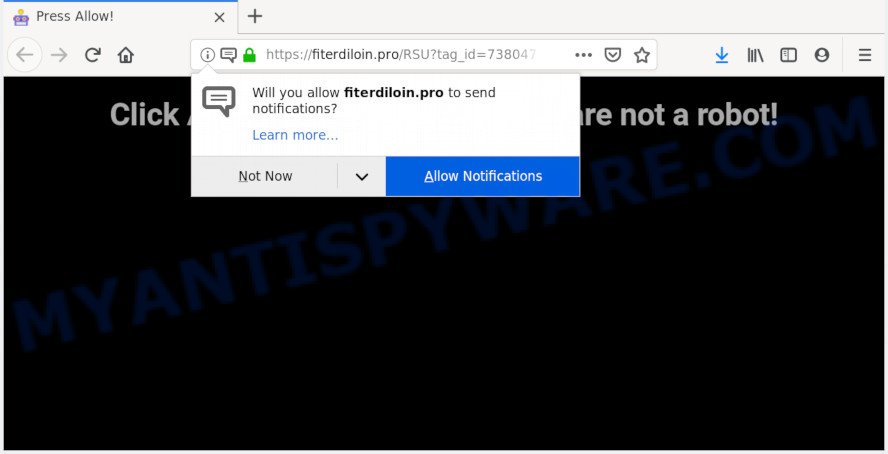
Once enabled, the Fiterdiloin.pro spam notifications will start popping up in the right bottom corner of your desktop occasionally and spam you with unwanted adverts. The push notifications will essentially be advertisements for ‘free’ online games, fake prizes scams, dubious internet browser extensions, adult web-sites, and fake software as shown below.

The best method to unsubscribe from Fiterdiloin.pro browser notification spam open your web browser’s settings and complete the Fiterdiloin.pro removal guide below. Once you remove notifications subscription, the Fiterdiloin.pro pop ups advertisements will no longer appear on your desktop.
How did you get infected with Fiterdiloin.pro pop-ups
Some research has shown that users can be redirected to Fiterdiloin.pro from misleading advertisements or by PUPs and adware software. Adware is type of applications made to add advertising into your Web surfing or even desktop experience. Adware can be developed to alter your homepage, search engine, search results, or even add toolbars to your internet browser. Adware run in the background when surf the Internet, and adware software can slow down your computer and affect its performance.
Probably adware software get installed onto your personal computer when you have installed some free applications such as E-Mail checker, PDF creator, video codec, etc. Because, in many cases, adware software can be bundled within the setup files from Softonic, Cnet, Soft32, Brothersoft or other similar websites that hosts free programs. So, you should start any files downloaded from the World Wide Web with great caution! Always carefully read the ‘User agreement’, ‘Software license’ and ‘Terms of use’. In the process of installing a new program, you need to select the ‘Manual’, ‘Advanced’ or ‘Custom’ installation mode to control what components and third-party programs to be installed, otherwise you run the risk of infecting your computer with adware or potentially unwanted application (PUA)
Threat Summary
| Name | Fiterdiloin.pro popup |
| Type | spam notifications advertisements, pop up virus, pop ups, pop-up advertisements |
| Distribution | adwares, shady popup advertisements, social engineering attack, PUPs |
| Symptoms |
|
| Removal | Fiterdiloin.pro removal guide |
You need to follow the guidance below that will allow you to completely remove Fiterdiloin.pro pop ups using only the built-in MS Windows features and several free malicious software removal tools of well-known antivirus software companies.
How to Remove Fiterdiloin.pro popups (removal instructions)
In most cases adware requires more than a simple uninstall through the use of Microsoft Windows Control panel in order to be fully deleted. For that reason, our team created several removal ways which we have combined in a detailed instructions. Therefore, if you’ve the annoying Fiterdiloin.pro popups on your computer and are currently trying to have it deleted then feel free to follow the step-by-step guide below in order to resolve your problem. Read this manual carefully, bookmark it or open this page on your smartphone, because you may need to exit your web browser or reboot your system.
To remove Fiterdiloin.pro pop ups, use the following steps:
- Remove Fiterdiloin.pro popup advertisements without any tools
- How to remove Fiterdiloin.pro pop ups automatically
- Stop Fiterdiloin.pro pop-ups
- To sum up
Remove Fiterdiloin.pro popup advertisements without any tools
The useful removal guide for the Fiterdiloin.pro pop ups. The detailed procedure can be followed by anyone as it really does take you step-by-step. If you follow this process to remove Fiterdiloin.pro advertisements let us know how you managed by sending us your comments please.
Delete adware through the Microsoft Windows Control Panel
The process of adware removal is generally the same across all versions of MS Windows OS from 10 to XP. To start with, it is necessary to check the list of installed programs on your system and delete all unused, unknown and dubious software.
Make sure you have closed all internet browsers and other programs. Next, remove any undesired and suspicious programs from your Control panel.
Windows 10, 8.1, 8
Now, press the Windows button, type “Control panel” in search and press Enter. Select “Programs and Features”, then “Uninstall a program”.

Look around the entire list of applications installed on your PC system. Most likely, one of them is the adware responsible for Fiterdiloin.pro ads. Choose the dubious program or the application that name is not familiar to you and uninstall it.
Windows Vista, 7
From the “Start” menu in MS Windows, choose “Control Panel”. Under the “Programs” icon, choose “Uninstall a program”.

Select the questionable or any unknown applications, then press “Uninstall/Change” button to remove this unwanted application from your PC system.
Windows XP
Click the “Start” button, select “Control Panel” option. Click on “Add/Remove Programs”.

Choose an undesired program, then click “Change/Remove” button. Follow the prompts.
Remove Fiterdiloin.pro notifications from web-browsers
If you have allowed the Fiterdiloin.pro spam notifications, you might notice that this web-site sending requests, and it can become annoying. To better control your computer, here’s how to delete Fiterdiloin.pro push notifications from your browser.
|
|
|
|
|
|
Remove Fiterdiloin.pro pop ups from Mozilla Firefox
The Firefox reset will delete redirects to intrusive Fiterdiloin.pro webpage, modified preferences, extensions and security settings. However, your saved bookmarks and passwords will not be lost. This will not affect your history, passwords, bookmarks, and other saved data.
First, run the Firefox. Next, press the button in the form of three horizontal stripes (![]() ). It will show the drop-down menu. Next, click the Help button (
). It will show the drop-down menu. Next, click the Help button (![]() ).
).

In the Help menu click the “Troubleshooting Information”. In the upper-right corner of the “Troubleshooting Information” page click on “Refresh Firefox” button as displayed on the image below.

Confirm your action, click the “Refresh Firefox”.
Remove Fiterdiloin.pro pop-ups from Google Chrome
This step will show you how to reset Chrome browser settings to original settings. This can remove Fiterdiloin.pro pop ups and fix some surfing issues, especially after adware infection. It will keep your personal information such as browsing history, bookmarks, passwords and web form auto-fill data.
Open the Chrome menu by clicking on the button in the form of three horizontal dotes (![]() ). It will display the drop-down menu. Select More Tools, then click Extensions.
). It will display the drop-down menu. Select More Tools, then click Extensions.
Carefully browse through the list of installed plugins. If the list has the plugin labeled with “Installed by enterprise policy” or “Installed by your administrator”, then complete the following guide: Remove Google Chrome extensions installed by enterprise policy otherwise, just go to the step below.
Open the Google Chrome main menu again, click to “Settings” option.

Scroll down to the bottom of the page and click on the “Advanced” link. Now scroll down until the Reset settings section is visible, as displayed on the screen below and press the “Reset settings to their original defaults” button.

Confirm your action, click the “Reset” button.
Remove Fiterdiloin.pro ads from Internet Explorer
The Microsoft Internet Explorer reset is great if your web browser is hijacked or you have unwanted add-ons or toolbars on your web browser, that installed by an malicious software.
First, start the Internet Explorer. Next, press the button in the form of gear (![]() ). It will show the Tools drop-down menu, click the “Internet Options” as shown on the screen below.
). It will show the Tools drop-down menu, click the “Internet Options” as shown on the screen below.

In the “Internet Options” window click on the Advanced tab, then click the Reset button. The IE will display the “Reset Internet Explorer settings” window as on the image below. Select the “Delete personal settings” check box, then click “Reset” button.

You will now need to restart your computer for the changes to take effect.
How to remove Fiterdiloin.pro pop ups automatically
The manual tutorial above is tedious to use and can not always help to fully get rid of the Fiterdiloin.pro popups. Here I am telling you an automatic way to remove this adware from your computer completely. Zemana Anti-Malware (ZAM), MalwareBytes AntiMalware and Hitman Pro are anti malware tools that can scan for and delete all kinds of malicious software including adware software which cause annoying Fiterdiloin.pro pop ups.
Run Zemana Anti Malware to get rid of Fiterdiloin.pro ads
Zemana Free highly recommended, because it can locate security threats such adware software and malicious software which most ‘classic’ antivirus apps fail to pick up on. Moreover, if you have any Fiterdiloin.pro pop ups removal problems which cannot be fixed by this tool automatically, then Zemana Free provides 24X7 online assistance from the highly experienced support staff.
Download Zemana Anti-Malware on your computer by clicking on the following link.
165053 downloads
Author: Zemana Ltd
Category: Security tools
Update: July 16, 2019
After downloading is done, launch it and follow the prompts. Once installed, the Zemana will try to update itself and when this process is complete, click the “Scan” button for checking your computer for the adware related to the Fiterdiloin.pro popup advertisements.

This process can take quite a while, so please be patient. When a malicious software, adware or potentially unwanted software are detected, the count of the security threats will change accordingly. In order to remove all threats, simply click “Next” button.

The Zemana will remove adware responsible for Fiterdiloin.pro popup ads and add threats to the Quarantine.
Run HitmanPro to delete Fiterdiloin.pro ads from web browser
In order to make sure that no more malicious folders and files linked to adware are inside your PC, you must run another effective malicious software scanner. We suggest to use HitmanPro. No installation is necessary with this tool.
Download HitmanPro on your MS Windows Desktop from the following link.
After downloading is finished, open the file location. You will see an icon like below.

Double click the HitmanPro desktop icon. Once the utility is opened, you will see a screen like below.

Further, click “Next” button . Hitman Pro program will scan through the whole system for the adware software related to the Fiterdiloin.pro pop-up ads. When Hitman Pro has completed scanning your computer, you will be shown the list of all detected threats on your system as on the image below.

Review the scan results and then click “Next” button. It will show a dialog box, click the “Activate free license” button.
How to remove Fiterdiloin.pro with MalwareBytes Free
If you’re having problems with Fiterdiloin.pro pop ups removal, then check out MalwareBytes Free. This is a tool that can help clean up your machine and improve your speeds for free. Find out more below.
Installing the MalwareBytes Anti Malware is simple. First you will need to download MalwareBytes Anti-Malware (MBAM) on your PC system by clicking on the link below.
327277 downloads
Author: Malwarebytes
Category: Security tools
Update: April 15, 2020
When downloading is finished, close all windows on your computer. Further, open the file named mb3-setup. If the “User Account Control” prompt pops up as displayed in the figure below, click the “Yes” button.

It will open the “Setup wizard” which will allow you set up MalwareBytes Free on the computer. Follow the prompts and do not make any changes to default settings.

Once setup is finished successfully, click Finish button. Then MalwareBytes will automatically launch and you can see its main window as shown in the figure below.

Next, press the “Scan Now” button to perform a system scan with this tool for the adware that causes Fiterdiloin.pro popup advertisements in your web browser. A system scan can take anywhere from 5 to 30 minutes, depending on your PC system.

As the scanning ends, a list of all threats detected is prepared. You may remove threats (move to Quarantine) by simply press “Quarantine Selected” button.

The MalwareBytes Anti-Malware will remove adware that causes Fiterdiloin.pro advertisements in your web browser. When the process is finished, you can be prompted to reboot your computer. We recommend you look at the following video, which completely explains the process of using the MalwareBytes Anti-Malware (MBAM) to delete hijacker infections, adware software and other malicious software.
Stop Fiterdiloin.pro pop-ups
In order to increase your security and protect your computer against new intrusive advertisements and harmful webpages, you need to use ad blocking program that blocks an access to harmful advertisements and websites. Moreover, the application can stop the open of intrusive advertising, which also leads to faster loading of web pages and reduce the consumption of web traffic.
Installing the AdGuard is simple. First you’ll need to download AdGuard from the following link.
26903 downloads
Version: 6.4
Author: © Adguard
Category: Security tools
Update: November 15, 2018
After downloading it, run the downloaded file. You will see the “Setup Wizard” screen as on the image below.

Follow the prompts. Once the install is finished, you will see a window like below.

You can click “Skip” to close the setup program and use the default settings, or click “Get Started” button to see an quick tutorial that will allow you get to know AdGuard better.
In most cases, the default settings are enough and you do not need to change anything. Each time, when you run your computer, AdGuard will start automatically and stop undesired ads, block Fiterdiloin.pro, as well as other malicious or misleading webpages. For an overview of all the features of the application, or to change its settings you can simply double-click on the AdGuard icon, that is located on your desktop.
To sum up
Now your personal computer should be free of the adware software related to the Fiterdiloin.pro pop ups. We suggest that you keep AdGuard (to help you stop unwanted pop up advertisements and annoying malicious webpages) and Zemana Anti Malware (ZAM) (to periodically scan your machine for new malware, browser hijacker infections and adware). Make sure that you have all the Critical Updates recommended for Microsoft Windows operating system. Without regular updates you WILL NOT be protected when new hijackers, harmful programs and adware software are released.
If you are still having problems while trying to delete Fiterdiloin.pro pop up ads from your web browser, then ask for help here.




















