Q. Help me delete Lp.macapps-optimize.club pop ups! This screenshot below is one of them. The pop-ups keeps showing up. Any ideas why it is not being blocked by web browser (I have pop up blocked ON)? It’s never happened before a few days ago. If someone has any ideas, please let me know.
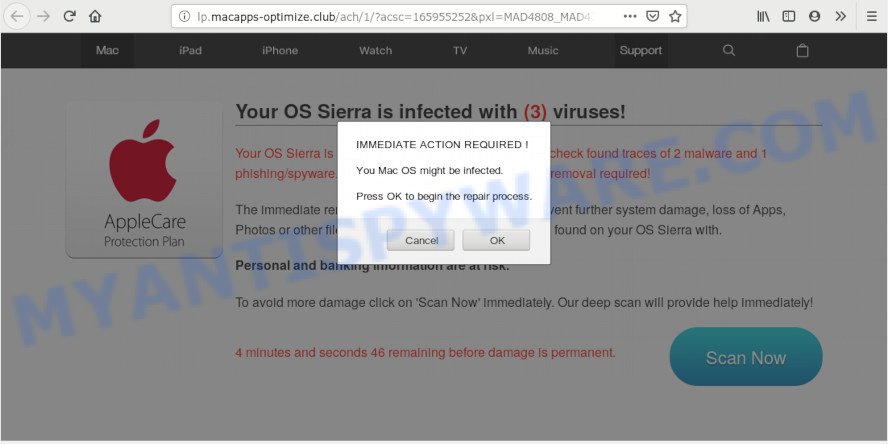
http://lp.macapps-boost.club/ach/1/?pxl= …
A. We checked this site. It belongs to a group of sites that were created with the goal of making the user believe that his computer is infected with a virus, and then suggesting him to download a program that will find malware and delete it. All warnings that this site displays are fake. If you clicked the ‘Scan’ button, then you will be shown fake scan results, you can safely ignore them.
Most often, sites like the Lp.macapps-optimize.club, automatically open when you visit different malicious web-sites. Also potentially unwanted programs (PUPs) and adware can open this site in your browser. PUPs and adware is a software whose motive is to make profit for its author. It have various methods of earning by showing the ads forcibly to its victims. It can generate popup deals, display unwanted ads and fake alerts, modify the victim’s web-browser settings, or reroute the victim’s web-browser to unrequested web-sites. Aside from causing unwanted ads and browser redirections, it also can slow down the computer. Even worse, adware and PUPs can have spyware and keyloggers built into the application, leading to greater damage to your machine and possible invasion of your data.
Adware and PUPs spreads along with free software or even paid apps which World Wide Web users can easily download online. The installers of such applications, most commonly, clearly indicate that they will install third-party software. The option is given to users to block the setup of any additional applications. So, in order to avoid the installation of any adware software: read all disclaimers and install screens very carefully, choose only Custom or Advanced install option and reject all third-party software in which you are unsure.
Threat Summary
| Name | Lp.macapps-optimize.club |
| Type | fake alerts, tech support scam, adware, PUPs |
| Symptoms |
|
| Removal | Lp.macapps-optimize.club removal guide |
If you would like to clean your machine of adware software and thus delete Lp.macapps-optimize.club pop up scam and are unable to do so, you can use the instructions below to scan for and delete adware and any other malicious software for free.
How to remove Lp.macapps-optimize.club pop-up scam
Even if you have the up-to-date classic antivirus for Apple Mac installed, and you have checked your MAC for malware and removed anything found, you need to do the guidance below. The Lp.macapps-optimize.club popup scam removal is not simple as installing another antivirus. Classic antivirus programs are not made to run together and will conflict with each other, or possibly crash Mac. Instead we suggest complete the manual steps below after that run MalwareBytes Anti Malware (MBAM), which is a free application dedicated to detect and remove adware software that causes multiple intrusive pop ups. Use the utility to ensure the adware is removed.
To remove Lp.macapps-optimize.club, perform the following steps:
- How to get rid of Lp.macapps-optimize.club pop-up without any software
- Lp.macapps-optimize.club pop-ups automatic removal
- How to stop Lp.macapps-optimize.club scam
- Finish words
How to get rid of Lp.macapps-optimize.club pop-up without any software
These steps to remove Lp.macapps-optimize.club scam without any applications are presented below. Be sure to carry out the step-by-step tutorial completely to fully delete this adware that causes multiple unwanted pop-ups.
Remove adware software through the Finder
One of the first things to attempt for removal of adware is to check your machine installed applications screen and look for undesired and questionable apps. If there are any applications you do not recognize or are no longer using, you should uninstall them. If that doesn’t work, then you may need to use adware removal tool such as MalwareBytes Free.
Make sure you have closed all internet browsers and other software. Next, remove any undesired and suspicious apps from MAC system using the Finder.
Open Finder and click “Applications”.

Look around the entire list of applications installed on your MAC system. Most likely, one of them is the adware software that causes Lp.macapps-optimize.club popups in your browser. Choose the dubious program or the program that name is not familiar to you and uninstall it.
Drag the suspicious application from the Applications folder to the Trash.
Most important, don’t forget, select Finder -> Empty Trash.
Delete Lp.macapps-optimize.club from Firefox by resetting browser settings
Resetting Mozilla Firefox browser will reset all the settings to their default values and will remove Lp.macapps-optimize.club popups, malicious add-ons and extensions. When using the reset feature, your personal information like passwords, bookmarks, browsing history and web form auto-fill data will be saved.
First, open the Firefox and click ![]() button. It will display the drop-down menu on the right-part of the web browser. Further, press the Help button (
button. It will display the drop-down menu on the right-part of the web browser. Further, press the Help button (![]() ) like below.
) like below.

In the Help menu, select the “Troubleshooting Information” option. Another way to open the “Troubleshooting Information” screen – type “about:support” in the web browser adress bar and press Enter. It will display the “Troubleshooting Information” page as displayed on the image below. In the upper-right corner of this screen, click the “Refresh Firefox” button.

It will open the confirmation prompt. Further, click the “Refresh Firefox” button. The Firefox will start a task to fix your problems that caused by the Lp.macapps-optimize.club adware software. Once, it is finished, press the “Finish” button.
Remove Lp.macapps-optimize.club pop-up scam from Safari
By resetting Safari web-browser you revert back your web-browser settings to its default state. This is first when troubleshooting problems that might have been caused by adware software that causes multiple unwanted popups.
Click Safari menu and choose “Preferences”.

It will open the Safari Preferences window. Next, click the “Extensions” tab. Look for unknown and suspicious addons on left panel, choose it, then click the “Uninstall” button. Most important to delete all unknown extensions from Safari.
Once complete, click “General” tab. Change the “Default Search Engine” to Google.

Find the “Homepage” and type into textfield “https://www.google.com”.
Remove Lp.macapps-optimize.club pop-ups from Chrome
If adware, other program or plugins modified your Google Chrome settings without your knowledge, then you can remove Lp.macapps-optimize.club scam and restore your browser settings in Chrome at any time. Essential information such as bookmarks, browsing history, passwords, cookies, auto-fill data and personal dictionaries will not be removed.

- First, run the Google Chrome and click the Menu icon (icon in the form of three dots).
- It will display the Google Chrome main menu. Choose More Tools, then click Extensions.
- You will see the list of installed extensions. If the list has the addon labeled with “Installed by enterprise policy” or “Installed by your administrator”, then complete the following guide: Remove Chrome extensions installed by enterprise policy.
- Now open the Google Chrome menu once again, press the “Settings” menu.
- Next, click “Advanced” link, that located at the bottom of the Settings page.
- On the bottom of the “Advanced settings” page, click the “Reset settings to their original defaults” button.
- The Google Chrome will open the reset settings dialog box as shown on the screen above.
- Confirm the web-browser’s reset by clicking on the “Reset” button.
- To learn more, read the blog post How to reset Chrome settings to default.
Lp.macapps-optimize.club pop-ups automatic removal
Is your Mac OS MAC system affected with adware? Then don’t worry, in the steps listed below, we’re sharing best malicious software removal tools which can remove Lp.macapps-optimize.club scam from the Safari, Firefox and Chrome and your machine.
Run MalwareBytes Anti Malware (MBAM) to remove Lp.macapps-optimize.club scam
You can delete Lp.macapps-optimize.club pop up automatically through the use of MalwareBytes Anti Malware. We recommend this free malware removal utility because it can easily get rid of browser hijacker infection, adware, potentially unwanted apps and toolbars with all their components such as files, folders and registry entries.

- Installing the MalwareBytes is simple. First you will need to download MalwareBytes Anti-Malware from the link below. Save it directly to your Microsoft Windows Desktop.
Malwarebytes Anti-malware (Mac)
21008 downloads
Author: Malwarebytes
Category: Security tools
Update: September 10, 2020
- After downloading is complete, please close all programs and open windows on your Apple Mac. Run the downloaded file. Follow the prompts.
- The MalwareBytes Anti-Malware (MBAM) will open and open the main window.
- Further, press the “Scan” button to perform a system scan with this tool for the adware that causes Lp.macapps-optimize.club pop-up scam. This procedure may take quite a while, so please be patient. While the tool is scanning, you can see how many objects and files has already scanned.
- Once the scanning is complete, MalwareBytes Anti Malware (MBAM) will prepare a list of unwanted apps and adware.
- All detected items will be marked. You can delete them all by simply click the “Remove Selected Items” button.
- Close the Anti Malware and continue with the next step.
How to stop Lp.macapps-optimize.club scam
Use an ad-blocker utility like AdGuard will protect you from harmful ads and content. Moreover, you can find that the AdGuard have an option to protect your privacy and block phishing and spam web pages. Additionally, ad blocking apps will help you to avoid intrusive pop ups and unverified links that also a good way to stay safe online.

- AdGuard can be downloaded from the following link.
AdGuard for Mac download
3779 downloads
Author: © Adguard
Category: Security tools
Update: January 17, 2018
- After the download is done, run the downloaded file. You will see the “Setup Wizard” program window. Follow the prompts.
- Once the installation is done, press “Skip” to close the installation program and use the default settings, or press “Get Started” to see an quick tutorial which will help you get to know AdGuard better.
- In most cases, the default settings are enough and you don’t need to change anything. Each time, when you start your Apple Mac, AdGuard will run automatically and stop unwanted ads, block Lp.macapps-optimize.club, as well as other harmful or misleading web pages.
Finish words
Now your MAC should be free of the adware software that cause undesired Lp.macapps-optimize.club pop-ups. We suggest that you keep AdGuard (to help you block unwanted popup advertisements and annoying harmful web pages) and MalwareBytes Anti Malware (MBAM) (to periodically scan your machine for new adware softwares and other malicious software).
If you are still having problems while trying to remove Lp.macapps-optimize.club popup scam from the Chrome, Mozilla Firefox and Safari, then ask for help here here.


















