What is Searchobituariestab.com? Cyber threat analysts has determined that the Searchobituariestab.com is classified as hijacker. It performs changes on popular browsers installed on hijacked computer. Particularly, it alters the user’s default homepage, new tab and search engine for their Chrome, IE, Firefox and MS Edge browsers.
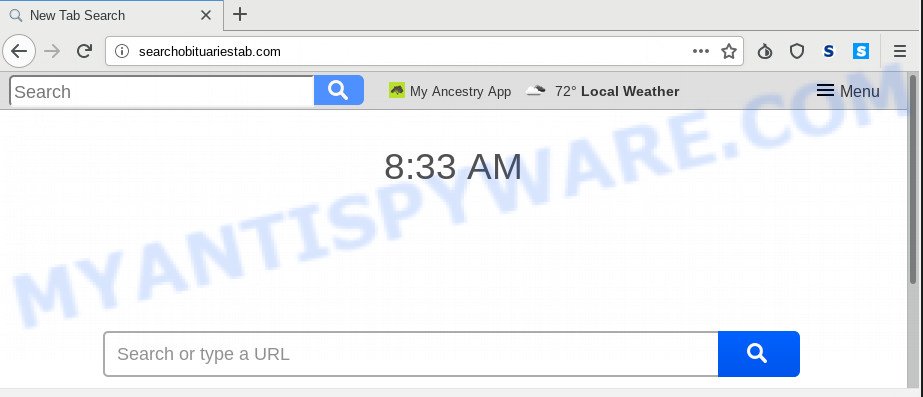
Searchobituariestab.com
When you’re performing searches using the browser that has been affected with Searchobituariestab.com, the search results will be returned from Bing, Yahoo or Google Custom Search. The developers of Searchobituariestab.com browser hijacker are most probably doing this to make advertisement profit from the advertisements shown in the search results.
As well as unwanted web-browser redirections to Searchobituariestab.com, the hijacker can collect your World Wide Web surfing activity by recording URLs visited, IP addresses, browser version and type, cookie information, Internet Service Provider (ISP) and web pages visited. Such kind of behavior can lead to serious security problems or personal info theft. This is another reason why the browser hijacker that redirects the internet browser to Searchobituariestab.com, is categorized as potentially unwanted application (PUA).
Threat Summary
| Name | Searchobituariestab.com |
| Type | browser hijacker, search engine hijacker, startpage hijacker, toolbar, unwanted new tab, redirect virus |
| Symptoms |
|
| Removal | Searchobituariestab.com removal guide |
As evident, the Searchobituariestab.com does not really have beneficial features. So, we recommend you remove Searchobituariestab.com search from the Internet Explorer, Google Chrome, Microsoft Edge and Firefox web browsers as soon as possible. This will also prevent the hijacker from tracking your online activities. A full Searchobituariestab.com removal can be easily carried out using manual or automatic way listed below.
How to remove Searchobituariestab.com from Chrome, Firefox, IE, Edge
We can assist you remove Searchobituariestab.com, without the need to take your PC system to a professional. Simply follow the removal instructions below if you currently have the intrusive hijacker on your PC system and want to get rid of it. If you have any difficulty while trying to delete the browser hijacker, feel free to ask for our help in the comment section below. Certain of the steps below will require you to close this web page. So, please read the instructions carefully, after that bookmark it or open it on your smartphone for later reference.
To remove Searchobituariestab.com, execute the following steps:
- How to manually remove Searchobituariestab.com
- How to automatically remove Searchobituariestab.com
- Use AdBlocker to block Searchobituariestab.com and stay safe online
- Do not know how your internet browser has been hijacked by Searchobituariestab.com?
- To sum up
How to manually remove Searchobituariestab.com
Steps to remove Searchobituariestab.com browser hijacker without any applications are presented below. Be sure to carry out the step-by-step tutorial completely to fully remove this annoying Searchobituariestab.com .
Removing the Searchobituariestab.com, check the list of installed apps first
One of the first things to attempt for removal of browser hijacker infection is to check your PC installed programs screen and look for undesired and questionable programs. If there are any software you do not recognize or are no longer using, you should remove them. If that doesn’t work, then you may need to use malware removal utility like Zemana AntiMalware.
Press Windows button ![]() , then press Search
, then press Search ![]() . Type “Control panel”and press Enter. If you using Windows XP or Windows 7, then press “Start” and select “Control Panel”. It will show the Windows Control Panel as shown on the image below.
. Type “Control panel”and press Enter. If you using Windows XP or Windows 7, then press “Start” and select “Control Panel”. It will show the Windows Control Panel as shown on the image below.

Further, press “Uninstall a program” ![]()
It will show a list of all applications installed on your computer. Scroll through the all list, and delete any suspicious and unknown applications.
Delete Searchobituariestab.com from Mozilla Firefox
If the Firefox settings like homepage, search provider and new tab have been replaced by the browser hijacker, then resetting it to the default state can help. However, your saved passwords and bookmarks will not be changed, deleted or cleared.
Press the Menu button (looks like three horizontal lines), and press the blue Help icon located at the bottom of the drop down menu as displayed on the screen below.

A small menu will appear, click the “Troubleshooting Information”. On this page, press “Refresh Firefox” button like below.

Follow the onscreen procedure to return your Mozilla Firefox web-browser settings to their original settings.
Get rid of Searchobituariestab.com search from IE
In order to restore all browser homepage, new tab page and default search engine you need to reset the Internet Explorer to the state, which was when the MS Windows was installed on your computer.
First, run the IE, then click ‘gear’ icon ![]() . It will display the Tools drop-down menu on the right part of the internet browser, then click the “Internet Options” as on the image below.
. It will display the Tools drop-down menu on the right part of the internet browser, then click the “Internet Options” as on the image below.

In the “Internet Options” screen, select the “Advanced” tab, then click the “Reset” button. The Internet Explorer will display the “Reset Internet Explorer settings” dialog box. Further, press the “Delete personal settings” check box to select it. Next, press the “Reset” button as displayed on the screen below.

Once the process is done, press “Close” button. Close the IE and restart your system for the changes to take effect. This step will help you to restore your web browser’s newtab, homepage and default search provider to default state.
Remove Searchobituariestab.com from Google Chrome
Reset Google Chrome will reset your homepage, newtab page, search engine, and other web browser settings hijacked by Searchobituariestab.com hijacker. All undesired and malicious extensions will also be deleted from the web-browser. However, your themes, bookmarks, history, passwords, and web form auto-fill information will not be deleted.
First launch the Chrome. Next, click the button in the form of three horizontal dots (![]() ).
).
It will show the Google Chrome menu. Select More Tools, then click Extensions. Carefully browse through the list of installed extensions. If the list has the extension signed with “Installed by enterprise policy” or “Installed by your administrator”, then complete the following instructions: Remove Chrome extensions installed by enterprise policy.
Open the Chrome menu once again. Further, press the option called “Settings”.

The browser will show the settings screen. Another way to show the Google Chrome’s settings – type chrome://settings in the internet browser adress bar and press Enter
Scroll down to the bottom of the page and click the “Advanced” link. Now scroll down until the “Reset” section is visible, like below and click the “Reset settings to their original defaults” button.

The Google Chrome will open the confirmation prompt as shown in the figure below.

You need to confirm your action, click the “Reset” button. The web browser will run the procedure of cleaning. Once it is finished, the web browser’s settings including search engine, newtab and start page back to the values which have been when the Google Chrome was first installed on your machine.
How to automatically remove Searchobituariestab.com
In order to get rid of Searchobituariestab.com easily, you not only need to uninstall it from the web browsers, but also get rid of all its components in your PC including Windows registry entries. We recommend to download and use free removal utilities to automatically clean your PC system of Searchobituariestab.com hijacker infection.
How to remove Searchobituariestab.com with Zemana Free
Zemana AntiMalware is a free tool that performs a scan of your computer and displays if there are existing adware, browser hijackers, viruses, worms, spyware, trojans and other malicious software residing on your system. If malware is detected, Zemana can automatically remove it. Zemana Free does not conflict with other anti malware and antivirus software installed on your system.
- First, click the link below, then press the ‘Download’ button in order to download the latest version of Zemana Free.
Zemana AntiMalware
165533 downloads
Author: Zemana Ltd
Category: Security tools
Update: July 16, 2019
- Once you have downloaded the installation file, make sure to double click on the Zemana.AntiMalware.Setup. This would start the Zemana Anti-Malware (ZAM) setup on your computer.
- Select install language and click ‘OK’ button.
- On the next screen ‘Setup Wizard’ simply click the ‘Next’ button and follow the prompts.

- Finally, once the installation is complete, Zemana Free will start automatically. Else, if does not then double-click on the Zemana Anti-Malware icon on your desktop.
- Now that you have successfully install Zemana Free, let’s see How to use Zemana to get rid of Searchobituariestab.com from your computer.
- After you have started the Zemana Free, you will see a window like below, just click ‘Scan’ button for checking your personal computer for the hijacker.

- Now pay attention to the screen while Zemana scans your machine.

- Once Zemana has completed scanning your computer, it will display the Scan Results. Review the scan results and then click ‘Next’ button.

- Zemana AntiMalware (ZAM) may require a reboot computer in order to complete the Searchobituariestab.com redirect removal procedure.
- If you want to fully delete hijacker from your machine, then click ‘Quarantine’ icon, select all malicious software, adware, potentially unwanted apps and other items and click Delete.
- Reboot your PC to complete the hijacker removal process.
Scan and clean your PC system of browser hijacker infection with Hitman Pro
Hitman Pro is a malicious software removal utility that is made to look for and delete browser hijackers, PUPs, adware software and dubious processes from the personal computer that has been infected with malware. It’s a portable program that can be run instantly from USB flash drive. Hitman Pro have an advanced computer monitoring tool which uses a white-list database to isolate dubious processes and applications.
Installing the Hitman Pro is simple. First you’ll need to download HitmanPro from the link below. Save it on your MS Windows desktop or in any other place.
Download and use Hitman Pro on your PC. Once started, click “Next” button to perform a system scan with this utility for the browser hijacker that cause Searchobituariestab.com web page to appear. This procedure can take some time, so please be patient. While the tool is checking, you may see count of objects and files has already scanned..

After that process is complete, HitmanPro will display a list of all items found by the scan.

Review the results once the tool has done the system scan. If you think an entry should not be quarantined, then uncheck it. Otherwise, simply press Next button.
It will show a dialog box, click the “Activate free license” button to start the free 30 days trial to remove all malware found.
Run MalwareBytes AntiMalware (MBAM) to remove browser hijacker
Manual Searchobituariestab.com start page removal requires some computer skills. Some files and registry entries that created by the hijacker may be not completely removed. We suggest that run the MalwareBytes that are completely free your personal computer of hijacker. Moreover, this free program will help you to delete malware, potentially unwanted apps, adware and toolbars that your computer may be infected too.

- Installing the MalwareBytes is simple. First you will need to download MalwareBytes Anti-Malware on your system from the link below.
Malwarebytes Anti-malware
327753 downloads
Author: Malwarebytes
Category: Security tools
Update: April 15, 2020
- At the download page, click on the Download button. Your browser will open the “Save as” dialog box. Please save it onto your Windows desktop.
- Once downloading is finished, please close all software and open windows on your PC system. Double-click on the icon that’s named mb3-setup.
- This will open the “Setup wizard” of MalwareBytes onto your computer. Follow the prompts and don’t make any changes to default settings.
- When the Setup wizard has finished installing, the MalwareBytes AntiMalware (MBAM) will launch and open the main window.
- Further, press the “Scan Now” button to perform a system scan for the hijacker infection that causes browsers to show annoying Searchobituariestab.com web-site. This task may take some time, so please be patient. While the MalwareBytes Anti Malware (MBAM) tool is checking, you may see how many objects it has identified as being affected by malware.
- Once the scan is complete, MalwareBytes will display a screen that contains a list of malware that has been found.
- You may remove items (move to Quarantine) by simply click the “Quarantine Selected” button. Once the clean up is done, you may be prompted to restart the machine.
- Close the AntiMalware and continue with the next step.
Video instruction, which reveals in detail the steps above.
Use AdBlocker to block Searchobituariestab.com and stay safe online
It is important to run ad-blocker apps such as AdGuard to protect your computer from harmful websites. Most security experts says that it is okay to block advertisements. You should do so just to stay safe! And, of course, the AdGuard may to block Searchobituariestab.com and other intrusive websites.
Click the following link to download AdGuard. Save it on your Desktop.
27044 downloads
Version: 6.4
Author: © Adguard
Category: Security tools
Update: November 15, 2018
After downloading it, start the downloaded file. You will see the “Setup Wizard” screen as shown below.

Follow the prompts. When the setup is finished, you will see a window as displayed in the following example.

You can click “Skip” to close the install program and use the default settings, or click “Get Started” button to see an quick tutorial that will assist you get to know AdGuard better.
In most cases, the default settings are enough and you don’t need to change anything. Each time, when you run your PC system, AdGuard will launch automatically and stop unwanted advertisements, block Searchobituariestab.com, as well as other harmful or misleading web sites. For an overview of all the features of the application, or to change its settings you can simply double-click on the AdGuard icon, which is located on your desktop.
Do not know how your internet browser has been hijacked by Searchobituariestab.com?
The majority of hijacker infections such as the Searchobituariestab.com come with free applications or even paid software that Net users can easily download online. The setup files of such software, most commonly, clearly show that they will install optional applications. The option is given to users to stop the install of any optional applications. So, in order to avoid the installation of any hijacker infections: read all disclaimers and install screens very carefully, choose only Custom or Advanced setup option and uncheck all optional applications in which you are unsure.
To sum up
Now your machine should be clean of the browser hijacker infection that alters web-browser settings to replace your newtab page, home page and default search provider with Searchobituariestab.com web page. We suggest that you keep AdGuard (to help you stop unwanted pop-up advertisements and annoying malicious web-sites) and Zemana (to periodically scan your computer for new malicious software, hijacker infections and adware software). Make sure that you have all the Critical Updates recommended for Windows OS. Without regular updates you WILL NOT be protected when new hijackers, malicious apps and adware are released.
If you are still having problems while trying to get rid of Searchobituariestab.com from your internet browser, then ask for help here.
























