Push-tools-system.com is a web page that uses social engineering to deceive unsuspecting users into signing up for its browser notification spam so that it can send unwanted advertisements to your screen. It will ask the user to press on the ‘Allow’ button to watch a video, access the content of the web page, confirm that you are 18+, verify that you are not a robot, enable Flash Player, download a file, connect to the Internet, and so on.
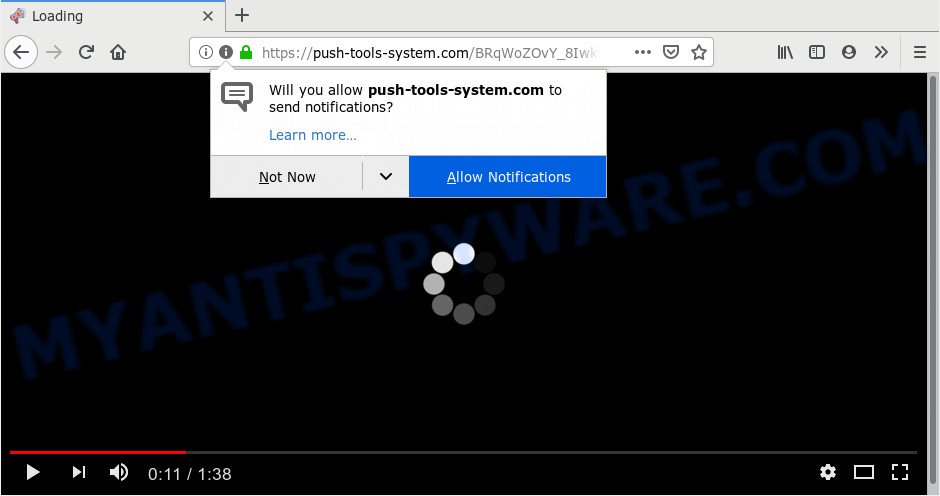
Push-tools-system.com
Once enabled, the Push-tools-system.com push notifications will start popping up in the right bottom corner of Windows or Mac periodically and spam the user with intrusive advertisements. The devs behind Push-tools-system.com use these push notifications to bypass protection against popups in the browser and therefore show a huge count of unwanted advertisements. These ads are used to promote questionable web-browser extensions, free gifts scams, fake software, and adult webpages.

If you are getting push notifications, you can remove Push-tools-system.com subscription by going into your web-browser’s settings and following the Push-tools-system.com removal steps below. Once you remove notifications subscription, the Push-tools-system.com popups ads will no longer show on your browser.
Where the Push-tools-system.com pop ups comes from
Security professionals have determined that users are re-directed to Push-tools-system.com by adware or from misleading ads. Adware software is a part of malicious software. It is created to bombard you with intrusive ads and pop-up windows that could potentially be dangerous for your PC. If you get adware software on your system, it can change web-browser settings and install malicious browser addons.
Adware gets onto system by being attached to various free software. This means that you need to be very careful when installing programs downloaded from the Internet, even from a large proven hosting. Be sure to read the Terms of Use and the Software license, choose only the Manual, Advanced or Custom install option, switch off all unneeded web-browser extensions and programs are offered to install.
Threat Summary
| Name | Push-tools-system.com pop up |
| Type | push notifications ads, pop-up virus, pop ups, popup advertisements |
| Distribution | adware, misleading popup advertisements, PUPs |
| Symptoms |
|
| Removal | Push-tools-system.com removal guide |
We suggest to remove the adware related to the Push-tools-system.com popups, as soon as you found this problem, as it can redirect your web browser to web-resources that may load other malicious software on your computer.
Remove Push-tools-system.com ads
Push-tools-system.com popups in the Chrome, Firefox, Microsoft Edge and Internet Explorer can be permanently deleted by deleting unwanted apps, resetting the internet browser to its original state, and reversing any changes to the computer by malware. Free removal utilities which listed below can assist in removing adware software which shows constant pop-up windows and unwanted advertising.
To remove Push-tools-system.com pop ups, execute the following steps:
- How to remove Push-tools-system.com pop-ups without any software
- How to remove Push-tools-system.com popup ads with free software
- Stop Push-tools-system.com popup advertisements
- To sum up
How to remove Push-tools-system.com pop-ups without any software
Read this “How to remove” section to know how to manually get rid of adware software related to the Push-tools-system.com advertisements. Even if the steps does not work for you, there are several free malicious software removers below that can easily handle such adware responsible for Push-tools-system.com popup ads.
Uninstall newly added adware software
First, you should try to identify and remove the program that causes the appearance of undesired advertisements or internet browser redirect, using the ‘Uninstall a program’ which is located in the ‘Control panel’.
Windows 10, 8.1, 8
Click the Windows logo, and then click Search ![]() . Type ‘Control panel’and press Enter as displayed on the image below.
. Type ‘Control panel’and press Enter as displayed on the image below.

After the ‘Control Panel’ opens, click the ‘Uninstall a program’ link under Programs category as displayed on the image below.

Windows 7, Vista, XP
Open Start menu and choose the ‘Control Panel’ at right as displayed on the image below.

Then go to ‘Add/Remove Programs’ or ‘Uninstall a program’ (MS Windows 7 or Vista) as displayed in the figure below.

Carefully browse through the list of installed software and get rid of all questionable and unknown apps. We recommend to press ‘Installed programs’ and even sorts all installed programs by date. After you’ve found anything suspicious that may be the adware that causes Push-tools-system.com pop-up ads in your web-browser or other potentially unwanted application (PUA), then choose this program and click ‘Uninstall’ in the upper part of the window. If the suspicious application blocked from removal, then use Revo Uninstaller Freeware to completely delete it from your PC.
Remove Push-tools-system.com notifications from web-browsers
If you have allowed the Push-tools-system.com browser notification spam, you might notice that this web-site sending requests, and it can become annoying. To better control your PC system, here’s how to remove Push-tools-system.com spam notifications from your internet browser.
Google Chrome:
- Click on ‘three dots menu’ button at the top right hand corner of the Chrome window.
- Select ‘Settings’, scroll down to the bottom and click ‘Advanced’.
- Scroll down to the ‘Privacy and security’ section, select ‘Site settings’.
- Click on ‘Notifications’.
- Find the Push-tools-system.com site and remove it by clicking the three vertical dots on the right to the URL and select ‘Remove’.

Android:
- Tap ‘Settings’.
- Tap ‘Notifications’.
- Find and tap the browser that shows Push-tools-system.com push notifications advertisements.
- In the opened window, locate Push-tools-system.com site, other rogue notifications and set the toggle button to ‘OFF’ on them one-by-one.

Mozilla Firefox:
- Click on ‘three bars’ button at the right upper corner of the browser window.
- Select ‘Options’ and click on ‘Privacy & Security’ on the left hand side of the screen.
- Scroll down to the ‘Permissions’ section and click the ‘Settings’ button next to ‘Notifications’.
- Select the Push-tools-system.com domain from the list and change the status to ‘Block’.
- Save changes.

Edge:
- In the top right corner, click the Edge menu button (it looks like three dots).
- Scroll down, find and click ‘Settings’. In the left side select ‘Advanced’.
- Click ‘Manage permissions’ button under ‘Website permissions’.
- Disable the on switch for the Push-tools-system.com.

Internet Explorer:
- Click ‘Tools’ button in the top right hand corner.
- Select ‘Internet options’.
- Select the ‘Privacy’ tab and click ‘Settings under ‘Pop-up Blocker’ section.
- Select the Push-tools-system.com URL and other questionable sites under and remove them one by one by clicking the ‘Remove’ button.

Safari:
- Go to ‘Preferences’ in the Safari menu.
- Open ‘Websites’ tab, then in the left menu click on ‘Notifications’.
- Check for Push-tools-system.com URL, other suspicious URLs and apply the ‘Deny’ option for each.
Get rid of Push-tools-system.com pop ups from Internet Explorer
The IE reset is great if your internet browser is hijacked or you have unwanted add-ons or toolbars on your web browser, which installed by an malicious software.
First, launch the Internet Explorer. Next, press the button in the form of gear (![]() ). It will display the Tools drop-down menu, click the “Internet Options” similar to the one below.
). It will display the Tools drop-down menu, click the “Internet Options” similar to the one below.

In the “Internet Options” window click on the Advanced tab, then press the Reset button. The Microsoft Internet Explorer will open the “Reset Internet Explorer settings” window like the one below. Select the “Delete personal settings” check box, then click “Reset” button.

You will now need to reboot your personal computer for the changes to take effect.
Remove Push-tools-system.com advertisements from Chrome
If you have adware problem or the Chrome is running slow, then reset Google Chrome settings can help you. In the steps below we’ll show you a solution to reset your Google Chrome settings to default state without reinstall. This will also help to remove Push-tools-system.com pop-ups from your browser.
Open the Google Chrome menu by clicking on the button in the form of three horizontal dotes (![]() ). It will show the drop-down menu. Choose More Tools, then press Extensions.
). It will show the drop-down menu. Choose More Tools, then press Extensions.
Carefully browse through the list of installed plugins. If the list has the extension labeled with “Installed by enterprise policy” or “Installed by your administrator”, then complete the following tutorial: Remove Chrome extensions installed by enterprise policy otherwise, just go to the step below.
Open the Chrome main menu again, click to “Settings” option.

Scroll down to the bottom of the page and click on the “Advanced” link. Now scroll down until the Reset settings section is visible, as displayed on the screen below and click the “Reset settings to their original defaults” button.

Confirm your action, click the “Reset” button.
Get rid of Push-tools-system.com popup advertisements from Mozilla Firefox
If the Firefox internet browser program is hijacked, then resetting its settings can help. The Reset feature is available on all modern version of Firefox. A reset can fix many issues by restoring Firefox settings such as startpage, search engine by default and newtab page to their default values. However, your themes, bookmarks, history, passwords, and web form auto-fill information will not be deleted.
First, launch the Mozilla Firefox. Next, press the button in the form of three horizontal stripes (![]() ). It will show the drop-down menu. Next, press the Help button (
). It will show the drop-down menu. Next, press the Help button (![]() ).
).

In the Help menu click the “Troubleshooting Information”. In the upper-right corner of the “Troubleshooting Information” page press on “Refresh Firefox” button as on the image below.

Confirm your action, press the “Refresh Firefox”.
How to remove Push-tools-system.com popup ads with free software
Malware removal utilities are pretty useful when you think your system is affected by adware. Below we’ll discover best utilities which can be used to delete adware and Push-tools-system.com pop-up advertisements from your system and web-browser.
Remove Push-tools-system.com ads with Zemana AntiMalware
Download Zemana Anti Malware (ZAM) to remove Push-tools-system.com pop-ups automatically from all of your browsers. This is a freeware utility specially designed for malware removal. This utility can get rid of adware software, hijacker from MS Edge, Microsoft Internet Explorer, Chrome and Firefox and Microsoft Windows registry automatically.
Installing the Zemana Anti Malware is simple. First you will need to download Zemana on your machine by clicking on the link below.
165053 downloads
Author: Zemana Ltd
Category: Security tools
Update: July 16, 2019
After the downloading process is complete, close all programs and windows on your PC system. Double-click the install file named Zemana.AntiMalware.Setup. If the “User Account Control” prompt pops up as displayed in the figure below, click the “Yes” button.

It will open the “Setup wizard” which will help you install Zemana Anti-Malware (ZAM) on your computer. Follow the prompts and don’t make any changes to default settings.

Once installation is done successfully, Zemana AntiMalware will automatically start and you can see its main screen as displayed on the screen below.

Now press the “Scan” button . Zemana application will scan through the whole PC system for the adware related to the Push-tools-system.com advertisements. This process may take some time, so please be patient. When a threat is found, the count of the security threats will change accordingly.

Once the scan get finished, Zemana Anti Malware (ZAM) will produce a list of unwanted programs and adware. Make sure to check mark the threats which are unsafe and then click “Next” button. The Zemana Anti-Malware (ZAM) will begin to remove adware which cause annoying Push-tools-system.com pop ups. After finished, you may be prompted to restart the PC system.
Use Hitman Pro to remove Push-tools-system.com pop-ups from internet browser
HitmanPro is a malicious software removal tool that is made to search for and terminate hijacker infections, potentially unwanted applications, adware and dubious processes from the personal computer that has been affected by malware. It’s a portable program which can be run instantly from USB key. HitmanPro have an advanced device monitoring utility that uses a whitelist database to isolate suspicious processes and programs.
Installing the HitmanPro is simple. First you’ll need to download Hitman Pro by clicking on the following link.
Download and run Hitman Pro on your computer. Once started, press “Next” button to look for adware that causes multiple undesired pop-ups. This procedure can take some time, so please be patient. While the Hitman Pro is checking, you can see count of objects it has identified either as being malware..

After the checking is complete, Hitman Pro will open a scan report.

In order to delete all items, simply click Next button.
It will open a prompt, press the “Activate free license” button to begin the free 30 days trial to remove all malware found.
Scan and free your PC system of adware with MalwareBytes
Trying to get rid of Push-tools-system.com popup advertisements can become a battle of wills between the adware infection and you. MalwareBytes AntiMalware (MBAM) can be a powerful ally, removing most of today’s adware software, malicious software and potentially unwanted programs with ease. Here’s how to use MalwareBytes will help you win.

- First, visit the page linked below, then click the ‘Download’ button in order to download the latest version of MalwareBytes Anti-Malware (MBAM).
Malwarebytes Anti-malware
327277 downloads
Author: Malwarebytes
Category: Security tools
Update: April 15, 2020
- At the download page, click on the Download button. Your internet browser will display the “Save as” dialog box. Please save it onto your Windows desktop.
- Once the download is finished, please close all programs and open windows on your machine. Double-click on the icon that’s named mb3-setup.
- This will run the “Setup wizard” of MalwareBytes Anti Malware onto your machine. Follow the prompts and do not make any changes to default settings.
- When the Setup wizard has finished installing, the MalwareBytes Anti-Malware (MBAM) will open and display the main window.
- Further, press the “Scan Now” button to perform a system scan for the adware that causes Push-tools-system.com pop up advertisements. This process can take some time, so please be patient. When a threat is detected, the number of the security threats will change accordingly. Wait until the the scanning is done.
- Once the scan is finished, MalwareBytes Anti-Malware (MBAM) will produce a list of unwanted applications and adware software.
- Review the scan results and then click the “Quarantine Selected” button. Once the clean up is finished, you may be prompted to reboot the computer.
- Close the Anti-Malware and continue with the next step.
Video instruction, which reveals in detail the steps above.
Stop Push-tools-system.com popup advertisements
We suggest to install an adblocker program that can stop Push-tools-system.com and other undesired websites. The adblocker utility such as AdGuard is a application that basically removes advertising from the Internet and blocks access to malicious web-sites. Moreover, security experts says that using adblocker programs is necessary to stay safe when surfing the Internet.
Download AdGuard on your machine from the following link.
26903 downloads
Version: 6.4
Author: © Adguard
Category: Security tools
Update: November 15, 2018
When the downloading process is complete, run the downloaded file. You will see the “Setup Wizard” screen like the one below.

Follow the prompts. After the installation is complete, you will see a window as on the image below.

You can press “Skip” to close the install program and use the default settings, or click “Get Started” button to see an quick tutorial which will allow you get to know AdGuard better.
In most cases, the default settings are enough and you don’t need to change anything. Each time, when you start your PC, AdGuard will start automatically and stop unwanted ads, block Push-tools-system.com, as well as other harmful or misleading web-pages. For an overview of all the features of the program, or to change its settings you can simply double-click on the AdGuard icon, which is located on your desktop.
To sum up
After completing the steps above, your computer should be free from adware that causes multiple undesired pop-ups and other malicious software. The Internet Explorer, Google Chrome, Mozilla Firefox and Microsoft Edge will no longer redirect you to various annoying web pages like Push-tools-system.com. Unfortunately, if the few simple steps does not help you, then you have caught a new adware, and then the best way – ask for help here.




















