If you’re reading this post, it means that your antivirus software detects the Jonysource.com threat. It indicates that your PC is infected with malware, which is often installs on the computer with the free software. You probably want to know how to remove any security threats as well as delete Jonysource.com . In the steps below we will tell you about how to solve your problems.
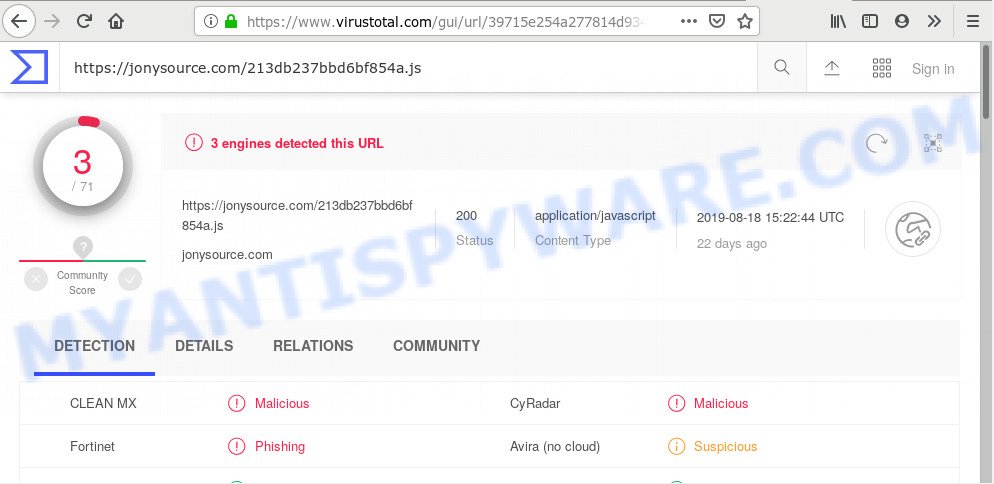
‘jonysource.com’ – VirusTotal Scan results
Once started, this virus will be configured to run automatically when Microsoft Windows starts. It may open a large number of unwanted pop-up ads, inject JS code (https://jonysource.com/213db237bbd6bf854a.js) into pages that you are opening in your web-browser, hijack internet browser’s settings like start page and search engine, and so on.
It is not a good idea to use a computer that affected with the Jonysource.com threat. The reason for this is simple, it doing things you do not know about. This virus can be used to collect lots of your personal data which may be later transferred third party companies. You do not know if your home address, account names and passwords are safe.
We recommend you to remove Jonysource.com threat and clean your PC of any malicious software sooner, until the presence of this virus has not led to even worse consequences. You need to perform the few simple steps below that will help you to completely get rid of Jonysource.com virus, using only the built-in Windows features and a few of specialized free tools.
How to Remove Jonysource.com from Windows 10 (8, 7, XP)
The Jonysource.com threat is a malware that you might have difficulty in removing it from your personal computer. Luckily, you have found the effective removal guidance in this post. Both the manual removal solution and the automatic removal way will be provided below. If you have any questions or need help then type a comment below. Read this manual carefully, bookmark it or open this page on your smartphone, because you may need to close your web-browser or restart your computer.
To remove Jonysource.com, use the following steps:
- Delete potentially unwanted programs using Windows Control Panel
- How to delete Jonysource.com with Zemana
- Use Hitman Pro to get rid of Jonysource.com
- How to remove Jonysource.com with MalwareBytes Anti Malware
- Get rid of Jonysource.com from Microsoft Internet Explorer
- Remove Jonysource.com virus from Google Chrome
- Delete Jonysource.com from Mozilla Firefox
- Use AdBlocker to stay safe online
- Finish words
Delete potentially unwanted programs using Windows Control Panel
In order to remove Jonysource.com, first thing you need to do is to uninstall unknown and suspicious programs from your personal computer using Microsoft Windows control panel. When removing this virus, check the list of installed software and try to find suspicious programs and delete them all. Pay special attention to recently installed apps, as it’s most likely that the Jonysource.com virus сame along with it.
Press Windows button ![]() , then click Search
, then click Search ![]() . Type “Control panel”and press Enter. If you using Windows XP or Windows 7, then click “Start” and select “Control Panel”. It will show the Windows Control Panel as on the image below.
. Type “Control panel”and press Enter. If you using Windows XP or Windows 7, then click “Start” and select “Control Panel”. It will show the Windows Control Panel as on the image below.

Further, press “Uninstall a program” ![]()
It will open a list of all applications installed on your machine. Scroll through the all list, and delete any dubious and unknown programs.
How to delete Jonysource.com with Zemana
Zemana Anti Malware is an amazing utility to get rid of Jonysource.com virus from your PC. It also deletes ransomware, trojans, malware and adware software from your computer. It improves your system’s performance by removing potentially unwanted software.
Installing the Zemana Anti-Malware (ZAM) is simple. First you will need to download Zemana from the following link.
165076 downloads
Author: Zemana Ltd
Category: Security tools
Update: July 16, 2019
After downloading is complete, close all programs and windows on your personal computer. Open a directory in which you saved it. Double-click on the icon that’s called Zemana.AntiMalware.Setup as shown below.
![]()
When the installation begins, you will see the “Setup wizard” that will allow you set up Zemana Anti-Malware (ZAM) on your system.

Once setup is finished, you will see window as shown on the image below.

Now click the “Scan” button . Zemana Free program will scan through the whole computer for the jonysource threat, other kinds of potential threats such as malicious software and trojans. This task can take quite a while, so please be patient. While the Zemana AntiMalware utility is scanning, you can see count of objects it has identified as being infected by malware.

When Zemana Free is complete scanning your personal computer, a list of all threats detected is prepared. Make sure to check mark the items that are unsafe and then click “Next” button.

The Zemana will start to remove virus, other malicious software and trojans.
Use Hitman Pro to get rid of Jonysource.com
Hitman Pro is a completely free (30 day trial) tool. You do not need expensive solutions to get rid of virus related files, folders and registry keys and other malicious apps. Hitman Pro will remove all the undesired applications like adware software and hijackers for free.
HitmanPro can be downloaded from the following link. Save it to your Desktop.
Download and use Hitman Pro on your machine. Once started, click “Next” button to look for virus related files, folders and registry keys. A scan can take anywhere from 10 to 30 minutes, depending on the number of files on your system and the speed of your computer. During the scan Hitman Pro will detect threats present on your system..

When Hitman Pro is done scanning your personal computer, you can check all items detected on your computer.

Review the report and then press Next button.
It will show a prompt, click the “Activate free license” button to start the free 30 days trial to remove all malware found.
How to remove Jonysource.com with MalwareBytes Anti Malware
If you are having issues with the Jonysource.com removal or just wish to check your PC system occasionally for malware, then download MalwareBytes Anti Malware (MBAM). It is free for home use, and detects and deletes various unwanted software that attacks your PC or degrades system performance. MalwareBytes Free can remove adware software, PUPs as well as malware, including ransomware and trojans.

- Download MalwareBytes Anti-Malware on your personal computer from the link below.
Malwarebytes Anti-malware
327297 downloads
Author: Malwarebytes
Category: Security tools
Update: April 15, 2020
- When the downloading process is finished, close all programs and windows on your computer. Open a file location. Double-click on the icon that’s named mb3-setup.
- Further, click Next button and follow the prompts.
- Once setup is finished, click the “Scan Now” button . MalwareBytes program will scan through the whole personal computer for the jonysource.com threat, other malicious software and trojans. While the MalwareBytes Anti Malware (MBAM) program is scanning, you can see count of objects it has identified as threat.
- When MalwareBytes is complete scanning your computer, it will show the Scan Results. In order to delete all items, simply press “Quarantine Selected”. Once that process is complete, you can be prompted to restart your computer.
The following video offers a step-by-step guidance on how to delete hijackers, adware and other malware with MalwareBytes Anti-Malware.
Get rid of Jonysource.com from Microsoft Internet Explorer
In order to restore all browser settings affected by jonysource.com, you need to reset the IE to the state, that was when the Windows was installed on your machine.
First, start the IE. Next, press the button in the form of gear (![]() ). It will show the Tools drop-down menu, press the “Internet Options” like the one below.
). It will show the Tools drop-down menu, press the “Internet Options” like the one below.

In the “Internet Options” window click on the Advanced tab, then press the Reset button. The Microsoft Internet Explorer will open the “Reset Internet Explorer settings” window as on the image below. Select the “Delete personal settings” check box, then click “Reset” button.

You will now need to reboot your computer for the changes to take effect.
Remove Jonysource.com virus from Google Chrome
Reset Google Chrome settings will help you to completely reset your web browser. The result of activating this function will bring Chrome settings back to its original state. This can delete changes to internet browser settings created by Jonysource.com and disable harmful plugins. It will keep your personal information such as browsing history, bookmarks, passwords and web form auto-fill data.
First run the Chrome. Next, click the button in the form of three horizontal dots (![]() ).
).
It will display the Chrome menu. Select More Tools, then click Extensions. Carefully browse through the list of installed extensions. If the list has the extension signed with “Installed by enterprise policy” or “Installed by your administrator”, then complete the following guidance: Remove Google Chrome extensions installed by enterprise policy.
Open the Chrome menu once again. Further, click the option called “Settings”.

The internet browser will display the settings screen. Another way to open the Chrome’s settings – type chrome://settings in the web-browser adress bar and press Enter
Scroll down to the bottom of the page and click the “Advanced” link. Now scroll down until the “Reset” section is visible, as shown in the figure below and click the “Reset settings to their original defaults” button.

The Google Chrome will show the confirmation dialog box as shown on the screen below.

You need to confirm your action, click the “Reset” button. The web-browser will launch the procedure of cleaning. Once it’s complete, the internet browser’s settings including home page, search provider and newtab page back to the values which have been when the Google Chrome was first installed on your machine.
Delete Jonysource.com from Mozilla Firefox
If your Firefox web browser settings are infected by the Jonysource.com , then it may be time to perform the web-browser reset. However, your saved bookmarks and passwords will not be lost. This will not affect your history, passwords, bookmarks, and other saved data.
First, launch the Firefox. Next, click the button in the form of three horizontal stripes (![]() ). It will open the drop-down menu. Next, press the Help button (
). It will open the drop-down menu. Next, press the Help button (![]() ).
).

In the Help menu click the “Troubleshooting Information”. In the upper-right corner of the “Troubleshooting Information” page click on “Refresh Firefox” button as displayed on the image below.

Confirm your action, press the “Refresh Firefox”.
Use AdBlocker to stay safe online
If you surf the Web, you cannot avoid malvertising. But you can protect your web-browser against it. Download and run an ad blocker application. AdGuard is an ad blocker that can filter out a large number of of the malvertising, stoping dynamic scripts from loading malicious content.
Download AdGuard on your MS Windows Desktop by clicking on the following link.
26905 downloads
Version: 6.4
Author: © Adguard
Category: Security tools
Update: November 15, 2018
Once the downloading process is done, double-click the downloaded file to run it. The “Setup Wizard” window will show up on the computer screen as on the image below.

Follow the prompts. AdGuard will then be installed and an icon will be placed on your desktop. A window will show up asking you to confirm that you want to see a quick guidance as displayed on the screen below.

Click “Skip” button to close the window and use the default settings, or click “Get Started” to see an quick guidance that will assist you get to know AdGuard better.
Each time, when you start your PC, AdGuard will start automatically and stop unwanted advertisements, block Jonysource.com, as well as other harmful or misleading websites. For an overview of all the features of the program, or to change its settings you can simply double-click on the AdGuard icon, that is located on your desktop.
Finish words
After completing the guide outlined above, your personal computer should be clean from the Jonysource.com and other unwanted software. Your antivirus will no longer detect any security threats. Unfortunately, if the few simple steps does not help you, then you have caught a new malware, and then the best way – ask for help.
Please create a new question by using the “Ask Question” button in the Questions and Answers. Try to give us some details about your problems, so we can try to help you more accurately. Wait for one of our trained “Security Team” or Site Administrator to provide you with knowledgeable assistance tailored to your problem with the Jonysource.com virus.



















