Wwnc.xyz pop ups are a social engineering attack that attempts to deceive you and other users into installing an unwanted software, adware and browser extensions. These Wwnc.xyz pop-ups are caused by malicious advertisements on the web sites you visit or adware software.
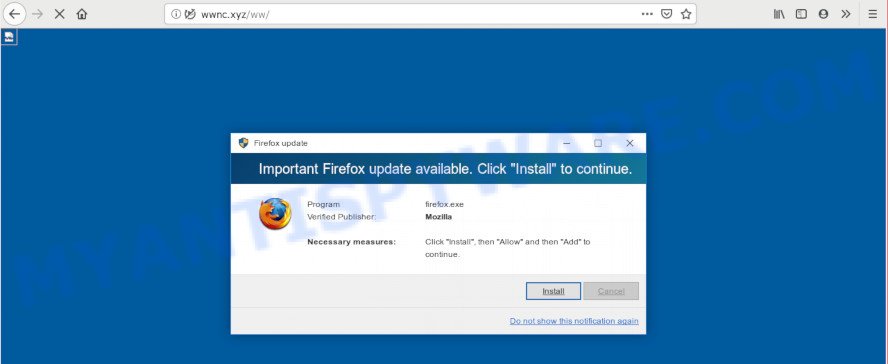
Wwnc.xyz pop-ups (http://wwnc.xyz/ww/ …)
Text presented in the Wwnc.xyz popup:
Firefox update Important Firefox update available. Click "Install" to continue. Program firefox.exe Verified Publisher: Mozilla Necessary measures: Click "Install", then "Allow" and then "Add" to continue. Install Cancel Do not show this notification again
Usually, adware software gets into your personal computer as part of a bundle with free applications, sharing files and other unsafe applications that you downloaded from the World Wide Web. The makers of adware pays software authors for distributing adware software within their applications. So, optional applications is often included as part of the setup file. In order to avoid the setup of any adware software: choose only Manual, Custom or Advanced setup type and disable all third-party applications in which you are unsure.
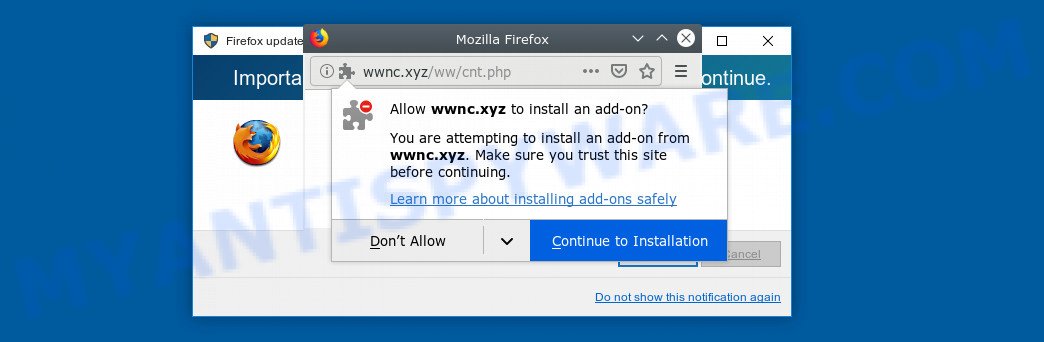
Threat Summary
| Name | Wwnc.xyz |
| Type | adware software, potentially unwanted application (PUA), pop-up virus, pop-ups, pop up advertisements |
| Symptoms |
|
| Removal | Wwnc.xyz removal guide |
It is important, don’t trust Wwnc.xyz pop-ups and don’t click on links and buttons placed on it, as they may lead you to a more harmful or misleading web pages. The best option is to use the step-by-step guide posted below to free your machine of adware and thus remove Wwnc.xyz popup.
How to Remove Wwnc.xyz pop-ups (Adware virus removal steps)
As with uninstalling adware, malware or potentially unwanted programs, there are few steps you can do. We recommend trying them all. If you do only one part of the tutorial, then it should be run malware removal tool, because it should get rid of adware software and stop any further infection. But to completely remove Wwnc.xyz pop-ups you’ll have to at least reset your browser settings like start page, search engine by default and new tab to default state, disinfect PC’s browsers shortcuts, delete all unwanted and suspicious software, and delete adware software by malware removal tools. Read it once, after doing so, please bookmark this page (or open it on your smartphone) as you may need to shut down your web-browser or restart your system.
To remove Wwnc.xyz, execute the following steps:
- Remove Wwnc.xyz pop-ups without any tools
- How to remove Wwnc.xyz pop-ups automatically
- Stop Wwnc.xyz pop-up
- Finish words
Remove Wwnc.xyz pop-ups without any tools
Most common adware may be uninstalled without any antivirus apps. The manual adware removal is few simple steps that will teach you how to delete the Wwnc.xyz pop-ups.
Uninstall recently installed adware
Check out the MS Windows Control Panel (Programs and Features section) to see all installed apps. We suggest to click on the “Date Installed” in order to sort the list of apps by the date you installed them. If you see any unknown and dubious applications, they are the ones you need to delete.
|
|
|
|
Remove Wwnc.xyz popups from Mozilla Firefox
If your Mozilla Firefox web-browser is redirected to Wwnc.xyz without your permission or an unknown search provider displays results for your search, then it may be time to perform the internet browser reset. Essential information like bookmarks, browsing history, passwords, cookies, auto-fill data and personal dictionaries will not be removed.
Press the Menu button (looks like three horizontal lines), and click the blue Help icon located at the bottom of the drop down menu as on the image below.

A small menu will appear, click the “Troubleshooting Information”. On this page, press “Refresh Firefox” button as shown in the figure below.

Follow the onscreen procedure to revert back your Firefox web browser settings to their original settings.
Get rid of Wwnc.xyz pop ups from Internet Explorer
In order to restore all browser search provider, start page and newtab page you need to reset the Internet Explorer to the state, that was when the Windows was installed on your personal computer.
First, launch the Internet Explorer, click ![]() ) button. Next, click “Internet Options” as shown on the screen below.
) button. Next, click “Internet Options” as shown on the screen below.

In the “Internet Options” screen select the Advanced tab. Next, click Reset button. The Internet Explorer will show the Reset Internet Explorer settings prompt. Select the “Delete personal settings” check box and click Reset button.

You will now need to restart your PC system for the changes to take effect. It will get rid of adware related to the Wwnc.xyz popups, disable malicious and ad-supported internet browser’s extensions and restore the Microsoft Internet Explorer’s settings such as home page, search engine by default and newtab page to default state.
Remove Wwnc.xyz pop ups from Chrome
If you have adware software problem or the Google Chrome is running slow, then reset Google Chrome settings can help you. In the steps below we will show you a way to reset your Google Chrome settings to original settings without reinstall. This will also help to remove Wwnc.xyz pop-ups from your web-browser.

- First start the Google Chrome and press Menu button (small button in the form of three dots).
- It will open the Google Chrome main menu. Select More Tools, then click Extensions.
- You’ll see the list of installed addons. If the list has the extension labeled with “Installed by enterprise policy” or “Installed by your administrator”, then complete the following guide: Remove Chrome extensions installed by enterprise policy.
- Now open the Chrome menu once again, click the “Settings” menu.
- You will see the Google Chrome’s settings page. Scroll down and click “Advanced” link.
- Scroll down again and click the “Reset” button.
- The Google Chrome will open the reset profile settings page as shown on the image above.
- Next click the “Reset” button.
- Once this process is done, your web-browser’s start page, search provider by default and newtab will be restored to their original defaults.
- To learn more, read the post How to reset Google Chrome settings to default.
How to remove Wwnc.xyz pop-ups automatically
Spyware, adware software, PUPs and browser hijackers can be difficult to remove manually. Do not try to remove this programs without the help of malicious software removal tools. In order to completely get rid of adware from your computer, run professionally created tools, like Zemana Anti Malware, MalwareBytes Free and HitmanPro.
How to remove Wwnc.xyz pop up with Zemana
Does Zemana delete adware that cause pop-ups? The adware software is often installed with malware that can cause you to install an program such as spyware you don’t want. Therefore, advise using the Zemana. It’s a utility designed to scan and delete adware and other malicious software from your computer for free.
Download Zemana Free from the link below. Save it directly to your MS Windows Desktop.
165070 downloads
Author: Zemana Ltd
Category: Security tools
Update: July 16, 2019
After downloading is finished, close all software and windows on your system. Open a directory in which you saved it. Double-click on the icon that’s named Zemana.AntiMalware.Setup similar to the one below.
![]()
When the install begins, you will see the “Setup wizard” that will help you setup Zemana Anti-Malware (ZAM) on your personal computer.

Once installation is finished, you will see window as shown in the figure below.

Now click the “Scan” button . Zemana program will scan through the whole machine for the adware that cause popups. Depending on your PC system, the scan can take anywhere from a few minutes to close to an hour. While the Zemana is scanning, you can see how many objects it has identified either as being malicious software.

When Zemana Anti Malware completes the scan, the results are displayed in the scan report. All found items will be marked. You can delete them all by simply click “Next” button.

The Zemana AntiMalware will begin to remove adware that cause unwanted Wwnc.xyz pop up.
Scan and clean your computer of adware software with HitmanPro
HitmanPro is a malware removal tool that is developed to look for and terminate browser hijackers, potentially unwanted apps, adware and suspicious processes from the PC system that has been infected by malicious software. It’s a portable program which can be run instantly from USB flash drive. HitmanPro have an advanced device monitoring utility which uses a white-list database to isolate suspicious processes and programs.
Download HitmanPro on your Microsoft Windows Desktop by clicking on the following link.
Once the downloading process is finished, open the file location. You will see an icon like below.

Double click the HitmanPro desktop icon. After the utility is started, you will see a screen as displayed on the image below.

Further, press “Next” button for scanning your machine for the adware which cause popups. Depending on your machine, the scan can take anywhere from a few minutes to close to an hour. When the scan get finished, you’ll be displayed the list of all detected threats on your machine as shown on the image below.

You may remove threats (move to Quarantine) by simply press “Next” button. It will show a prompt, press the “Activate free license” button.
Use MalwareBytes Free to remove Wwnc.xyz popup
If you are having problems with Wwnc.xyz popups removal, then check out MalwareBytes Anti Malware (MBAM). This is a utility that can help clean up your machine and improve your speeds for free. Find out more below.
Download MalwareBytes AntiMalware (MBAM) on your Windows Desktop from the following link.
327294 downloads
Author: Malwarebytes
Category: Security tools
Update: April 15, 2020
When downloading is complete, close all apps and windows on your computer. Open a directory in which you saved it. Double-click on the icon that’s called mb3-setup like below.
![]()
When the installation begins, you will see the “Setup wizard” that will help you set up Malwarebytes on your computer.

Once installation is finished, you’ll see window as shown in the following example.

Now click the “Scan Now” button to perform a system scan for the adware that cause undesired Wwnc.xyz pop up. Depending on your PC, the scan can take anywhere from a few minutes to close to an hour.

As the scanning ends, MalwareBytes Free will show you the results. Review the scan results and then click “Quarantine Selected” button.

The Malwarebytes will now begin to remove adware software that causes Wwnc.xyz popups. After the clean-up is complete, you may be prompted to reboot your PC.

The following video explains step-by-step tutorial on how to delete browser hijacker, adware and other malicious software with MalwareBytes AntiMalware (MBAM).
Stop Wwnc.xyz pop-up
It’s also critical to protect your web browsers from harmful webpages and advertisements by using an ad blocker application such as AdGuard. Security experts says that it will greatly reduce the risk of malware, and potentially save lots of money. Additionally, the AdGuard can also protect your privacy by blocking almost all trackers.
- Please go to the following link to download AdGuard. Save it on your MS Windows desktop or in any other place.
Adguard download
26904 downloads
Version: 6.4
Author: © Adguard
Category: Security tools
Update: November 15, 2018
- After the download is finished, run the downloaded file. You will see the “Setup Wizard” program window. Follow the prompts.
- When the installation is done, click “Skip” to close the setup program and use the default settings, or click “Get Started” to see an quick tutorial that will assist you get to know AdGuard better.
- In most cases, the default settings are enough and you don’t need to change anything. Each time, when you start your machine, AdGuard will start automatically and stop undesired ads, block Wwnc.xyz, as well as other malicious or misleading web-pages. For an overview of all the features of the program, or to change its settings you can simply double-click on the icon called AdGuard, which can be found on your desktop.
Finish words
Now your PC should be clean of the adware software responsible for Wwnc.xyz popups. We suggest that you keep AdGuard (to help you stop unwanted popups and undesired harmful websites) and Zemana (to periodically scan your system for new malicious software, hijackers and adware software). Make sure that you have all the Critical Updates recommended for Microsoft Windows OS. Without regular updates you WILL NOT be protected when new hijackers, harmful programs and adware software are released.
If you are still having problems while trying to get rid of Wwnc.xyz popups from your web browser, then ask for help here.



















