Sibewithheprep.pro is a dubious webpage that uses the browser notification feature to deceive you into subscribing to push notifications from this or similar web-sites that will in turn bombard users with unwanted advertisements usually related to adware, adult web-pages and other click fraud schemes. When you visit the Sibewithheprep.pro web-site which wants to send you browser notification spam, you’ll be greeted with a prompt that asks whether you want to agree to them or not. Your options will be ‘Block’ and ‘Allow’.
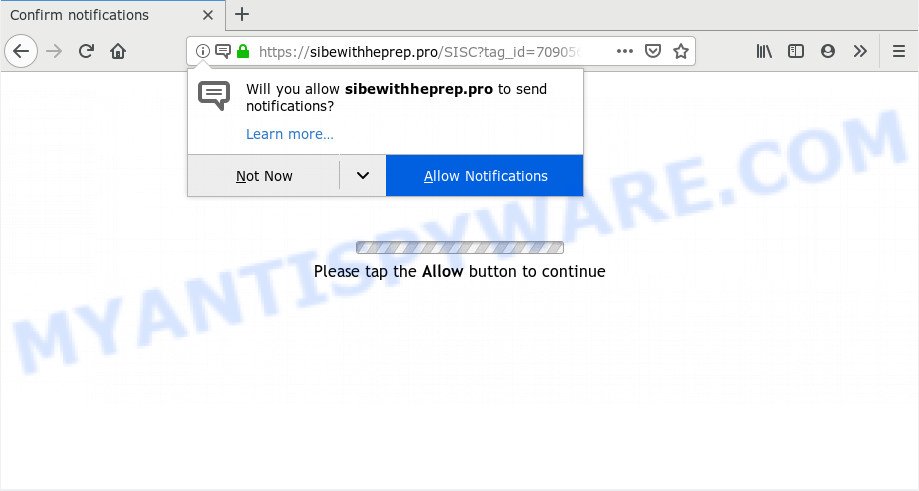
Sibewithheprep.pro
If you press the ‘Allow’ button, then your internet browser will be configured to show pop up adverts in the lower right corner of Windows or Mac. The authors of Sibewithheprep.pro use these push notifications to bypass popup blocker and therefore show a huge count of unwanted adverts. These advertisements are used to promote suspicious browser plugins, free gifts scams, fake downloads, and adult webpages.

In order to get rid of Sibewithheprep.pro browser notification spam open the web-browser’s settings and perform the Sibewithheprep.pro removal tutorial below. Once you delete notifications subscription, the Sibewithheprep.pro pop-ups advertisements will no longer appear on your screen.
Where the Sibewithheprep.pro popups comes from
Cyber threat analysts have determined that users are re-directed to Sibewithheprep.pro by adware or from misleading ads. Adware is a type of invasive applications — which can hijack computers — periodically redirect your internet browser to certain websites so the creators of those sites can generate money by displaying advertisements to visitors. It’s not a good idea to have installed adware software. The reason for this is simple, it doing things you do not know about. And of course you completely don’t know what will happen when you click anything in the the advertisements.
Usually, adware gets into your computer as part of a bundle with freeware, sharing files and other unsafe software that you downloaded from the Internet. The authors of adware pays software makers for distributing adware within their apps. So, third-party software is often included as part of the install package. In order to avoid the installation of any adware: select only Manual, Custom or Advanced installation mode and reject all additional apps in which you are unsure.
Threat Summary
| Name | Sibewithheprep.pro pop up |
| Type | browser notification spam ads, pop-up virus, pop up advertisements, popups |
| Distribution | dubious pop up advertisements, potentially unwanted apps, adware softwares |
| Symptoms |
|
| Removal | Sibewithheprep.pro removal guide |
If you would like to clean your system of adware software and thereby remove Sibewithheprep.pro pop up advertisements and are unable to do so, you can use the instructions below to locate and remove adware and any other malware for free.
How to Remove Sibewithheprep.pro pop ups, ads, notifications
As with uninstalling adware software, malicious software or potentially unwanted programs, there are few steps you can do. We suggest trying them all. If you do only one part of the guidance, then it should be run malware removal tool, because it should remove adware and stop any further infection. But to completely get rid of Sibewithheprep.pro popup advertisements you will have to at least reset your web browser settings like search engine by default, homepage and newtab page to default state, disinfect PC’s web-browsers shortcuts, remove all unwanted and suspicious applications, and delete adware by malware removal utilities. Certain of the steps will require you to restart your PC system or exit this website. So, read this guidance carefully, then bookmark this page or open it on your smartphone for later reference.
To remove Sibewithheprep.pro pop ups, execute the following steps:
- Manual Sibewithheprep.pro popups removal
- How to remove Sibewithheprep.pro ads with freeware
- How to stop Sibewithheprep.pro pop-ups
- Finish words
Manual Sibewithheprep.pro popups removal
The following instructions is a step-by-step guide, which will help you manually remove Sibewithheprep.pro pop-ups from the Microsoft Internet Explorer, Firefox, Microsoft Edge and Chrome. If you do not want to remove adware software in the manually due to the fact that you are not skilled at computer, then you can run free removal utilities listed below.
Uninstall adware through the Microsoft Windows Control Panel
First, go to Windows Control Panel and remove suspicious programs, all programs you do not remember installing. It is important to pay the most attention to software you installed just before Sibewithheprep.pro popup advertisements appeared on your browser. If you do not know what a program does, look for the answer on the Internet.
- If you are using Windows 8, 8.1 or 10 then click Windows button, next click Search. Type “Control panel”and press Enter.
- If you are using Windows XP, Vista, 7, then click “Start” button and click “Control Panel”.
- It will display the Windows Control Panel.
- Further, press “Uninstall a program” under Programs category.
- It will open a list of all apps installed on the PC.
- Scroll through the all list, and delete suspicious and unknown software. To quickly find the latest installed software, we recommend sort programs by date.
See more details in the video guidance below.
Remove Sibewithheprep.pro notifications from browsers
Find your internet browser in the list below, follow step-by-step guidance to get rid of browser permissions to display browser notification spam.
Google Chrome:
- Just copy and paste the following text into the address bar of Chrome.
- chrome://settings/content/notifications
- Press Enter.
- Delete the Sibewithheprep.pro site and other questionable URLs by clicking three vertical dots button next to each and selecting ‘Remove’.

Android:
- Tap ‘Settings’.
- Tap ‘Notifications’.
- Find and tap the web browser that displays Sibewithheprep.pro push notifications advertisements.
- Locate Sibewithheprep.pro site in the list and disable it.

Mozilla Firefox:
- In the top-right corner, click the Firefox menu (three bars).
- In the menu go to ‘Options’, in the menu on the left go to ‘Privacy & Security’.
- Scroll down to the ‘Permissions’ section and click the ‘Settings’ button next to ‘Notifications’.
- Select the Sibewithheprep.pro domain from the list and change the status to ‘Block’.
- Save changes.

Edge:
- In the top-right corner, click the Edge menu button (three dots).
- Scroll down, find and click ‘Settings’. In the left side select ‘Advanced’.
- Click ‘Manage permissions’ button under ‘Website permissions’.
- Click the switch below the Sibewithheprep.pro site and each suspicious URL.

Internet Explorer:
- Click the Gear button on the top-right corner of the screen.
- In the drop-down menu select ‘Internet Options’.
- Click on the ‘Privacy’ tab and select ‘Settings’ in the pop-up blockers section.
- Select the Sibewithheprep.pro domain and other questionable sites under and delete them one by one by clicking the ‘Remove’ button.

Safari:
- On the top menu select ‘Safari’, then ‘Preferences’.
- Select the ‘Websites’ tab and then select ‘Notifications’ section on the left panel.
- Locate the Sibewithheprep.pro domain and select it, click the ‘Deny’ button.
Remove Sibewithheprep.pro advertisements from Chrome
If you’re getting Sibewithheprep.pro pop-up advertisements, then you can try to remove it by resetting Chrome to its original settings. It will also clear cookies, content and site data, temporary and cached data. However, your saved passwords and bookmarks will not be changed, deleted or cleared.

- First run the Google Chrome and press Menu button (small button in the form of three dots).
- It will show the Chrome main menu. Select More Tools, then click Extensions.
- You’ll see the list of installed extensions. If the list has the add-on labeled with “Installed by enterprise policy” or “Installed by your administrator”, then complete the following guide: Remove Chrome extensions installed by enterprise policy.
- Now open the Google Chrome menu once again, click the “Settings” menu.
- You will see the Google Chrome’s settings page. Scroll down and click “Advanced” link.
- Scroll down again and click the “Reset” button.
- The Chrome will open the reset profile settings page as shown on the screen above.
- Next press the “Reset” button.
- Once this task is done, your browser’s new tab page, search provider and homepage will be restored to their original defaults.
- To learn more, read the article How to reset Chrome settings to default.
Delete Sibewithheprep.pro popup ads from Microsoft Internet Explorer
By resetting Internet Explorer internet browser you restore your web-browser settings to its default state. This is good initial when troubleshooting problems that might have been caused by adware software that cause popups.
First, launch the Microsoft Internet Explorer, then click ‘gear’ icon ![]() . It will show the Tools drop-down menu on the right part of the web browser, then click the “Internet Options” as displayed below.
. It will show the Tools drop-down menu on the right part of the web browser, then click the “Internet Options” as displayed below.

In the “Internet Options” screen, select the “Advanced” tab, then click the “Reset” button. The Microsoft Internet Explorer will show the “Reset Internet Explorer settings” prompt. Further, click the “Delete personal settings” check box to select it. Next, click the “Reset” button such as the one below.

When the process is finished, click “Close” button. Close the Internet Explorer and reboot your computer for the changes to take effect. This step will help you to restore your web-browser’s new tab page, homepage and search provider by default to default state.
Delete Sibewithheprep.pro ads from Firefox
If your Mozilla Firefox internet browser is redirected to Sibewithheprep.pro without your permission or an unknown search provider shows results for your search, then it may be time to perform the web browser reset. However, your saved passwords and bookmarks will not be changed, deleted or cleared.
First, run the Firefox and click ![]() button. It will display the drop-down menu on the right-part of the web-browser. Further, click the Help button (
button. It will display the drop-down menu on the right-part of the web-browser. Further, click the Help button (![]() ) as shown below.
) as shown below.

In the Help menu, select the “Troubleshooting Information” option. Another way to open the “Troubleshooting Information” screen – type “about:support” in the browser adress bar and press Enter. It will show the “Troubleshooting Information” page as displayed on the screen below. In the upper-right corner of this screen, click the “Refresh Firefox” button.

It will show the confirmation dialog box. Further, press the “Refresh Firefox” button. The Mozilla Firefox will start a process to fix your problems that caused by the Sibewithheprep.pro adware software. When, it’s finished, click the “Finish” button.
How to remove Sibewithheprep.pro ads with freeware
It is not enough to remove Sibewithheprep.pro advertisements from your internet browser by following the manual steps above to solve all problems. Some the adware related files may remain on your computer and they will restore the adware software even after you remove it. For that reason we recommend to use free anti-malware utility like Zemana Anti Malware (ZAM), MalwareBytes and Hitman Pro. Either of those programs should has the ability to find and get rid of adware that causes Sibewithheprep.pro pop ups.
Run Zemana to remove Sibewithheprep.pro advertisements
Zemana Anti-Malware (ZAM) is free full featured malicious software removal utility. It can check your files and MS Windows registry in real-time. Zemana Anti Malware (ZAM) can help to delete Sibewithheprep.pro pop ups, other potentially unwanted applications, malware and adware. It uses 1% of your PC resources. This utility has got simple and beautiful interface and at the same time effective protection for your computer.
Installing the Zemana Anti Malware (ZAM) is simple. First you will need to download Zemana Free from the link below. Save it directly to your MS Windows Desktop.
165090 downloads
Author: Zemana Ltd
Category: Security tools
Update: July 16, 2019
When downloading is complete, close all applications and windows on your PC. Double-click the set up file named Zemana.AntiMalware.Setup. If the “User Account Control” dialog box pops up as shown on the screen below, click the “Yes” button.

It will open the “Setup wizard” which will help you set up Zemana Anti-Malware on your computer. Follow the prompts and don’t make any changes to default settings.

Once installation is done successfully, Zemana will automatically start and you can see its main screen as shown below.

Now click the “Scan” button to perform a system scan with this utility for the adware software related to the Sibewithheprep.pro popup ads. This task can take quite a while, so please be patient. When a malicious software, adware or PUPs are detected, the number of the security threats will change accordingly. Wait until the the checking is done.

After Zemana AntiMalware (ZAM) completes the scan, Zemana Anti Malware (ZAM) will prepare a list of unwanted applications and adware. Review the scan results and then click “Next” button. The Zemana will begin to get rid of adware that causes unwanted Sibewithheprep.pro pop ups. Once the clean-up is complete, you may be prompted to restart the PC.
Use Hitman Pro to delete Sibewithheprep.pro pop ups
All-in-all, Hitman Pro is a fantastic utility to clean your personal computer from any undesired apps like adware software related to the Sibewithheprep.pro pop-up ads. The Hitman Pro is portable program that meaning, you don’t need to install it to run it. Hitman Pro is compatible with all versions of Windows OS from MS Windows XP to Windows 10. Both 64-bit and 32-bit systems are supported.

- Installing the Hitman Pro is simple. First you’ll need to download HitmanPro on your personal computer by clicking on the following link.
- After the downloading process is done, double click the HitmanPro icon. Once this utility is launched, press “Next” button to perform a system scan with this tool for the adware related to the Sibewithheprep.pro pop-up ads. When a malware, adware software or potentially unwanted software are found, the number of the security threats will change accordingly. Wait until the the scanning is finished.
- When the system scan is done, Hitman Pro will display a list of detected threats. Once you’ve selected what you wish to remove from your computer press “Next” button. Now press the “Activate free license” button to begin the free 30 days trial to remove all malware found.
How to automatically get rid of Sibewithheprep.pro with MalwareBytes Anti-Malware
Remove Sibewithheprep.pro popups manually is difficult and often the adware software is not fully removed. Therefore, we advise you to use the MalwareBytes Free which are fully clean your PC system. Moreover, this free program will allow you to remove malware, PUPs, toolbars and browser hijacker infections that your PC can be infected too.
Visit the following page to download the latest version of MalwareBytes AntiMalware for MS Windows. Save it to your Desktop.
327309 downloads
Author: Malwarebytes
Category: Security tools
Update: April 15, 2020
Once the downloading process is done, close all windows on your computer. Further, launch the file called mb3-setup. If the “User Account Control” dialog box pops up as displayed on the image below, click the “Yes” button.

It will open the “Setup wizard” which will assist you install MalwareBytes Free on the personal computer. Follow the prompts and do not make any changes to default settings.

Once setup is complete successfully, press Finish button. Then MalwareBytes will automatically run and you may see its main window as displayed on the screen below.

Next, click the “Scan Now” button to begin scanning your PC for the adware software that causes Sibewithheprep.pro ads. A scan can take anywhere from 10 to 30 minutes, depending on the number of files on your PC system and the speed of your computer. While the MalwareBytes Free program is scanning, you may see number of objects it has identified as threat.

When MalwareBytes Free is complete scanning your computer, MalwareBytes AntiMalware (MBAM) will open a list of found threats. All detected items will be marked. You can delete them all by simply press “Quarantine Selected” button.

The MalwareBytes will start to delete adware that causes Sibewithheprep.pro ads in your web browser. Once that process is complete, you may be prompted to restart your computer. We recommend you look at the following video, which completely explains the procedure of using the MalwareBytes Free to remove browser hijacker infections, adware software and other malicious software.
How to stop Sibewithheprep.pro pop-ups
Run an adblocker tool such as AdGuard will protect you from harmful ads and content. Moreover, you can find that the AdGuard have an option to protect your privacy and stop phishing and spam web sites. Additionally, ad blocking applications will help you to avoid annoying ads and unverified links that also a good way to stay safe online.
Visit the page linked below to download the latest version of AdGuard for Microsoft Windows. Save it on your Microsoft Windows desktop.
26910 downloads
Version: 6.4
Author: © Adguard
Category: Security tools
Update: November 15, 2018
When downloading is done, double-click the downloaded file to run it. The “Setup Wizard” window will show up on the computer screen as displayed below.

Follow the prompts. AdGuard will then be installed and an icon will be placed on your desktop. A window will show up asking you to confirm that you want to see a quick guidance as displayed in the figure below.

Press “Skip” button to close the window and use the default settings, or click “Get Started” to see an quick tutorial which will allow you get to know AdGuard better.
Each time, when you run your machine, AdGuard will launch automatically and stop unwanted ads, block Sibewithheprep.pro, as well as other harmful or misleading web sites. For an overview of all the features of the program, or to change its settings you can simply double-click on the AdGuard icon, that is located on your desktop.
Finish words
Now your system should be clean of the adware software which causes unwanted Sibewithheprep.pro pop-up advertisements. We suggest that you keep AdGuard (to help you block unwanted pop up advertisements and annoying malicious web sites) and Zemana Free (to periodically scan your PC system for new adware softwares and other malware). Probably you are running an older version of Java or Adobe Flash Player. This can be a security risk, so download and install the latest version right now.
If you are still having problems while trying to remove Sibewithheprep.pro advertisements from the Firefox, Microsoft Internet Explorer, Edge and Google Chrome, then ask for help here here.




















